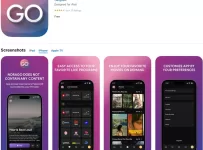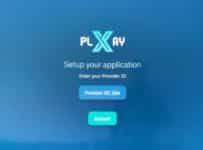Help, Troubleshoot, Questions & Answers:
You can get more accurate, up-to-date support help for SO Player, Nora Go, XPlay, and LUX Player from a test reviewer of these IPTV players than you would from Google AI or JustAnswer, who don’t have the foggiest idea how to troubleshoot and help you resolve your issue and go into further details.
We are not TV app developers, just individuals who may help you resolve or answer whatever it is you’re trying to obtain. Also see XPlay Subscription.
If you are a TV viewer/user having an issue with SOPlayer, NoraGO, XPlay, or LUX Player, we know you’re not alone. These highly sought-after streaming applications can be misunderstood. Sometimes issues arise that can disrupt your viewing experience. In this article, we try to answer the most common questions individuals ask and try to help resolve them quickly and efficiently.
Your Who, What, When, Where, Why, and How IPTV App Questions, and anything related, just ask.
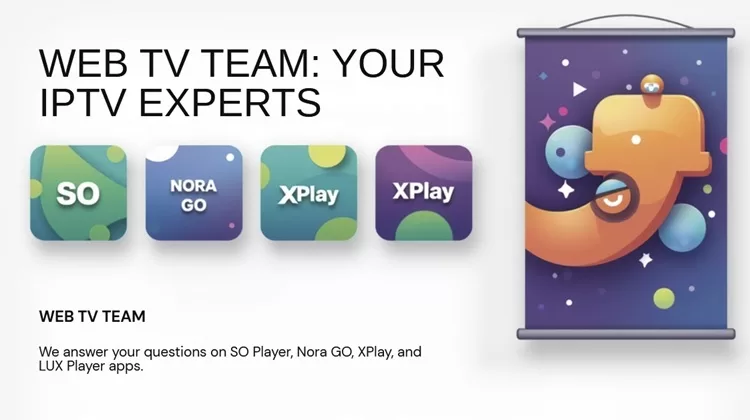
Example of a question…
For instance, if your question or issue pertains to one of the media players above, we are better equipped to answer and help resolve the issue, and even direct you to the best subscription service to activate and use the app to watch TV online. Or we can direct you to other top IPTV services that use a No IP Lock system and different IPTV apps. Here’s an example of a question…
“I downloaded so player app on my firestick and it still not opening on my tv. Its new just got it today firestick 4k.”
More than likely, the person who asked the question above did not set up their Fire TV Stick, or install the Downloader app correctly, or enable the SO Player after it was installed.
*************************
Important Rule:
To ask a more detailed question, please write it in the Reply box further down. We want all visitors to see answers to questions when we reply. Do Not use the chat box; we will answer your question or message in the Reply box when time permits us.
You won’t see your message posted right away because it’s Pending and will be under review before we approve it.
*************************
We are a resource, not just answers to questions or solutions to problems. Do you have a question like the one above or something different?…
You can ask a specific question regarding IPTV App help with an IPTV subscription, payment, completely lost, can’t find your login, or where to go to pay, etc. Just leave your question or comment in the Reply section further down. Or, leave your message on the article page when you get there if a link was provided in our answer.
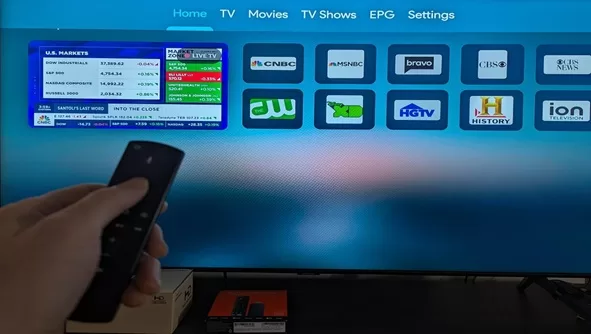
SO Player IP Lock IPTV Application
Q: Is SOPlayer still available?
A: Yes and No… SO Player was removed from the Apple App Store (download to iOS/Apple devices) in 2024. Later, it was removed from the Google Play Store (download to Android devices) in 2025. However, it can still be downloaded to smart TVs with built-in app stores, such as LG, Samsung & Sony.
The application can also be sideloaded to the Firestick, Fire TV, Fire TV Cube & NVIDIA Shield. If you already have the application installed on the other devices previously mentioned, then it can still be used. But keep in mind that everything starts and ends with the SOPlayer Streaming Service to get the trial and subscription with activation to watch everything online.
Q: Where is the SO Player Website?
A: There are not that many SO Player websites left that are supporting SOPlayer. If you already have a paid subscription, then you should look for the emails your IPTV provider sent you. Check your Spam folder. If you find any important emails, drag and drop them into your regular email inbox.
You can also check the Sent section in your email account for incoming/outgoing emails. Check your web browser History to find the SOPlayer website, where you paid if that was the case. If, on the other hand, you are trying to buy a new subscription, visit our SO Player Subscription page.
Q: SO Player Pay My Bill, How?
A: If this is the situation you are in, then obviously you are lost. The IPTV service, which you registered for the trial or subscription, sent you a few emails. Read the answer above.
If you are still lost and can’t find your way back, then this should be a lesson learned. It’s always best to bookmark/save the website where you paid your money to get back there. You can get a new subscription from any SO Player website, which may have to reset your device/app if you cannot activate the app using the new activation/login credentials. See SOPlayer IPTV Providers.
Q: How to Get a Provider ID for SOPlayer?
A: We recommend that you read and watch our SO Player Provider ID: SOPlayer Username, Password & Login video post. Comments are welcome in the Reply box further down if there is something more specific you want to ask.
Q: What’s going on with SO Player?
A: SO Player used to be one of the most sought-after (popular) IPTV apps on the market in the beginning. But now it has become unsupported by the developer, meaning no more version upgrades and fixes. However, the SOPlayer is still being supported by some SO Player websites (services), but for how long will be determined when the app underperforms.
The SOPlay app was removed from the Google Play Store and Apple App Store, perhaps by the developer. The player can only be installed on LG, Samsung, and Sony smart TVs. It can also be downloaded or sideloaded to devices with the Android OS (Fire TV, Firestick, Fire TV Cube, NVIDIA Shield).
We suggest reading our comprehensive guide on Best SOPlayer Streaming Services, including alternatives very similar to the app.
Q: Are there any similar alternative apps?
A: Yes, click the link above to find the best streaming services.
Q: Why is SOPlayer not working?
A: This can mean any number of things, so it’s best to leave a comment with more details. Either a problem exists on your end or the SO Player IPTV service end. The first thing to do is make sure you have an adequate and stable Internet connection, and a 30 Mbps download speed or more. We suggest having a 100 Mbps or more download speed.
If you have any other compatible device with TV/VOD apps like free YouTube, test to see if you can play any streams. If you cannot, the problem is on your side. If you can, installing the app on another compatible device is worth a try to see if the app works.
Are your activation/login credits entered correctly? Check your Password, Username, Provider ID, and Device PIN Codes–if used. Uninstall & reinstall the player and try logging in again. If nothing seems to work, contact the website where you paid your money to get support. Maybe their service is down.
Perhaps your device is old and outdated, or is not compatible with SO Player.
Additional Info…
One other thing is that you tried to change your IP address and got yourself locked out of the app and service. Contact support at the website where your account is and have an account. SO Player, when activated and connected to the IPTV service servers, locks in your IP address.
You are using an SO Player IP Lock system, which prohibits changing your IP Address. You cannot take a portable device such as the Firestick to another Internet-connected household with the app installed on that device and expect to watch TV online using the SO Player IPTV service. You get locked out instead.
Q: SO Player: How to use?
A: Since the app can only be downloaded to smart TVs (Samsung, Sony, LG) and devices with Android OS (Fire TV Stick, Fire TV, Fire TV Cube, NVIDIA Shield), we will focus only on those devices.
- Download/install SO Player: Search for SO Player in the smart TV app store and download it. For devices with Android operating systems that must sideload the app, follow the instructions provided by the SO Player subscription service. Or, follow the setup instructions for Firestick, Fire TV, and Fire Cube here – SO Player on Firestick
- Choose one of the SO Player IPTV Providers and register for the trial or subscription to receive the activation/login credentials via email. Check your Spam or Junk mail
- Use the activation/login details to log into and activate the SOPlay app to use it to watch TV online
Q: How do I update the SOPlayer app?
A: You don’t… Because SOPlayer is no longer supported by the developer. Some of the SOPlayer IPTV Providers told us this was the case, that the app will run its course until it becomes useless. Never go to unknown 3rd-party websites to download any app. This is how individuals get their devices infected with sorts of bad things, and how others can spy on them later.
Everything starts with the SO Player Streaming Service, not the app. Users need to trust what the provider says and use the version (App/APK URL download) they provide. If you have the latest version of SOPlayer, then there’s no future upgrade coming, unless the developer changes his/her mind to give support and upgrade the app.
There are alternative apps that we tested, reviewed, and used that are very similar to SO Player – Learn More Here. See the alternatives and the ones that have developer support.
Do you want to know the best IPTV Player for the Firestick? Find out when visiting our Best IPTV Apps guide.
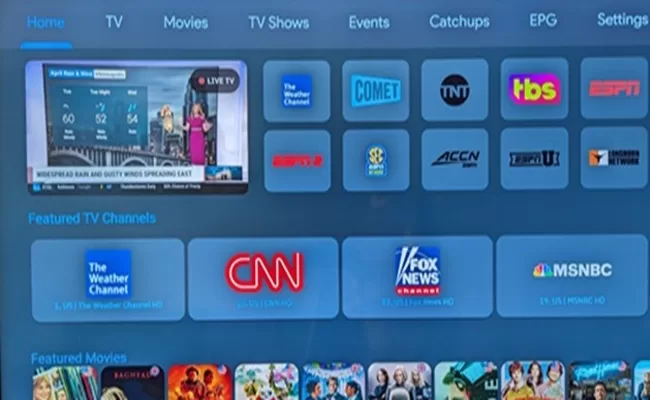
Nora GO IP Lock IPTV Application
Q: What is Nora GO?
A: NoraGO is extremely similar to the SOPlayer app; both use an IP Lock system when activated and connected to the IPTV service servers. The app serves as a go-between the user’s IP address and device with an Internet connection, and an IPTV service provider that delivers all the streaming content.
Nora Go is free to download but requires activation from a subscription-based IPTV service.
Q: How does NoraGO work?
A: Nora GO is a 3rd-party middleware app that is free to download. The technology in it helps manage, organize, and stream content delivered by the IPTV provider onto the user’s IP address and app installed on the device. An IP Lock system is used, which occurs when the IPTV app is activated and connected to the IPTV service servers.
This prohibits the user from changing his/here IP address, thus they cannot travel with a portable device to another location with Internet service (hence: different IP address). Doing so will get the user locked out of the app and service. There are 3 essential steps:
- Download/install Nora GO: Can use any compatible device. Most devices have built-in app stores. If NoraGO can be found, install it. As for the Fire TV Stick, Fire TV Cube, Fire TV, and NVIDIA Shield, the APK version of the App must be installed (sideloading). The Nora GO IPTV service provider will provide these instructions, or follow our NoraGO on Firestick Download guide
- Register for the Nora GO trial or subscription at the IPTV service website to receive the activation/login credentials by email
- Enter the Provider ID, Username, and Password into Nora GO to activate and use it to watch live channels and VOD movies/TV series
How to activate NoraGO?
Q: This was answered above. The user must register for the trial if available or pay for the subscription. The IPTV service provides the activation/login credentials (Provider ID, Username, Password, and Device PIN Codes). Simply enter those credentials into the Nora GO TV Player. The app then becomes activated and ready for the user to watch TV online.
Q: Nora GO is not working. Why?
A: One question I would ask is, was Nora GO working before and then stopped? If it never worked, then this may have something to do with your activation/login when not entering them correctly. Maybe no Internet connection is the cause and needs to be checked.
Many individuals download and install a TV app, thinking that they can start watching TV online immediately. This is not the case, as no IPTV Player app delivers any content on its own. The live streaming channels and on-demand content come from the service provider, which requires a trial or paid subscription.
If the activation/login details, such as the Password, Username, and Provider ID, were already entered, make sure each is correct. If none of the content plays after logging in, contact the support team where you registered and paid for the subscription or received a trial.
If Nora GO was installed on a Firestick, Fire TV, Fire Cube, or NVIDIA Shield, the APK version of the app must be installed. See Nora GO on Firestick Download for the correct way to install.
Q: Is Nora app available on all devices?
A: No, just the compatible devices listed below:
- iOS/Apple Devices (iPad, iPhone & Apple TV)
- Android Devices (Tablet, Box, TV & Phone)
- Android-Based Devices (NVIDIA Shield, Fire TV, Fire TV Stick, Fire TV Cube)
- Smart Televisions (Sony–maybe, LG, Samsung)
- Computers (MacOS & Windows)
Q: How to download NoraGO on Firestick?
A: The quick answer to this is to visit our Nora GO on Firestick guide.
Q: How to get the Provider ID for Nora GO?
A: Once NoraGO has been installed on a compatible device and opened, it asks for the Provider ID. Most people who install the app first are unaware of what comes next, which is the reason why everything needs to start with identifying the ideal IPTV service provider that supports using Nora GO. This is where the Provider ID comes from, which is part of the activation/login credentials needed to activate and use the app to watch live channels and VODs.
Visit our Nora Go Subscription article/video to get the trial or subscription for activation.
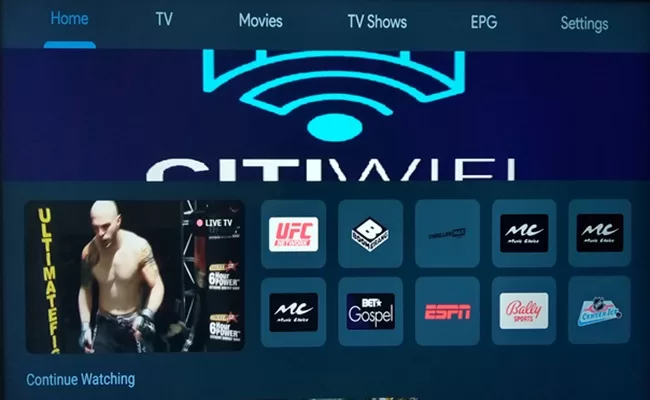
XPlay IP Lock IPTV Application
Q: What is XPlay App?
A: Like all the other IPTV apps here, XPlay is another app that must be activated and connected to the IPTV service provider’s servers. The IP Lock system restricts the use of the app and service to one location, the user’s primary IP address. Only a smartphone with the app installed that connects to any WiFi area can be used for traveling–the same thing for the other apps.
Changing the IP address will lock the user out of the app and service. A VPN service that hides the IP address cannot be used. The user cannot use a portable device with the app installed at another household or location with Internet access, because the IP address is different or changes.
IPTV stands for Internet Protocol Television, which receives streaming content from the IPTV service to the user’s IP address with XPlay installed on an Internet-connected compatible device. The app is free to download and use, but does not come with any live channels or VODs. The user must get the trial or subscription from the Streaming TV/VOD or IPTV service.
Q: What Happened to XPlay?
A: We were told by an XPlay IPTV service that the developer is no longer providing support for the app. This means no version upgrades or fixes when issues occur. However, some IPTVs still support using XPlay, which can be found in the Google Play Store, Apple App Store, and Amazon App Store.
This app can also be found in the internal app store of many compatible devices, including the Roku Channel Store.
Q: What is the Provider ID for XPlayer?
A: The Provider ID is usually a 3-digit number that uniquely identifies the IPTV service delivering all the streaming TV/VOD content to the user. The ID must be entered into the XPlay app, which also requires other activation/login credentials, just like the other apps mentioned. Read our article on XPlay Provider ID, Username, and Password.
Q: How to get XPlay Provider ID?
A: The Provider ID comes from the IPTV service provider or XPlay streaming service. It comes with the activation/login credentials that must be entered into the app to activate and use to watch TV online. Learn more and get the XPlay Provider ID.
Q: How to get XPlay on Roku?
A: The XPlay app can be found in and downloaded from the Roku Channel Store. Just search for it in the Channel Store of your Roku device. The application doesn’t come with any content once it’s installed. An IPTV service trial or subscription with activation/login credentials is required.
Q: What is XPlay on Roku?
A: An IPTV app found inside the Roku Channels Store that helps manage, organize, and stream TV/VOD content from the IPTV service provider. It’s a free download, but a trial or subscription from the service provider is required to receive live channels and VOD movies/TV series.
Q: What is XPlayer on Firestick?
A: XPlayer is a free IPTV app download that helps deliver streaming live channels and VODs from the IPTV provider or streaming service. The application can be installed on the Firestick, Fire TV, Fire TV Cube, or NVIDIA Shield, which are devices with the Android operating system. To use it to watch Internet TV, the user must register to get an IPTV trial or subscription with activation/login credentials.
Unlike SO Player and Nora GO, which require sideloading the APK version of those apps and installing the Download app, XPlay can be installed directly from the Amazon App Store. There’s no requirement to go into Settings to set up a parameter or install the Downloader app. Read our guide covering the XPlay App for Firestick.
Q: How to download XPlay on Firestick?
A: Our Download XPlay on Firestick guide provides all the steps to complete the setup.
Q: Is XPlay Safe?
A: Like all the other IPTV apps here, XPlay is free and safe to download if you get it from a reputable download website, such as any Google, Apple, or Amazon App Store. No streaming live channels or VOD content comes with the app once it’s installed on a compatible device.
Never confuse the app name with the IPTV service brand name, where all the streaming TV/VOD content comes from. This is where some gray areas can exist regarding some of the content delivered.
Q: Is XPlay free?
A: The application is free to download and install. Some IPTV providers offer a free trial to activate and use the app to watch live channels and VOD movies/TV series delivered by them. Read the Cloud Horizon Streams Review to learn about this XPlay and Nora GO IPTV service from an insider.
Q: How much does XPlay Cost?
A: Around $25.00 for a 1-month subscription, and around $70.00 for a 3-month subscription. Read our Full Review Here.
LUX Player IP Lock IPTV Application
Q: How to renew LUX Player?
A: When you first registered to pay for the subscription and create an account, the LUX Play IPTV service sent you order information emails. This should have included the activation/login credentials. If you never received any emails, most likely you did–check your Spam or Junk mail folder.
If you can’t find any emails from the IPTV service, you could have entered the wrong email address. Or, your email provider blocked all the emails. The best thing to do in this case is to try to find those emails. Check the Sent section of your email account. Check your web browser history.
If this gets you nowhere, then you must start over and register for a new subscription at another LUX IPTV service–read the review and find the link to the website to subscribe.
Q: How much is the LUX Player subscription?
A: A one-month subscription can cost around $26, a two-month subscription around $48.00, and a three-month subscription around $68.00. Read our full review with pros and cons for additional information after testing the IPTV service and TV app. You will find links that take you directly to the website to subscribe.
Q: How to get LUX Player account or how to make an account?
A: Many individuals start with the app, and not the IPTV service provider that tells what TV Player app(s) they support. What happens is the individual installs the app, and then later sees that there is nothing to watch. Always start by identifying the IPTV service–the LUX Player IPTV service that delivers all the streaming TV/VOD content, and provides support.
Using the app to watch TV online requires either a trial or a subscription to get the activation/login details needed to activate and use the app to watch channels and VODs. When registering for a trial or subscription, you are creating an account that requires your email address (username) and a password to log in to that account.
So the first thing is to read our Wakanda Media Review. There are links available that will take you to the Wakanda website to get the trial or subscription and your account.
Q: How to use LUX Player on iPhone?
A: Follow these steps…
- Tap on the App Store icon on the iPhone to open
- Sign in to your account or create a new account
- Tap the Search icon and type in LUX Player
- Tap the Get icon and tap confirm to install
- If the app doesn’t appear on the Home screen, keep swiping right until Recently Added appears. Do a long-press hold, then tap to Add to Home Screen
Q: How do I reset my LUX Player username and password?
A: The LUX Player username and password, both all numbers, are furnished by the LUX Player IPTV service. The user cannot change the username and password. If there’s an issue or when switching LUX Player IPTV services and the app doesn’t activate with the new activation/login credentials, contact the LUX Player IPTV service (whatever the brand name), and have them do a reset.
The user must have an IPTV trial or subscription with an account to receive support. You can’t have an active subscription with an IPTV provider and expect to receive support from another IPTV provider supporting the same app. Only the provider that has your account.
Q: What is LUX Player? What is the LUX Player App?
A: It’s a free-to-download IPTV Player app that uses Internet Protocol technology to receive streaming content from the web to the user’s IP address onto the IPTV app that’s installed on a compatible device. The app helps manage, organize, and stream on-demand movies and TV series, including live channels delivered by the IPTV service provider. download.
When the app is connected and activated to the IPTV service, an IP Lock system is used. This restricts traveling and using the app and service to watch TV online. The user’s IP address cannot be changed once the app has been locked into the service and device; no VPN service can be used. Only one smartphone can be used when connected to any WiFi area when traveling.
Q: What is LUX Player on Firestick?
A: Read the above. LUX Player cannot be found inside the Amazon App Store, so the app must be sideloaded. Meaning, the APK version of the app is downloaded and installed. Once installed on a Fire TV Stick, Fire TV, Fire TV Cube, or NVIDIA Shield, no streaming TV/VOD content is delivered. The user must have a trial/subscription to activate the app to receive all the live channels and VODs to watch online.
Q: What happened to LUX Player?
A: Not sure what this means. But if the app is not working, it’s left up to the user to contact the LUX Player IPTV service provider where they paid their money and have an account. This doesn’t mean going to the LUX Player developer website for support. If you are a TV viewer subscriber, they don’t have your account or know anything. If the app is not working, no live channels or VODs play, then the issue is either on the user’s end or the IPTV service provider’s end.
Q: Is LUX Player free?
A: Like all the other TV Player apps here, LUX Player is also free to download and install. But don’t expect any streaming TV/VOD content to watch when installed. It’s not free to watch the content delivered by the IPTV service, unless you enter into a time-limited free trial.
Q: Is LUX Player down?
A: For individuals who are users of this app and have a trial or subscription should check their end first. Make sure there is a stable Internet connection. Test YouTube or some other TV/VOD app to see if streams play. If no streams play, the issue is on the user’s side. If the streams play, contact the IPTV service provider’s support team to get help. Perhaps their servers are down.
Q: Why is LUX Player not working?
A: Read the above. It can also mean you did not enter the correct Username, Password, or PIN Code. There is no Provider ID to enter. Something may have changed on the user’s end. Try uninstalling/reinstalling the LUX Player app. Then log in, and see what happens.
If the app isn’t working or can’t be logged into, the trial or subscription may have ended. Contact the IPTV service support team to get help.
Q: Can you download LUX Player, and download LUX Player on PC?
A: The APK version of the LUX Player App must be sideloaded to Firestick, Fire TV, Fire Cube, and NVIDIA Shield devices. See our LUX Player Firestick 4K/4K Max guide. When visiting the developer’s website for LUX Player, nothing indicates that computers are supported or compatible.
Since LUX Player can be found in the Google Play Store and the Apple App Store, using an Emulator may work. See our guide on LUX Player on PC: Download Using GameLoop Emulator. However, there is an easier way. Nora GO is compatible with Windows PCs and macOS, whereas that app is very similar to LUX Player, but the Provider ID is included and needed. Read our Nora GO Download Windows, macOS, and Linux guide here.
Q: Does LUX Player work on Fire TV Stick, PC, Windows 11?
A: Read the above.
Q: Where is LUX Player?
A: For TV viewers, LUX Player can be found in the Google Play Store, Apple App Store, Roku Channel Store, or the internal App Store of many compatible devices. For individuals starting out or already have an IPTV service and are looking for the LUX Player developer website, Click Here.
Q: Where to watch LUX Player?
A: This requires registering for an IPTV service trial or subscription plan. LUX Player itself doesn’t deliver any content right after it’s installed on a compatible device. The user must go to the LUX Player IPTV service website to register and get an account.
When getting the activation/login credentials from the IPTV service, the user must enter the details into the LUX Player app to activate and use it to watch TV online. To watch streaming TV/VOD content using LUX Player, get the trial or subscription here.
Q: Where to buy LUX Player?
A: TV viewers new to LUX Player easily confuse it for the IPTV service, which it is not. The app itself is free to download/install. What comes after the install requires a trial or subscription with activation. This is the only way to watch live channels and VOD movies/TV series delivered by the LUX Player IPTV service–whatever the brand name is. To get the trial or subscription, visit our LUX Player Subscription, Payment, Renew, and Trial page.
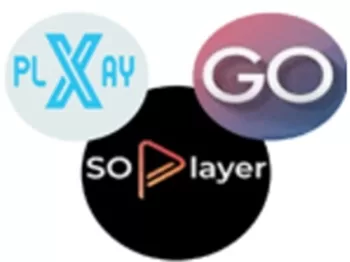
General Questions
Q: How do I prevent getting lost?
A: Newcomers must understand the following clearly…
The TV Player app and IPTV service are not the same. The IPTV app does not deliver streaming TV/VOD content on its own. Instead, it helps deliver the content to the user once activated via a trial or subscription from the IPTV service. Everything starts and ends with the IPTV service provider that supports the TV app. It’s important to remember the IPTV service brand name, not so much the app name.
When users are asked what the name of the IPTV service they are using is, many have no clue and give the name of the TV Player app, such as SO Player. No wonder they are lost; they have no idea the name of the website where they paid their money, have an account, or get support.
It’s always best to bookmark/save the IPTV service website to have another way to return and get support or renew the subscription. When receiving emails from the IPTV provider after registering, the user needs to create an email folder to put all emails in. Name the folder after the IPTV service name and put that folder somewhere to find later. It’s very important to stay organized.
Q: Where do I go to pay my bill, find my account, or renew my subscription?
A: This is a common problem among many users of the IPTV service who installed a TV Player app to watch TV online. They have not organized themselves, bookmarked/saved the IPTV website, or put into memory the name of the IPTV service where they paid money and have an account.
On top of that, they can’t find any emails sent by the IPTV service to know the name or get the link to contact the support team. Here’s what users can try to do to help themselves, as no one else will be able to…
Check Email:
Check the email account you registered with thoroughly. Look for the emails sent by the IPTV service after registering for the trial or subscription. IPTV services generally send order information and other details via email. You must find those emails. This will reveal where to get help, find the account, or pay again.
Check Spam/Junk Folder:
Surprisingly enough, many individuals are not in the habit of checking their Spam or Junk mail folders. Generally, when paying for something online, the merchant sends the customer emails. It’s the same thing with IPTV services.
Sometimes important emails can go into the Spam/Junk folder. Users of the service should check to see if any important emails went into the Spam or Junk mail folder. If any important emails are found there, drag and drop those emails into the regular email inbox. Create an email folder and put those emails in it. Name the folder after the IPTV service name. Those emails will help find where the IPTV is located.
Check the Sent Section in the Email Account:
Look in your email provider account. It may have a Sent section on the left side or something similar that shows both incoming/outgoing emails. Find this section and check for emails from the IPTV service. If any are found, move them into the regular inbox and put them in a folder named after the IPTV service.
Check Web Browser History:
Search the web browser history for the name and URL of the IPTV service. It helps to know the date when the IPTV website was last visited.
All Failed, Nothing Worked:
There’s no point in searching online and visiting other websites for help. This is a waste of time. No one knows anything, especially if you don’t know the name of the service or website, if asked. There is nothing left to do but start over. Generally, there is more than one IPTV service supporting the same TV app. It doesn’t matter where you get a new subscription with new activation credentials if the app is supported.
Click the link below to switch to another IPTV service and get a new subscription…
When clicking any link below, there will be more information about the IPTV service and links to visit the website to get the trial or buy the subscription:
LUX Player Subscription
Do you have a question or something you want to add? Leave it in the Reply box below and we will answer when time permits…