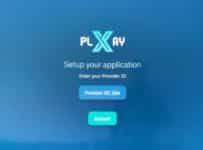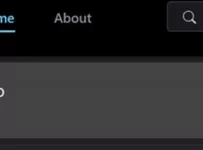This XPlay app for Firestick guide covers how to install XPlay on Firestick 4K or 4K Max, plus activation/login credentials needed. There’s a written guide and video tutorial showing the download XPlay for Fire Stick setup. It’s not hard to complete, as you will soon find out later in this guide. Also for Fire TV and Fire Cube devices.
Always use the latest version of the Firestick (Fire TV Stick) for the best performance. Never use a much older version, which can result in app crashes and poor performance. Both the Fire TV Stick 4K and 4K Max versions were used for this guide and video.
Quick Steps to Setting Up XPlay:
- Open Firestick Home Screen
- Search for XPlay
- Download/Install XPlay
- Move XPlay to Home Screen
- Open XPlay app
- Enter Activation/Login Credentials
- Enjoy Watching Your Favorites
You should have a high-speed Internet connection of 100 Mbps or more. There are IPTV services (a.k.a. Streaming TV/VOD Services) that will tell you a minimum of 30 Mbps or less is required. However, the goal is to avoid constant buffering as much as possible and obtain high streaming performance.
Connecting two or more devices with IPTV apps connected to the same IPTV service, and when more people are online using the same Internet Service Provider as you, having at least 100 Mbps is ideal. Therefore, you need to maximize the XPlay on Firestick performance.
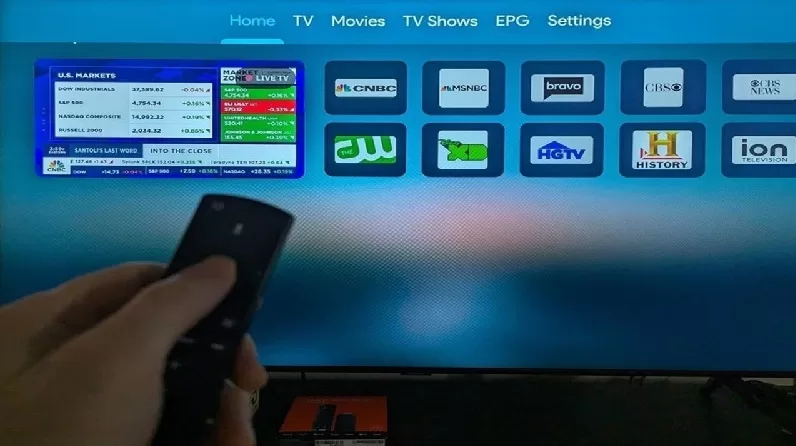
What Is the XPlay App?
XPlay is considered one of the best middleware IPTV apps for the Fire Stick. Users can also use a Fire TV or Fire Cube device. The application is user-friendly and powerfully designed to help deliver, manage, and stream live TV channels and on-demand videos (VOD). It’s available as a free download to all individuals worldwide. There is no cost to download XPlay for Fire TV Stick on a compatible device.
The XPlay app for Firestick is gaining more popularity among Fire TV Stick users because of XPlay’s intuitive interface, smooth performance, and compatibility with Roku.
How to Use/Activate XPlay
When the application is installed on a compatible device, there is no TV/VOD content inside to watch. All the content comes from the XPlay IPTV service, which offers a free trial and one or more subscription packages. More on this later.
For the XPlay on Firestick activation to take place, requires entering the Provider ID. Next, the user is required to enter the Username and Password. These activation/login credentials come from the XPlay IPTV service, and there are many of these services online. The user must always remember the name of the IPTV service provider where his/her account is located and renew the subscription when necessary.
If you are familiar with SO Player or Nora GO, XPlay is very similar to those apps. All 2 applications use an IP Lock system when any one of them is connected to the IPTV service servers. The user’s IP address gets locked in once the application is activated.
The IP address cannot change, which means the users cannot take his/her Firestick to another household with Internet service (a different IP address) and expect to watch TV online. Also, a VPN service cannot be used. The user can, however, connect a smartphone to any WiFi area when traveling to watch channels and VODs online. Other compatible devices can be used in-house where the primary IP address is located.
4 Basic Requirements for XPlay on Firestick, Plus 1 Option
You must have the requirements for this type of IPTV setup to work, which you probably already have one of two.
1. High-Speed Internet Connection
Having 100 Mbps or more would be ideal. However, things can work when having less than 100 Mbps. But you should have more speed for the following reasons:
- Connecting 2 or more compatible devices to the IPTV service and using them to watch TV online at the same time
- When other household members are using the Internet for something else
- When more people are at home during weekends, holidays, or watching a special event, while using the same ISP (Internet Service Provider) as you are
2. Fire TV Stick Latest Version
At the time of putting this guide together, the Fire Stick 4K and 4K Max versions were used. Any future version update that comes later, the user should use that version. It’s not recommended to use a much older Fire TV Stick. This can cause the TV Player app to crash and experience poor performance.
3. IPTV Player App or TV Player App
The application being discussed is XPlay, which must be downloaded and installed on the Fire TV Stick. The Download XPlay for Fire Stick guide will take you through all the steps. The XPlay app for Firestick video tutorial above will provide a visual on how to get set up.
4. IPTV Service / Streaming TV/VOD Service
As stated earlier, most IPTV applications don’t deliver any TV channels and VODs movies/TV series by themselves once installed. This requires an IPTV service with a free trial or subscription, where all the Streaming TV/VOD content comes from. They also provide activation/login credentials to activate and use the app to watch TV online. Subscription renewals and support come from them also.
Optional: Indoor HDTV Antenna with 100-mile radius or more
There is no IPTV service that I have come across that delivers all the local channels from all the cities in the US. In most cases, you’ll get some channels in your city, including some regional sports channels. Sometimes I found some IPTV services delivering Canadian local channels as well.
If having access to local channels is high on your list, then you should invest in an indoor HDTV antenna to get access to all local channels in your area.
Compatible Devices
Not only can you set up XPlay app on Firestick, Fire TV, and Fire Cube devices, but there are other compatible devices you can download the app to, as follows:
- Roku
- Android Devices (TV, box, phones, tablets)
- iOS/Apple Devices (iPhone, iPad, Apple TV)
- Samsung and LG Smart TVs
- Android-based Set-Top Boxes (NVIDIA Shield, Xiaomi Mi Box, etc.)
| Device / Platform | Compatibility | Notes |
|---|---|---|
| Android Phones & Tablets | ✅ Supported | Available on the Google Play Store. Requires provider credentials for content access. |
| Android TV / Android Boxes | ✅ Supported | Optimized for large screens. Available on the Google Play Store. |
| Amazon Fire TV / Firestick | ✅ Supported | Available on the Amazon Appstore. |
| Apple iPhone / iPad | ✅ Supported | XPlay HD is available on the App Store. |
| Apple TV | ✅ Supported | XPlay HD is available on the App Store. |
| Roku Devices | ✅ Supported | XPlay is available in the Roku Channel Store. |
| LG Smart TVs (webOS) | ✅ Supported | XPlay is a third-party client for Plex Media Server on LG webOS Smart TVs. |
XPlay IPTV Service Needed for Activation
In this XPlay Firestick streaming app tutorial, you’ll find the instructions for the XPlay app on Firestick step-by-step further down. Once again, IPTV apps don’t deliver any TV/VOD content once downloaded to your compatible device.
The user must enter into the free trial or pay for one of the subscription plans to receive the activation/login credentials that consist of the following:
- ProviderID ***3-digit number, such as 725
- Username and Password ***usually all numbers
- Device PIN Codes ***one code per device connected and used
FourXPlay IPTV Services to Choose (Trial, Subscription & Activation)
Tesla (NoraGo & XPlay) | Watch Video
NOTE: Search for XPlay in your Amazon App Store and install it. You will receive the activation/login credentials and additional instructions when registering for the trial or subscription.
Why 2 apps in one IPTV service? So that you have more compatible devices that can be used. Case in point… SO Player can no longer be downloaded from the Apple App Store, so that rules out iOS/Apple devices. However, you can install Nora GO and/or XPlay on those devices. Only one app is compatible with the Roku, and that is XPlay.
You will find the links to each XPlay IPTV Service below. They are pretty much the same, so one isn’t better than the other, per se. But you have 2 of them. Use one and save the other in case you want to switch to another IPTV service later on.
XPlay Fire Stick App Download Guide
You can watch the video tutorial to complete the setup or follow the written step-by-step instructions below…
Step 1: How to Install XPlay on Firestick
No longer does XPlayer need to be sideloaded on the Firestick. We can now bypass installing the Downloader app and going into the Firestick Settings to enable Apps from Unknown Sources. Hurray!
XPlay can now be found in the Amazon App Store, which makes it much easier to get set up with fewer steps than before.
Search, Find, and Download XPlay for Fire Stick…
1. Open your Firestick 4K or 4K Max ‘Home’ screen. You can also use the Fire TV, or Fire Cube. But do not use much older versions.
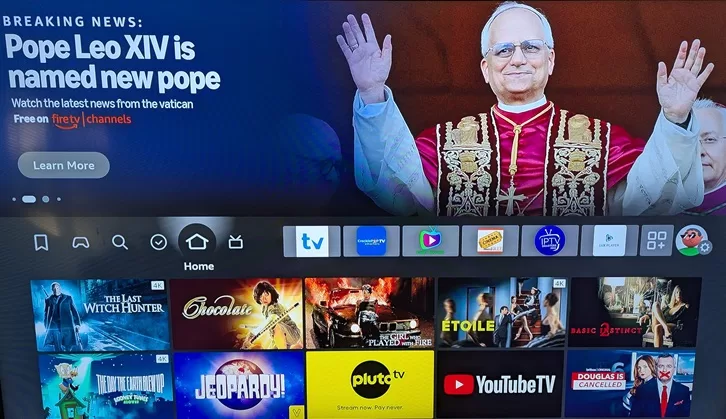
2. Using your remote, scroll left to highlight the ‘Find’ icon (magnifying glass).
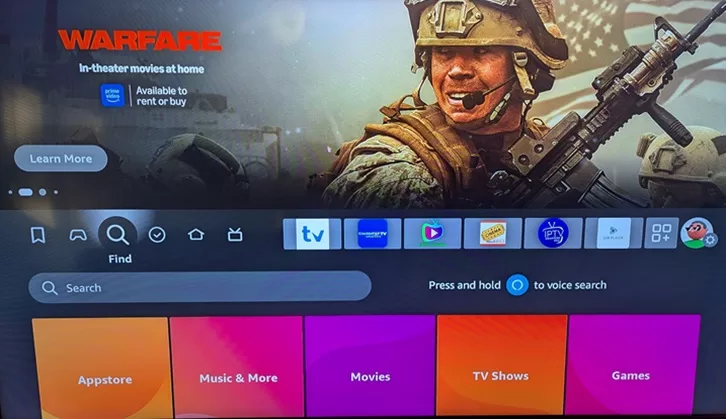
3. Scroll down to highlight and select the ‘Search’ field.
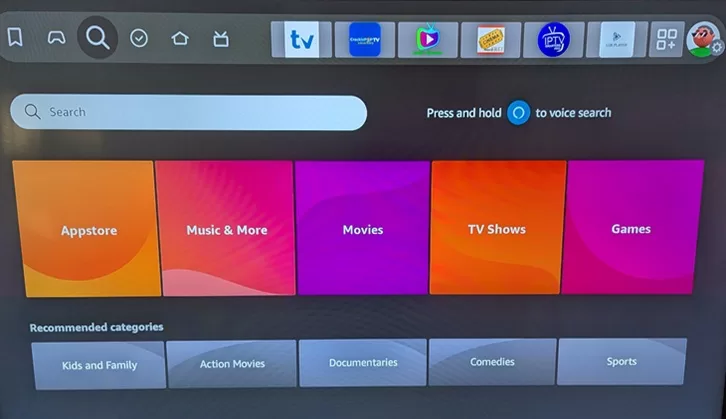
4. In TypePad, start typing XPlay.
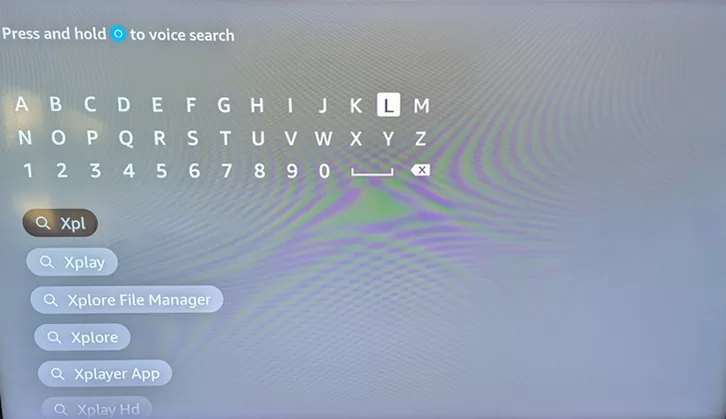
5. When the XPlay name appears below, scroll down to highlight and select it.
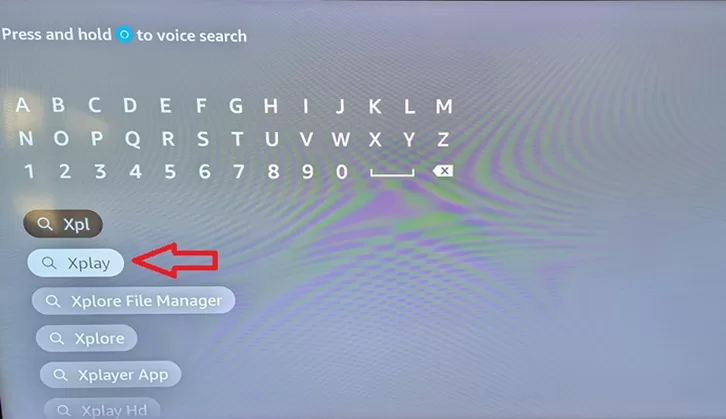
Step 2: Download XPlay for Fire Stick, and Install
1. Select the ‘X’ icon (XPlay) to open.
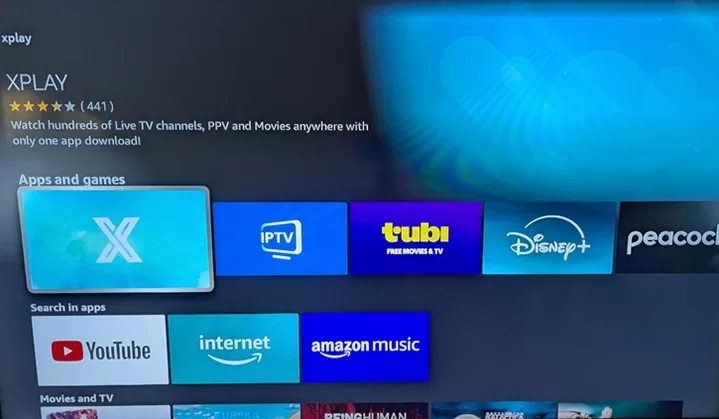
2. Using your remote, select ‘Download You Own It’.
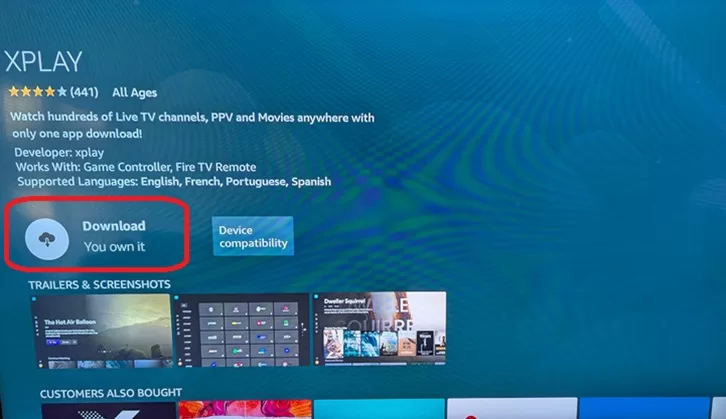
3. Queued appears.
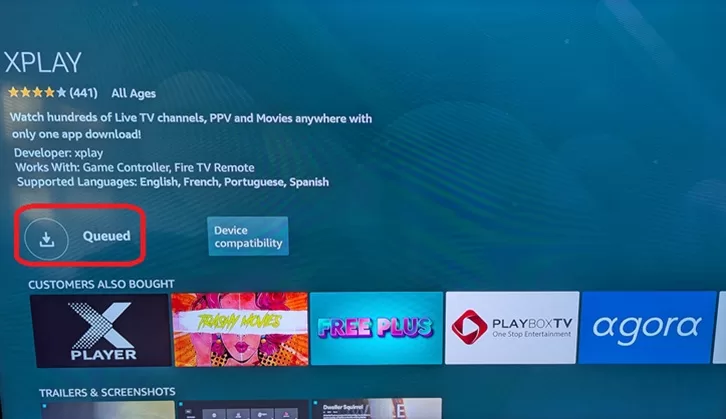
4. Download XPlay for Fire Stick has begun.
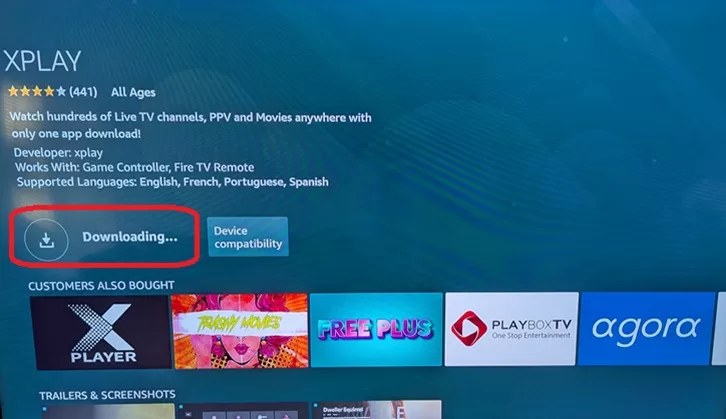
5. Install XPlay on Firestick has begun.
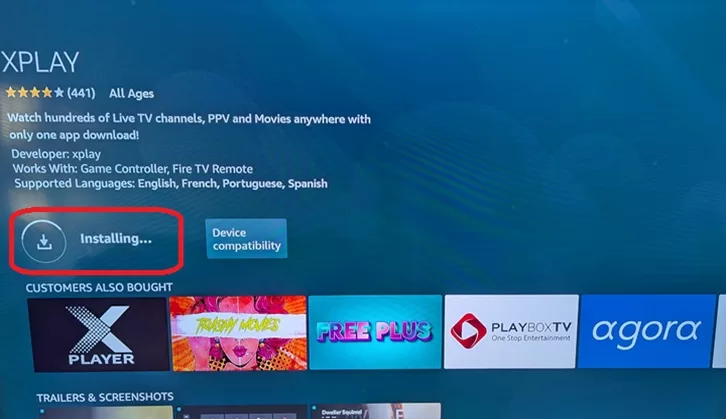
6. You can select ‘Open App’ now or move the XPlay app to your Home screen first. For this demo, we’ll move the app to the ‘Home’ screen first. XPlay on Firestick is now installed.
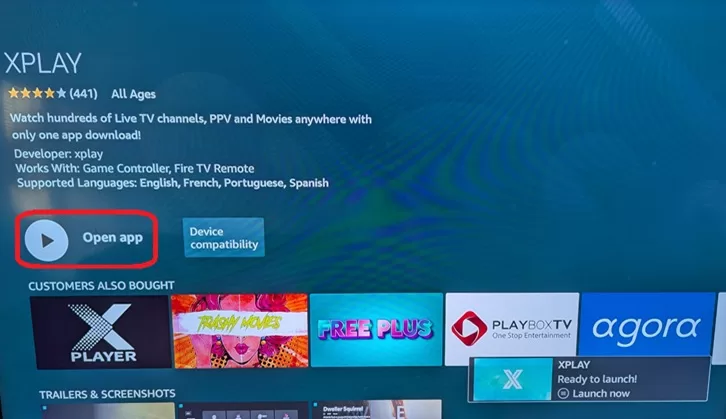
Step 3: Move XPlay to Home Screen
1. Hit the ‘Home’ button on the remote.

2. Using the remote, scroll right to highlight and select the ‘3-square+’ icon.
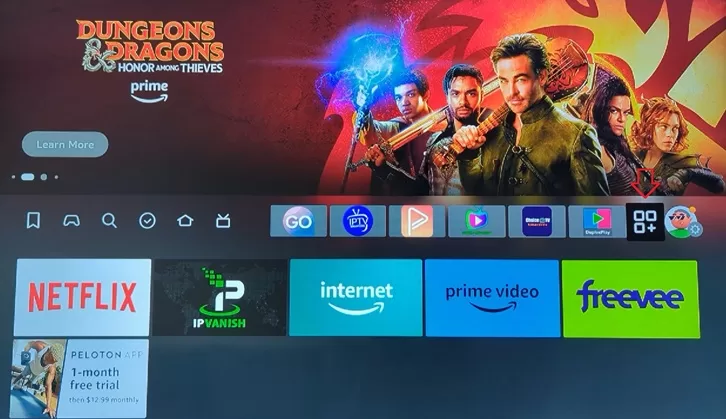
3. Using the remote, scroll down to find the XPlay app.
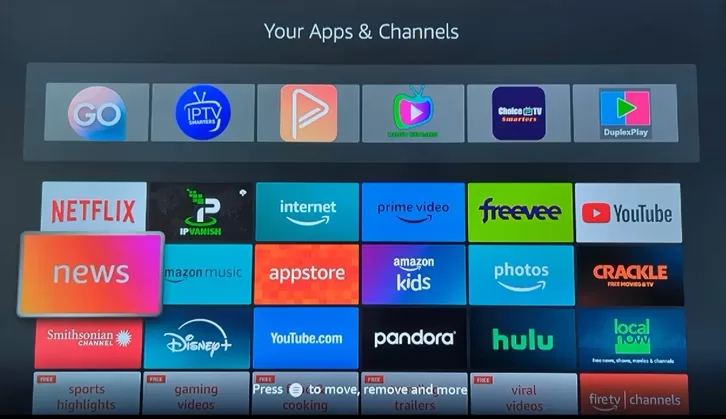
4. Highlight and select the ‘X’ Icon. Notice the white print below in the screenshot that says, “Press ( ) to move, remove, and more.
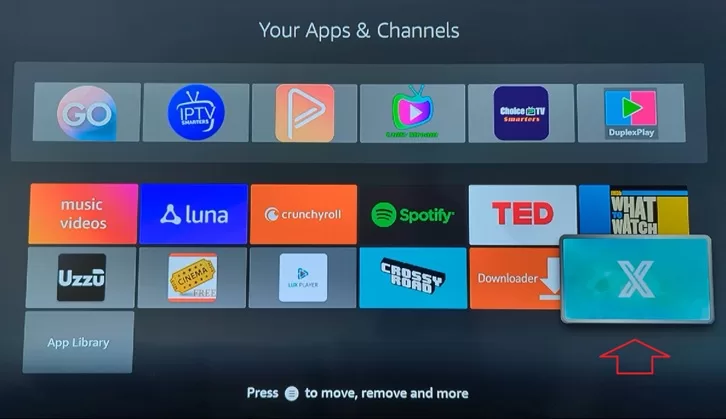
5. Press the 3-horizon lines button on your remote to get the ‘Options’ window to appear on the right side.
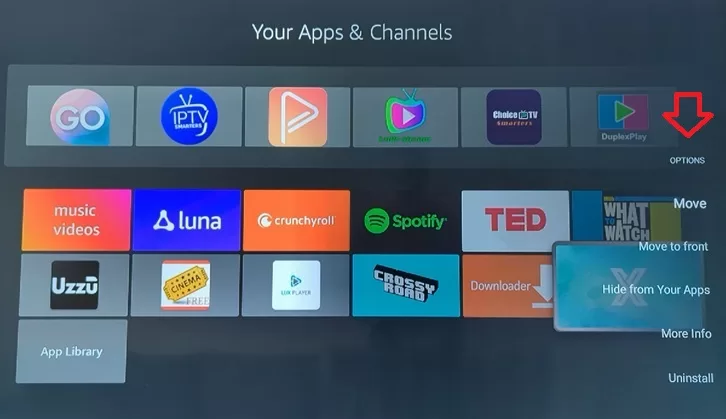
6. From the ‘Options’ window, scroll down to highlight and select ‘Move to Front’.
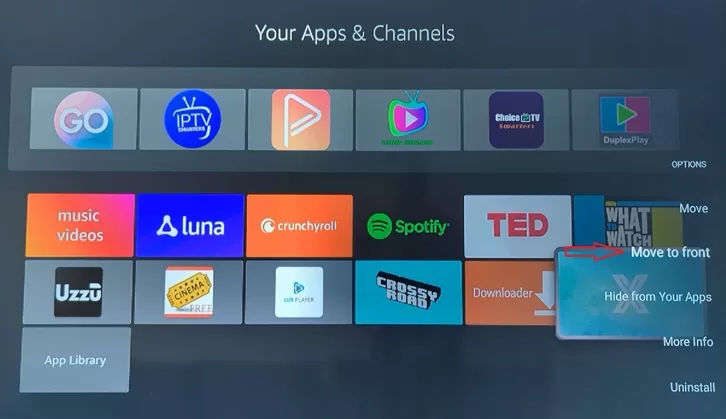
7. The XPlay icon has moved to the upper left corner.
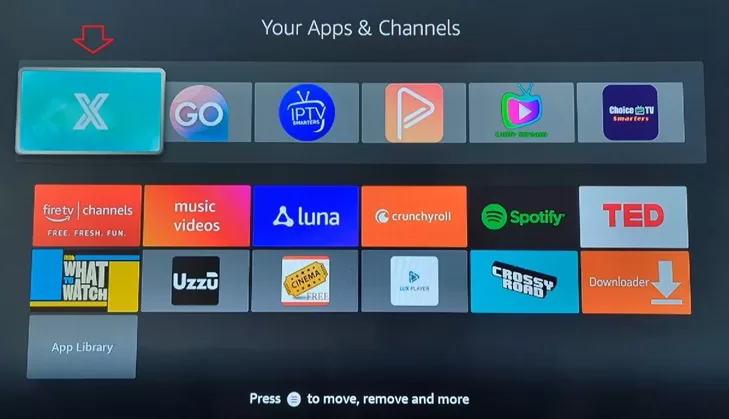
8. Hit the ‘Home’ button on the remote to return to the ‘Home’ screen.
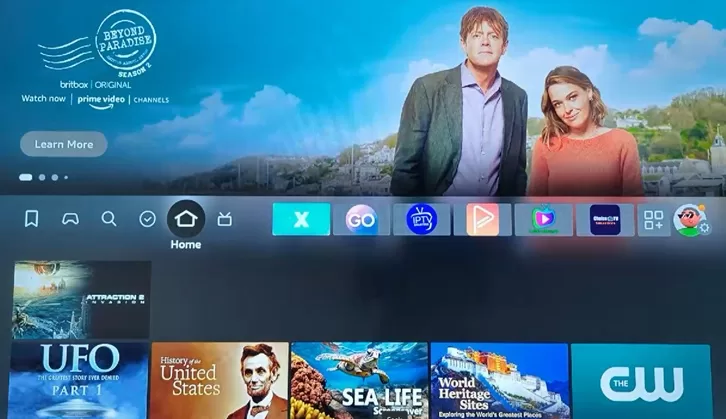
Step 4: Opening XPlayer
Now that the Download XPlay for Fire Stick and XPlay on Firestick setup is completed, we need to open the app to activate and log in.
1. Using the remote, scroll right to highlight and select the ‘X’ icon (XPlay app) to open.
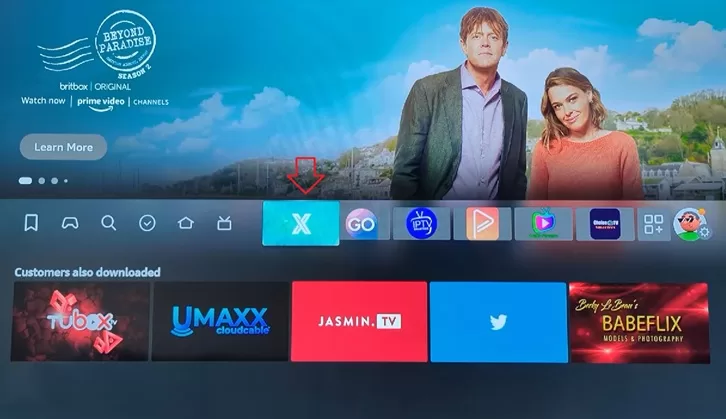
2. The XPlay app is now opening.

NOTE: This is where you need the activation/login credentials from the XPlay IPTV Service that was covered above. You must have either a free trial or a paid subscription plan to receive an email with the activation credentials.
3. On the ‘Welcome to XPlay’ screen, highlight and select the ‘Enter Your Provider ID’ field.
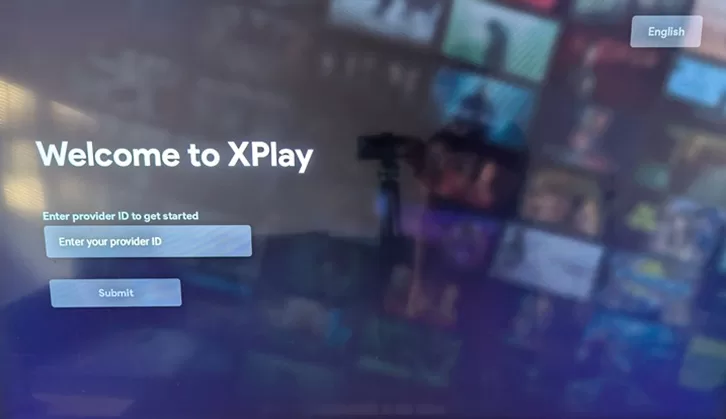
4. The ID will be provided in the IPTV service email upon receipt. Enter the 3-digit number ID. It may still be 725.
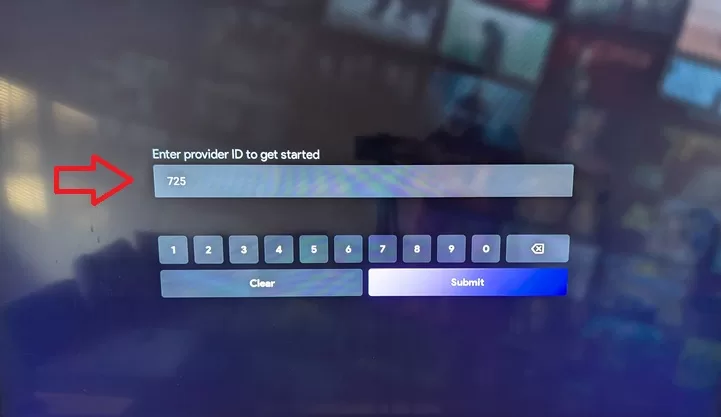
5. Next, select the ‘Submit’ button.
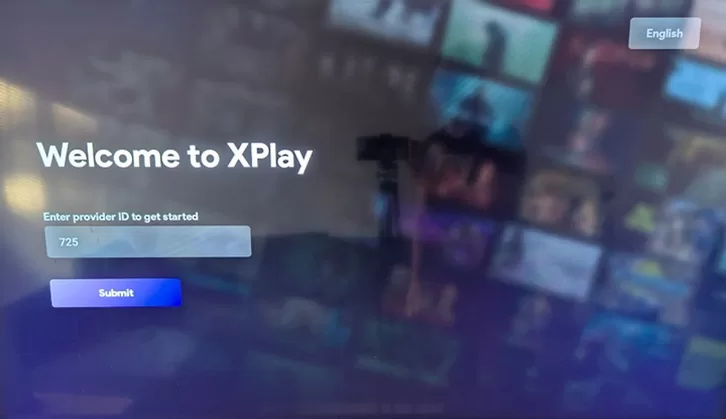
6. You can take the ‘Login with QR code’ approach if you want. Using the remote, select the ‘Login & Password’ button to open.
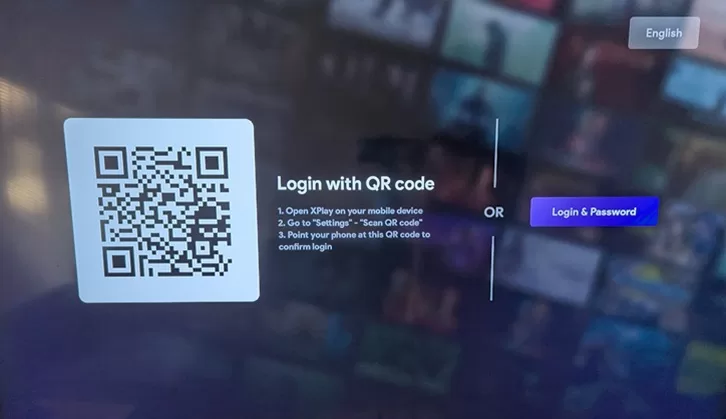
7. In the Activation/Login email from the IPTV service, select the ‘Enter Username’ field.
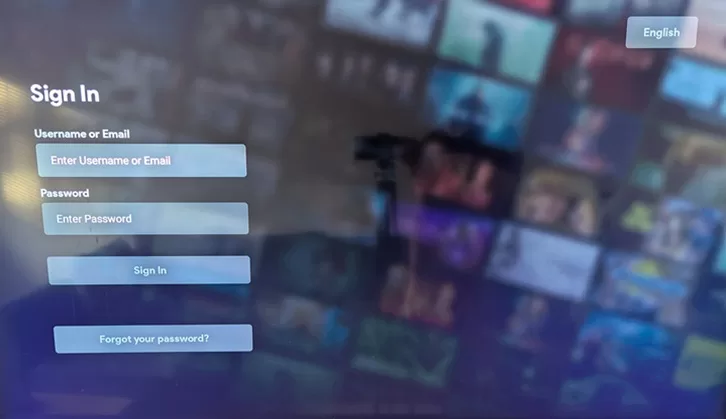
8. On the TypePad, type in the Username (all numbers) given in the IPTV service email. Scroll down to highlight and select the ‘Submit’ button.
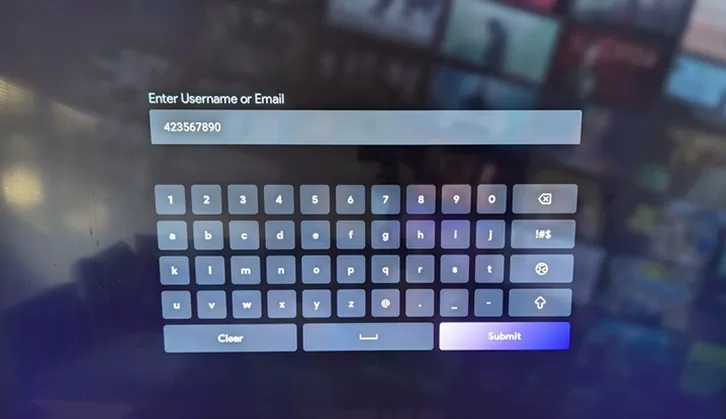
9. Now select the ‘Enter Password’ field.
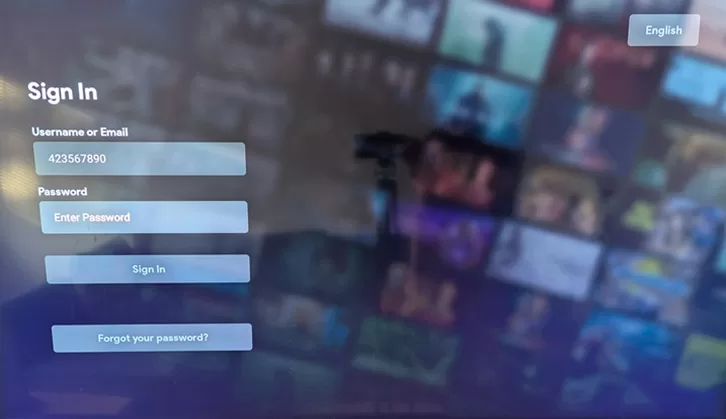
10. Next, type in the Password given by the IPTV service. Scroll down to highlight and select the ‘Submit’ button.
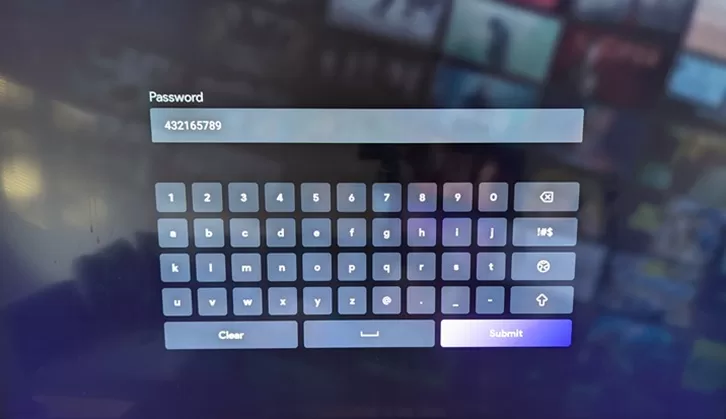
11. Now select the ‘Sign In’ button.
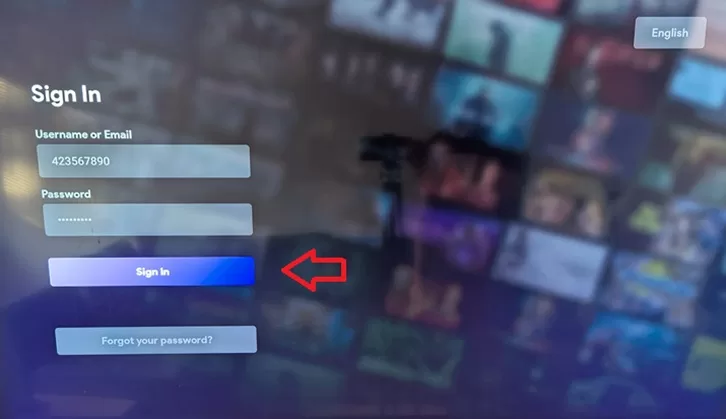
12. That’s it!… You are now inside the XPlay app, where all the context is located. You are ready to start watching TV online. There may be some slight deviations in the activation/login process where you may come across a Welcome screen and/or Add User Profile. Should you see either one, just follow through and do what it asks. You can pick any name for your profile.
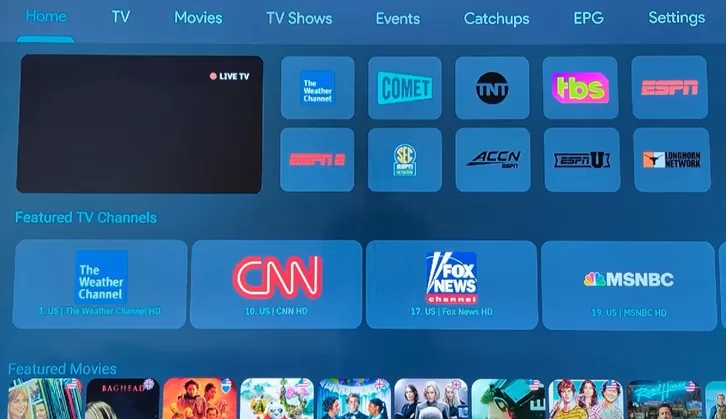
FAQs…
Is XPlay available on Amazon Firestick?
You can now find the XPlay app inside the Amazon App Store on your Fire TV Stick–Yippay!
Is XPlay on Firestick free?
That would be a definite ‘Yes’. Free to download and use, but don’t expect to watch TV online once installed. You need the IPTV service activation/login credentials (trial or subscription)–see further up.
Can the app be installed on Fire TV or Fire Cube?
You can install the app on the Fire TV, and you may do the same for the Fire Cube. Try to use the latest version. Right now, it’s the 4K and 4K Max versions.
Last Words…
Had the XPlay app for Firestick not been found in the Amazon App Store like in the past, there would have been many more steps to follow. In other words, there is no download XPlay APK for Fire Stick. You now have a straightforward way to download the application.
I’ve covered how to download and install the XPlay app on Firestick in the step-by-step guide. You shouldn’t have any trouble if you are a newcomer when following what’s here. The video XPlay Fire Stick app download guide is great for individuals that rather have a visual that shows everything. Either way, you can’t go wrong in getting things set up quickly.