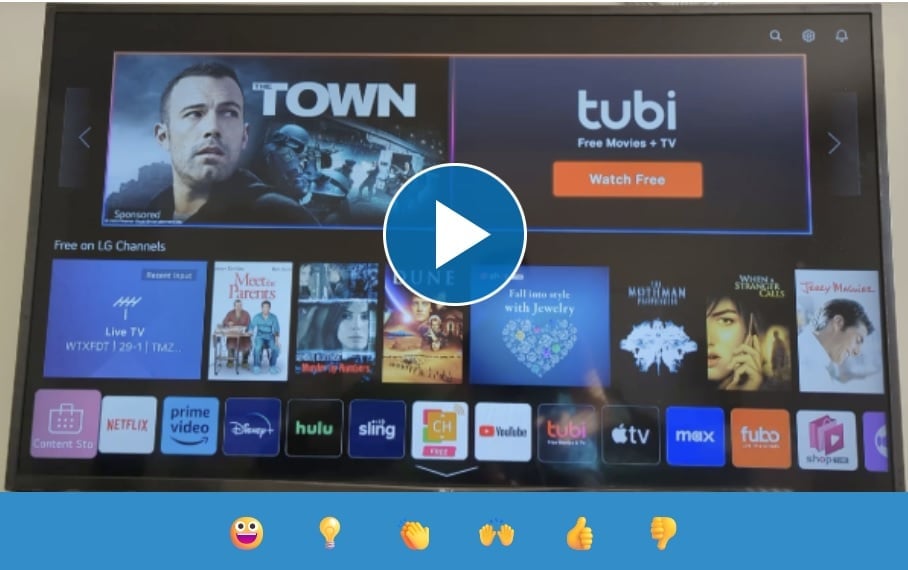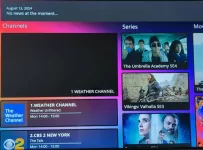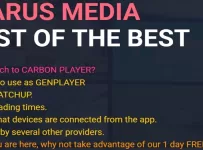If you’re looking for the IBO Player LG TV or IBO Player Pro LG download and setup guide, you’re at the right place. There are a few moving parts that involve choosing which IBO app to install on your LG smart TV. This also includes knowing which IBO website to log into to add the m3u playlist, where to get a playlist from, and device activation.
All of that I just mentioned will be covered in this guide and you will know everything there is to start watching your favorites online soon. You’ll also have access to video tutorials to help you further. But you must take heed to the following…
Neither one of the two login IBO websites provides any m3u playlist. They will certainly tell you this when visiting either site. Therefore, you must have your playlist but don’t worry about that. I’m going to recommend a top IPTV service that will give you a great playlist full of live TV channels and VOD movies/TV series. And there will be a whole lot of other streaming content at your fingertips.
Additional Info…
You cannot get the IBO Player activation without a playlist. If you are a first-time user of this app, you will be automatically locked into a 7-day trial. Once the trial ends and you want to continue to use the app to watch TV online, you must pay for the Activation. You can pay for a 12-month subscription or pay for the lifetime. Pay either for several dollars or euros. I chose to pay for the lifetime.
When I talk about the IBO Player LG TV know that I’m many times it includes the IBO Player Pro LG as well.
In a hurry…
If you want a great entertaining m3u Playlist for IBO right now, see the link below…
Click Here to SignUp and Get IBO M3uPlaylist | Read Full Review Here
IBO Player Review
IBO Player Setup on Firestick/Fire TV
Written Step-by-Step Guide
As we move forward, you will see the IBO Player LG TV written guide which includes the IBO Player Pro LG with all the step-by-step instructions including images.
Know that there are three main parts to this setup on your compatible IBO Player LG. You will come to know the setup is quite similar to using other streaming devices when installing them should you want to.
- Search/find/download/Install the IBO media player on the LG smart TV
- Log into the IBOPlayer website via MAC Address (Device ID) and Device Key, add Playlist & pay the activation fee
- Pay for an m3u Playlist subscription coming from the recommended IPTV service
Please refer to our TOC below to move quickly to any section of interest…
Table of Contents:
Step 1: IBO Player Pro-IBO Player LG TV
Step 2: IBO Player LG TV Download
Step 3: MAC Address (Device ID) and Device Key Login
Step 4: M3u Playlist Subscription via Top IPTV Service
Step 6: Paying IBO Player LG TV Activation Fee
Step 7: Using IBO Media Player to Watch TV Online
Watch How to Install IBO Player for LG TV
When clicking the video tutorial image below, it will open in a new tab with the video to watch. You can follow the written IBO Player LG TV download step-by-step guide further down. The video shows everything in action to let you get a complete visual of things. Use it in addition to the written guide.
There will be a series of other video tutorials that automatically follow and play. So you will want to stay tuned and not miss a thing. Click the video image below to begin now if you want…
Step 1: IBO Player Pro-IBO Player LG TV
It’s important to understand that there are 2 and not 1 IBO media player apps. There is a standard version IBOPlayer. The Pro version for the IBO Player Pro LG is the latest whereas the app is the same for both, more or less.
However, there are things you need to know as I had to learn them by trial and error. If you elect to choose and install the Pro version, you can only activate one device, and add the one playlist. You must go to the IBO Player Pro website to log in to complete these tasks.
Earlier, I visited the IBO Pro website to activate my Firestick after installing the IBO Pro app. I was given a 7-day free trial immediately. However, what I eventually learned was that you cannot activate a second device or add a new Playlist. The Pro app and its website won’t allow you do to this. More on this later.
Additional Info…
For my Samsung smart TV, a second device, I had to install the IBOPlayer (standard version). I could activate my device and add the m3u playlist.
I am telling you this so that you’ll know what app to choose for your LG smart TV. With the IBOPlayer standard version, you can activate many compatible devices and add more than one m3u playlist. You can choose the IBO Player Pro LG if you want but you can’t use the Pro version for another device.
Free Trial and Activation Fee
If you are a first-time user of either IBO media player, you will be automatically locked into a 7-day free trial. You must go to the IBO/Player website or IBO Pro website depending on which app you installed. You must go to the website to log in with your MAC address (Device ID) and Device Key. There, you must also add your m3u playlist.
Once this has been completed, you are ready to watch TV online via your LG IBO Player. More on this later. When the free trial ends or even before, you decide whether or not you want to continue watching your favorites online. If so, then you go back to the same IBO website related to the app you installed. This is where you must pay the activation for 12 months or a lifetime for several dollars or euros.
Continued – Account Status Inactivate and Active
Your account status will then change from Inactive to Active and you will be able to resume watching TV channels and VODs. Keep in mind that this fee is not for any playlist provided by the IBO service. Instead, you are helping to support the app.
Read my full IBO Player Review Here to further understand what is not covered here.
Step 2: IBO Player LG TV Download
I will be covering both the IBO Player LG TV and and IBO Player Pro LG setup. However, I only installed the IBO media player on my LG smart TV. So just follow along and do the same thing required for the Pro version.
1. Using your remote, scroll right to highlight and select the LG Content icon. We are going through the IBO Player LG TV download process.
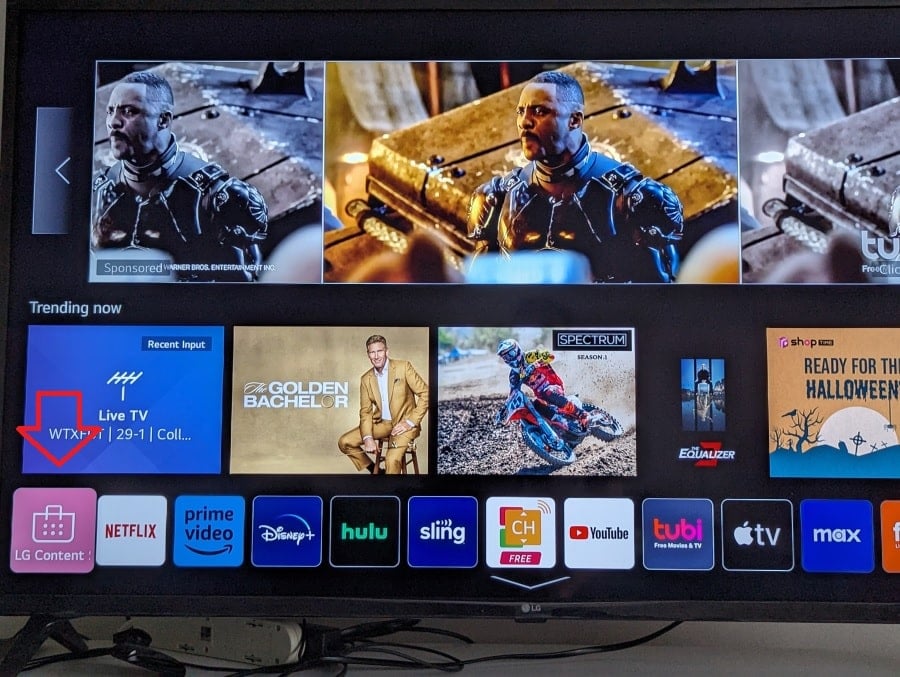
2. Now you are on the LG Content Store screen. (hence: IBO Player LG Store)
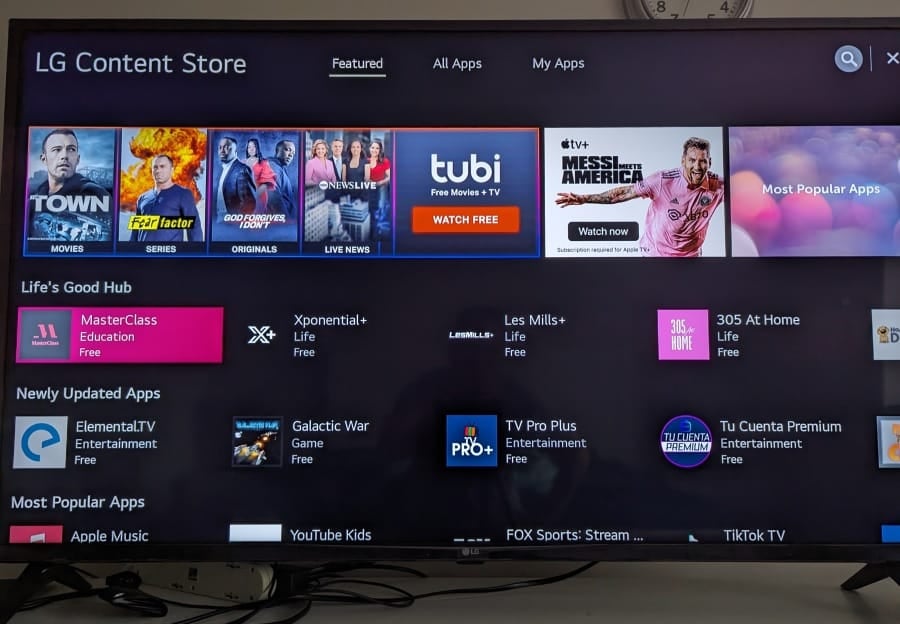
3. Next, scroll right to highlight and select the Search Magnifying Glass in the upper right corner.
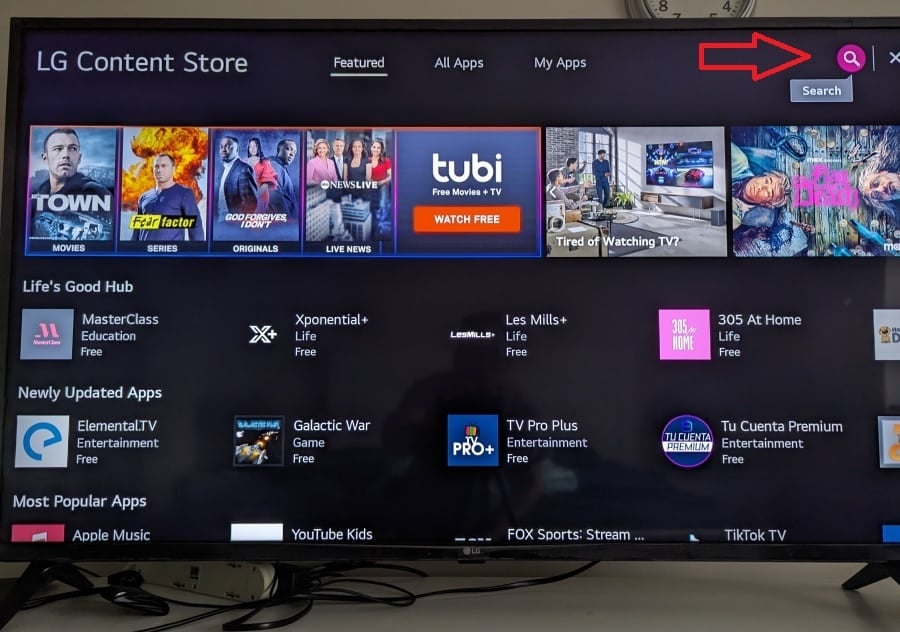
4. TypePad is now open.
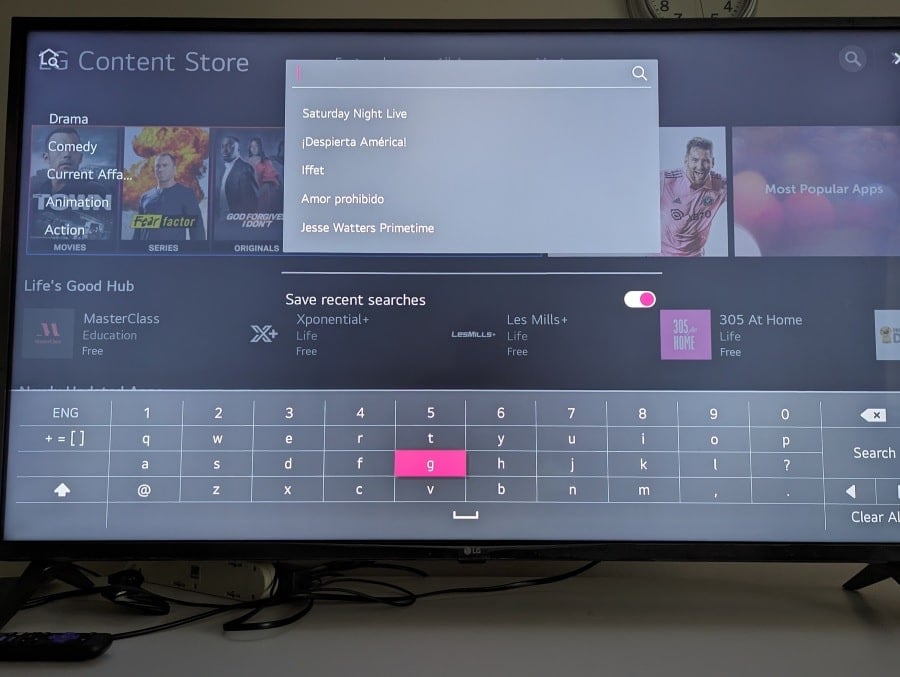
5. Type… ibo … on the TypePad to make the LG IBO Player listings appear.
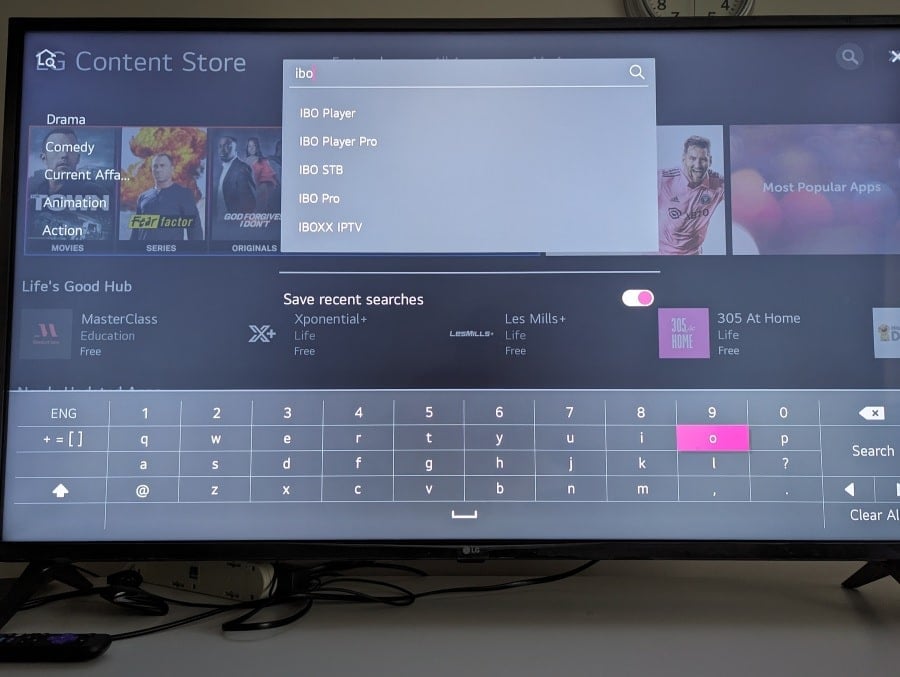
6. Using your remote, scroll down one to highlight and select ‘IBO Player’ (IBO Player TV LG) or select ‘IBO Player Pro’ (IBO Player Pro LG).
Select ‘IBO Player Pro‘ for one-time compatible device activation and add one M3u playlist. Select IBO Player (Standard) for multiple compatible device activations, and to add one or more playlists. You can go ahead and install the Pro version if you want but you won’t be able to activate it on another compatible device. With the IBO Player standard version, you can install the app on multiple compatible devices.
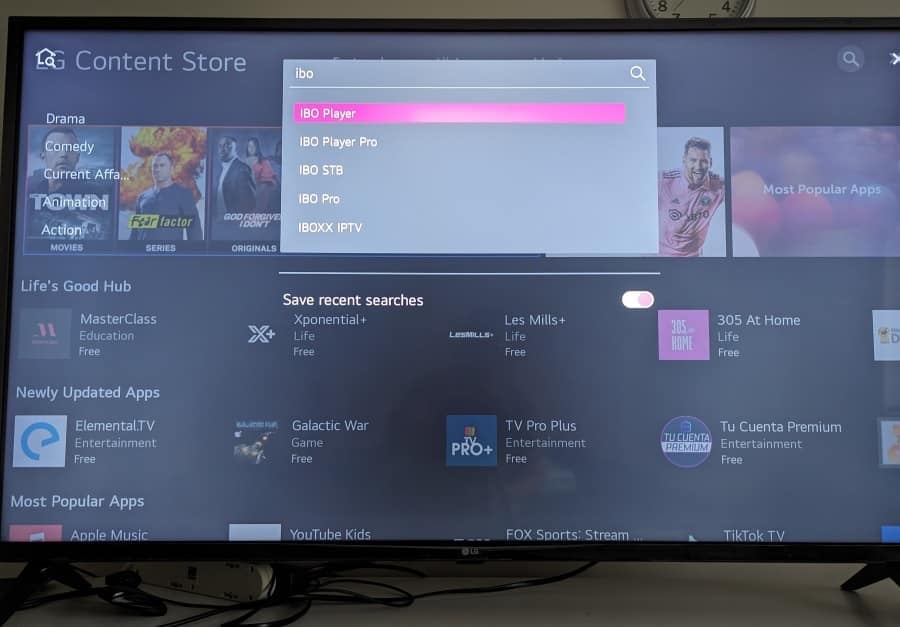
IBO Player LG TV Download…
7. Select the ‘IBO Player app at the top left to open. If this was for the Pro version, you would do the same thing the rest of the way.
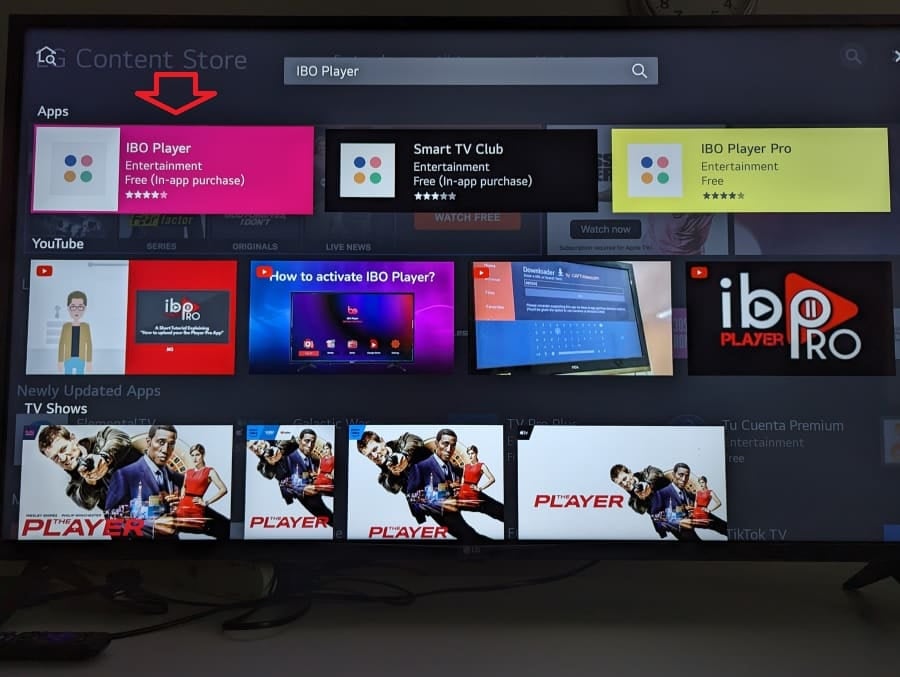
8. Select the ‘Install’ button to install the IBO media player (IBO Player TV LG).
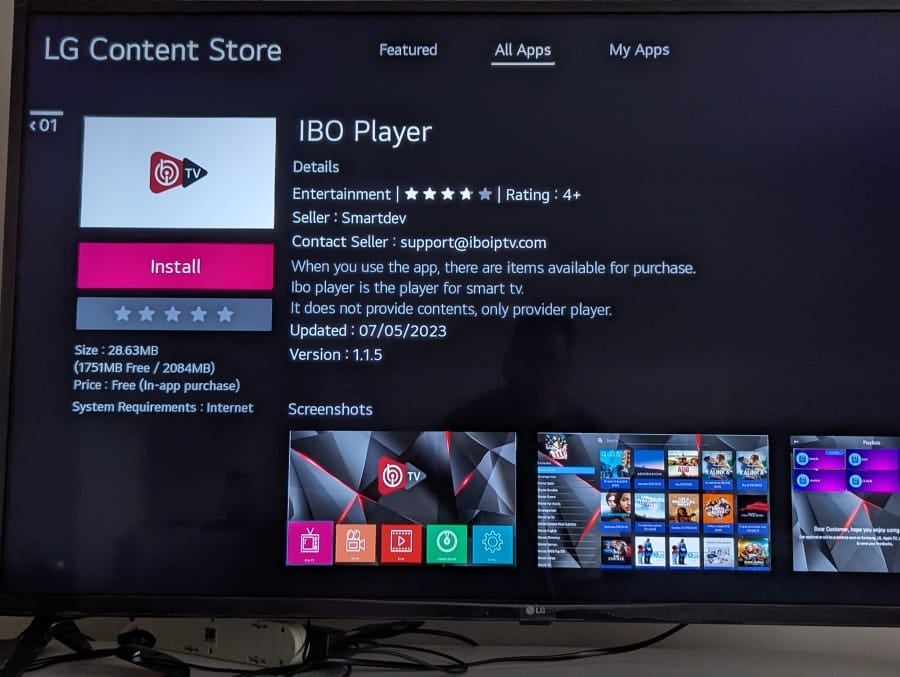
9. The IBO app download has commenced.
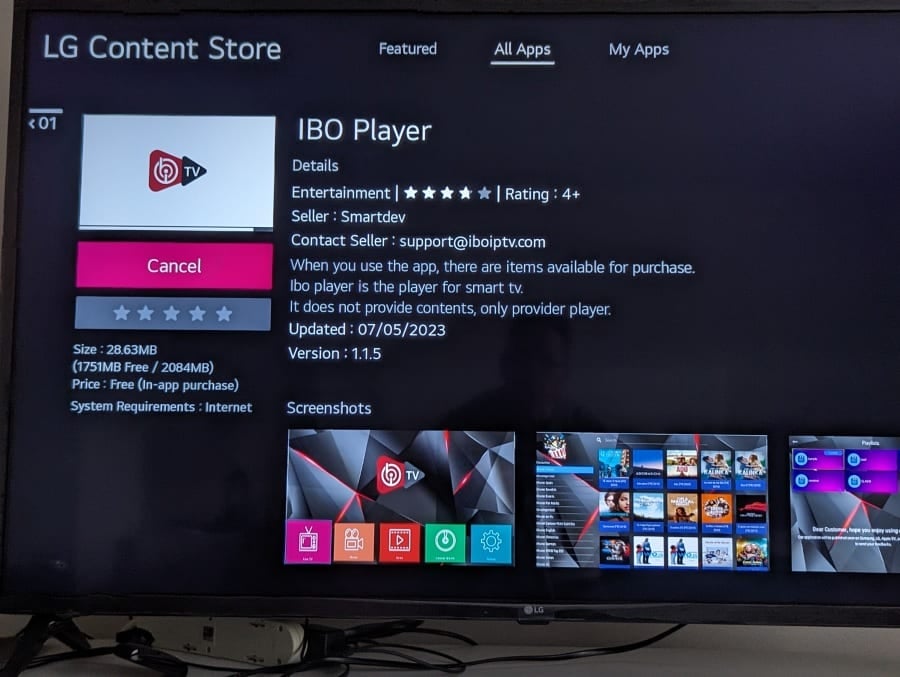
11. Now IBO Player LG TV is Installing.
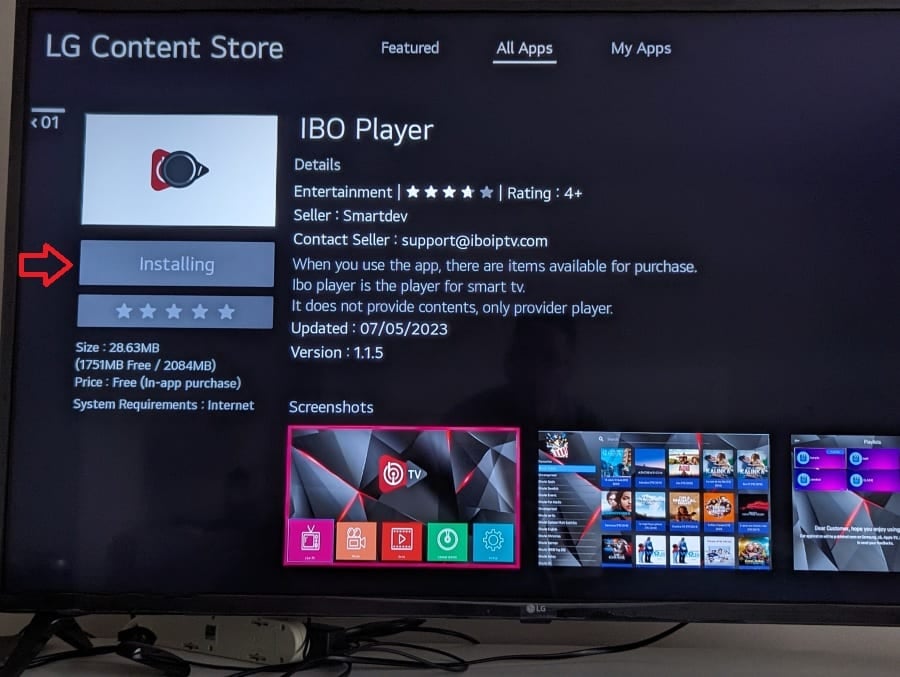
12. Next, select the highlighted ‘Launch’ button.
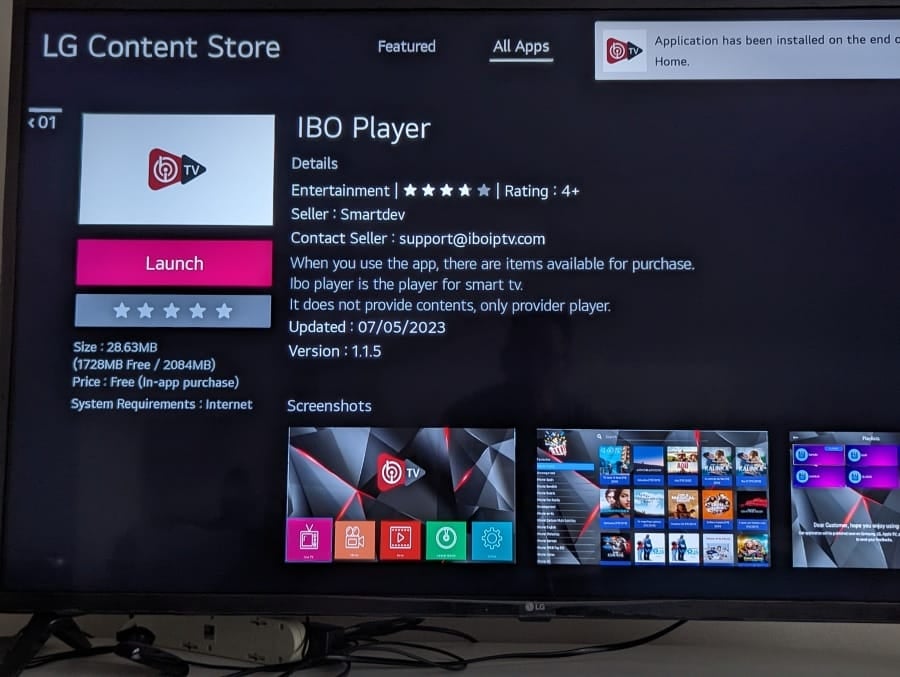
13. On your screen, write down your MAC Address (Device ID) exactly as written and the Device Key. You will need them when logging into the IBO Player website regarding IBO Player for LG TV. Same thing for the Pro version. The screen below will automatically take you to the IBO Player Home Screen.
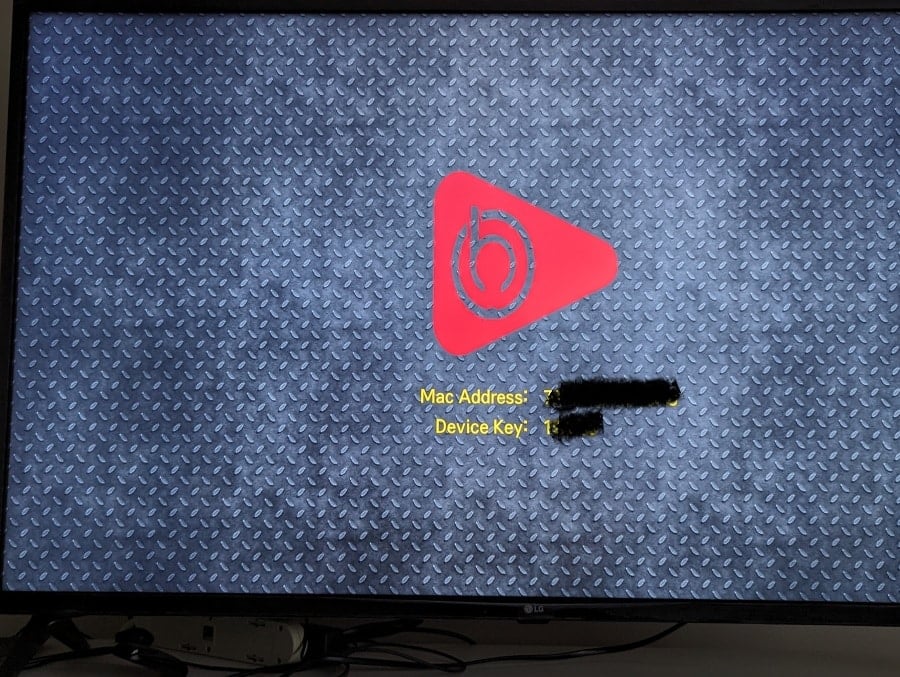
14. You are now at the IBO Player LG TV Home Screen or the IBO Player Pro LG Home Screen whichever app you installed. There is nothing more to do here right now. We will come back later after adding the m3u playlist. Go to Step 3 below.
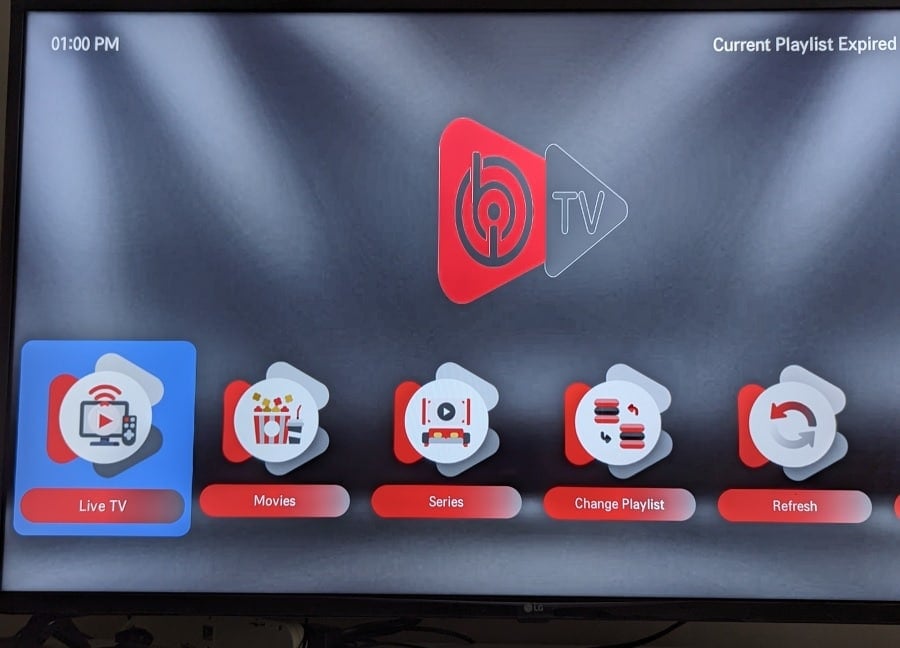
Step 3: MAC Address (Device ID) and Device Key Login
After you install the IBO Player standard version or Pro version, you must go to the correct IBO website below and do the following:
IBOPlayer (Standard) Website – For IBOPlayer App Download
IBO Player Pro Website – For IBO Player Pro App Download
This is where you are going to log in with your MAC Address and Device ID to activate your compatible device (smart TV & other streaming devices). You will need to use a computer, tablet, or smartphone with a web browser.
IBO Player for LG TV (Standard Version) Login
1. Log into one of the websites related to the app you installed. In this case, I will start with IBO standard version website since I installed IBOPlayer on my LG smart TV (IBO Player LG TV). I will cover the IBO Player Pro website a little later.
2. Click the ‘Manage Playlists’ you see in the menu section at the top.
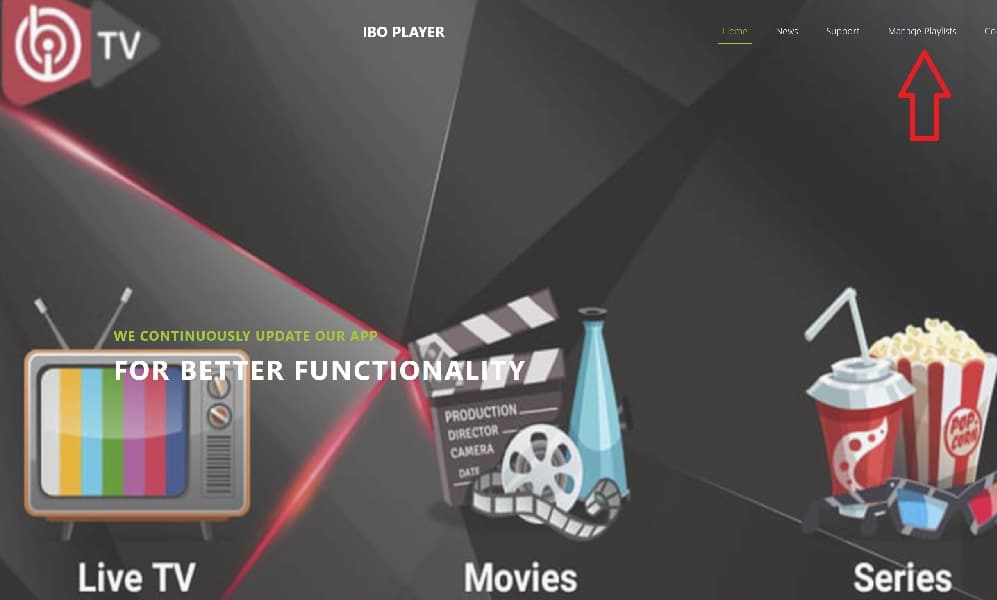
3. Enter/Type in your device (LG Smart TV) MAC Address and Device Key. Keep in mind that I told you earlier in the guide to write down both and I showed you where. See Step 2, 13.
4. Next, click the ‘Login’ button.
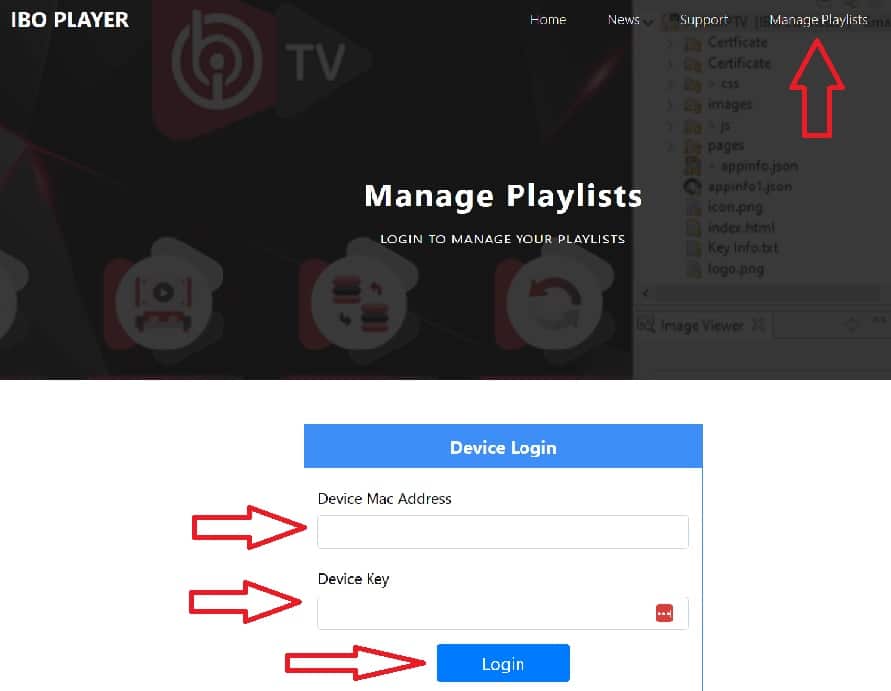
4. Now you are ready to add your m3u Playlist. We will stop here and go to Step 4 to get a very good m3u playlist from a top IBO Player IPTV service.
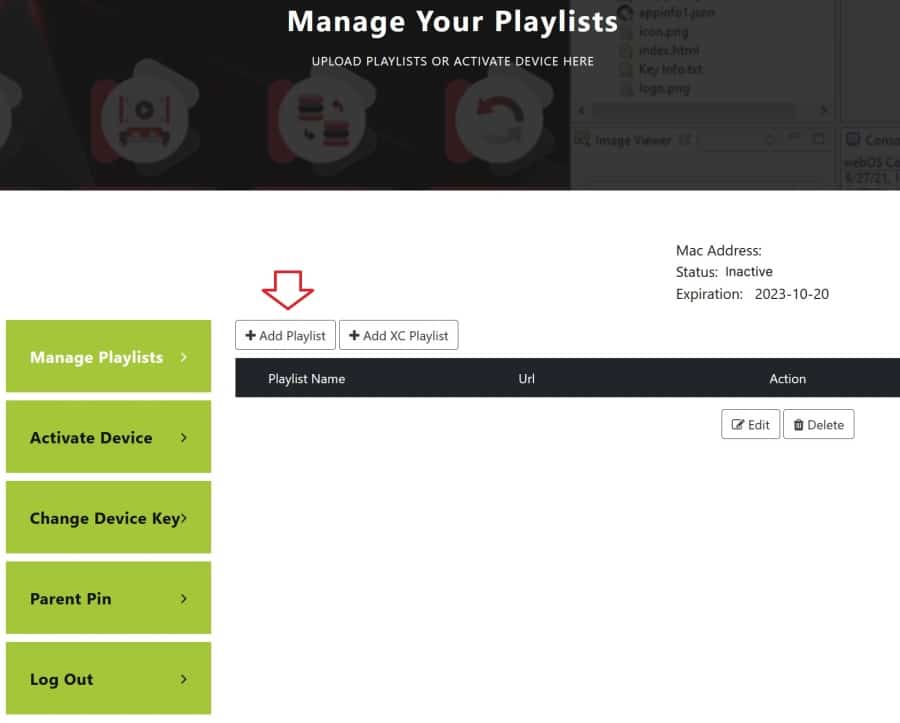
IBO Player Pro LG Login
1. Visit the IBO Pro website if you are going to install the Pro version app.
2. Click the ‘Manage Playlists’ link in the menu section
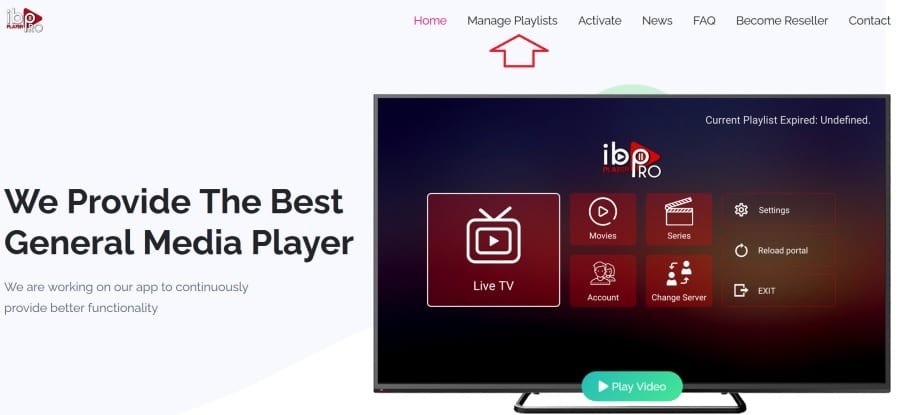
2. Enter your MAC address which is the Device ID, and your Device Key. I already showed this in Step 2, 13.
3. Next, click the ‘Login’ button.
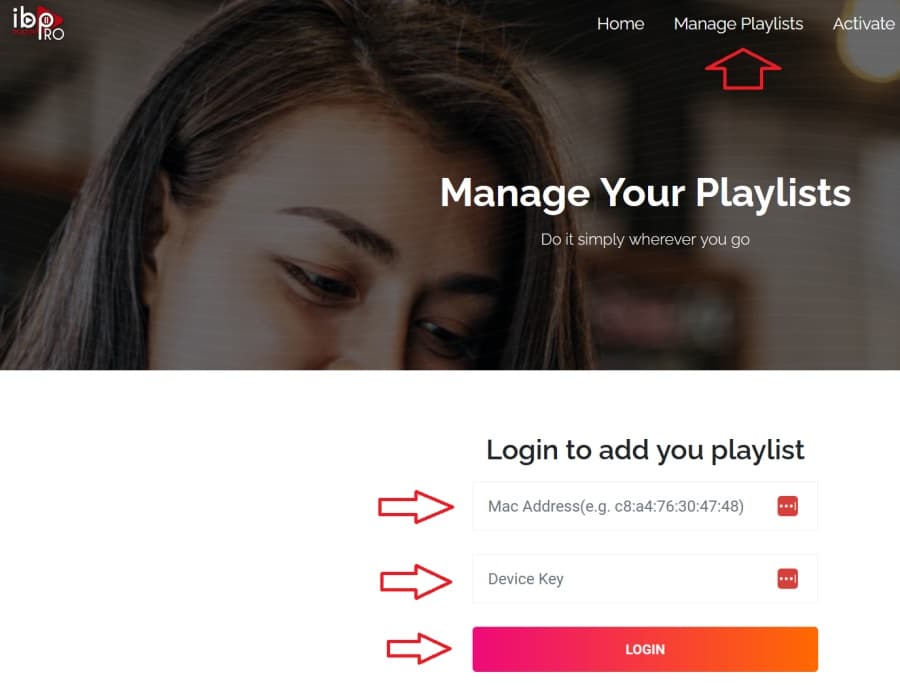
4. We are now getting into the part where we must add an m3u playlist so we’ll will stop here and go to Step 4 below. Then we will come back to this.
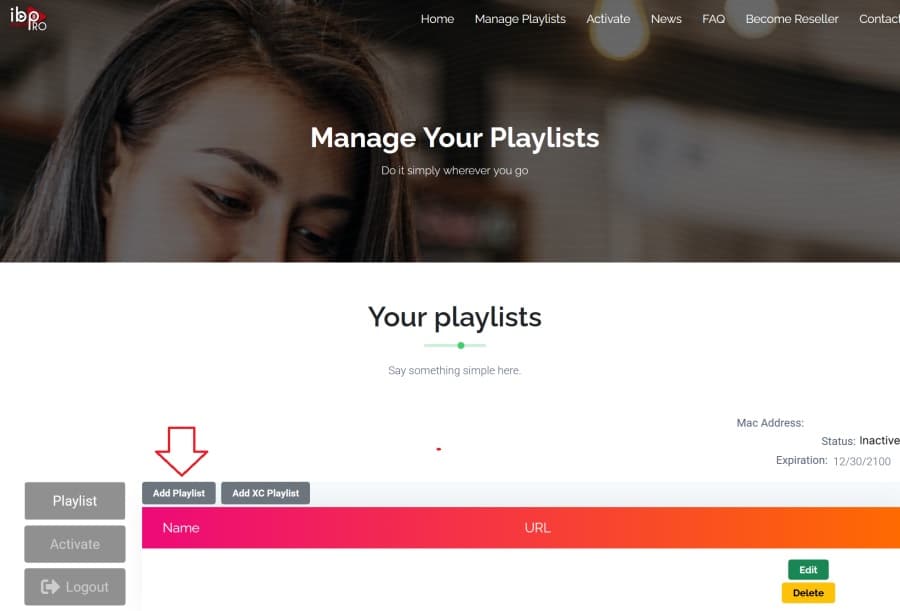
Step 4: M3u Playlist Subscription via Top IPTV Service
The IBO Player LG TV download was completed and you’ve logged into the IBO website. So now it’s time to purchase a great entertaining m3u Playlist.
You will get 1000s of entertaining streaming live TV channels and on-demand content. This will include popular TV networks to watch sports, TV shows, kids’ shows, and a host of other exciting channels. There are over 70 countries which also include CA, US, AU, UK, and IE. Not only that but they deliver a super live sporting events package, and PPV events without any extra charge.
Furthermore, the playlist will also include 1000s of VOD movies with new movie releases and genres. You get VOD TV series with their seasons/episodes. But there’s a whole lot more streaming content delivered.
I conducted a physical test review of this top IPTV service and was very pleased with it including the very low subscription price. Read the Full Review Here or Watch the Video Tutorial Here.
Click Here to SignUp and Get IBO M3uPlaylist
You must always remember the name of the IPTV service and know where to find their website. They provide support for the m3u Playlist live channels/VODs. They provide activation/login credentials for other TV apps not just IBO Player. You return to the IPTV service website to get support and to renew your subscription.
Additional Info…
What’s also great about this IPTV service is the No IP Lock system. You can change your IP address and even use a VPN service which is optional. You can use a compatible portable/mobile streaming device for traveling.
Travel to any country and watch your favorites online so as long as there is a good Internet connection. A laptop or Firestick (HDTV or Smart TV) with the IBO Player app installed can work well when going to other locations outside your household to watch your favorites.
Another great asset is you can connect up to 6 streaming devices and/or smart TVs simultaneously. Everyone in your household can watch something different in different locations at home.
M3u Playlist You Pay For
There is a low-cost trial and many subscription packages to get the m3u Playlist. Affordable prices vary and you’ll get a complete breakdown in my review or when visiting the IPTV Service Website. Sign up right now if you want. Pay the playlist subscription. I’ll take you to the next part this my guide to add the m3u Playlist and get to the activation part of it as well.
Lastly, when you get the IPTV email with setup instructions for different compatible apps supported, you will notice the m3u Playlist URL. Simply do a copy/paste via computer, tablet, or smartphone. You are going to save that long URL to the clipboard.
We will now resume where we left off from the IBO Player Website – Manage Playlists.
Click Here to SignUp and Get IBO M3uPlaylist
Step 5: Adding M3u Playlist
By now you should have your m3u playlist from the IPTV service that I recommended and ready to continue the IBO Player TV LG guide.
IBOPlayer Website (Standard Version)
1. Click the ‘Add Playlist’ button.
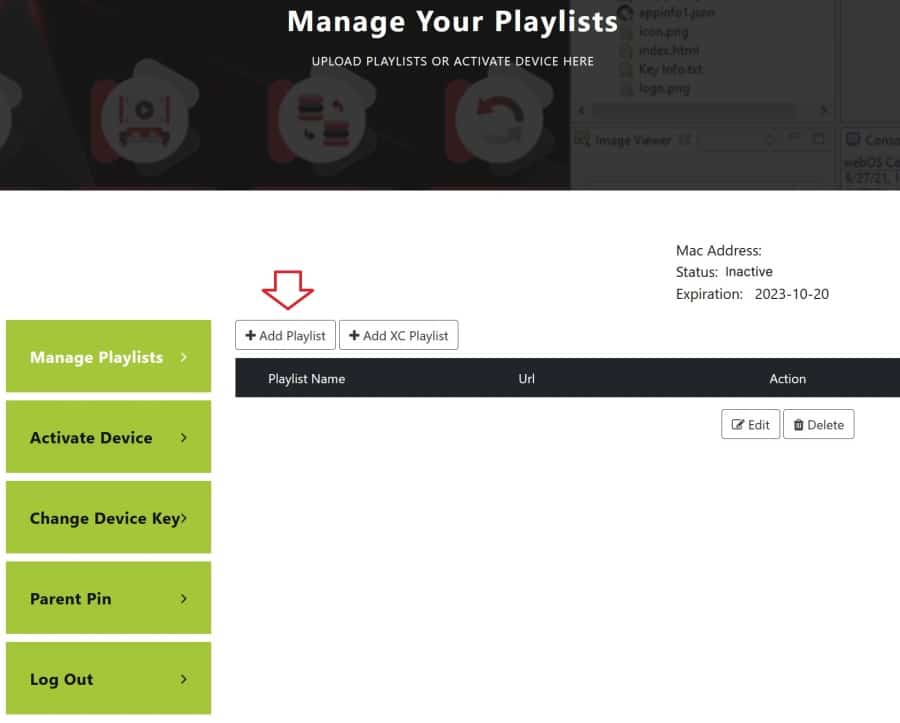
2. In the popup window, you must create a Playlist name for yourself. For instance, you can type your first name or initials followed by the name of your IPTV service. Or, just the name of your IPTV service where the playlist comes from.
3. Next, click the Playlist blank field and paste it into your m3u playlist URL. You were supposed to copy the long playlist URL from the IPTV service email received. Use a computer, tablet, or smartphone to use the copy/paste method. Copy the URL to your clipboard and paste the URL in the ‘Playlist URL field you see below.
4. Click the ‘Save’ button and that’s it, unless you are ready to pay the small subscription fee which I’ll cover soon. You can also create a Pin that protects your playlist if you want.
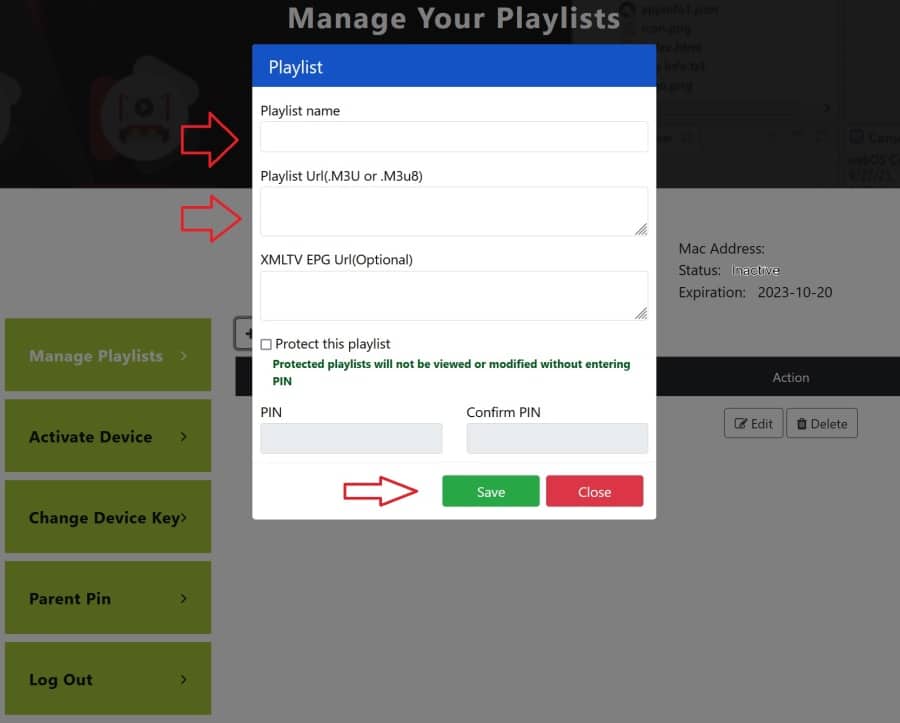
IBO Player Pro Website
1. Here’s where we left off earlier. Click the ‘Add Playlist’ button.
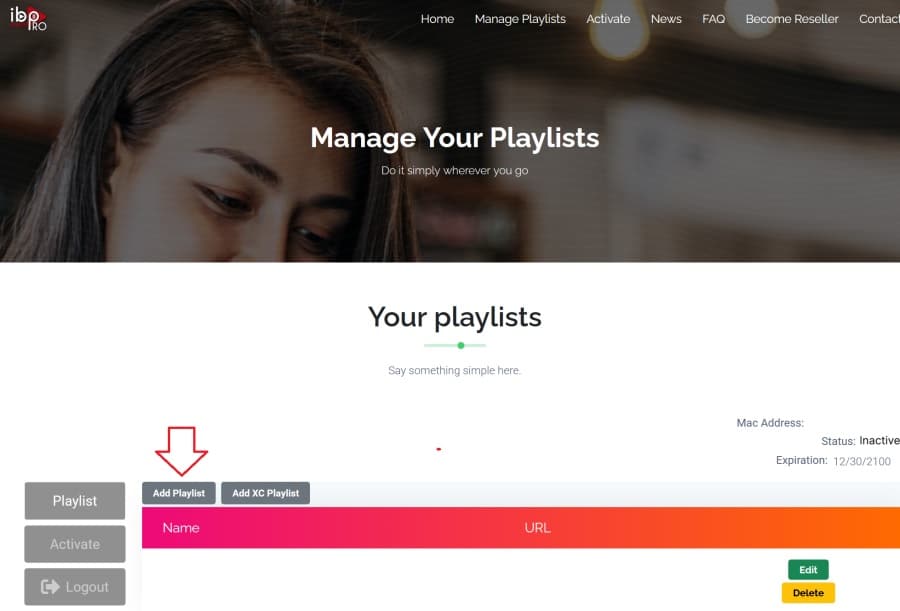
2. Create a Playlist name for yourself. Name anything you want. You might want to enter the name of your IPTV service where you got your Playlist from.
3. Next, you should use the copy/paste method to copy the m3u playlist URL from the IPTV service email received. Use a computer, tablet, or smartphone to do the copy/paste. With the playlist already copied, just click in the ‘Playlist URL’ field and paste it in.
4. Now click the ‘Submit’ button.
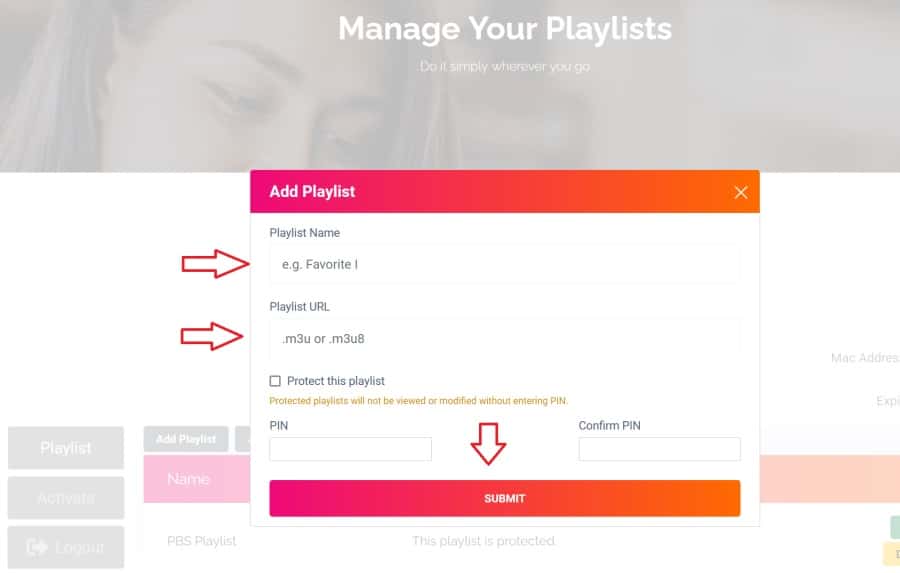
Step 6: Paying IBO Player LG TV Activation Fee
If you are a first-time user of the app, you are given a 7-day trial automatically. You can allow the trial to expire or go ahead and pay the activation fee. When the trial ends, you won’t be able to use the IBO media player with the playlist added to watch TV online.
You need to pay the activation fee to continue using IBO. Even if you didn’t receive a free trial, you must pay the activation fee. The IBO service doesn’t provide you with a playlist. This is why you must get your playlist. You are only paying to help support the app, that’s it.
IBO Player for LG TV (Standard)
1. You should still be logged into your IBOPlayer account when using your MAC Address and Device Key. Notice the Status ‘Inactive’ when in the free trial. When you pay the small fee the Status becomes ‘Active’ This will take you to the following page…
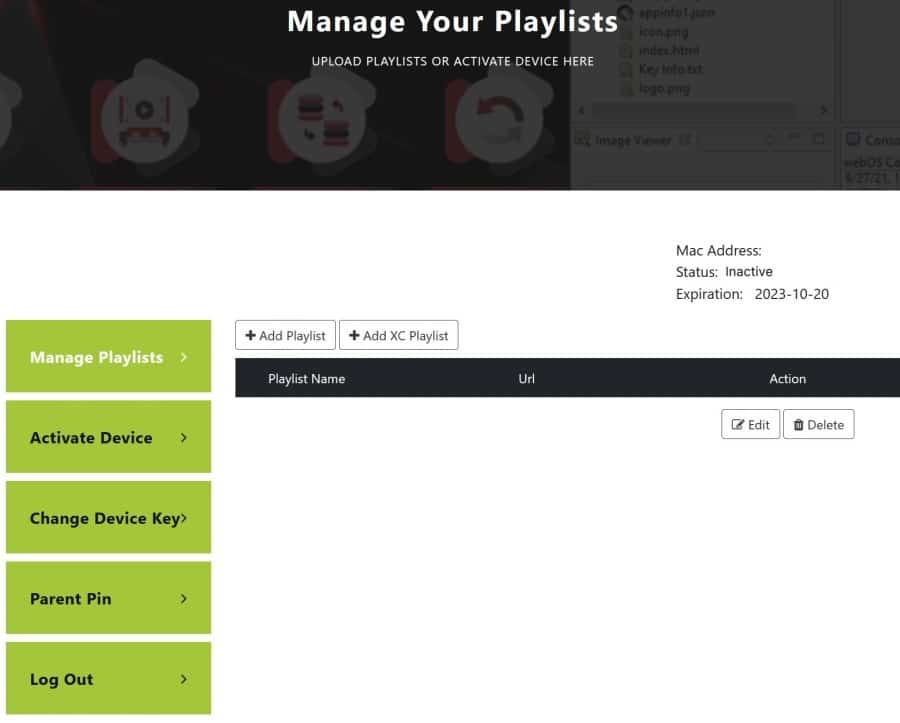
2. In the left column, click the ‘Activate Device’ button and click either payment method to pay the fee. The price you see is 8€ or $8.41. When you complete the payment process, you can resume watching your favorites online if in the free trial or after it ends. If no trial, just make the payment.
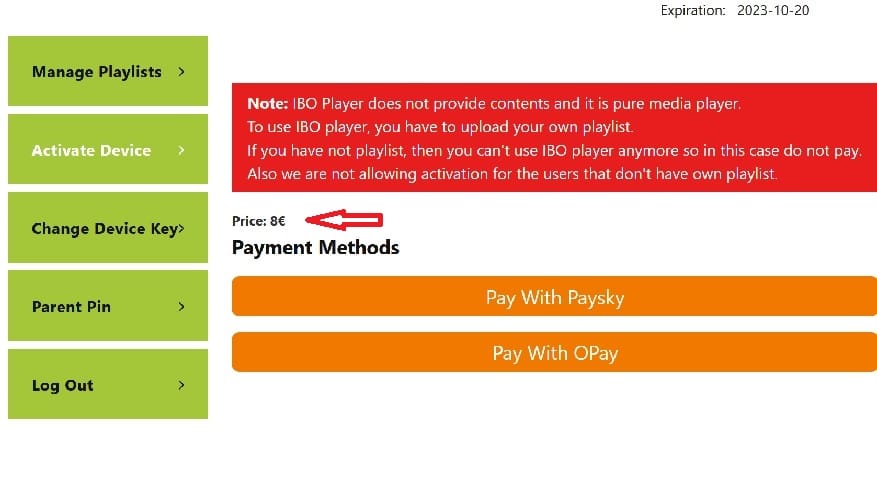
IBO Player TV LG (Pro Version)
1. After you log into the Pro website with your MAC address and Device ID, you will come to this page. Once your payment has been accepted, you can continue using the IBO media player to watch your favorites online. You do this whether you are still in the free trial or not.
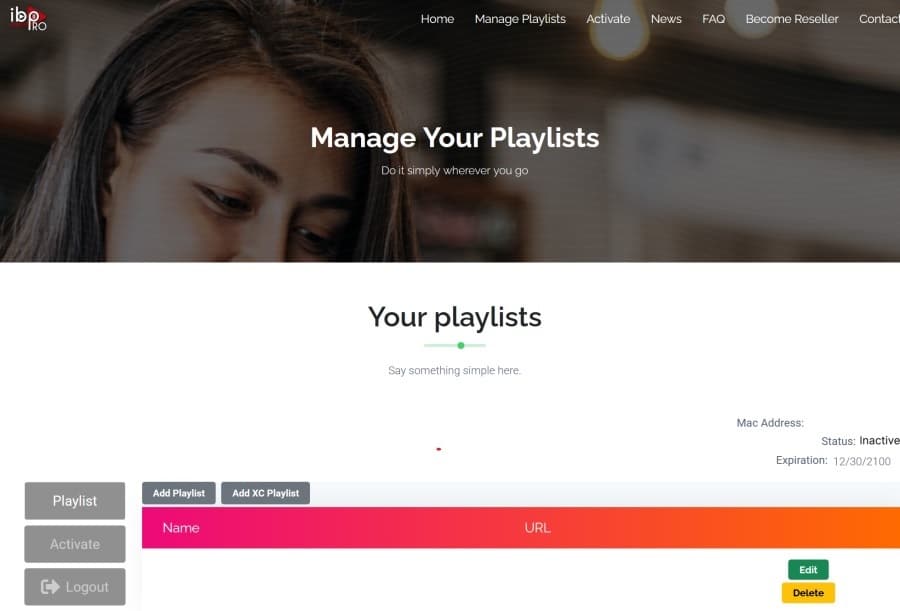
2. Click the ‘Activate’ button on the left and use either payment method to pay. See the Price of 7.99€ or $8.40 below…
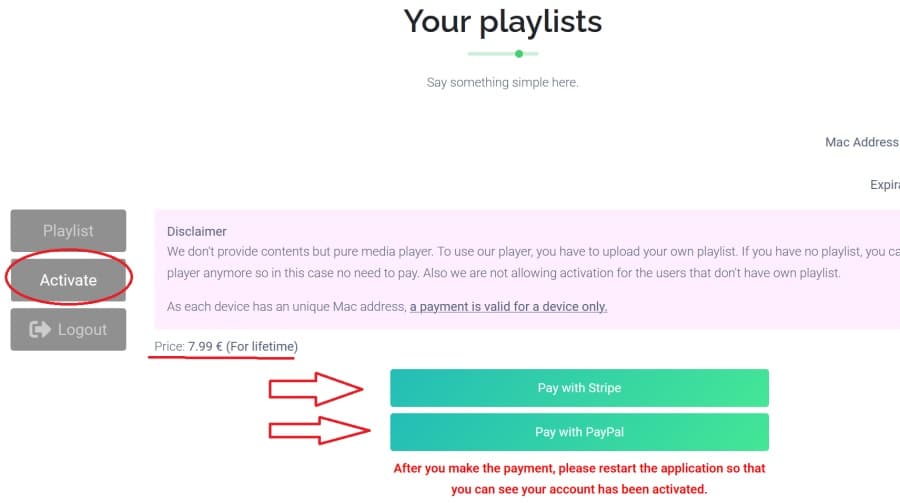
Step 7: Using IBO Media Player to Watch TV Online
IBO Media Player connects to the IPTV service servers where all the streaming content comes from. You’ll get access to 1000s of live channels and 1000s of VOD movies/VOD TV series, including other streaming content.
Should anything go wrong with the streaming content that relates to the m3u playlist, contact IPTV service support. This is where the playlist comes from when you pay the playlist subscription at the IPTV service website. If any technical issue occurs with the app itself, you can go back to the related IBO website and contact them for app support.
Because the IPTV service uses a No IP Lock system, you benefit more which I explained previously. Your IP address doesn’t get locked in. Therefore, you can use any location’s IP address such as a friend’s or family member’s household with an Internet connection. You can travel near or far with your device connected and watch your favorites via a portable or mobile device.
Closing Remarks
First, I want to congratulate you for getting this far. As you can see, there are many moving parts to complete the IBO Player LG TV (standard) and IBO Player Pro LG setup. You did your part, now it’s time for the IBO media player and IPTV service to do their part. There’s no doubt you will enjoy watching many of your favorite shows, movies, sports, etc. You can install any compatible device and use this guide.