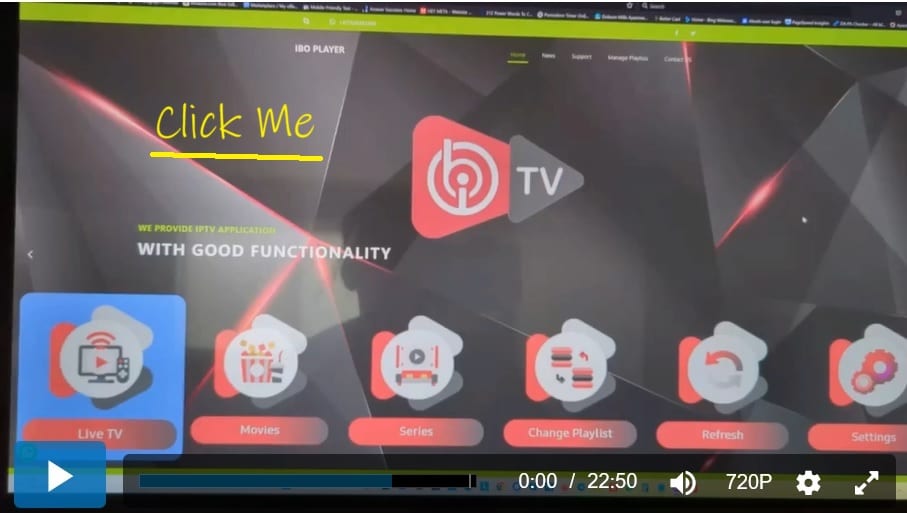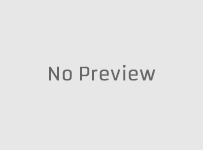The IBO Player Samsung video tutorial and the guide below will cover the IBO Player Samsung TV Download. I also covered the IBO Player Pro Samsung TV. As for the latter, I could not demonstrate the ‘Pro’ version on my smart TV because I already created an account for that app installed on my Firestick.
It appears the IBOPlayer Pro website only allows one account login which I already used. I also tried going inside the app itself but found no way to add the same Playlist. So what I did was uninstalled the Pro and installed IBO Player (standard version) and was able to get everything set up.
VERY IMPORTANT READ…
You can’t activate either the IBOPlayer app/apk or IBO Player Pro app/apk without a Playlist that comes with live TV channels and VODs. The IBO service Does Not provide any menu Playlists to watch Internet TV. You need to get your own m3u Playlist from a top IPTV service Here.
To activate the IBO app, you need to pay a 12-month subscription or lifetime subscription. Read the Activation Article HERE for more info. You need to decide which app to use. For the Pro version, you need to go to the IBO Player Pro Website to login Here and add the Playlist. And you must Activate. In the Pro version, you can only use one compatible smart TV or device, one m3u Playlist, and get one activation.
If you’re going to use the IBOPlayer (standard version), you need to go to the IBOPlayer website Here to log in, add the Playlist, and get Activation. You can add more than one compatible device and more than one Playlist if you want.
———-
In a hurry…
If you want a great entertaining m3u Playlist for IBO right now, see the link below…
Click Here to SignUp and Get IBO M3uPlaylist | Read Full Review Here
IBO Player Review
IBO Player Setup on Firestick/Fire TV
IBO Setup on LG Smart TV
Written Step-by-Step Guide
Below, you will find the IBO Player TV Samsung written guide whereby you get all the detailed instructions with images.
There are three parts to completing this setup on your compatible smart TV. This will be similar to using other streaming devices to watch TV online.
- Search, find, download, and Install the IBO media player on the Samsung Tizen or other models
- Log into the IBO Player website with your MAC Address and Device Key, add Playlist, and pay the activation fee
- Pay for an m3u Playlist subscription from the recommended IPTV service
Please refer to our TOC below to move quickly to a section of interest…
Table of Contents:
Step 1: IBO Player and IBO Player Pro Samsung TV
Step 2: Download-install IBO Player Samsung Smart TV
Step 3: MAC Address and Device Key Login
Step 4: M3u Playlist Subscription from Top IPTV Service
Step 7: Using IBO Media Player to Watch TV Online
——-
Watch How to Install IBO Player on Samsung Smart TV
You can watch the video tutorial or follow the steps in the written guide below. Simply click the video image you see below. It will open in a new tab when taking you to the video tutorial page to watch it. Another video will follow automatically and play. You will see everything in action as I navigate through the IBO media player.
I’ll show you the categories and sub-categories of live channels and VOD content including features. You’ll also watch me play some of the live and on-demand streams.
Step 1: IBO Player and IBO Player Pro Samsung TV
You now know there are two IBO media players. The Pro version is the latest and the setup is pretty much the same for both. But there are some things you must know as I had to learn by trial and error. If you opt for the IBO Player Pro Samsung TV installation, then this will be the only device you can use when going to the IBO Player Pro website to log in. More on this later.
I went to that website when setting up the Pro version on my Firestick. It would not allow me to add a second new Playlist inside the Pro app. I also could not add the Playlist when going to the Pro website. So for my second device which was my Samsung smart TV, I had to install the other IBO Player (standard version) on my Samsung TV.
Therefore, you must choose wisely one compatible smart TV or streaming device you want to install on the Pro version of the IBO Player TV Samsung. Install the IBO standard version on all other compatible smart TVs and/or devices. You will be able to add more Playlists and delete them.
Free Trial & Activation Fee
If this is your first time implementing the IBOPlayer Samsung smart TV setup or IBO Player Samsung TV Tizen setup, you will automatically undergo a 7-day free trial period. You will pay the activation fee after the trial ends. If you want to continue using the IBO Player on Samsung TV to watch TV online, then you must pay the low cost.
Keep in mind that you are not paying any IBO Player Playlist on their website. They Do Not provide any Playlists. You must get an M3u playlist on your own. But don’t worry, I am recommending a top IPTV service where you can get a very good Playlist. What you are paying for is to help support the IBO media player and nothing more.
I encourage you to read my full IBO Player Review Here to learn all you can that’s not covered here.
Account Status Inactivate and Active
While in the IBO Player Tizen free trial, and going to either the IBOPlayer website or IBOPlayer Pro website to log in, your account will display the status ‘Inactive’. After the trial ends and you pay the subscription fee, the status will change to ‘Inactive’.
After I completed the IBO Player Samsung TV download, I went to that website to log in with my MAC Address and Device Key, I did not need to pay another activation fee. I chose to pay the lifetime fee the first time around.
What I also did was delete my old unused Playlist and add my new Playlist that I received from a top IPTV service. You can watch everything I’m explaining in the video tutorial HERE. Again, I could not do this for the IBO Player Pro Samsung TV after setting up IBO on my Firestick.
Step 2: Download-Install IBO Player on Samsung Smart TV
In this section, I’ll show you the IBO Player Samsung TV download process which includes installing this media play app. I will also cover the IBO Player Pro Samsung TV and explain why I couldn’t set it up and use this Pro media player again after setting it up on my Firestick.
Let’s get started, shall we?
1. Go to your Samsung Smart TV Home Screen.
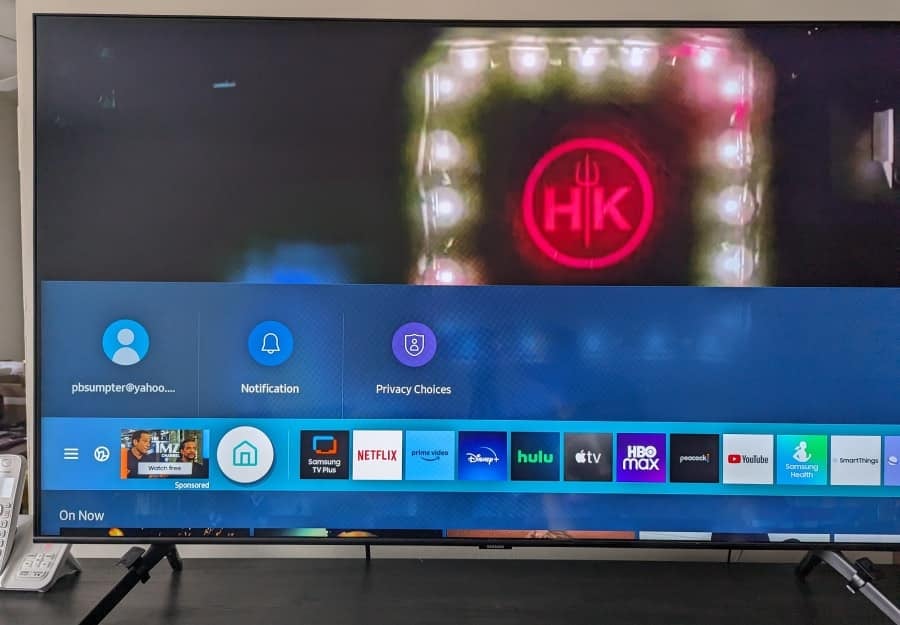
2. Using your remote control, scroll left to highlight Apps and select.
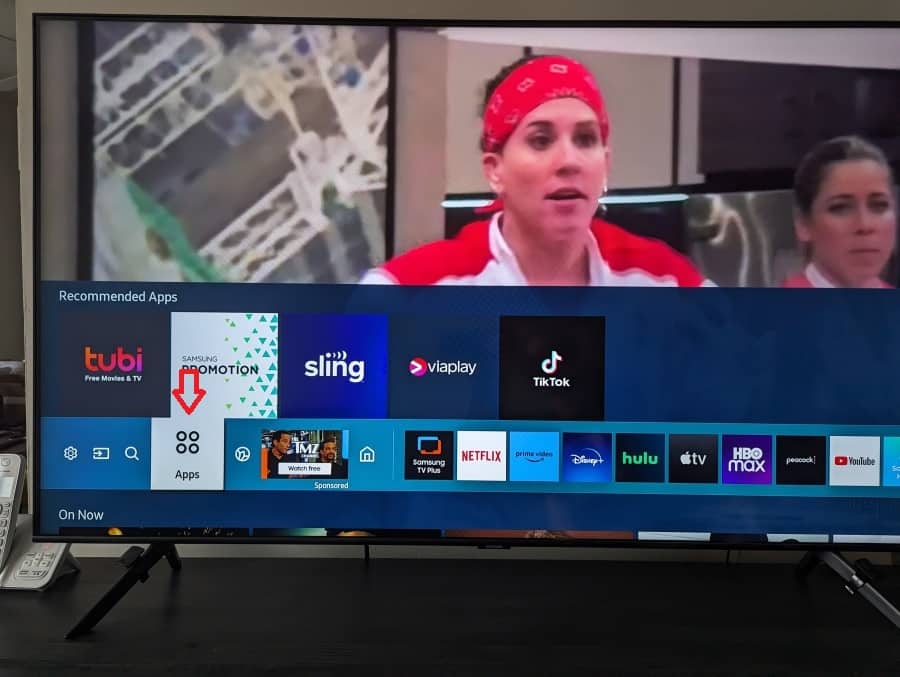
3. Scroll up to select the search magnifying glass in the upper right corner.
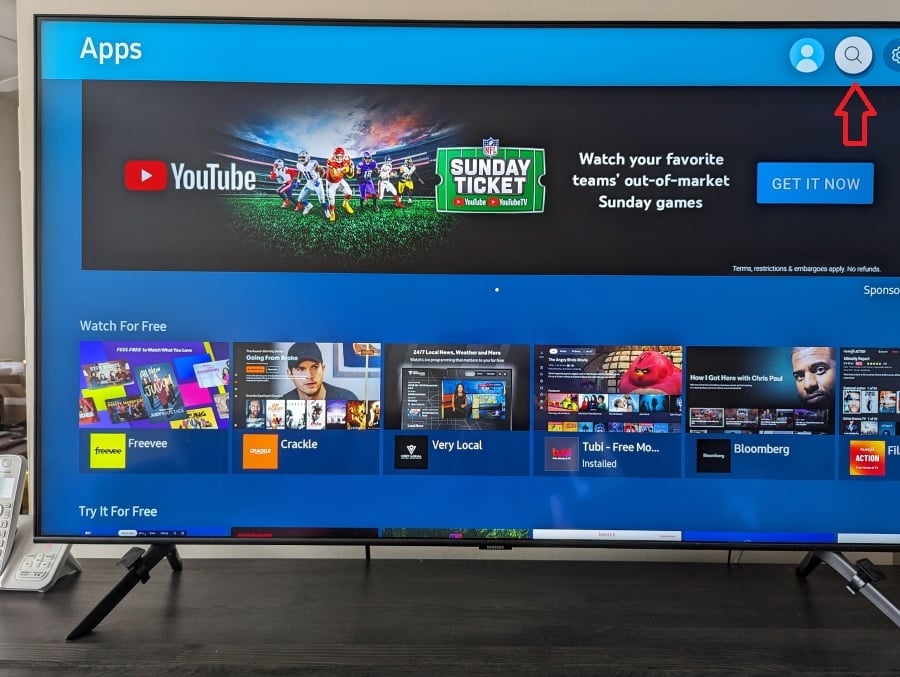
Choosing the Right App…
4. With the TypePad now appearing, type ‘ibo’ so that it appears in the long white field. IBO Player app icon images appear at the top. There are 3 IBO apps. Stay away from IBO Pro, Do Not install it.
If you are interested in the IBO Player Pro Samsung TV setup, select the IBO Player Pro icon at the top. Remember, you can only set up and use the Pro version for one device. You only get one device login/activation setup when going to the IBO Player Pro website.
If you want the standard version–IBO Player Samsung TV setup, select the IBOPlayer image icon. You can use other compatible devices for this IBO app. I was able to complete the IBO Player Samsung TV Tizen setup when using the IBOPlayer website.
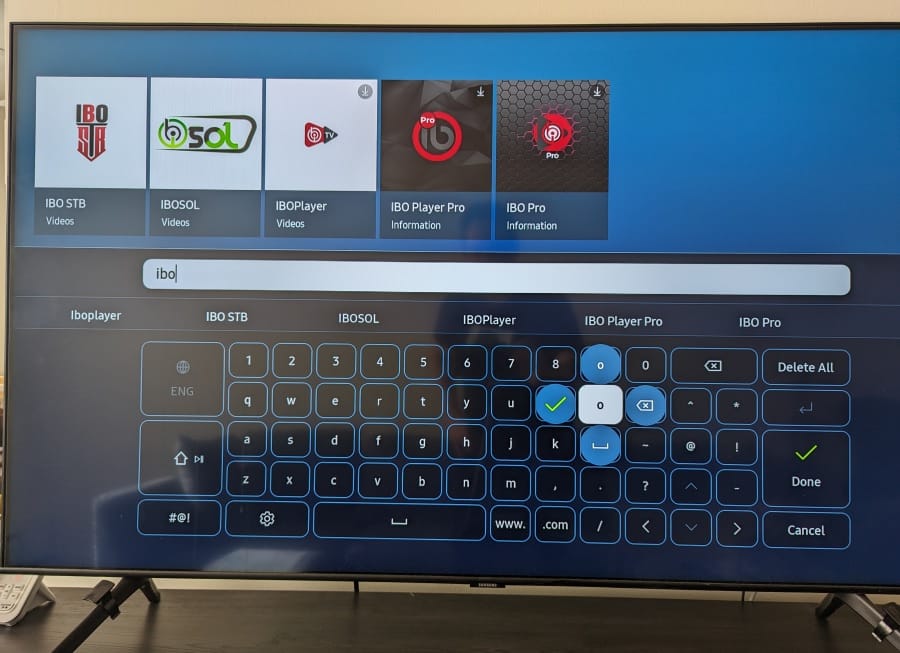
IBO Player TV Samsung Setup Continues…
5. The IBOPlayer icon image was selected for my second setup — My Samsung TV Tizen.
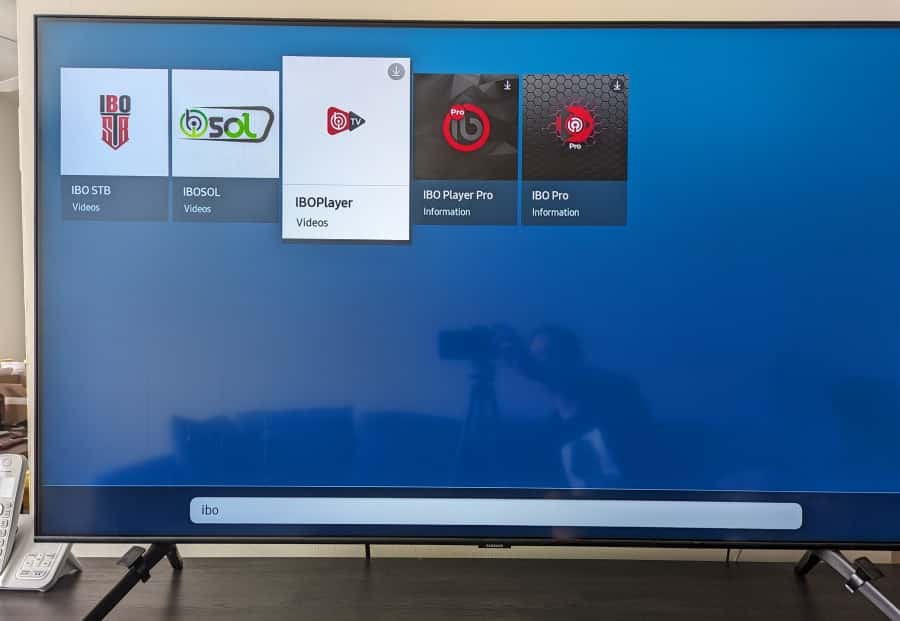
Finding the MAC Address and Device Key
6. Your IBO Player Samsung smart TV screen, may look different from mine. But you should see your MAC Address and Device Key displayed. Write them both down. You will need them later to log into the IBO Player website. I will cover this part for the IBO Player Pro later. Just know that both Samsung TV IBO Player apps have the same setup but different websites to log in.
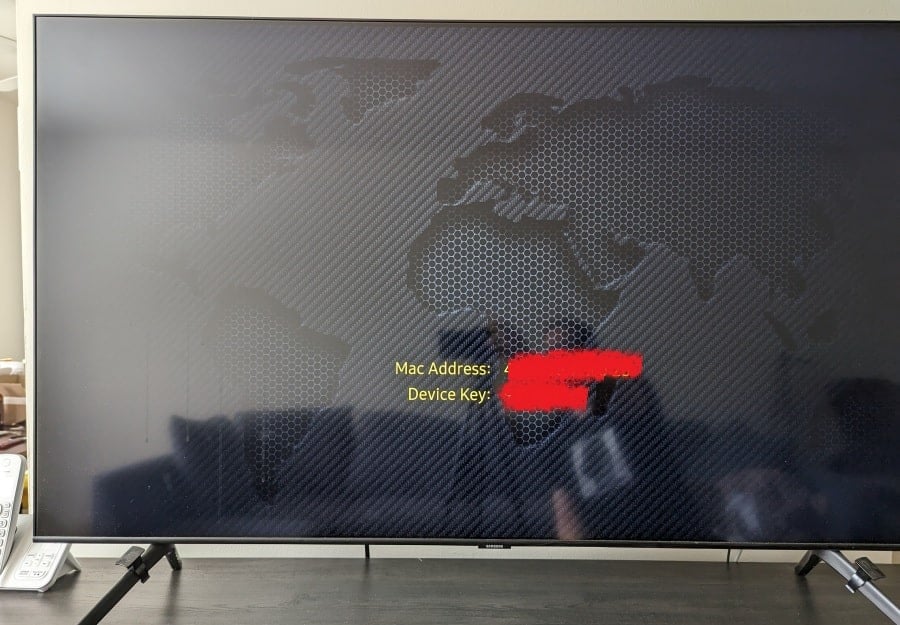
7. We are now at the IBO media player Home Screen. This is where all the live TV channels and VODs can be found. However, there is no streaming content to watch at this time. We have more steps to complete and to get a Playlist subscription from a top IPTV service. I will cover this later.
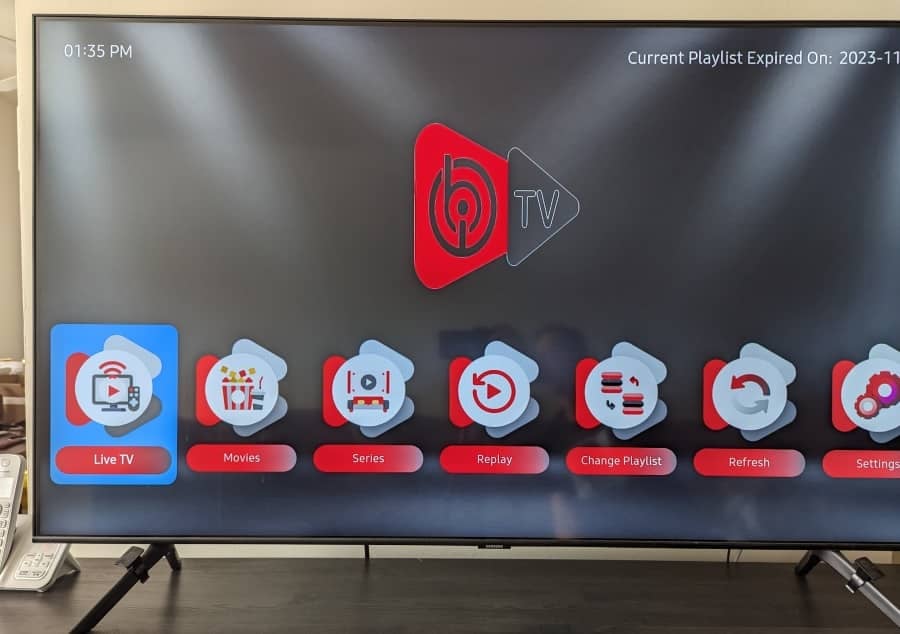
Moving IBO Player to Home Screen Apps
8. Go back to your Samsung smart TV and use the remote to go to your Home Screen. There’s another IBO Player for Samsung TV step we need to complete. This will be the same for the Pro version of the IBO Player Samsung TV download.
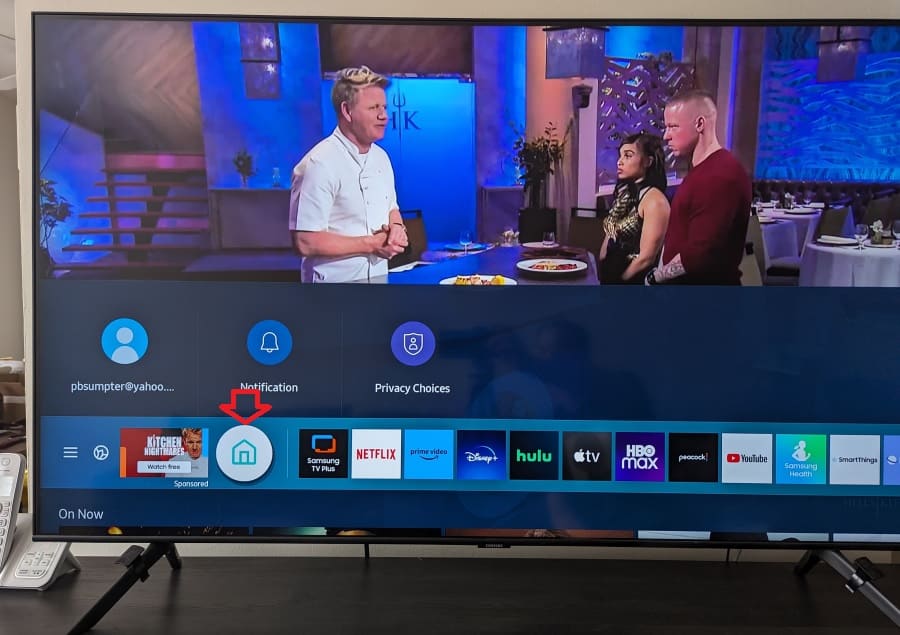
9. Using your TV remote, scroll right to highlight Apps.
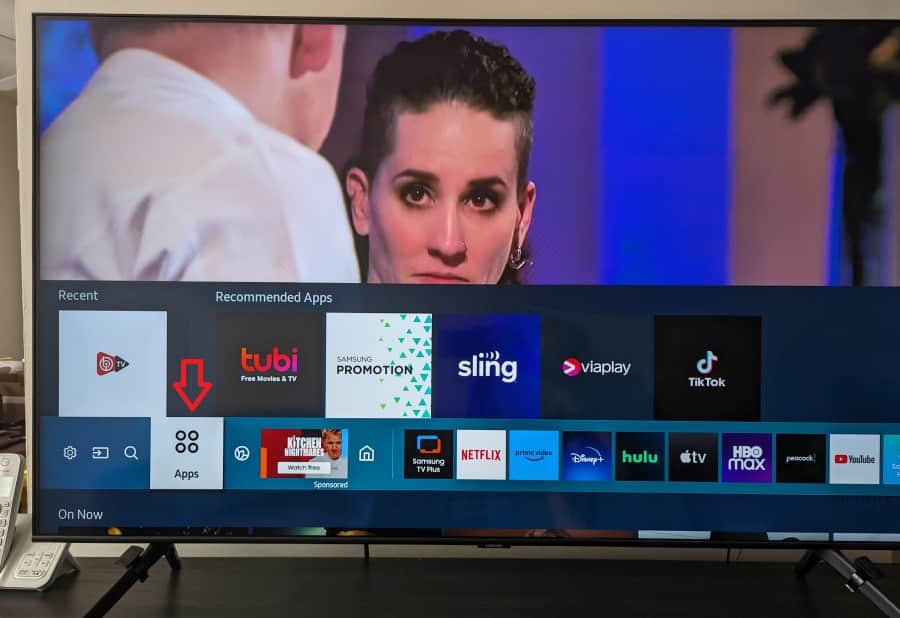
10. Scroll up to select the IBO Player app icon.
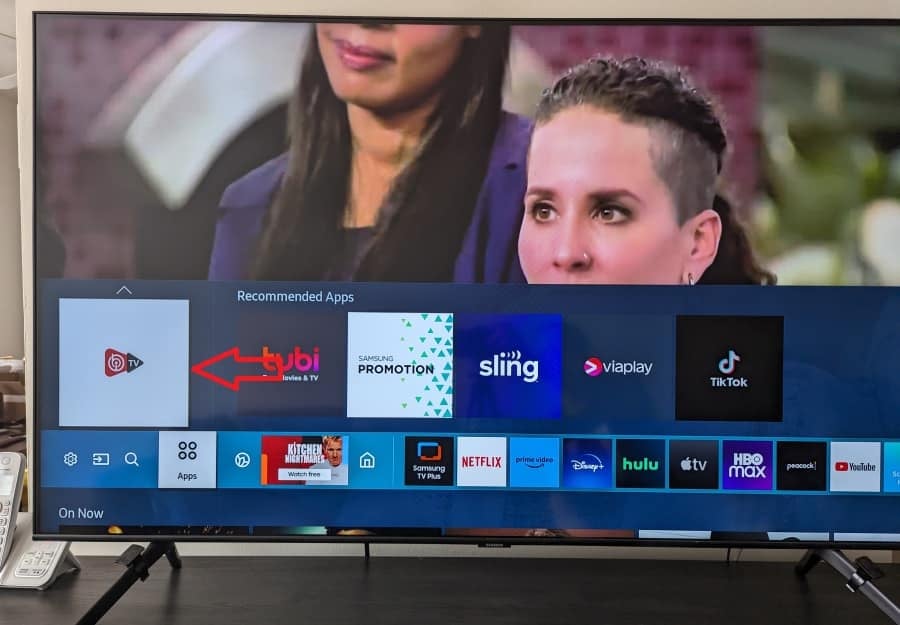
11. Scroll up and select ‘Add to Home’. This will allow you to place and find the app in your Home Screen row of apps.
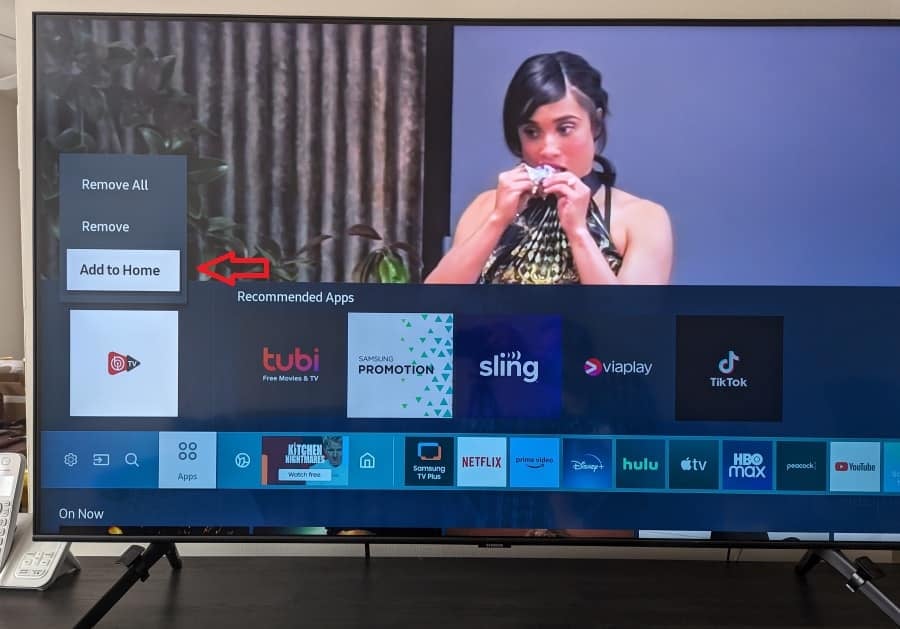
12. The IBO Player now appears in the row of apps on your Home Screen. You can position the IBO player Tizen app right or left among the apps where you want it.
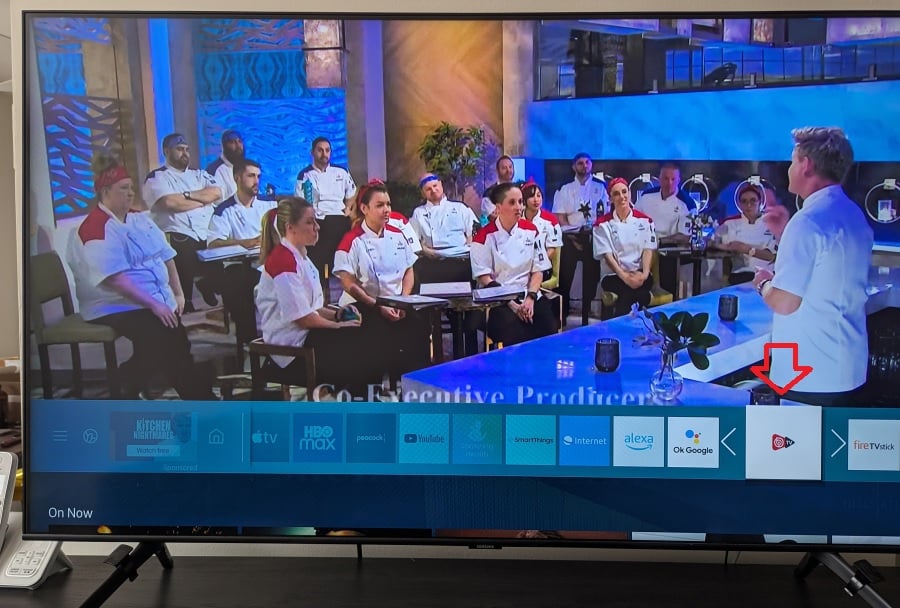
This ends the IBO Player Samsung TV download and installation setup. This applies to the IBO Player Samsung Tizen and other smart TV models if you can find and install IBO Player. Moving on…
Step 3: MAC Address and Device Key Login
You should have your MAC address and Device Key that I explained earlier already written down.
There will be two parts to this starting with the IBO Player Pro Samsung TV login. If you are going to install that app, then you must visit the IBO Player Pro website to log in with your MAC Address and Device Key. If you are going to install the IBOPlayer, then you must visit the other IBOPlayer website to log in with the Device Key and MAC Address.
Use a device with a web browser such as a computer, tablet, or smartphone to log in.
IBO Player Pro Download/Install/Login/Activation
IBO Player Pro Samsung Login (Website)
For IBO Player Samsung TV Tizen and other models you can find IBOPlayer inside the built-in app store.
1. Go to the IBO Player Pro Website HERE if you are going to install the Pro version on your Samsung Smart TV. Click the ‘Manage Playlists’ link in the menu section at the top of that website.
NOTE: If you are not going to use the Pro version and going to use the standard version, look further down. If this is your time installing and using this app, you will be automatically given a 7-day free trial. Otherwise, you must pay for the activation when there’s no free trial. More on this later.
2. In the menu section at the top of that website, click the ‘Manage Playlists’ link.
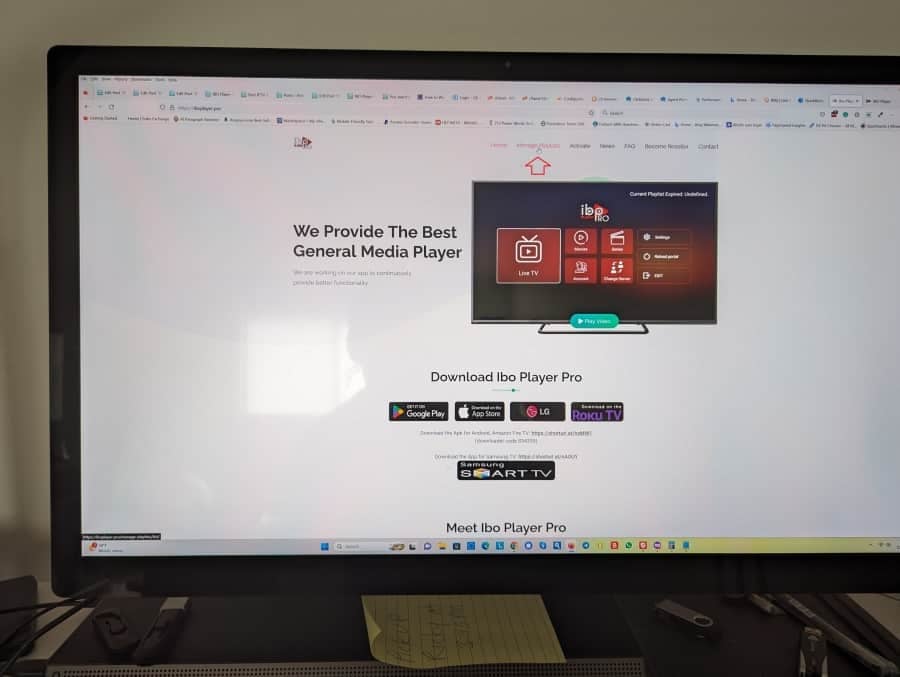
3. Enter your MAC Address in the field, and then enter your Device Key in the field below it to log in. You can only use one device/IBO app/activation with this website from what I experienced.
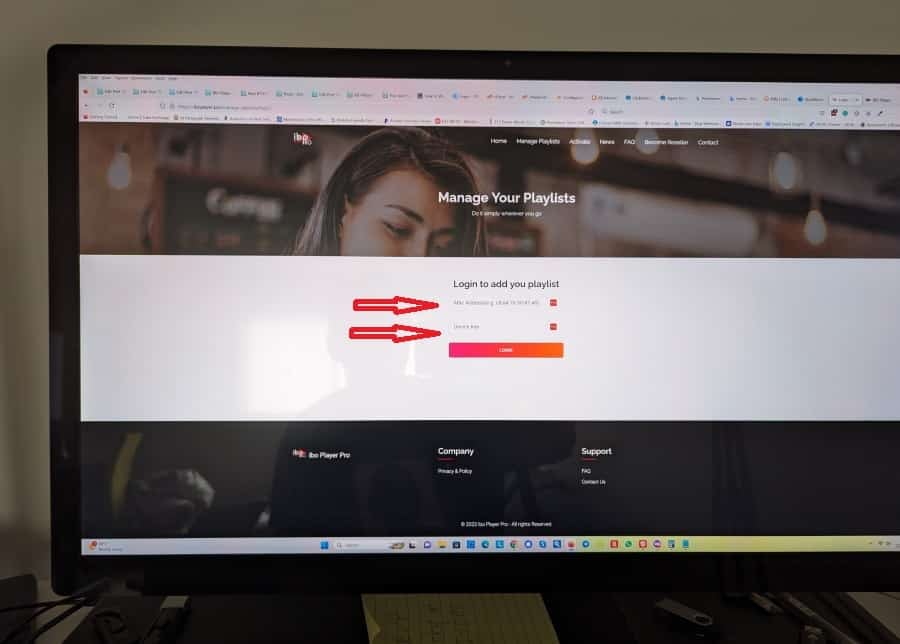
4. We are now on the ‘Manage Your Playlists’ page but we will stop here unless you already have an m3u Playlist to enter. We will now go to the ”Step 4‘ section further down.
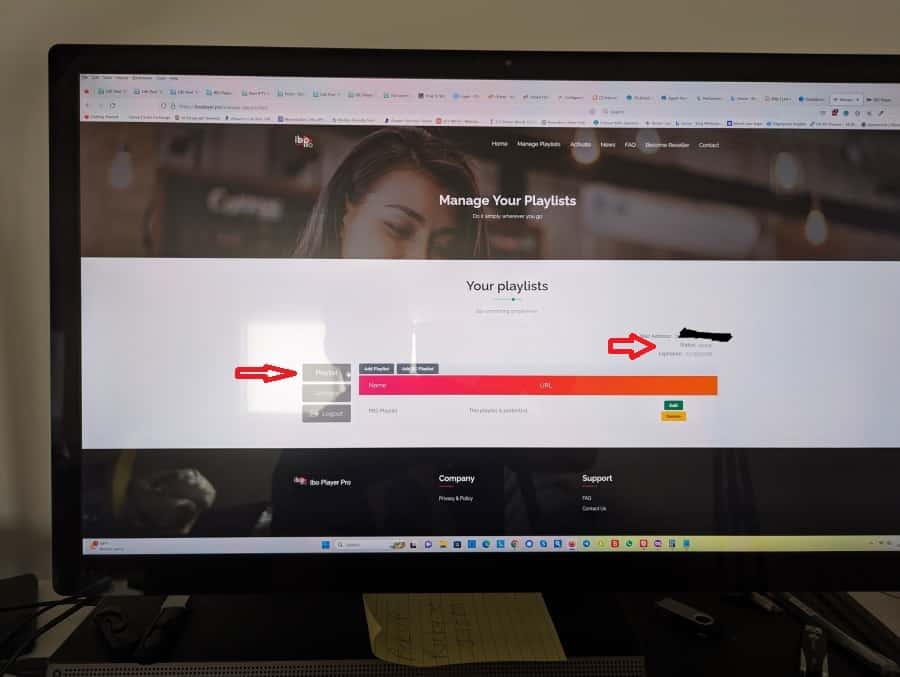
Or, IBO Player Login (Website)
For IBO Player Tizen including other models the IBO Player can be found in the smart TV app store.
1. Go to the IBOPlayerWebsite HERE if you’re going to go with the standard version of the IBO Player Samsung smart TV. As you can see each website looks different but the setup after logging in requires basically the same steps for both apps.
NOTE: If you’re not going to use this standard version and going to use the Pro version instead, look further up. If this happens to be your first time installing/using this app, you are automatically entered into a 7-day free trial. If not, then you must pay for the activation when there’s no free trial. More on this later.
2. In the menu section at the top, click the ‘Manage Playlist’ link to log in.
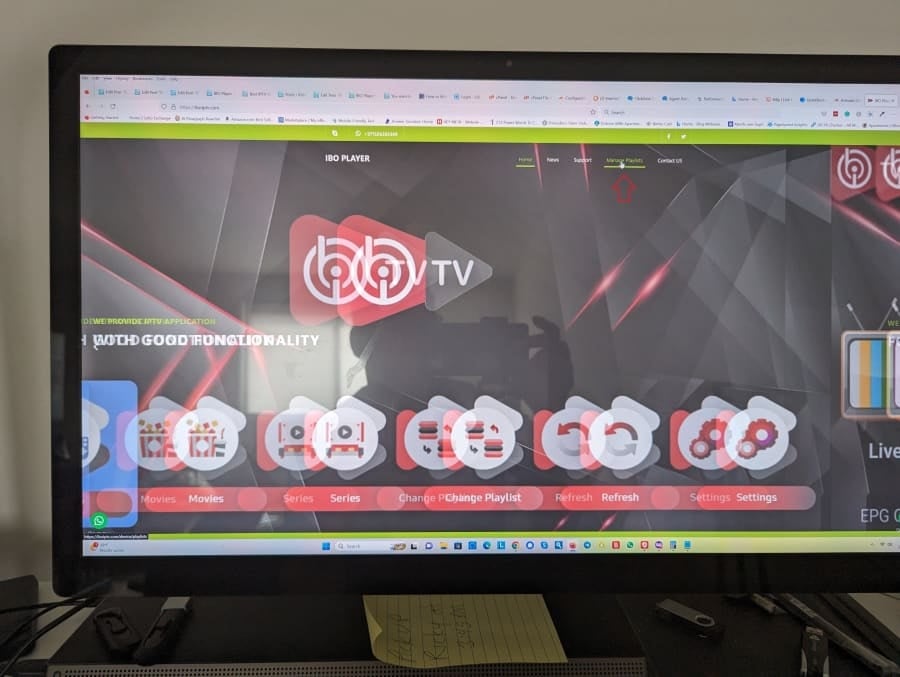
3. Now we’re on the ‘Manage Playlists’ page but must stop here if you don’t already have an m3u Playlist to enter. If you do have an m3u Playlist, you can add it now and continue reading. We will now advance to the ‘Step 4‘ section further down.
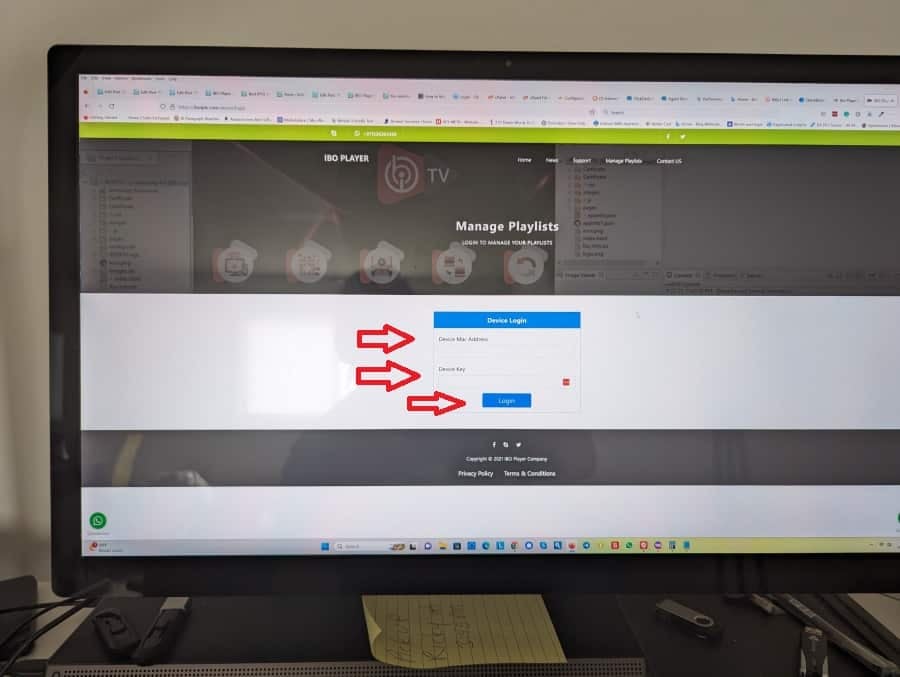
Step 4: M3u Playlist Subscription from Top IPTV Service
Now that the IBO Player Samsung TV download is completed and you have logged into the website, it’s time to purchase a really good m3u Playlist. And I found the perfect one for you.
The recommended IPTV service provides entertaining streaming TV channels and VOD content. Major TV networks to watch movies, sports, TV shows, kids’ shows, documentaries, and so on from over 70 countries. US, UK, CA, IE & AU included also. How about a super live sports package with PPV events at no extra charge?
You also get access to 1000s of VOD movies with new releases and all the popular genres including VOD TV series with seasons and episodes. But wait a minute, there’s a whole lot more. I have tried and tested this top IPTV service provides all this streaming content at your fingertips at a very low cost. Read the Full Review Here or Watch the Video Tutorial Here.
Click Here to SignUp and Get IBO M3uPlaylist
The IPTV service that I am recommending to you is a name you must remember. They provide support for the streaming TV/VOD content delivery, meaning the m3u Playlist. They provide activation/login credentials for many TV apps supported. IBO Player is one of them. You go back to their website to get support when needed or to renew your subscription when time.
Additional Info…
Because this IPTV service uses a No IP Lock system, you can change your IP address and use a VPN service if you like. This also means connecting any compatible streaming device when traveling near or far, in any country as long as there’s a good steady Internet connection. Think laptop or Firestick for instance with the IBO Player app already installed when traveling, moving, or visiting another location.
Connect up to 6 smart TVs and/or streaming devices at one time. Watch something different in each part of your household which means everyone can watch something different.
Getting Your M3u Playlist
You can get an m3u Playlist low-cost trial or pay for one of the many subscription plans. Prices vary but you get the full breakdown in my review or when visiting the IPTV Service Website Here. You can learn more or sign up right now if you want. Get your Playlist subscription and I will take you to the next part of this guide to add the m3u Playlist and activation below.
When the IPTV service emails your setup instructions for various compatible TV apps they support, you will see the m3u Playlist URL. You need to write it down or better yet a copy/paste would be better when using a computer, tablet, or smartphone.
Now we will resume where we left off from the IBO Player Website – Manage Playlists.
Click Here to SignUp and Get IBO M3uPlaylist
Step 5: Adding M3u Playlist
You should have the m3u Playlist copied to proceed with the next step. You can use either the IBO Pro website or the IBOPlayer website. I already showed you how to log in to the IBO Player Pro website either–read further up.
IBO Player Pro Website
1. If you are going to use IBO Player Pro, click the Manage Playlists in the menu section at the top of that website. This will take you to the ‘Manage Your Playlists’ page you see below…
Whether you’re going through the 7-day trial or not, you need to do the following:
2. Click the ‘Add Playlist’ button.
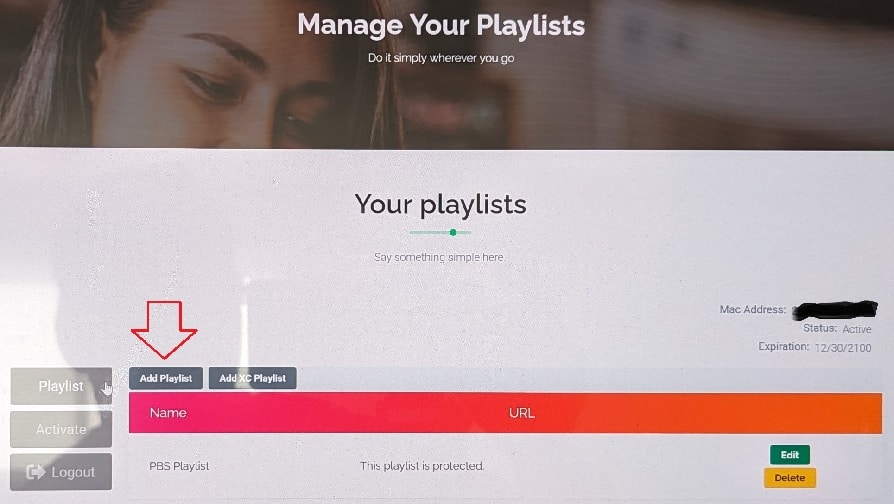
3. In the popup window that appears, enter a Playlist name. It can be your first name or any name you want. If you are going to add more than one Playlist now, later on, make your m3u Playlist name unique. For instance, you will eventually know the name of the IPTV service. You could type your… First Name followed by the name of your IPTV service. to name your Playlist.
4 In the next field below, enter/paste in your long m3u Playlist URL.
5. Next, click the ‘Submit’ button

For IBOPlayer Website (Standard Version)
If you read how to log into the IBOPlayer website further up, you will come to the ‘Manage Your Playlist’ page below…
1. Click the ‘Add Playlist’ button.
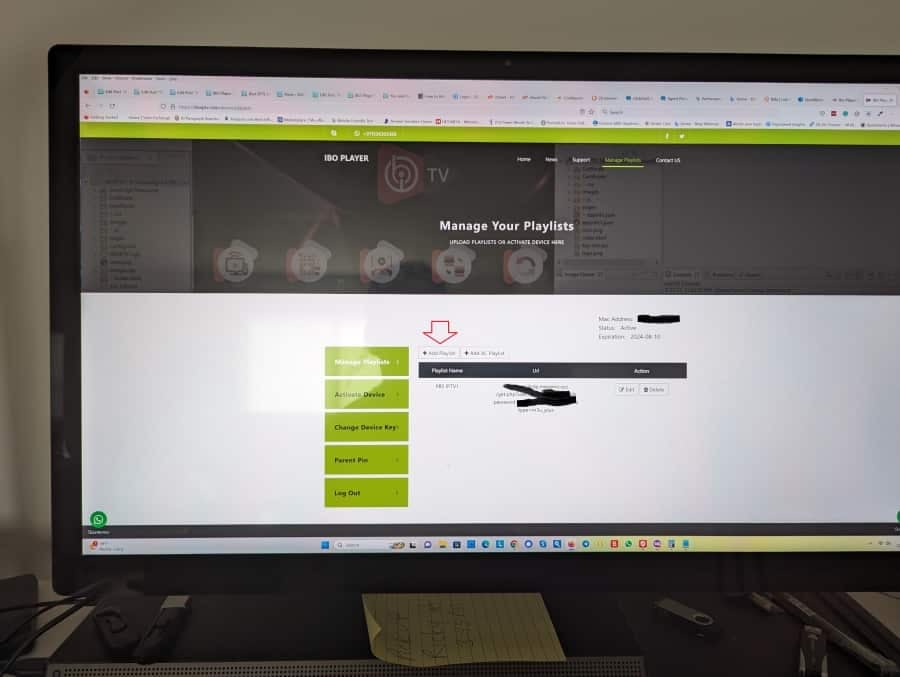
2. In the popup window, come up with a Playlist name–anything you want that will identify your Playlist from other Playlists you might add in the future. For example, you might type… Your First Name followed by the name of your IPTV service where you paid for the m3u Playlist subscription.
Whether you are undergoing the 7-day trial or not, click the ‘Add Playlist.
3. Enter by copying/pasting your m3u Playlist URL. You’ll find that URL in the IPTV service email should you decide to pay for the Playlist subscription. If you paid for the Playlist at the recommended IPTV service website, you will receive emails from them. One email will have the m3u Playlist URL that you can copy/paste if using a computer, tablet, or smartphone.
4. Click the ‘Save’ button.
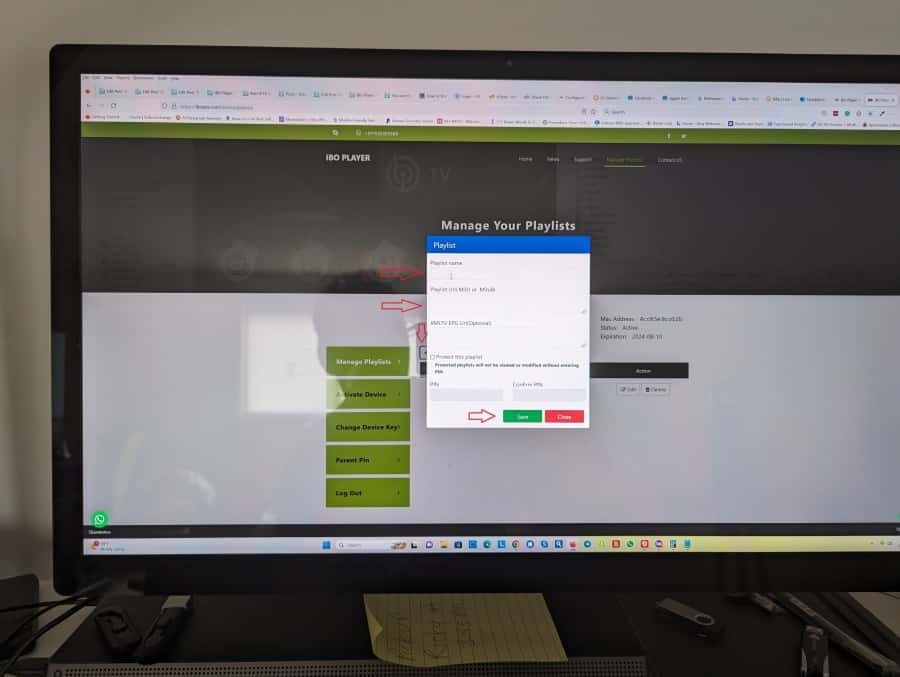
Additional Info…
Neither one of the IBO websites provides any Playlists. When you pay to activate after the 7-day trial ends, you are paying to support the app so they can continue to do upgrades and provide support. This applies to both apps for IBO Player Samsung and IBO Player Pro Samsung TV.
There are other things you can do on either IBO website such as create a Pin Code that protects your Playlist and Activate Device.
Step 6: Paying Activation Fee
Note the following: In regards to the standard version of the IBOPlayer app and IBOPlayer website, each device has a unique Mac address, so a payment is only valid for one device. You can set up additional compatible devices later. What this means is you can add more Playlists for any other compatible device using this website. But you can’t add more devices to the IBO Player Pro and Pro website. Trust me, I tried.
Free trial ends or no trial
When your free trial ends or even if you don’t have a trial and you want to continue using the IBO Player Pro app, you must select the Activate’ button and pay the subscription. See the images below…
IBO Pro App / IBO Player Pro Website – Activation
1. Click the ‘Activate’ button. You have two ways to pay: Pay with Stripe or Pay with PayPal. If you are still in the free trial, you don’t need to do anything right now. When the trial ends or even before, you can pay the activation fee to continue using the IBO app.
At the time of putting this guide together, the price is 7.99 € (for a lifetime), and $8.45 USD. This price is for the IBO Player Pro.
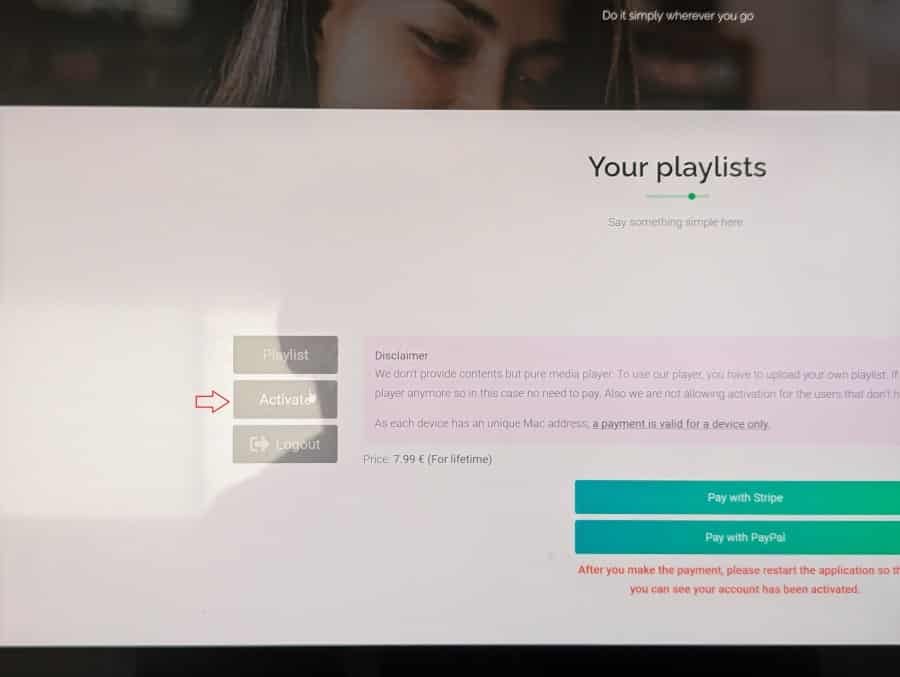
IBO App / IBO Player Website – Activation
1. Click the ‘Activate Device’ button. You can pay the activation with ‘Pay With Paysky’ or Pay With OPay. The price shows 8€ ($9.83 USD) which is a little more for the standard app and website. However, I’m not sure if this is for the 12-month subscription or lifetime subscription.
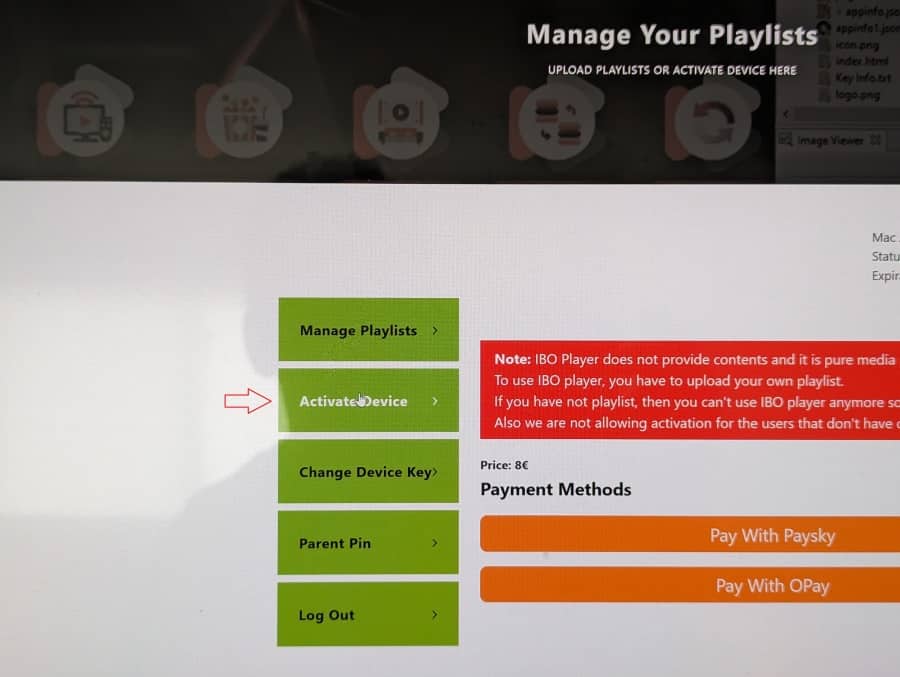
Step 7: Using IBO Player to Watch TV Online
You can now pat yourself on the back for reaching the end of this entire setup. When going back to your TV, you can refresh the IBO app, click the ‘Continue’ button, or close the app and relaunch it. Do whatever it takes so that you can open the IBO Player or IBO Player Pro app’s Home Screen.
This is where you should now have access to the m3u Playlist with all the live TV channels and VOD movies/TV series. If you run into a snag, you can backtrack in this guide and make sure you did things correctly. Or, contact the IPTV service regarding the m3u Playlist. You contact IBO support about app issues when going to the specific IBO website associated with your app, login, and activation if paid for.
Closing Remarks
As you can see, there are many steps to complete the IBO setup when following this IBO Player Samsung Guide. After the app is installed on your smart TV or any compatible device, the steps that follow are relatively the same for any device. I covered the IBO Player Samsung TV Download and IBO Player Pro Samsung TV whereby each has its own IBO website to log in, add the Playlist, and activate.