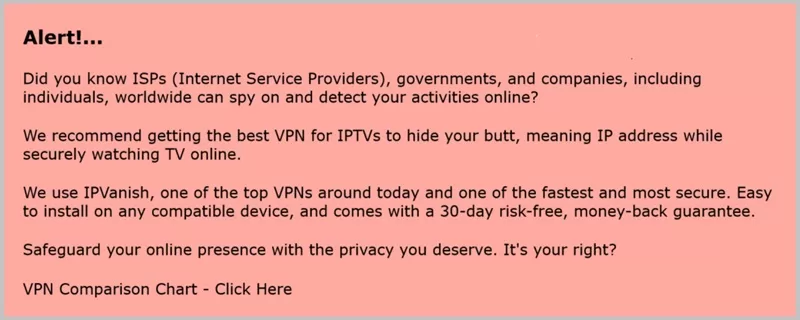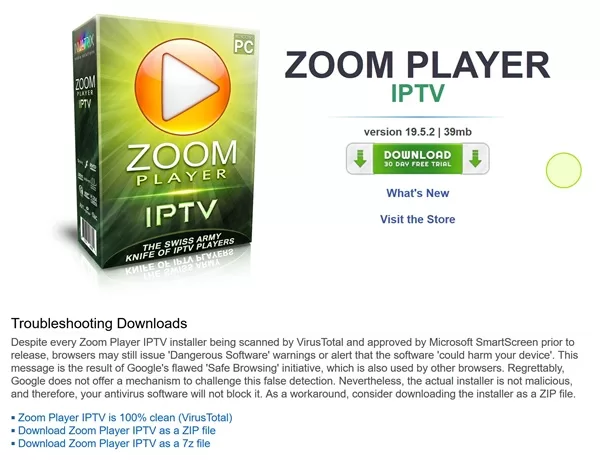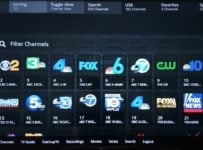This guide provides all the steps on how to download Zoom Player IPTV on Windows and install it. The IPTV player for Windows PC app is very versatile and powerful which offers many features and personal customization. Get quick setup installation steps for Zoom Player on Windows 7, 8, 10, and 11 operating systems.
What’s Zoom Player IPTV?
Zoom Player is a media player application with IPTV (Internet Protocol Television) technology designed to help stream live TV channels and VODs through the player. Streaming TV/VOD content is delivered across the user’s IP address from the web directly to the Windows PC that Zoom Player IPTV is installed on. This does the opposite of satellite, cable, and FiOS TV.
Watch the video below for more understanding.
If the video above isn’t available, you can find the Video HERE
Visit the Official Zoom Player IPTV Website Here
***When clicking the link above, scroll down that page to find the Download button. Watch the how to download video further down.
The customization and versatility are what separates this IPTV Windows Player from the other TV/VOD apps for computers. It has features that support live IPTV channels and VODs for a simple way to access and view live television channels from the web.
The Zoom IPTV Player for Windows allows end-users to integrate IPTV streams through either Xtream Codes or M3u Playlist and EPG XML URLs. As a result, the user can watch his/her favorites directly from the player installed on his/her compatible device.
What You Can Do with ZoomPlayer IPTV:
- Stream Live Channels and On-demand Content: When adding the stream links, either Xtream Codes or Playlist, the user has access to a huge selection of live TV channels from many countries. This comes from the IPTV provider, not the app itself
- Customization: The Windows IPTV Player offers a lot of customization that can be personalized. Userful for IPTV viewers who want a tailor-made TV viewing experience which includes but is not limited to creating custom playlists and adjusting video/audio
- Various Formats Supported: The Zoom IPTV Player accepts many types of media formats so that users can integrate any IPTV service of their choosing easily. This includes other media types such as local video files
- User Interface: Using this IPTV Player for PC incorporates very easy navigation between channels and VODs that are similar to traditional television. It provides more of an intuitive way to watch TV online
Keys Features of IPTV Zoom Player
Some of the highlights:
- Supports Xtream Codes and M3u Playlists
- Real-time live TV streaming
- User-friendly interface allows easy channel surfing–switching between channels
- Channel organization that allows users to organize and categorize IPTV channels/VODs, making them easy to access
- On-screen controls to control volume, playback, on-screen buttons, and on so
- EPG (Electronic Program Guide) Integration
- HD & 4k Support
- Multilingual Interface
- Subtitles & Closed Captions
- Search/Content Discovery
- Home Theater
- And More
Is the Zoom Player Good?
I tested Zoom Player IPTV on my Windows 11 desktop computer. The application worked great but not perfect. One downfall was the player sometimes locking up whereas I couldn’t closed it. I had to force it to close from the lower task bar on my computer. But this didn’t happen offer. The developer is aware of the issue and as always continues to fix issues and upgrade the app.
Zoom Player is the ideal application for Windows users who want to experience the best web TV experience. This means having the best IPTV Player for Windows connected to the best IPTV subscription service where all the streaming TV/VOD content comes from. More on this later.
Best IPTV Player for Windows?
It could very well be one of the best out there. What’s great about it is that ZoomPlayer is an unfinished IPTV on PC player that already has many great features. The movie theatre feature was added but hasn’t been explored yet.
Is the Zoom Player free?
The Zoom Player IPTV download page at the official website offers a free 30-day trial. This is more than enough time to test and see if the player connected with the IPTV service works to one’s liking. I recommend the following:
- Complete the Zoom Player IPTV on Windows download & Installation. See if there’s an issue or not
- Register for the IPTV service subscription for streaming content delivery and get the activation/login credentials. Newcomers to IPTVs should register for the trial (for testing purposes) before paying the subscription
Get Your 30-Day Free Trial Here
***See the free trial Download button on that page. Watch the How to Download/Install video below…
Zoom Player IPTV Download for Windows PC, Install
The official/developer’s website is where you go for the Zoom Player IPTV on Windows Download. There’s a button there when scrolling down the page. If for some reason the download doesn’t work on your Windows 7, 8, 10, or 11 computer, there is a ‘Troubleshoot Downloads’ section below the download button.
Watch the installation video tutorial below. The MadVR app was not installed but the written guide further down shows how to install MadVR to stream 4K content.
Part 1: How to Download Zoom Player IPTV on Windows PC
1. CLICK HERE or the Image below to visit the Zoom Player IPTV download page. Scroll down the page to find the button for the IPTV Player Download with the 30-day Free Trial and click it. If you experience a download issue, read the ‘Troubleshooting Downloads’ section.
2. The installer appears with Zoom Player IPTV downloading to the browser. I am using the Firefox web browser. Your browser may have the installer appear at the bottom of your computer screen.
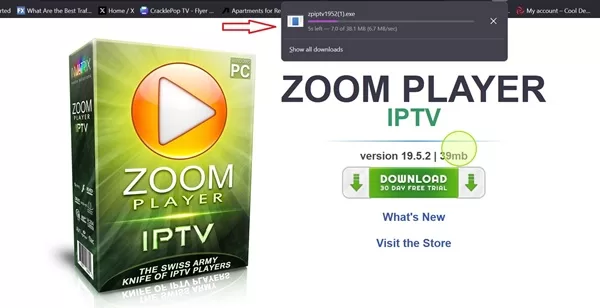
3. When the installer completes the download, use your mouse to drag and drop the ZoomPlayer file onto your desktop.
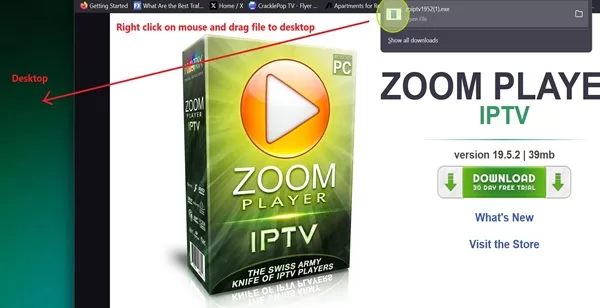
4. Next, double-click the exe. file to open.
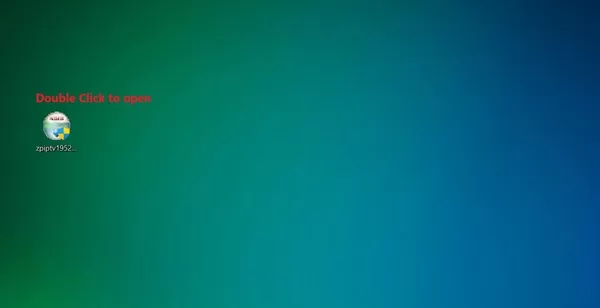
5. On the popup window, click the ‘YES’ button.
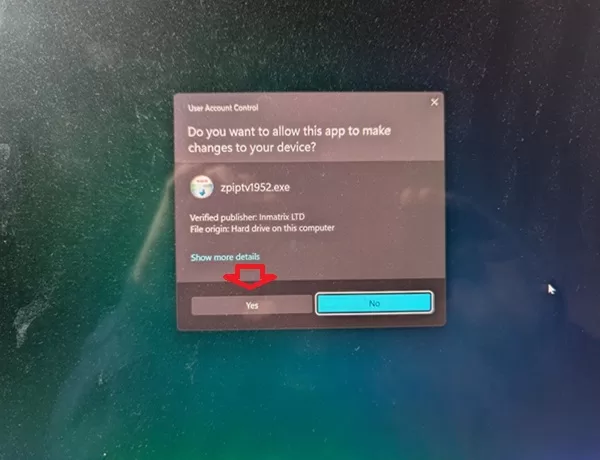
6. Next popup window, click the ‘I Agree’ button.
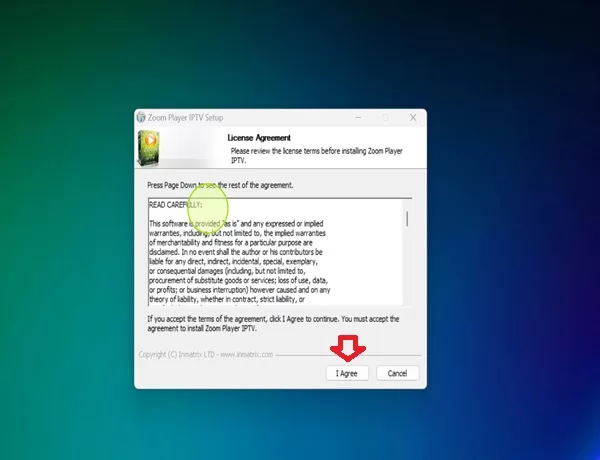
7. In the next window, click the’ Next’ button.
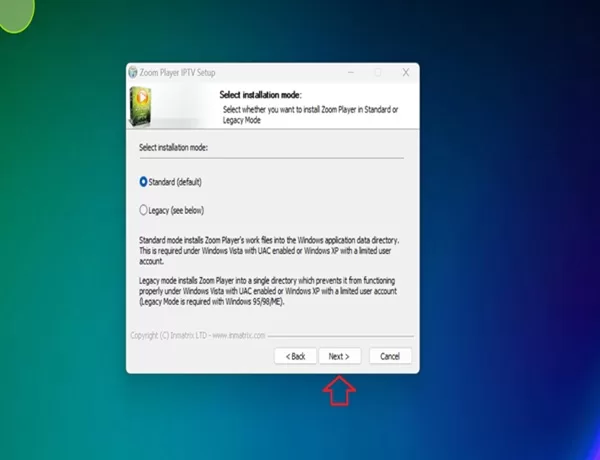
8. On the ‘Choose Install Location’ window, click the ‘Next’ button.
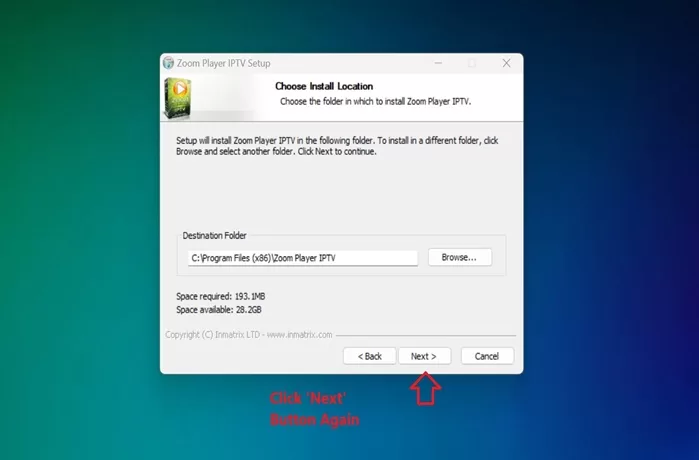
Part 2: How to Install Zoom Player on Windows Computer
1. On the ‘Choose Components’ window, click the ‘Install’ button.
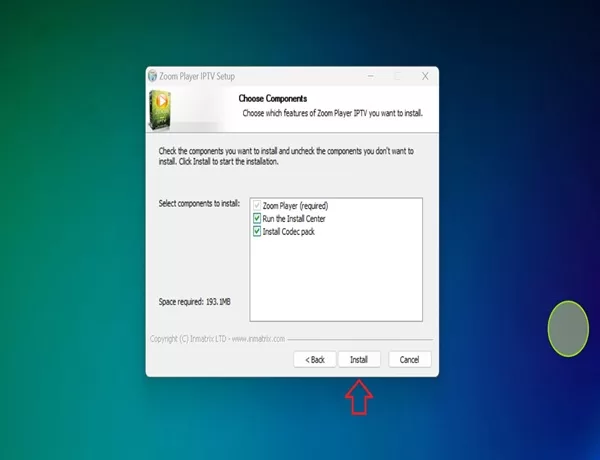
2. The Zoom Player IPTV installation is complete and now downloading the component database.
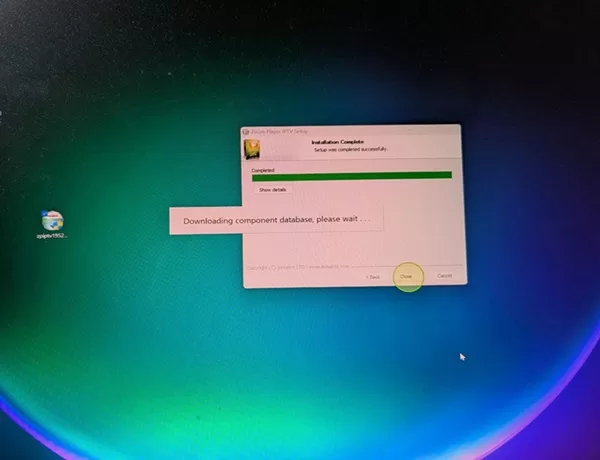
3. Click the MadVR box. Then click the ‘Install Selected Components’ button.
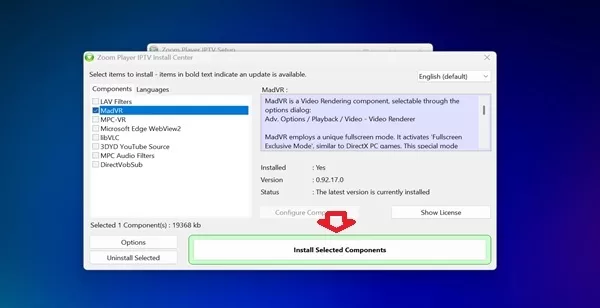
4. In the MadVR windows, Click the ‘OK’ button.
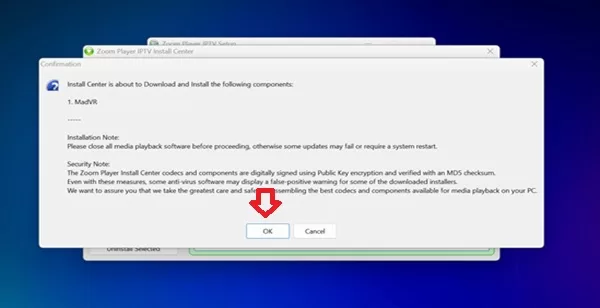
5. You Can Now Run Zoom Player IPTV – Click the ‘OK’ button.
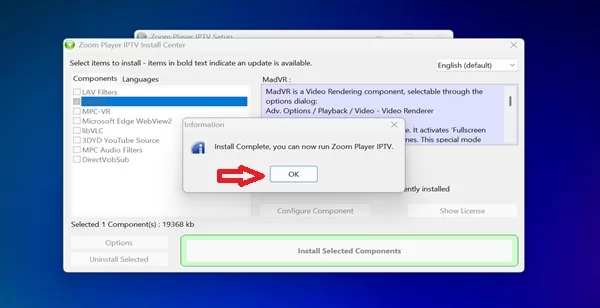
6. Click the ‘X’ button to close the window.
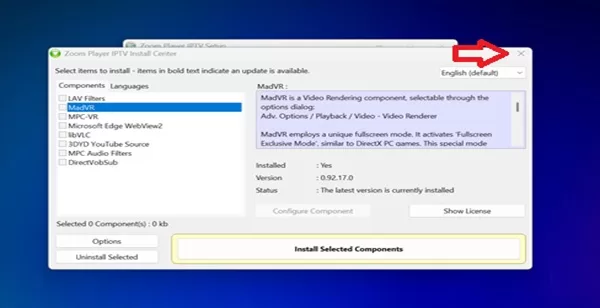
7. Installation Complete Window – Click the ‘Close’ button.
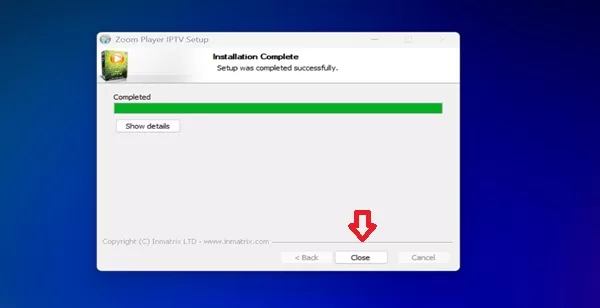
8. ‘Quick Usage Guide’ Opens in your web browser automatically.
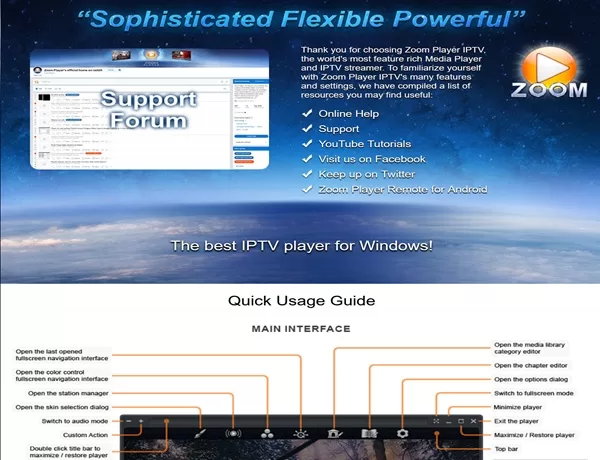
Part 3: Opening Zoom Player IPTV
1. On your Windows desktop computer, double-click the Zoom Player IPTV app to open.
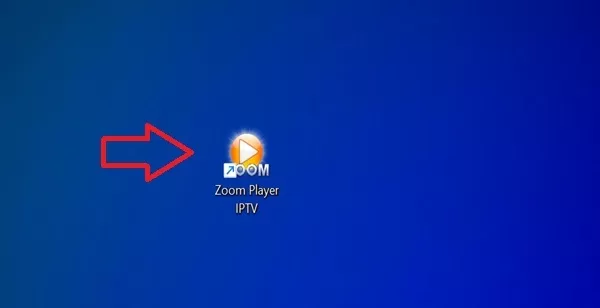
2. In the window, notice the counter that will eventually finish, and ask ‘Please press button “2” to start the program!’ On your end, it may ask you to press the 1 button or 3 button. It changes each time you the launch Zoom Player IPTV again.

3. The Zoom Player IPTV Xtream Codes screen appears. Now it’s time to discuss the recommended IPTV service needed to get what’s needed to fill in below.
You must enter into the IPTV service trial or one of the payment plans to get your Xtream Codes and M3u Playlist/EPG XML URLs. Read the “Recommended IPTV Service Provider” section further down.
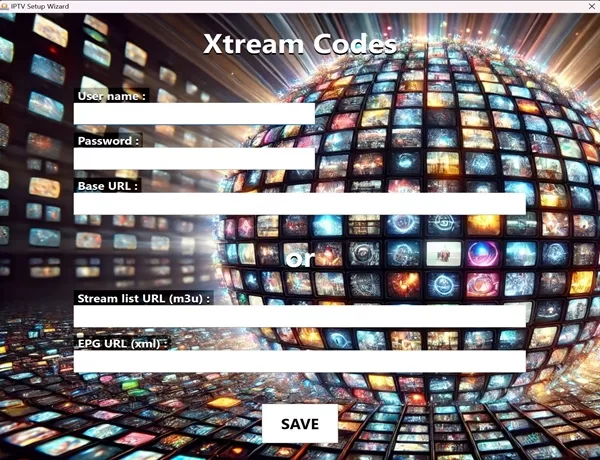
By now, you should have an IPTV service trial or subscription with your activation/login credentials. This includes the Xtream Codes which were entered below but hidden. Or, you copy/paste in the M3u Playlist URL and M3u Playlist/EPG XML URLs.
It’s one or the other, not both.
4. Enter the login details, and then Click the ‘SAVE’ button.
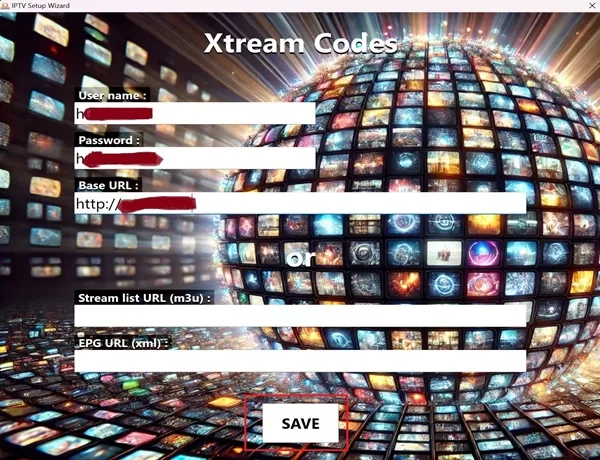
5. On the Information Popup window, click the ‘OK’ button to close.
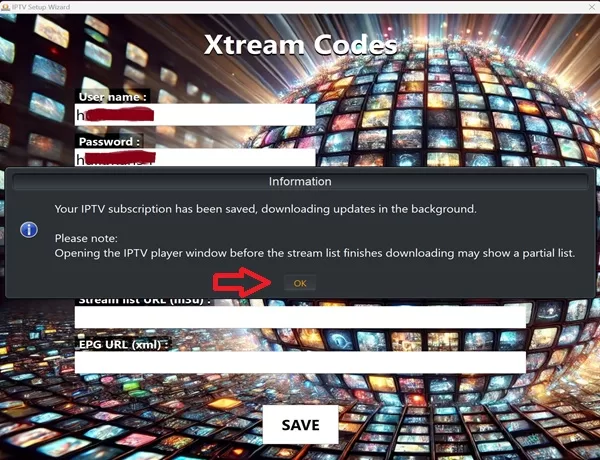
4. MadVR was installed earlier. In the ‘Confirmation’ window, Click ‘Yes’ to close.
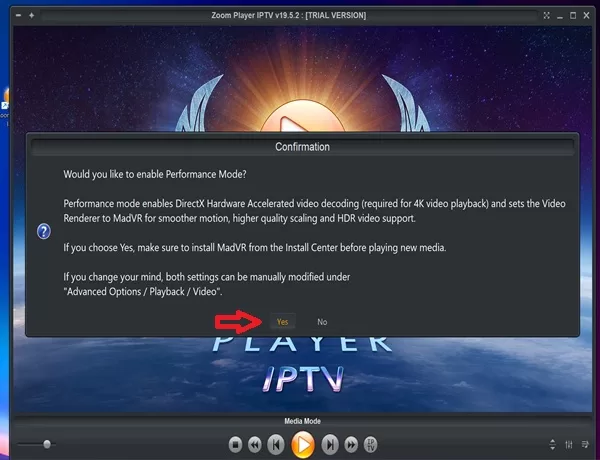
The Zoom Player IPTV Download and Installation, including getting the IPTV service trial or subscription, and the activation/login should all be completed. Zoom Player IPTV is connected to the IPTV servers and ready to go.
Part 4: How to Play IPTV on Zoom Player?
1. Next, click the IPTV circle button shown in the screenshot below…
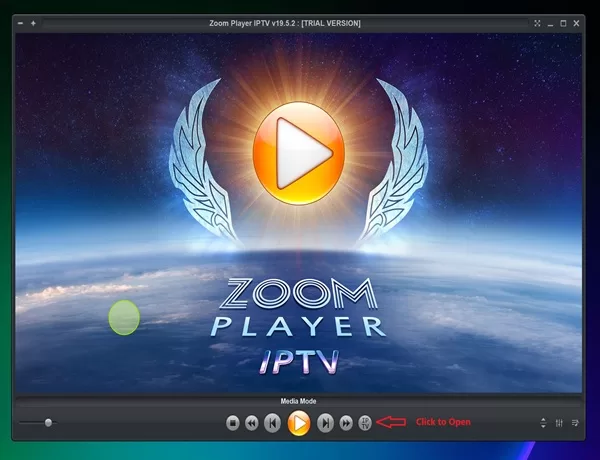
2. The ‘Playlist Editor’ now appears which can be positioned anywhere on your desktop. As you can see from the ‘Stream List’ on the left side, all the live TV channels and VODs category names appears.
You can click any one of them to start watching your favorites online. Sometimes you will see content loaded in the EPG on the right side such as VOD series/episodes which can be clicked to play also.
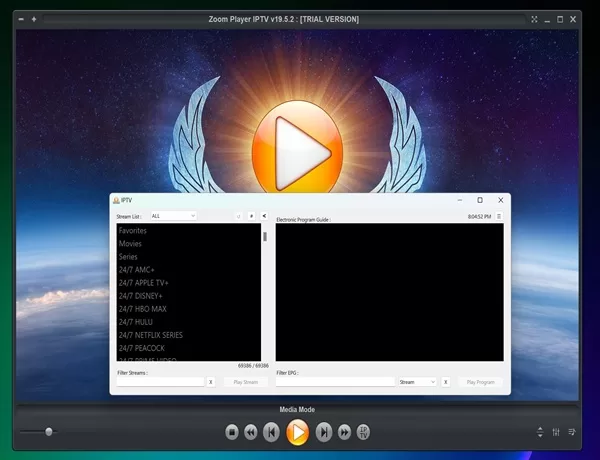
3. ‘Playlist Editor’ repositioned. I conveniently positioned the editor below. Simply find a channel to play in the left panel of the editor to play it. Click the Movies or TV Series to watch VOD content.
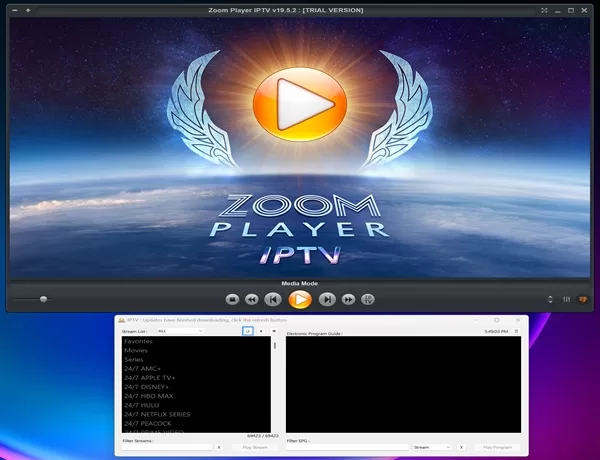
4. TV Channel Playing.
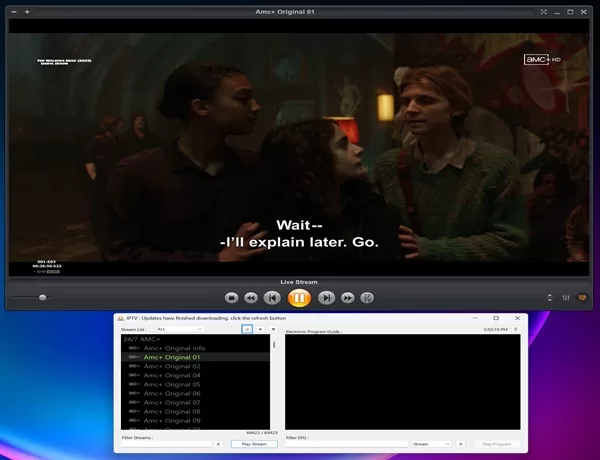
Zoom Player IPTV Activation Code
The Activation Code can be either the code to activate the Professional one-year or lifetime subscription. You can find all the Zoom Player products and prices on the official website.
However, we are in the 30-day free trial now and don’t need to pay anything. When the trial period ends, then you will decide whether or not to pay the Professional subscription.
Either the Zoom Player Max which includes IPTV or Zoom Player IPTV.
Buy the subscription, CLICK HERE
Get the 30-Day Free Trial Download, CLICK HERE
***Recommended
The other activation code or login details comes from the IPTV service recommended below…
Recommended IPTV Service Provider (Trial/Subscription)
CracklePop TV is the ideal IPTV service recommended for those who want access to entertaining streaming TV/VOD content. In other words, can watch their favorites online from any country without high cost. Other important things include reliability, high uptime rate, great support, content delivery, optionality, and different payment methods.
This IPTV service delivers on what it promises which you will explore further when visiting the website. Once the Zoom Player IPTV download and install is completed, it doesn’t have any streaming TV/VOD content. This requires entering into a trial or payment plan with CracklePop TV which delivers all the streaming content.
The IPTV service, CracklePop TV, will email the activation/login credentials — Xtream Codes, M3u Playlist/EPG XML URLs, and portal (server) URL. This is how Zoom Player IPTV for Windows can be activated and connected to the streaming TV/VOD service. This is how users can watch live TV channels and VOD movies/TV series.
Trial, Subscription Plans & Costs
The low-cost trial is $3.00 which allows users to test the TV Player and streaming TV/VOD service for 24 hours. This includes access to all the streaming content delivered, not just some of it. Once the trial ends, the user decides whether or not to pay for one of the subscription packages.
There are 7 basic subscription packages starting from $16.00 to $550.00. Users will choose a basic package such as:
- All Countries TV/VOD
- Americas TV/VOD (North, Central & South)
- Canada TV/VOD
- English TV/VOD (US, UK, CA, AU, Ireland, Caribbean, S. Africa & New Zealand)
- US Premium
- USA-CAN-UK TV/VOD
- Mag Devices (All Countries) TV/VOD
Once the basic package is chosen, the user will drill down to choose the number of devices and months s/he wants. The price will vary from $16.00-$550.00 according to what the user chooses. There are 1-month, 3-month, 6-month, and 12-month plans as well as 1, 2, 3, 4, and 5 device connections that can be chosen.
Get Your Trial or Subscription HERE
What to Expect Next
CracklePop TV will automatically send the customer 5 emails immediately after the registration and payment are completed. Be sure to look in your Spam or Junk mail folder if you don’t see any any or all 5 emails. If any are there, just drag and drop them into your regular email inbox.
It’s best to install the CracklePop TV supported TV Player app before getting the trial or subscription, especially if getting the trial which only gives you 24 hours to test. This is so that you don’t waste any time in the trial to get setup.
Read the Welcome–READ ME FIRST email from CracklePop. Then read the ‘Your IPTV Service Info’ email. This will have your TV Player log in (activation) details and other important information.
FAQs
How do I uninstall the Zoom Player?
1. Go to Windows Search in the Taskbar at the bottom of your Windows screen
2. Type… Control Panel
3. When found, click to open it
4. Go to Programs >> Uninstall a program to open (or something similar)
5. Scroll down to find Zoom Player
6. Click one time to highlight the player
7. Click ‘Uninstall/Change at the top of the list for all the apps/software installed or highlight and left click on the mouse and click uninstall
Final Notes
By now, you know how to download and install Zoom Player IPTV on Windows computers which is a very versatile IPTV Player for windows application. You can personalize the player to you liking and even use it to watch YouTube videos and more.
This IPTV for Windows PC app is a great way to watch streaming TV/VOD content that meets the needs of computer users. Now made easier than ever before to watch your favorites online. The intuitive interface makes navigating simple, once you know how to get access to the IPTV content. This was revealed in the Zoom Player IPTV Download and Installation guide.
Now it’s your turn to make use of this technology on your Windows PC and let the entertainment begin.