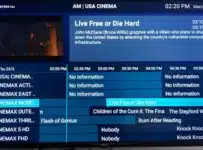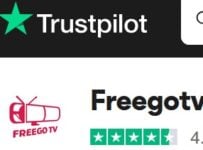This Wakanda Media Review covers the LUX Player TV app, TV/VOD content delivery, features, performance, subscription, and trial including the pros and cons. A great alternative to Superman Streams LUX Player that’s no longer accepting new customers. Wakanda Media has a full website, better customer support, 72-hour free trial, 3 subscription packages, and has been tried and tested.
You are getting an IP Lock IPTV service provider that delivers an all-in-one live TV/VOD entertainment medium. They cater to individuals looking to save costs but don’t want to lose watching their favorite channels/networks and VOD movies/TV series.
After reviewing Wakanda Media, I can tell you the cost is cheap and they deliver a lot of streaming content. You’ll get access to major TV networks to watch documentaries, movies, sports, news, kids’ channels, and so on. If by chance you were searching for another option outside of cable or satellite TV, here’s one you may want to consider. Premium live TV channels are also delivered.
I created several video tutorials that will help further your understanding of this IPTV service. There is a review video that breaks everything down. This will further your understanding of the basics, know the requirements, get prepared, and more. So let’s explore this service a little further to see if it’s something you want to buy into.
What Is Wakanda Media IPTV
I’ll start by telling you what it’s not. There is no connection to cable or satellite TV whatsoever. It is not your typical streaming TV service, although it falls under that title. You don’t need to install any receiver, set-top box, hardware, or antenna.
The IP Lock system won’t allow you to change your IP address or share your IPTV account with others. You can’t take your compatible device with the TV app installed to another person’s household with Internet access and expect to watch your favorites there.
Outside of that, you do get quick, easy access to all the streaming TV/VOD content delivered. Click the video link below that says, ‘See Everything In Action’. Watch as I navigate inside the TV app to show different sections. You get to see everything, including seeing live channels and VODs play.
Additional Information…
There’s no contract to enter into, cancellation fee, or hidden fees to pay. You simply pay as you go,o which means once your subscription ends, the decision is yours to decide whether or not to renew. All the streaming content comes from the Internet. As for US local channels, you won’t get all of them, and the same applies to all other services like this one.
Click Here to Signup, Get Your Free Trial or Subscription
Watch the video tutorials below:
What is Wakanda Media — Watch Video Here
How to Signup for Free Trial or Subscription
How to Download/Install LUX Player on Firestick
Download/Install LUX on Roku
Watch Wakanda Media on Roku
See Everything In Action Here
How You Benefit (Better than Superman Streams LUX Player)
WakandaMedia TV isn’t your typical streaming TV service. It separates itself from others in two ways: 1) You get an all-in-one entertainment source, and 2) Anyone from across the globe, no matter what country, can get access to the same streaming content. Compared to Superman Streams LUX Player, just replace it with Wakanda Media LUX Player. Both services have similarities, but Wakana is much better.
You can watch anything you want, any time you want, without shelling out a lot of money. I will show you inside the TV Player app/apk so you can get a visual of what I mean. Here are the incentives:
- Get access to 100s of live/premium local/regional US channels
- Watch UK, CA, French, Spanish, and German channels
- Get major TV networks to watch movies, news, documentaries, and so on
- Watch PPV boxing, the big fights at no extra cost
- Never miss a live sporting event again, no more local blackouts
- Huge live sports package and VOD UFC Replays
- 1000s of VOD movies and TV series for the entire family
- New movie releases are constantly updated with the movie incoming
- Install the TV player app for up to 4 streaming devices, including a smart TV
- Add to Favorites VOD movies w/ genres and TV Series w/ seasons & episodes
- And there’s more
What Is Required
To watch TV online using this IPTV service, you only need 4 basic things, some of which you probably already have:
- High-Speed Internet Connection: Use an Ethernet Cable (preferred) or WiFi connection
- Compatible Streaming Device: I’ll cover this in more detail below, but you can watch everything on your LG or Samsung smart TV. Use a Firestick or Roku if you want
- LUX Player TV App Download: This app/apk is a free download and supported by Wakanda Streams
- IPTV Service Subscription: Simply pay the WakandaStreams subscription to have all the streaming content delivered to the LUX Player installed on your compatible device
I suggest having an Internet connection speed of no less than 30 Mbps, but 60 Mbps would be better. However, having 100 Mbps or more would be best. This will give you the greatest streaming performance, which you’ll need if connecting more than one device.
You should read, “Why you need at least 100 Mbps in today’s world” – Click Here to Learn More
Sign Up Now to Get Your Free Trial-Subscription
Delivery of Streaming Live/VOD Content, Performance, and Interface
After signing up to get the Wakanda Media IPTV subscription to conduct my review, I received the activation/login credentials via email. When I installed the LUX Player app on my Firestick, I entered my Device Pin Code-Slot 1 to activate the app.
If you are familiar with SO Player, Nora Go, or ISG, Go, LUX Player has a similar platform, but that app does not require entering a Provider ID. Once the TV player app/apk was activated, I had total access to all the streaming content inside at my fingertips.
It was very easy to navigate around the TV player to find what I was looking for. Even if you are the newest of newbies, you’ll have no problem finding what you want with ease. The delivery of channels and VODs in their respective sub-categories played quickly for the most part. Only some took a tad longer to play. You will see this including everything else in my ‘See Everything In Action’ video.
Additional Information…
I did not undergo any streaming performance or buffering issues. I entered into the one-month subscription so that I had a long time to test everything. Should any issue occur, I’ll update this review.
Channels and VOD movies/TV series are in sub-categories where you can select any one of them to play. You get an all-in-one platform, but not a bunch of channels and VOD lumped in together, making it hard to find stuff.
Home Screen
When you launch LUX Player, it opens on the Home Screen. A live channel will play in preview mode. Over to the left, you’ll find some live channels to play, and below are some VODs to play. These are just a small number of channels and VODs, not all of them.
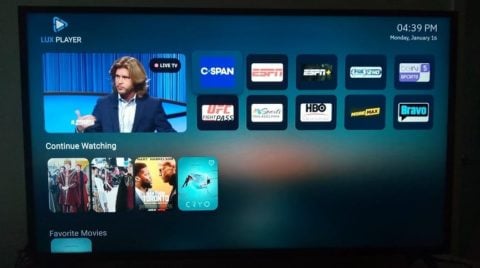
At the top is a menu with the following clickable category links:
Home | Live | Movies | TV Series | Settings
The Live category is where you get access to all the live TV channels with sub-categories of channels that are well organized. You can click any one of them to start watching.
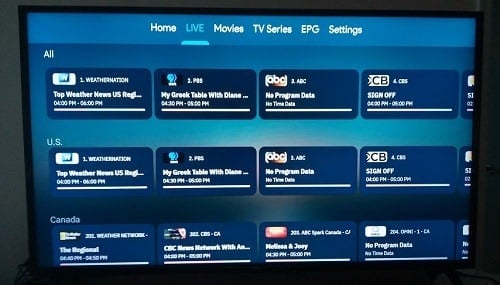
The Movies category is where you’ll find all the VOD movies. The TV Series category is exactly that. You can easily find channels and VOD, and there is a Search tool for both if you want to save time searching.
I encourage you to watch the review video, ‘See Everything In Action’. It’s better to get a visual rather than me trying to explain. You will see each section of channels and VODs, including categories and sub-categories.
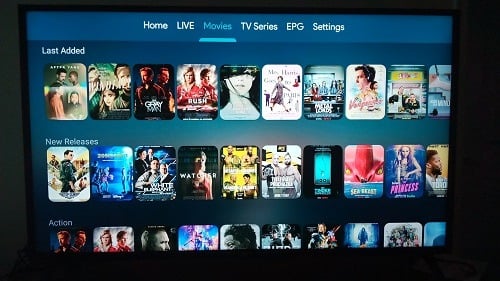
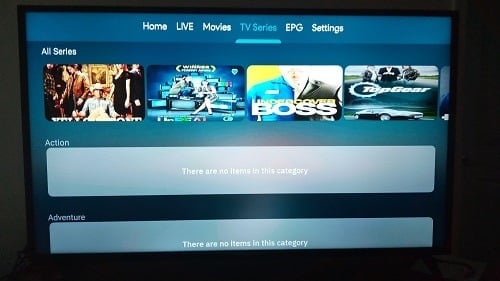
EPG (Electronic Programming Guide) / TV Guide
I do not doubt that you’ll like the EPG which is a programmable TV guide. There are many sub-categories of live channels that I explained previously. You will have access to them in the EPG category when selected.
Here’s a breakdown of the sub-categories with live channels in them:
All | US | Canada | Sports | UK | Spanish | French | US Local | ESPN + | MLB | NBA | NFL | NCAA | NHL | Musical Channels | PPV | Adult
These are the sub-categories of channels whereby you click one of them to load the TV guide with only those channels. For instance, when I clicked the US link, it filled the TV guide with only those channels. When clicking the Sports link, it replaced the US channels with all Sports channels.
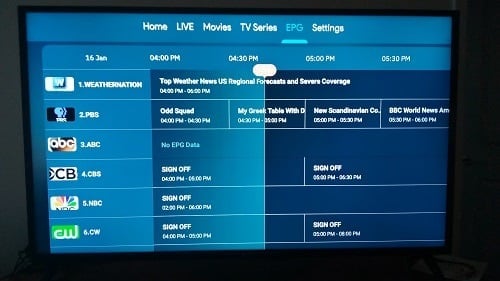
You can easily load the TV guide with any sub-categories of channels you want and can watch inside the TV guide. You’ll see the TV channels/network name in the left column. Over to the right are the TV program descriptions in their time slots.
Compatible Devices
It’s important to know what compatible devices can be used. Should you have that device and High-speed Internet already, you have half of the setup. See the list of compatible devices below…
- Smart TVs (LG or Samsung–must have a built-in app store, Sony?)
- iOS Devices (Phone, iPad)
- Apple TV
- Android Devices (Phone, Box, TV)
- Devices w/ Android Operating System (Firestick, Fire TV, NVIDIA Shield, etc.)
- Tablet
- Roku
The rule of thumb is if you can find the LUX Player app on your device and can install it, then your device is compatible. You are allowed 4 device connections and can connect all of them simultaneously. Each member of your household can watch something different.
Roku Device Users
During my years of test reviewing IPTV services, never have I come across any with a TV app compatible with Roku that worked. In the past, I was told Roku was compatible but changes occurred over the years that caused IPTVs to move away from that device. I am not saying there are no IPTV services out there that are compatible.
What I am saying is I found one IPTV service supporting the LUX Player app where I conducted a test review. You are getting that information here in this review of Wakanda Media and video tutorials. LUX Player is compatible with Roku and does work, but there is a striking issue. I am not going to cover what the issue is here.
Instead, I want you to watch the video tutorial HERE where I tested LUX Player on my Roku. You will then see the issue and the workaround to be used to watch your favorites online. Both Wakanda Media support and the LUX Player developer are aware of the issue. However, there is no timeframe for when the issue will be fixed.
Free Trial, Subscription Plans & Money Back Guarantee
Here’s where you get to see just how affordable Wakanda Media is compared to what you have been paying. But when I say that, I’m talking about getting an all-in-one entertainment medium. Here’s the breakdown below…
All of the following include the same streaming content and features. However, the free trial might not include PPV events.
- 3-Day Free Trial: $0.00 (no credit card needed)
- 1-Month Subscription Access: $24.99
- 2-Month Subscription Access: $47.72
- 3-Month Subscription Access: $67.99
There is no recurring or automatic billing. When your subscription ends, you simply return to the WakandaMedia website to renew. You are not locked into any subscription plan. You can interchange subscription plans wherever you want. It doesn’t matter what country you are from. Once you select the country at signup, your country’s currency will be applied at payment time.
Click Here to Signup, Get Trial/Subscribe and Activation
Additional Info…
There is a 30-day money-back guarantee which is more than generous. No IPTV service does this if they are not confident in what they are offering to meet customer satisfaction.
Pros & Cons
I’ve already highlighted the Pros and Cons in my star-rated review at the top. You will be delighted to know that the downsides are far less than the upsides. You will come across some non-working channels which are typical of all IPTV services. None of them are perfect. But you will find a great many working channels.
As for US local channels, never choose any IPTV service if your primary interest is local channels. You will get some of them, but never all of them. The some that you get you may find one or more not working.
I was somewhat disappointed when I did not find the feature to add live channels to favorites. You can, however, add VOD movies and TV series to your favorites. Because this IPTV service uses an IP Lock system, you cannot share your IPTV account with others. You can’t take your device with the app installed to another person’s household to watch streaming content from that location.
Furthermore, you can only connect one smartphone (mobile device) when traveling to watch your favorites. I have outlined the benefits further up that cover this part of my review.
In Closing…
If you’re searching for a Superman Streams LUX Player, you found it. Use the same app and get a new set of activation/login credentials. I have provided all the details with inside information, both from a written review of Wakanda Media and a video review with other video tutorials included. I encourage you to read and watch everything to learn all you can, especially if you are a newcomer to IPTV services.
I see no reason at all not to give WakandaMedia a try. The 3-day trial is a no-brainer and the 30-day money-back guarantee should add more encouragement. It’s a win-win situation whether opting for the trial or paying a subscription. I don’t suggest canceling cable or satellite TV right away. I suggest you test drive this IPTV service for at least one month first to see if it’s good enough.
This Completes the Wakanda Media Review.