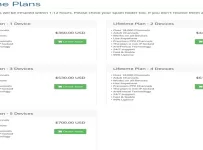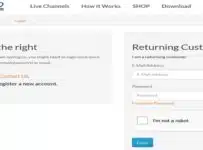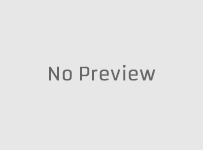There are several ways to stop IPTV buffering problems and I will provide the information that tells you how. But the first thing you must understand is the buffering problem on your smart TV or streaming device isn’t necessarily the IPTV service fault.
Before we dive into how to prevent buffering, I want to make sure you are crystal clear on some things. So let’s cover them and get this out of the way now.
If you have been using an IPTV service or streaming TV service and are undergoing consistent buffering, don’t blame the IPTV or streaming TV service right off the bat. If you are new to all of this and want to watch TV online, just keep reading. You will eventually understand better.
TV apps are generally free to download/install and require an IPTV or streaming TV service (paid subscription) to activate the app. These services also deliver all the streaming content such as live channels and VOD movies/TV series.
Know Your IPTV Service Name and Website
When someone asks you what is the name of your IPTV service, don’t say SO Player, Nora Go, Lenox, ISG Go, or whatever the app name is.
They are free apps as explained above. But you should always know the name of your IPTV or streaming TV service. You should know how to find them online to get support and renew the subscription if needed. Understand the TV app connects to the IPTV or streaming TV servers where all the streaming content is stored and comes from.
Who We Are and What We Do
Don’t come to us looking for support. Anything to do with your subscription, account, or paying your bill to watch TV online must be directed at your IPTV or streaming TV service provider, not here. You reached a free Internet TV info and product review website.
We also help refer visitors to IPTV and streaming services. Feel free to ask us questions but remember don’t ask us for support whatever that may be. Even if you think we can help, do NOT leave us a support message–we won’t answer you.
Now with that out of the way let’s continue how to prevent or stop consistent buffering problems on your device. See US TV Channels Live Streaming Free vs Low-Cost
Identifying to Stop IPTV Buffering Problem
Buffering or consistent buffering comes when a live channel stream stops and plays consistently but this doesn’t occur for every live channel. Sometimes a streaming channel will stop playing altogether and won’t play again.
You might try to play another channel and then go back to play the problem channel. This may or may not work. You might close the TV app (not log out) and launch the TV app again. This may or may not work. You might try to refresh all the content inside the TV app and this may or may not help to resolve the buffering issue.
Buffering issues generally start on the users’ end (your end), not the IPTV or streaming TV service end. You need to make sure your end is correct right from the beginning to prevent buffering. Take a look below and follow how to stop the IPTV buffering problem that keeps reoccurring.
5 Things You Can Do to Stop or Prevent Consistent Buffering
ONE:
Streaming Device: Try to use a new or fairly new streaming device with everything updated (files, operating system, etc.). There will be several compatible devices the IPTV/streaming TV service will tell you to use with the app.
The Amazon Firestick is my favorite and best device to use for IPTV/streaming TV services (in my opinion). You can find out more HERE.
The Firestick costs under $50.00 and has an internal app store with many apps that can be easily installed including TV apps. It also has Alexa Voice for voice commands and not a lot of key functions as you would get on a TV remote control.
The Firestick can connect to any HDTV or smart TV in your household. I have 2 smart TVs (Samsung & LG) and one HDTV. Each has its own Firestick. Not all IPTV and streaming TV services list smart TVs as compatible but have the Fire TV and Firestick as compatible devices.
TWO:
High-Speed Internet (Download) Connection Speed: In the past, I’ve said the minimum Internet connection speed should be at least 30 Mbps. Now I say have at least 60 Mbps and more to stream all channels in SD, HD, FHD, 4k, 8k, and whatever comes in the future.
The faster the Internet connection (download) speed the better. I paid for over 300 Mbps from my ISP (Internet Service Provider) which is Comcast. You don’t need that much and I certainly don’t get that amount of speed for each compatible streaming device I use. But I do get in the range of 100-200+ Mbps using a wireless connection at home. And I get more when using the Ethernet (wired) connection.
You can contact your ISP to have them give you more speed if you experience poor streaming performance. This is one of the main causes of buffering on your end. To help stop an IPTV buffering problem, try increasing your speed. Of course, you will pay more to get more speed.
If the primary device you are going to use to watch TV online has an internal app store, you can install a Speed Test app. I installed the Internet Speed Test app. The Analiti app for WiFi doesn’t show my true Mbps download/upload speeds because I’m using a hard-wired (Ethernet cable) connection on my Firestick.
How Much Internet Connection Speed (Download Speed) Should You Have? Read this Article
As for a computer or any device that uses a web browser and you install apps from the web, you can go to a speed test website such as SpeedTest.net.
Run a test 3 times and take the average Download speed in Mbps and Upload Speed in Mbps.
THREE:
Ethernet Cable (Wired) Connection: For the primary TV or streaming device that you are going to use to watch most of your TV online, use a wired connection. More than likely, you already have a modem/router that your ISP installed in your place of residence.
Usually, they give you an Ethernet cable. If not, you can buy one (short or long) at Amazon HERE. One end of the Ethernet cable connects to the modem/router and the other end connects to the smart TV (Internet-ready) or streaming device.
This is what’s called a wired connection which gives you a faster Internet connection speed. In other words, faster than using a WiFi connection which may be the reason why you are getting a consistent buffering issue.
For all other devices with a TV app installed that you are going to connect to the IPTV/streaming service, use a wireless connection. IPTV/Streaming TV services generally allow you to connect to more than one device at the same time.
If you don’t have enough Internet connection speed and other members of your household are going to use other devices or TVs to watch their favorites online, this could cause a buffering issue. Same thing when more people are home in your city using the same ISP as you during weekends, holidays, or if there’s a special TV event that causes more people to watch online.
This is why getting #2 right is so important to stop IPTV buffering.
Ethernet Adapter for Streaming Device (Update – DO NOT Use the Ethernet Adaptor for Firestick)
UPDATE: After further testing, the Ethernet Adapter for my Firestick did not make my Internet connection speed any faster. It appeared to be faster when reading the results from the speed test app. The TNT channels would sometimes give consistent buffering.
Because I live in a large apartment complex, all tenants are using the same ISP (Internet Service Provider) which is Comcast. I have a modem/router and pay around $156.00 per month for 400 Mbps whereas I never get that amount from any smart TV or streaming device.
You will get faster Internet connection speed from a wireless connection than an Ethernet Adapter on your Firestick or Fire TV. I was told the following:
“Ethernet USB adapter is only 10/100Mbs while the 802.11ac wireless protocol can, theoretically, reach 1.3Gbs whereas the 1Gbs can be obtainable.” Again, I am talking about the Firestick and Fire TV, not the smart TV where you can connect the Ethernet cable directly to the back of it.
But you may have to use a streaming device such as the Firestick because there may be no TV app for the smart TV that the IPTV service supports.
Additional Info…
I was also told… “to get rid of any WiFi extenders if you have them and replace them with a WiFi router that supports 802.11ac.” Check with your ISP or buy one at Amazon. As for me, Comcast notified me that they increased my Internet speed from 400 Mbps to 600 Mbps with no extra charge.
All I need to do is install the Modem/Router box upgrade to get the extra speed. So this is what I’m going to do. You need to do the same whether you have Comcast or a different ISP. To get a strong wireless connection, it starts with the modem/router. It’s not always about the speed, it’s how strong the wireless connection is.
After I get the new modem/router, I will test again and see if I still get any consistent buffering for certain live channel streams. There is no consistent buffering for the vast majority of live channels. I just want to make that clear.
IGNORE BELOW WHERE CROSSED OUT…
Now here’s what you can do if you want a streaming device such as the Firestick to be your primary device for watching TV online. Like me, you can go to Amazon and buy an Ethernet Adapter for Firestick. I am not sure there is an Ethernet adapter for every device but feel free to search HERE.
If you want an Ethernet adapter for the Fire TV or Firestick, go HERE. Again, a wired connection will give you the fastest Internet connection speed and should be used on your primary device. It does matter if you use an IP Lock or No IP Lock IPTV service.
NOTE: Connecting an Ethernet adapter may not increase your Internet connection download or upload speed in Mbps. You’ll have to test on your end. When I tested my Ethernet adapter connected to my Firestick that was connected to my LG smart TV and turned on my VPN service, my Download speed was 168.57 Mbps and the Upload speed was 49.11 Mbps almost doubled. This eliminated the consistent buffering issue when watching my live NBA game online.
As for the VPN service I used, I can select my country which is the USA, and select the city I want. I did not select the same city I live in. I’m not sure this makes a difference but you will need to experiment with different cities for the country you select. You can go with the same VPN service I use, see further down…
Watch the Video Below…
I ran several speed tests with a WiFi (Wireless) connection and Wired (Ethernet Cable) connection. I tested my Ethernet Adapter where my Ethernet Cable from my modem/router at home is connected. The Ethernet Adapter is connected to my Firestick which is connected to my LG smart TV.
Then I ran a few tests with my Ethernet Cable Adapter connected to my VPN service turned. If you want to get rid of consistent buffering when using any IPTV service, then you should watch the video below…
VIDEO WAS REMOVED
Top IPTV Services:
I’ve tested countless low-cost IPTV services whereas you don’t lose many of your favorites to watch if switching from cable TV. I don’t waste my time writing full reviews, creating video reviews, posting, and so on if I know an IPTV/streaming TV service has issues–particularly streaming/buffering issues.
You can visit our Top 10 IPTV Comparison Chart HERE to find the ideal IPTV service that meets your needs. There’s a lot of info broken down for each IPTV service such as TV app used, compatible devices, type of streaming content, etc. And what’s important is we tell what type of IPTV it is such as IP Lock or No IP Lock.
NOTE: Due to IPTV services sometimes closing down temporarily or permanently, closing their door to new customers, or no longer meeting our requirements, you may find less than 10 IPTVs listed. You may also find more than 10 listed when there’s an IPTV service offering something different.
Here’s what you must know…
IPTV w/ IP Lock System
If choosing an IPTV service that uses an IP Lock system, your IP address can never change. Therefore, you cannot use a VPN service to hide your IP address which is optional by the way. With this type of IPTV service, you can only use a smartphone when traveling to watch TV online via IPTV service.
Some IPTVs w/ IP Lock systems also allow connecting a tablet when traveling. IPTV services for SO Player, Nora Go, ISG Go, and other apps use an IP Lock system. If you decide to get an IPTV service with an app that uses a No IP Lock system, there are many advantages.
By the way, there’s also an OTT (Over-the-Top) streaming TV service with a 7-day free trial that we reviewed some time ago. If you would like to read the review, CLICK HERE.
IPTV w/ No IP Lock System
With an IPTV service/app that uses a No IP Lock system, there are fewer restrictions. Your IP address can change without you getting locked out of using the TV app and IPTV service. You can use a VPN service if you want and you can connect any compatible device when traveling to watch TV online via IPTV service.
If you have 1-3 above completed and after subscribing/using a top IPTV service you still get consistent buffering when streaming a live channel, then you should try a VPN service…
FOUR
VPN Service: I generally watch live sports online via an IPTV service. I like watching NBA and NFL games but I mostly watch my local team play. I may or may not use a VPN service at times. But here’s when I do use a VPN service which is a good one to use for IPTVs.
When watching my 76ers (NBA) game via IPTV service and consistent buffering starts to come my way, I launch my VPN app. This app is installed on my Firestick which is connected to my LG smart TV in the living room. Mind you I’m using this as an example. You can experience this issue with any live channel (movie, news, etc).
With the VPN app open, I select my country which is the USA where I live, and select a city. I never select my city and you should do the same. Then I play the live stream to watch the sporting event again. No more consistent buffering — GONE — when watching the entire game.
The consistent buffering issue was resolved instantly. You must understand that this isn’t the IPTV service fault and I don’t get consistent buffering from all live channels I watch outside of sports. In other words, I don’t need to use a VPN service at times.
So you might want to consider using a VPN service with your IPTV service. But you need to find an IPTV service using a No IP Lock system. You can subscribe to the same VPN service I use right HERE or watch the video HERE to learn more. Having a VPN service can improve your streaming performance no matter what country you live in. To find an IPTV service with a No IP Lock system, CLICK HERE.
This may be all you need to do to stop IPTV buffering.
FIVE
Other things You Can Do: To find other ways to stop IPTV buffering that you can do on your smart TV or streaming device, you can head over to YouTube to watch video tutorials – CLICK HERE. You might want to follow the steps in the video for your device before you subscribe to a VPN service. You can use a VPN service as the last resort to get rid of consistent buffering.
In Closing…
The information above that tells you what to do to stop IPTV buffering should work. You probably don’t need to do everything but then again you may want to use all of the above. To prevent consistent buffering, I continue to use the Ethernet adapter for my Firestick and VPN service.
I also use a backup IPTV service just in case all fails and I can’t watch the live stream. You might want to do the same when visiting our IPTV Comparison Chart. Don’t go with an IPTV service that uses the same app you are using or going to use. You want an IPTV service with an app on different servers.
My Internet connection was already more than enough but I would get consistent buffering when watching a live sporting event. So I opened the VPN app on my Firestick, and set the country for the US and any city within the US but not my city. You can do the same thing.
This is how you prevent or stop IPTV buffering when using your smart TV, Fire TV/Firestick, or other streaming devices.