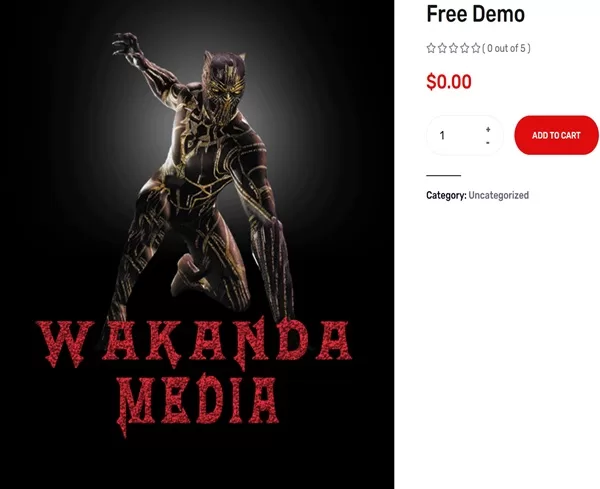Coverage of the LUX Player IPTV, account login, sign up and create account, LUX Player subscription payment & price, subscription renewal, payment, free trial, how to activate (username, password & PIN codes), and more. Also reveals the ideal IPTV service provider where live channels and VODs come from to watch everything online.
Whether you are here to learn more about the application and how to get set up to watch your favorites online, or lost your way and need help, you’ve come to the right place. If you lost your way and can’t renew your subscription, it doesn’t matter which LUX Player IPTV provider you use. You can register with any of them to get the subscription and later make the LUX Player renew subscription payment.
If in a hurry and want to make the LUX Player payment online now, and you know what you are doing, Click Here. Otherwise, keep reading and get the inside information from a real tester and reviewer of TV player apps and IPTV services. Remember, LUX Player needs a subscription to work. If you have a Firestick, Fire TV, or Fire Cube, you can watch the LUX Player on Firestick video.

LUX Player IPTV Review
LUX is a middleware application that anyone can download for free from the Play Store or internal app store to compatible devices. It does not carry any TV/VOD content to start watching as soon as it’s installed. This is where an IPTV provider (IPTV service) is needed. They provide all the streaming TV/VOD content, including support for the content delivered.
LUX Player is very similar to Nora GO, SO Player, and XPlay applications in that it uses the same technology. It has the same features and requires the same type of login activation, such as the Username, Password, and Device PIN codes. However, the Provider ID isn’t required for this player. LUX Player helps deliver, manage, and stream the content that comes from the IPTV service servers.
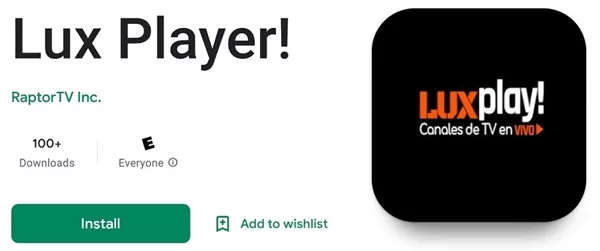
IPTV stands for Internet Protocol Television, which gives end-users the ability to stream a variety of live channels and on-demand content. This includes watching TV shows, movies, sports, news, etc. Unlike cable, satellite, and FiOS TV, it’s primarily app-based, whereas the user receives streaming content across his/her IP address directly onto his/her device.
There’s no need for any hardware, equipment, set-top box, or antenna.
This IP Lock IPTV prohibits changing the IP address. What that means is you cannot take a compatible device with the TV Player installed to another location with Internet service (different IP address) and expect to watch TV online. However, you can use a smartphone to connect to any WiFi area when traveling.
The LUX Player Login code and activation setup, free trial, and price payment online will be covered below, as well as how to renew the subscription. See Wakanda Media Review: Beats Superman Streams LUX Player.
Get your subscription or free trial and create an account…
LUX Player Streaming TV/VOD Service | Read Full Review
Compatible Streaming Devices
Compatible devices are limited, but enough of them that you may have at least one already. Typically, you would need to find LUX Player in the device’s internal app store to install. Here’s the list of compatible devices:
- iOS/Apple Devices such as iPad, Apple TV & iPhone
- Smart TVs – LG, Samsung, Sony(?)
- Roku
- Google Chromecast
- Android TV, Box & Smartphone
- Devices with Android OS such as NVIDIA Shield, Fire TV, Firestick & Fire Cube ***apk version of the app must be sideloaded. The app can’t be found on Amazon
Learning the Basics…
So that you fully understand, a streaming TV/VOD service delivers all the live streaming TV channels as well as delivers all the on-demand movies and TV series. You must sign up to get the LUX Player subscription or a free trial. They email you the activation credentials to activate the app to watch TV online. Be sure to check your Spam/Junk mail folder if you don’t see any emails from them.
You always go back to the IPTV service website, whatever the brand name is, to pay for the subscription renewal. When you need support, you must return to their website to get help. Always remember the name of the streaming TV/VOD service and where to find its website. Save all emails from them so you can retrieve them later. This is extremely important.
The LUX Player renewal cost will be the same price that you initially paid when you signed up. Or, it will be different if switching to another subscription plan. Remember, you are not locked into any one plan.
LUX Player Free Trial Review
The recommended IPTV provider offers a free trial of LUX Player. The trial does not require using a credit/debit card or any payment. The best thing to do is install LUX Player first to make sure the installation goes well before making a payment online.
When the trial ends, you decide whether or not to make the LUX Player payment online when going back to the IPTV provider’s website. To continue using the app, one needs a subscription.
LUX Player Setup Before Payment Online:
- Use a compatible streaming device (see above)
- Install LUX from the internal app store or use APK sideloading (compatible devices)
- Visit the IPTV service website
- Register for the free trial/subscription & create an account
- Receive emails immediately from the IPTV Provider with activation/login credentials (see below)
- Activate LUX Player and use it to watch TV online
LUX Player Login Online, Sign Up, Create Account, Login Code, Pay & Activate
Before you can log in to your account, you must complete the LUX Player sign-up process. To do that requires an IPTV service that delivers all the Streaming TV/VOD content and sends the activation/login credentials via email. I recommend the Wakanda sign-up (register) to get the trial or subscription. Scroll further down to find the ‘Recommended’ section.
What is LUX Player Login-Activate?
This requires getting a free trial or making the LUX Player payment online. During the registration process, you are required to fill in your personal information.
LUX Player Create Account
Make sure the correct email address is entered and write it down. This will become part of the LUX Player username and password login details to log into your account. When logging into the Customer’s account, you may need to create a password if one isn’t provided in the IPTV Provider’s email. You can easily create a new password or reset it on the login page, a link will be provided to do so.
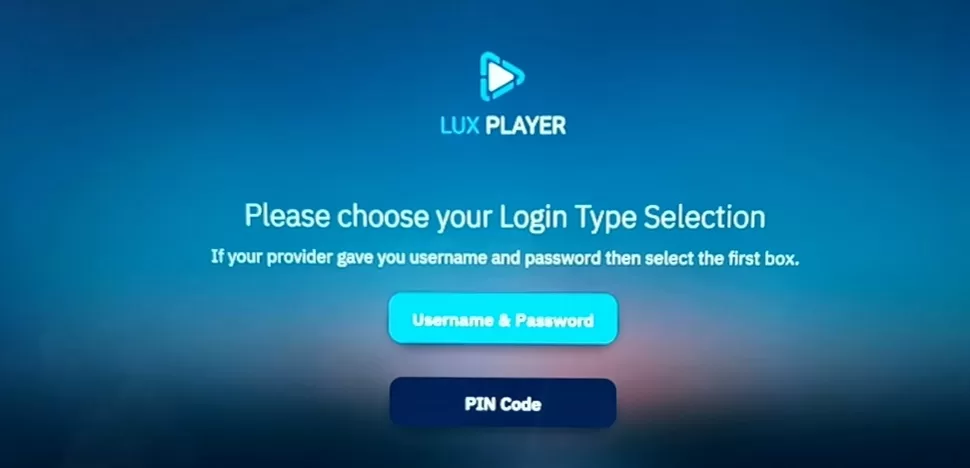
Keep Yourself Organized
- Create a folder and use the IPTV provider service name to call it
- Put all the provider’s emails in that folder and store the folder somewhere to find it later
- Always check the Spam or Junk folder for important emails. If any are there, drag and drop them into your regular email inbox
- Bookmark the IPTV service website to have another way of finding them
- Always remember the name of the IPTV service, not so much the app name
What is LUX Player Payment Login Code?
To be clear, there is the account login found on the IPTV provider’s website. There’s a login for the TV Player app, also. When emails are received by the provider, one very important email will include your activation/login credentials. Here’s what’s included:
- LUX Player username and password, or login and password
- 4 Device PIN Codes ***one login code per device that can be connected simultaneously
- No Provider ID is needed, like other applications with similar technology
NOTE: For the first device connection, take the username and password (login and password) approach. For the 2nd, 3rd, or 4th device connection, you must use a new code per device.
My Account Login
The My Account login can be found on the IPTV service website in the menu section. This is where the free trial user or subscriber can log in to get access to his/her order/invoice/account info, including activation/login credentials, and can even reorder the subscription.
Click/Select My Account in the menu. The Login / Register section appears – see the screenshot below. You can create an account if you like before getting the trial or subscription. But I suggest registering for the trial or subscription,n which will create your new account while in the process.

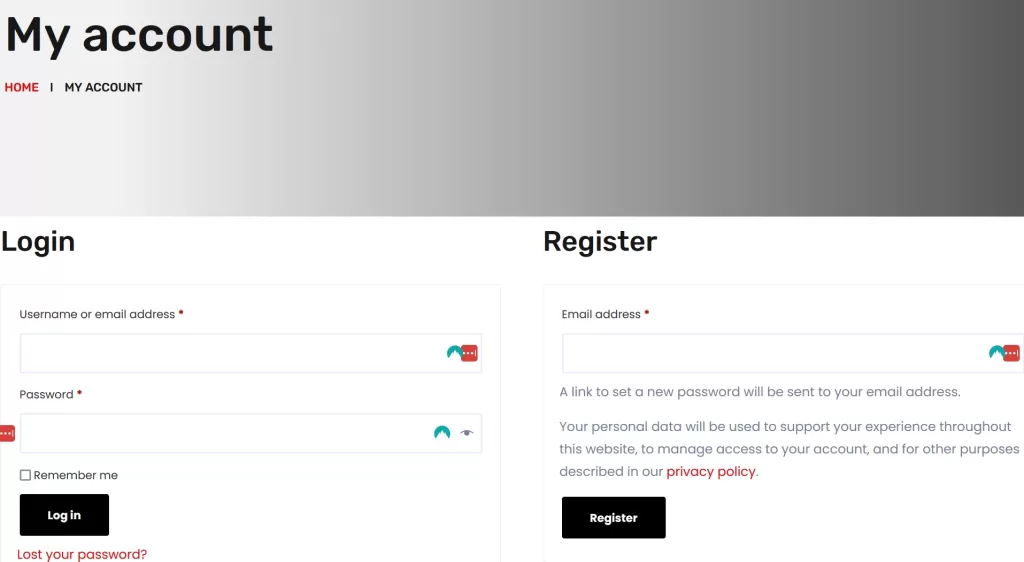
LUX Player Payment Review- IPTV Service
It’s very easy to make the payment online when going to the IPTV website. If you have a LUX Player subscription elsewhere but lost your way and can’t renew, you can register with any LUX Player IPTV service.
But you will receive a new set of activation/login details. Therefore, you won’t be able to use the provider’s username and password or PIN codes. Make sure to log out of LUXPlayer before entering the new credentials.
Recommended LUX IPTV Service Provider
The LUX Player IPTV provider delivers 1000s of live TV channels, including 1000s of VOD movies and TV series. There are many Spanish and French channels, including US, CA, and US channels. This includes channels from major TV networks to watch movies, news, and many other shows.
Also live sports with seasonal, local, national, and international sports, PPV events–no extra cost is provided. Adult 18+ content is delivered but locked by default, whereas you are given a code to unlock the content. US local channels are included and may even include a regional sports channel. However, you won’t get all the local channels in your area.
VOD movies also include new releases and all the popular genres, plus UFC Replays. TV series include seasons and episodes.
Some of the Highlights…
- HD, 4K & 8K Picture Resolutions
- 15,000+ Live TV Channels
- 100,00 VOD Movies & TV Series
- 24-Hour Chat Support
- No Contract, Hidden or Additional Fee, or Cancellation Fee
- Manual (One-Time) Payments ***Pay as you go, no automatic billing
LUX Player Subscription: Renew, Free Trial, and Sign-Up Guide Video (2025)
The video tutorial below takes you through the free trial and subscription registration process to give you a good idea of what to expect. No subscription was purchased or free trial created, but you will know how the process goes.
Click Here to Visit, Register, and Get Activation Now
LUX Player Subscription Review
In this section, everything will be covered regarding the LUX Player subscription and the LUX Player renew subscription. And if you are lost and don’t know where to pay, this will be covered as well.
Setup:
- Install LUX Player ***see compatible devices further up
- Register for a free trial or subscription at the LUX Player IPTV provider website
- A new account will be created during registration
- Pay the subscription price
- Receive the activation/login credentials (username, password & PIN codes)
After your registration is completed, you may be taken directly to your account page showing your activation/login credentials. You will also get those credentials via email immediately.
If you are going to become a first-time LUX Player subscriber, or already have the application installed, and are looking for a subscription, read below…
Accessing the Free Trial
There’s a 3-Day Free Trial with no upfront credit/debit card information needed to keep on file, which means you can’t be automatically charged later. You get access to everything scott-free, which allows you to test all the streaming content delivered, features, and TV player app.
When registering, you will be creating an account and will use the same account when paying for the subscription if you elect to do so. Three days to test gives you enough time and should help you assess whether or not the app and service are right for you.
LUX Player Payment Price Online Per Month, 2-Month & 3-Month
Since you will be referred to the recommended IPTV service, the cost per month, 2-month, and 3-month, including the free trial, is as follows:
Subscription Prices:
- 1-Month Membership: $24.99
- 2-Month Membership: $47.72
- 3-Month Membership: $67.99
There is no LUX Player payment app with this provider. Remember, it’s a free download. You are only making a LUX Player subscription payment online. Get your trial or subscription Here.
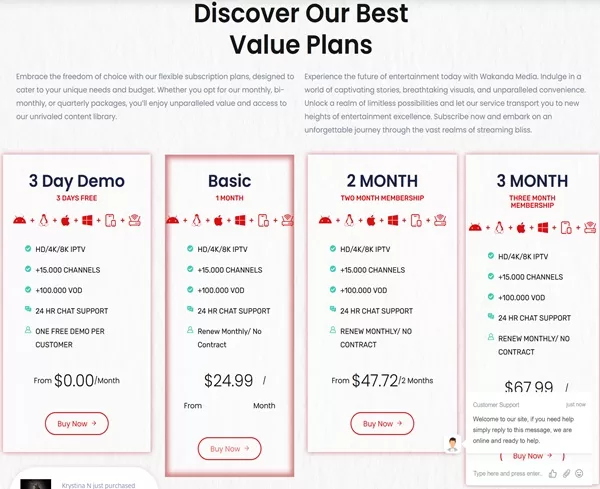
How to Renew Your Subscription
For those who lost their way and can’t find where to get the subscription renewal, never fear. You needn’t continue your search. Simply visit the IPTV service provider HERE and register for a new LUX Player payment subscription to get a new account with a new username and password, including PIN codes.
Just remember to stay organized as outlined further up. It’s important to remember the IPTV service names, where to find your IPTV provider’s emails, and how to get back to their website.
Setup:
- Return to the IPTV service website
- Choose a subscription to pay for
- On the Billing Details page, click the ‘Returning customer?’ ***only if you already have an account with that IPTV provider. Do Not click if you have an account with another IPTV service but can’t find their website. If the latter applies, you must fill in the Billing Details as a new subscriber
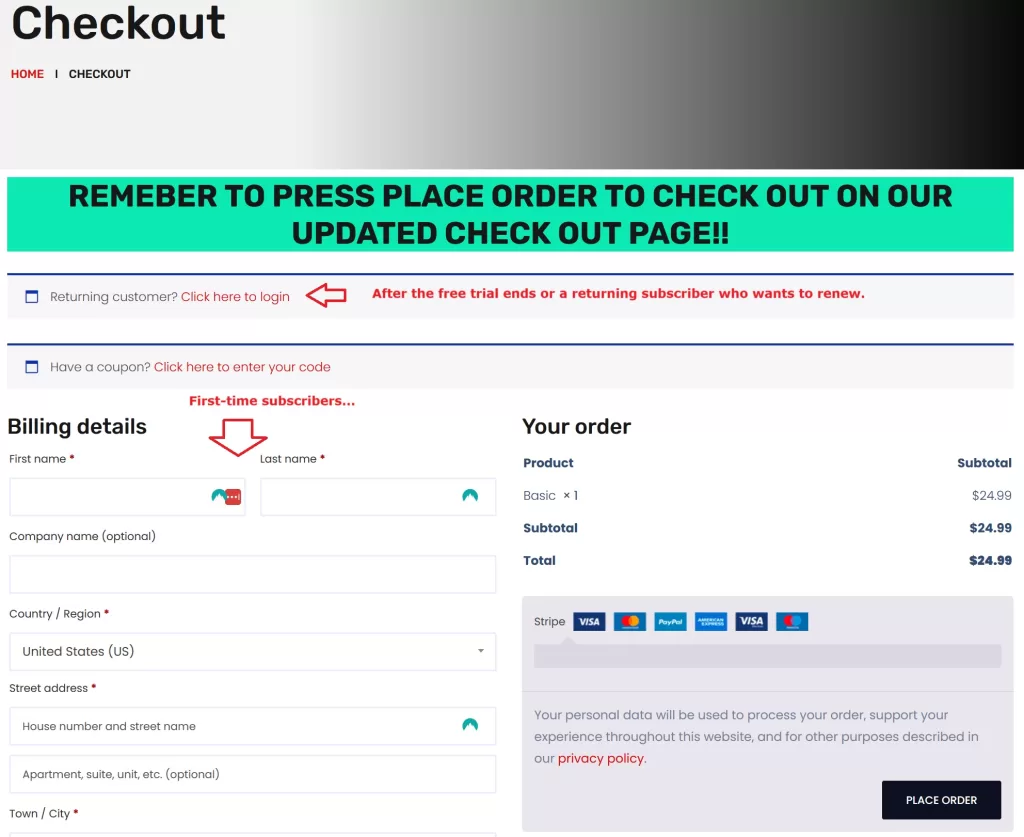
Additional Information
Returning LUX Player subscribers must go to the IPTV provider’s website to renew the subscription. You are not locked into any subscription chosen before. You can go with the same subscription plan or a different plan–monthly, 2-month, or 3-month plan. The subscription cost will be the same if going with the same plan.
There is no renewal subscription free trial code. Once the trial has ended, you must choose and pay for a subscription. If living on a tight budget, the 1-month subscription may be best. When the service ends, you can click the renew subscription cost per month button.
Where to Renew, Pay Bill, Find My Username, and Password?
If any of this is what you are searching for, obviously, you’ve lost your way, and no one can help you but you. Your account is with the IPTV service provider where you entered into the trial or subscription. No one knows where, but you or you are supposed to know.
You can try the following:
- Find the emails your IPTV provider sent you when you registered
- Check your Spam or Junk mail folder
- Check the Sent folder in your email account
- Check your History to see websites you visited in the past. It would help you know the date when you got the trial or subscription
If none of the above can help get you back to the IPTV provider, then strike this as a loss. Even if you still have time and money left on your subscription, it’s a loss. The only thing to do now is find another LUX Player IPTV service, which you don’t need to look further for. One is recommended here that happens to be one of the top ones out there — CLICK HERE.
FAQs
How Do I Get a LUX Player Account?
You can register for a free trial or subscription and create an account by clicking the ‘CLICK HERE’ link directly above.
How Do I Pay for LUX Player?
You can pay via any major credit card or debit card. PayPal and other payment methods may be available as well. See the ‘CLICK HERE’ link above to register and pay.
What is LUX Player on Roku?
It’s an IPTV app that can be found in the Roku Channel Store. It can be installed, but it must connect to an IPTV service provider that delivers streaming TV/VOD content to watch online.
Is LUX Safe?
Yes, and can be found in the Google and Apple App Stores, including the Roku Channel Store and the internal App Store of some streaming devices and smart TVs.
Summary
You can choose any LUX Player payment plan available, whereas the prices/costs were broken down above. It doesn’t matter if you are looking for a LUX Player subscription (first time) or LUX Player renew subscription as a returnee, or don’t know where to renew and pay the bill again. The recommended LUX Player IPTV provider was revealed to make the subscription payment and create an account.