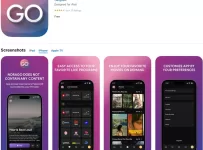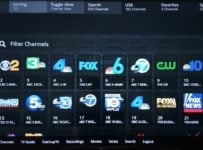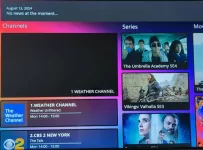This IPTV Smarters Firestick 4K and 4K Max Guide, both written and video tutorial, shows the entire setup. The same steps apply to how to install Smarters Player Lite on Firestick setup except you must enter the Lite Apk URL instead of the Pro Apk URL. The Lite or Pro setup can be used in any IPTV service that supports those TV players. But you should focus more on downloading the Pro version, it’s free also.
Already have the Pro or Lite app/apk version installed and need an IPTV provider subscription with Xtream Codes and M3u playlist? Scroll down near the bottom and choose any one of the IPTVs listed to sign up and subscribe.
After the app/apk install setup is completed, I will refer you to where to get access to tons of live channels and VODs to watch all your favorites online. The app/apk must connect to the source where all the streaming content comes from. Otherwise, the Smarters app just sits on your device and does nothing.
Why not a written guide to download/install the Lite version? Because there is no apk URL anymore to download/install the Lite version. But the Pro version is better anyway. Read the Update below…
UPDATE:
This guide talks about the Lite version but focuses more on the extremely popular Pro version. The Pro works the same way, requires the same setup installation steps, and is also free to download on your Firestick, Fire TV, or NVIDIA Shield when installing the Downloader app.
——–
Another Important Part of the Setup
The other part of this setup requires the activation/login credentials to activate the app before you can watch anything. The activation comes with an IPTV service subscription when signing up at the IPTV service website. No TV media player delivers any streaming content by itself. It works in conjunction with the IPTV service where all the streaming TV/VOD content comes from.
I will provide some of the top IPTV services where you can go to sign up, subscribe, and activate Smarters Player Lite on Firestick or IPTV Smarters Pro. If you already have the Lite version installed, you just need the activation/login credentials. You’ll get the complete Pro version setup when all is said and done. But before we get to that, you need to know the differences between the Pro and Lite versions.
Feedback from the IPTV Smarters Developer/Support
I contacted the IPTV Smarters support inquiring about the Lite Version and apk URL for Smarters Player Lite Firestick. I was hoping they would provide the Lite apk URL but they did not in the email message sent to me. This is what they had to say when wanting to install the Lite version…
“We have recently launched our “Smarters Pro” version and you can also use our demo apk on Firestick.”
Demo apk link: https://www.iptvsmarters.com/iptv-smarters-4.0.4.apk
For Smarters Player Lite, here’s Apk URL: https://smarters-player.en.aptoide.com/app
Note: The apk URL above is the same one that I provided in the written step-by-step guide below. What support is referring to below is the Firestick Wireless File Transfer if you want to go that route. I’m still scratching my head as to why support suggested following the optional steps below.
Steps to use the Android apk on Firestick:
- Download the wireless app on your Firestick from the app store… https://prnt.sc/l9Z8FQi7EmAF.
- Make sure you have the same internet on both devices; where the file is saved and where you want to download the file.
- Open wireless and grant all permissions.
- Open the wireless manager, and you will see the port https://prnt.sc/VujtkEMNISM6. Hit on that device where is your apk.
- Choose file… https://prnt.sc/Y1Yfh_3cncPE and click on the upload… https://prnt.sc/i91cDRGJV4zk and download the apk.
Note: I did not follow the steps above because I didn’t see a need to do so but you can if you want. You can watch the YouTube video tutorial below. But the simplest way would be to follow the written guide further down that uses the Downloader app.
IPTV Smarters Pro vs. Smarters Player Lite
Smarters Pro app comes with new features and a new UI as compared to the Lite version.
Both TV media players allow end-users to play their favorite streaming content such as live TV channels to watch sports, movies, shows, news, and so on, as well as play VOD movies and VOD TV series. Smarters Player is the Lite version of the Pro version–all the basic features are unlocked.
In other words, the Pro (Premium) version which is free to download allows you to unlock certain features for an additional cost such as External EPG Support, Master Search, and so on. But the IPTV media player doesn’t deliver any streaming content whatsoever without an IPTV subscription to activate.
There’s more to learn so don’t skip ahead to the how to download IPTV Smarters apk Firestick installation guide just yet. I recommended that you get educated on some things first so that you have a complete understanding.
Features and Compatibility
If you want to see the list of features, you can head over to the IPTV Smarters Pro website HERE. There is no need to contact them for anything. The IPTV service will take care of things for you. Some IPTVs already paid the cost that gives you access to the extra features for your use. But for the most part, you don’t need all those features, if any at all.
Both TV players support many platforms such as Computers (Windows, MacOS), Android (TV Box, Phone), iOS (iPhone, iPad), Web Browsers (Web TV Player), and Smart TVs (LG, Samsung). Smarters Pro is compatible with many types of playlists such as 1-Stream Panel API, Player API Based Playlist, and M3U Playlist URL.
The Smarters Lite can be found in the Apple Play Store for iOS/Android devices. For Android devices, you’ll find the Pro version app in the Google Play Store. You cannot perform the IPTV Smarters Firestick (Pro or Lite) installation setup when going to either one of those Play Stores. You must sideload the apk version of the media player app that’s found in the Apk directory. More on this later.
User Interface and Navigation
Both the Lite and Pro versions of IPTV Smarters have intuitive user interfaces that make them easy to navigate (sift through categories and sub-categories), search, and find live channels/VODs to watch. It appears the Pro version offers a slightly more up-to-date interface, with the 2023 4.0 version upgrade. This includes enhanced layout options and customizable themes for an improved, more personalized streaming experience.
EPG (Electronic Programing Guide / TV Guide)
The EPG is second to none and makes watching TV online more enjoyable. It allows the end user to choose groups of pre-selected channels by categories to load the TV guide. Both IPTV Smarters media players come with the EPG. Where the Pro version separates itself is the advanced feature enhancements such as Favorites, Search Functionality, and Reminders.
Simply put, you can load only sports channels in the EPG / TV Guide or load only US Movies and can play any of those channels from the EPG / TV Guide.
Multi-Screen Support
The Smarters Pro version and its cousin the Lite version both support multi-screen viewing that allows users to play up to 4 live channels (streams) at one time. A great time to use it is when two or more of your favorite sports are broadcasting at the same time.
Xtream Codes Compatibility
Both the Pro and Lite versions are compatible with Xtream Codes which is a very popular IPTV panel that makes activating and logging into either media player seamless. For this type of setup, the end-user is not required to enter any m3U Playlist which means all the extra steps are eliminated. This is generally what IPTV services have you do when following their setup instructions.
What You Need to Know
Let’s put aside all those extra features that you can pay for (optional) when using the Smarters Pro version. Keep in mind the Pro version is free to download/install, and use. But there’s something else you need to be aware of concerning the IPTV Smarters Lite Firestick setup. I’ll get that real soon.
The IPTV service you are going to subscribe to will provide setup installation instructions and URLs. This information is usually available on their website but they will email instructions once you sign up for the trial or subscription.
Which IPTV Smarters to Choose, Pro or Lite?
Some of the streaming devices are listed below that tells which version of the IPTV Smarters app can be installed.
- Computers (Windows, MacOS): IPTV Smarters Pro
- Smart TVs (LG, Samsung): IPTV Smarters Pro
- iOS/Apple Device: Smarters Lite version.
- Android Device: Pro version.
For smart TVs with built-in app stores such as Samsung and LG, install the Pro version.
For devices with an Android operating system (Firestice, Fire TV, NVIDIA Shield), you can only install the Pro version. This setup requires the IPTV Smarters Downloader code or IPTV Smarters apk Firestick URL to type into the Downloader app. More on this later.
The reason why you must use the Pro version setup for the Firestick, Fire TV, or NVIDIA Shield is that there is no Smarters Player Lite Downloader code. This means that there’s no Smarters Lite apk Firestick URL to install that version anymore. The Lite apk URL that I used in the past no longer works.
IPTV Smarters Pro Free Account
You can visit the IPTV Smarters Website Here to get the IPTV Smarters Premium version or free version account. The Pro or Premium version simply allows you to unlock extra features–see below:
- Supports Multiple Playlists
- Recording Functionality
- Support Chromecast
- EPG (Electronic Program Guide)
- Enhanced UI (User Interface)
- No Ads
- Parental Control
- Catch-Up TV ***Only if IPTV service provides it
- Multi-Screen Support
- And other features
But these are features you can do without. Just understand that when visiting the Pro website, they Do Not provide an m3u playlist or IPTV service subscription to watch TV channels and VODs.
If you already have a playlist that’s okay. You don’t need to be concerned about having an m3u playlist because the IPTV service that I’m recommending will provide the playlist. Entering a playlist is optional.
You are not required to visit the website for a Pro version free account. You just need an IPTV subscription that will activate IPTV Smarters and deliver all the streaming TV/VOD content. I will direct you later.
IPTV Smarters on Firestick Download
I explained earlier why you must go with the Smarters Player Lite on Firestick or Pro setup. This is because the Smarters Lite APK Firestick URL no longer works. I combed the web and could find another apk URL so as it stands now, there isn’t one. But that’s okay.
I have installed and used the Pro version with various IPTV services numerous times. I’m a fan of the Pro version and you will be too. Going forward, you will find the Smarters IPTV Firestick video tutorial where you’ll watch me download and install the Pro version step-by-step.
Additional Info…
Other websites don’t explain this which can be quite disappointing when reading and going through the setup only to find out there’s no Lite APK Firestick URL. The other websites mislead you by giving you the Smarters Pro app/apk URL when you thought you were getting the Lite version.
I will not mislead you, so I’m making it crystal clear you are getting the Pro version which is better.
You can watch the video tutorial and/or read the written guide below…
Watch Smarters IPTV Firestick 4K & 4K Max Installation Video Tutorial
The video takes you through all the steps to search, find, download, and install Downloader on a Fire Stick 4K or Fire Stick 4K Max. Then it takes you through the steps to download and install the IPTV Smarters Pro or Smarters Player Lite. There are no written instructions for the 4K Max in the guide below.
Step 1: Enable App From Unknown Sources in Fire Stick Settings
Update: For the Firestick 4K and 4K Mac, I suggest installing the Downloader app first. See Step 2 below.
Then go to Firestick Settings >> My Firestick >> Developer Options
If your Firestick is new and you don’t see ‘Developer Options’, highlight/select ‘About’ to open. Highlight the name of your Firestick such as Fire TV Stick 4K Max or 4K, whatever appears. You must use the Enter button on your remote to select your Firestick name 7 times very quickly (1, 2 3, 4, 5, 6, 7). You will see a message that you are now the Developer.
Next, press the ‘Back’ button on your remote, scroll down, and highlight/select ‘Developer Options’. Scroll down to highlight/select ‘Apps from Unknown Sources if using the 4K and select it to Turn ON.
If using the 4K Max, highlight/select ‘Install Unknown Apps’. Scroll down to find ‘Downloader, and highlight/select it to Turn ON. You must follow the same steps when sideloading any App or Apk.
Ready to Download
Now you’re ready to download/install the IPTV Smarters Pro or Smarters Player Lite Apk URL when entering it into the ‘Downloader’ app. Go to Step 3 below.
1. Using your remote control, open up your Firestick to go to the Home Screen.
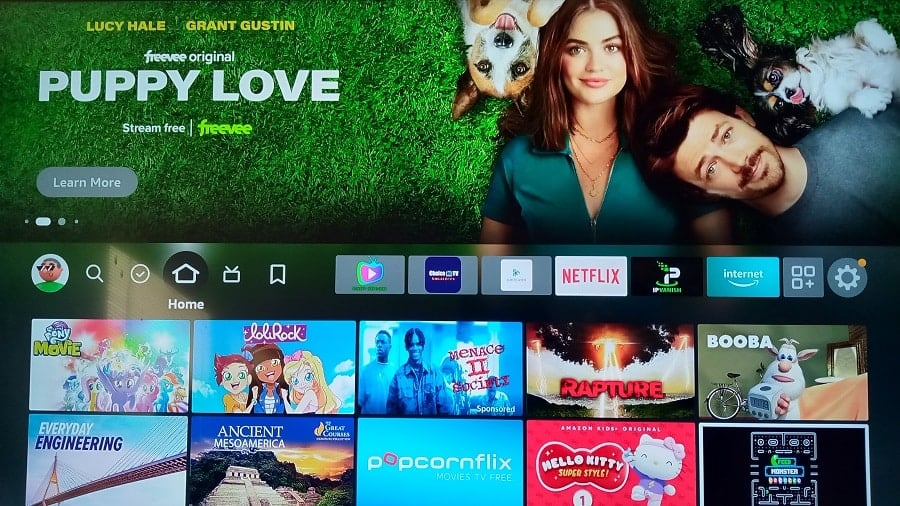
2. Scroll right to the end to highlight and select the Gear icon.
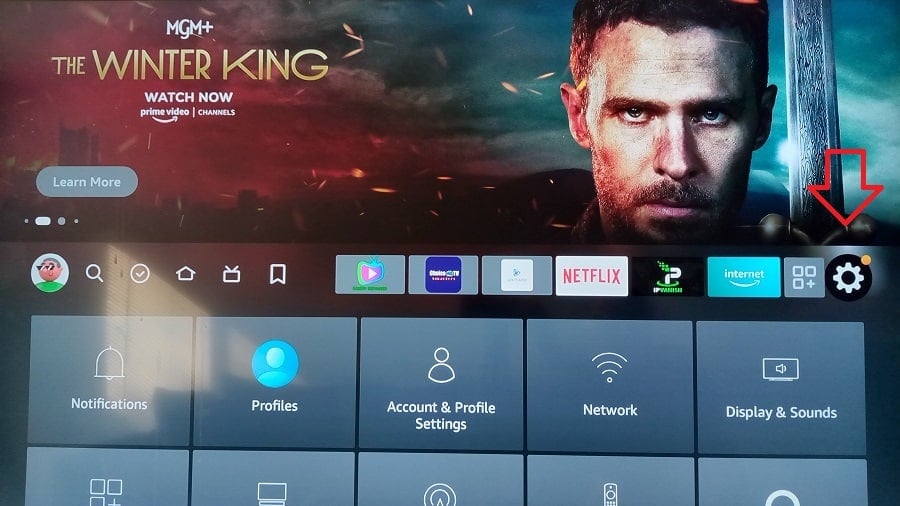
3. Scroll down to highlight and select ‘My Fire TV’.
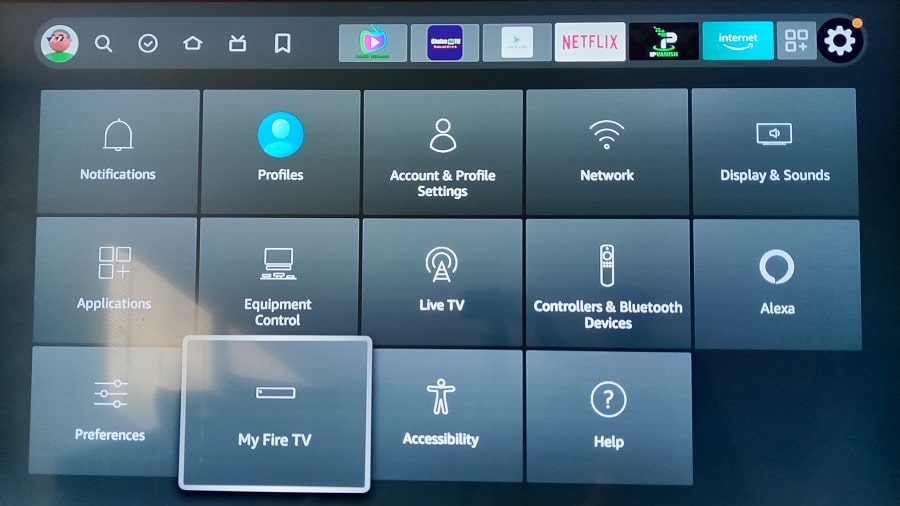
4. Scroll down one level to highlight and select, ‘Developer options’.
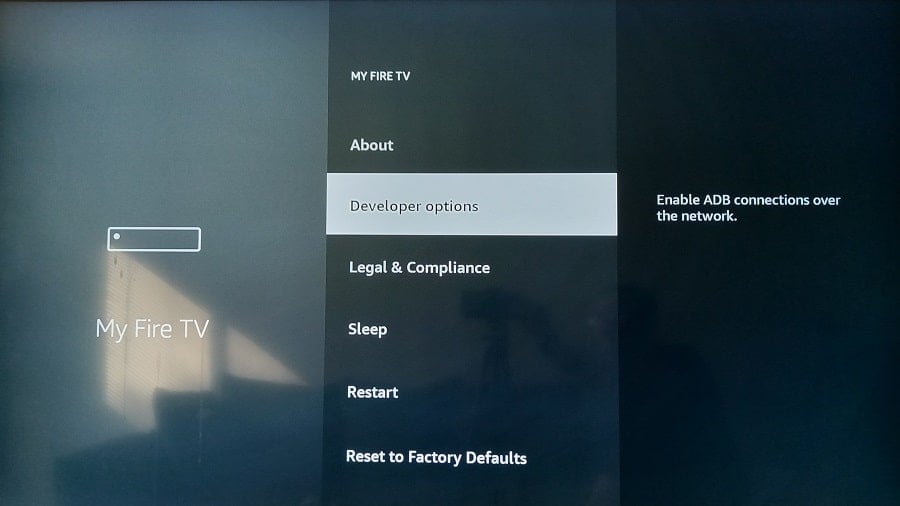
5. Scroll down one to highlight and select, ‘Apps from Unknown Sources’. If your screen says ON, do nothing and skip to Step 8.
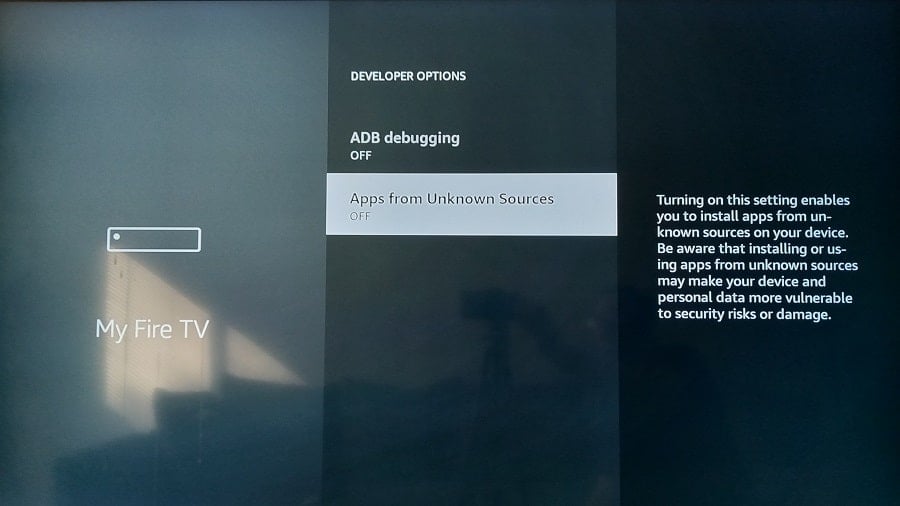
6. Highlight and Select, ‘Turn On’.
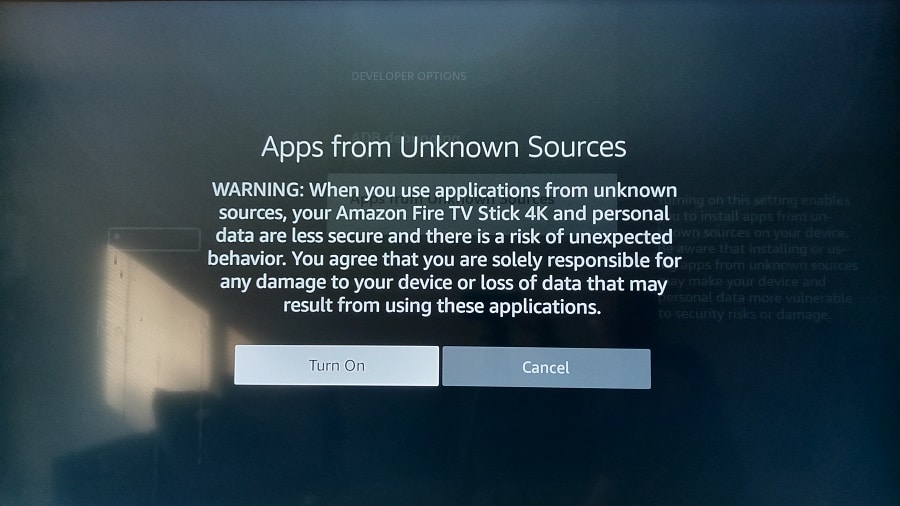
7. ‘Apps from Unknown Sources is now Turned ON’.
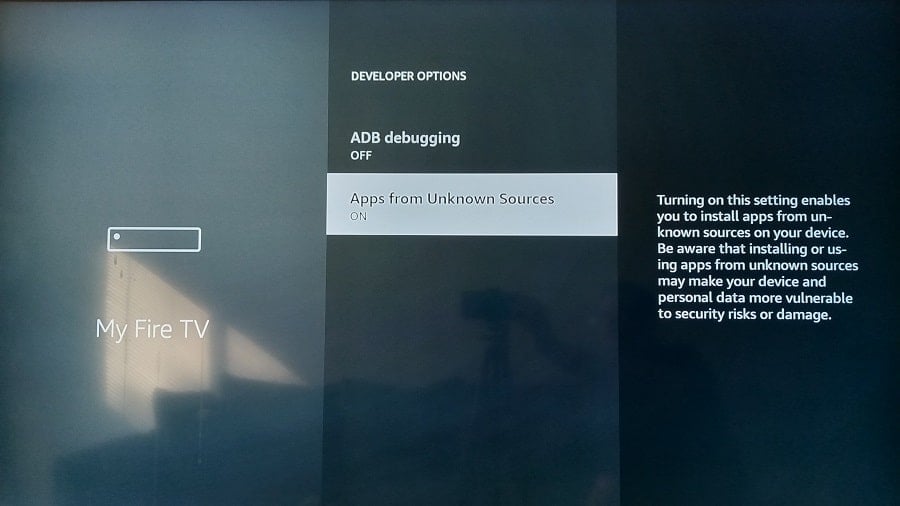
8. Using your remote, press the Home button to return to the Home Screen.
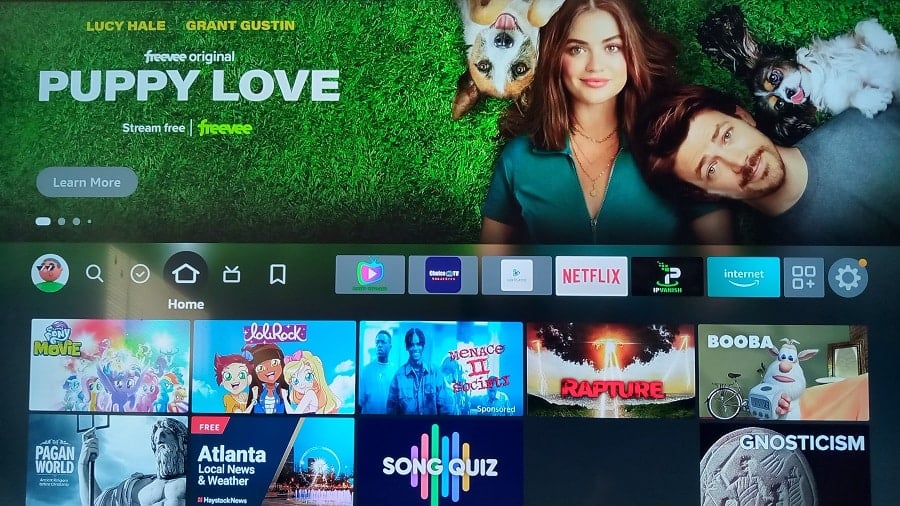
Before we can get to the Smarters Player Lite for Firestick or Pro version download/install in Steps 3 and 4, we must install Downloader first. You do this inside the Firestick.
Step 2: Search/Find, Download/Install Downloader App
1. On the Firestick Home Screen, scroll left to highlight the Magnifying Glass (Find) icon. Note that with Alexa Voice, you can do a ‘Downloader’ voice command to find the app that way.
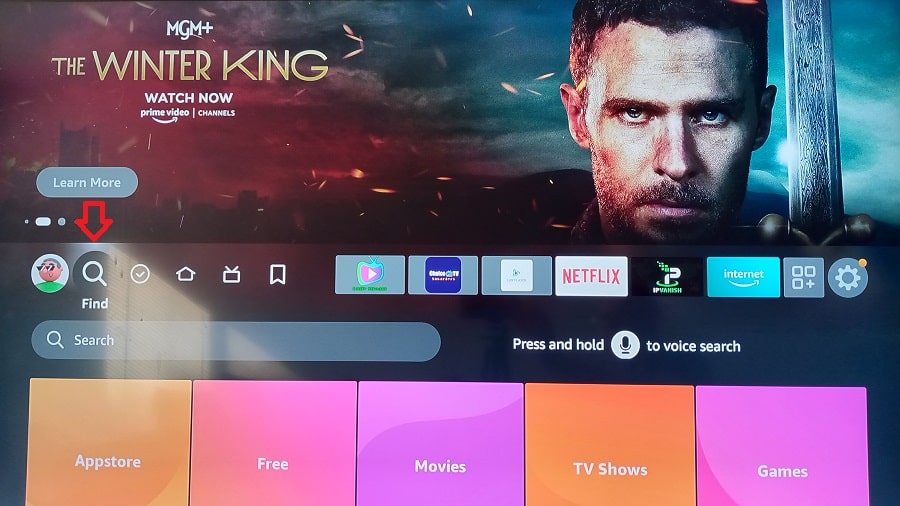
2. Scroll down one to highlight and select the Search field.
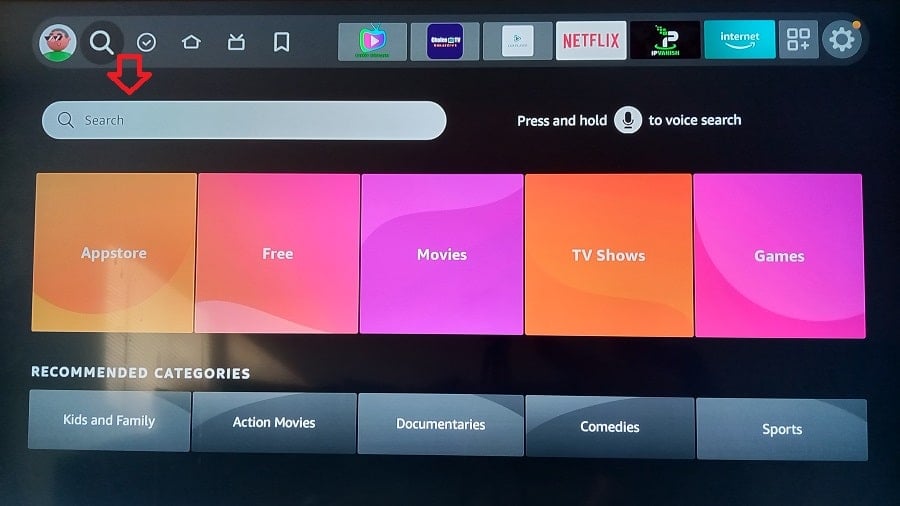
3. Next, type the word, ‘Downloader’ inside the TypePad that appears. You may not need to type all the letters to see Downloader below.
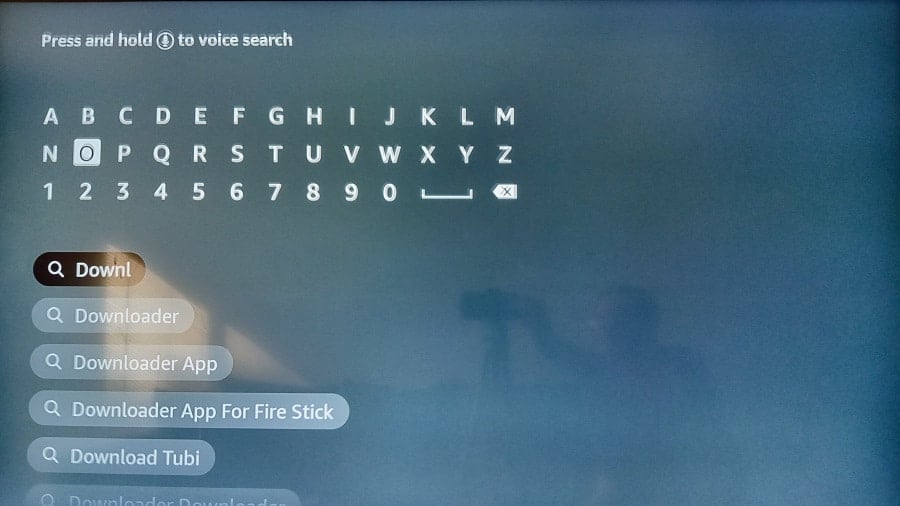
4. Scroll down to highlight and select, ‘Downloader’.
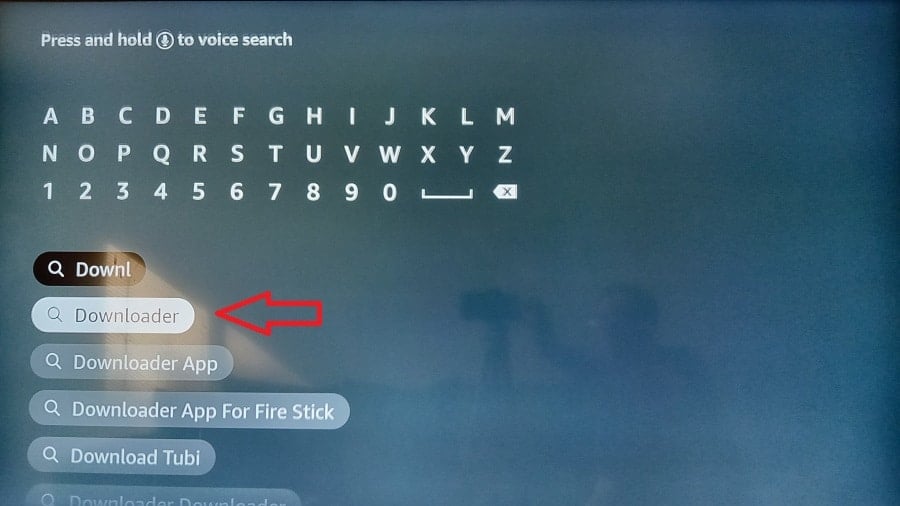
5. Next, highlight and select the ‘Downloader’ Icon.
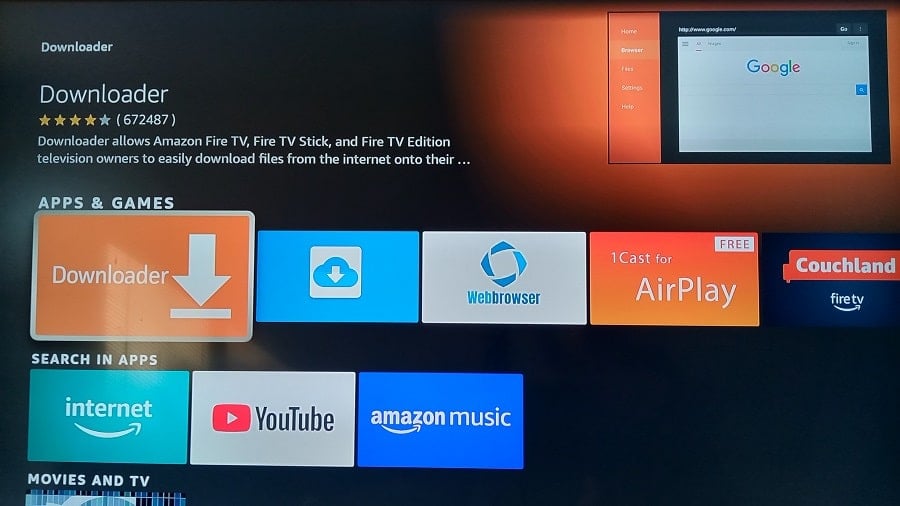
6. Using your remote, select ‘Download You own it’.
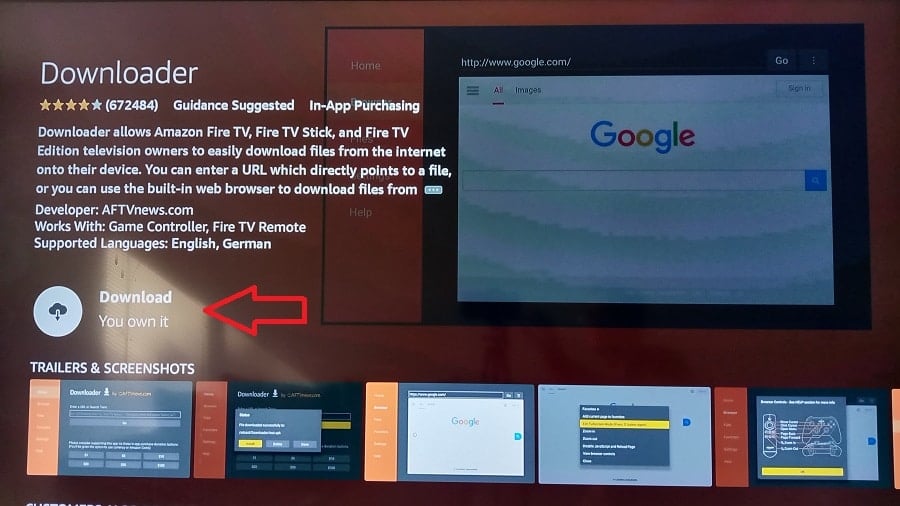
7. The ‘Downloader’ app is now being installed on the Firestick as we prepare for the IPTV Smarters for Firestick installation.
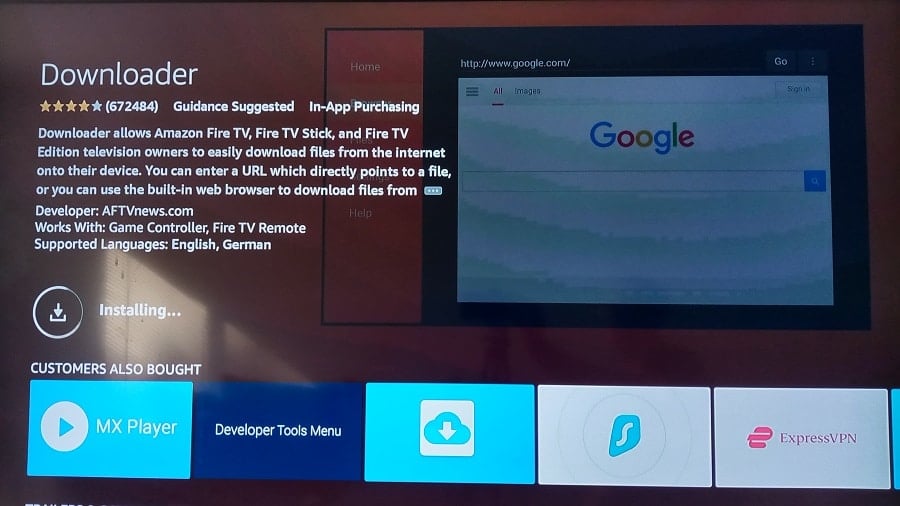
8. ‘Downloader’ is now installed. Select ‘Open’ to open ‘Downloader’.
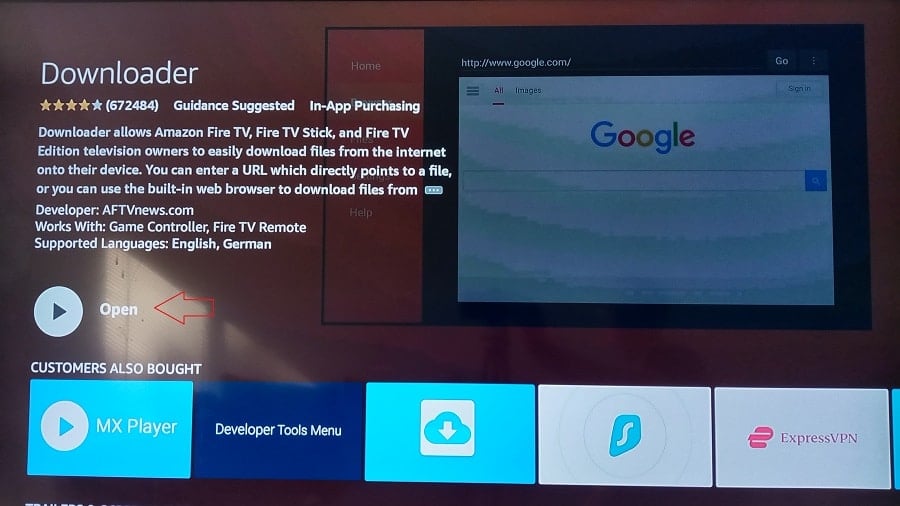
9. With ‘Allow’ already highlighted, use the remote to select it.
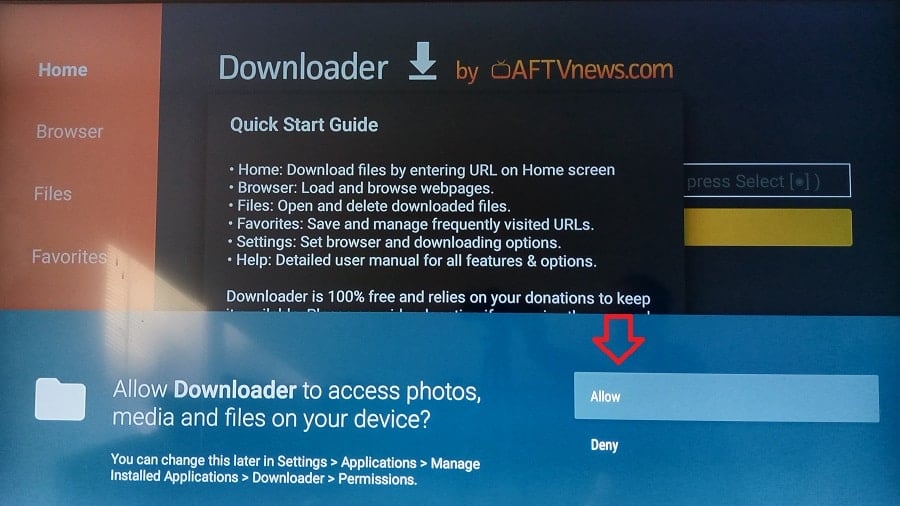
10. With the ‘OK’ yellow bar already highlighted, use your remote to select ‘OK’.
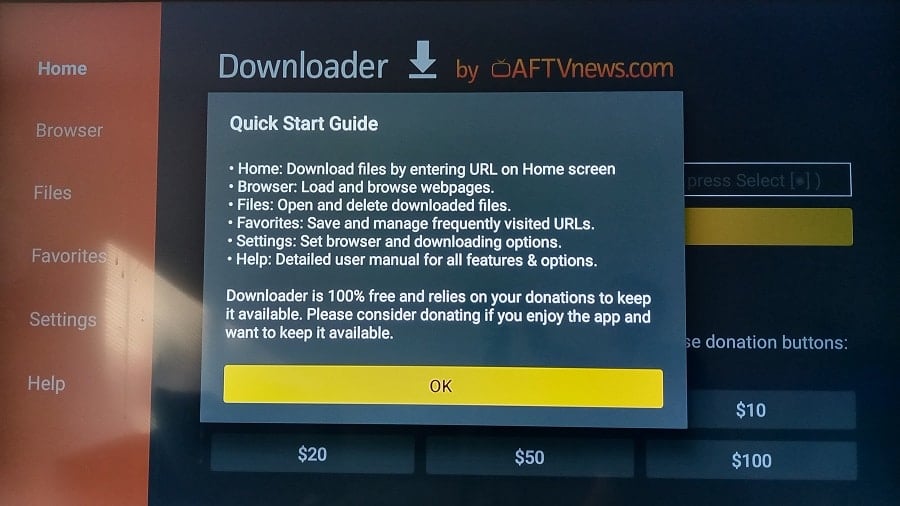
11. ‘Downloader’ is now completely installed. Now we are ready to go to the next steps: How to download IPTV Smarters Pro on Firestick and install it. This step requires entering the IPTV Smarters Downloader code, or what’s called the IPTV Smarters apk Firestick URL. See below…
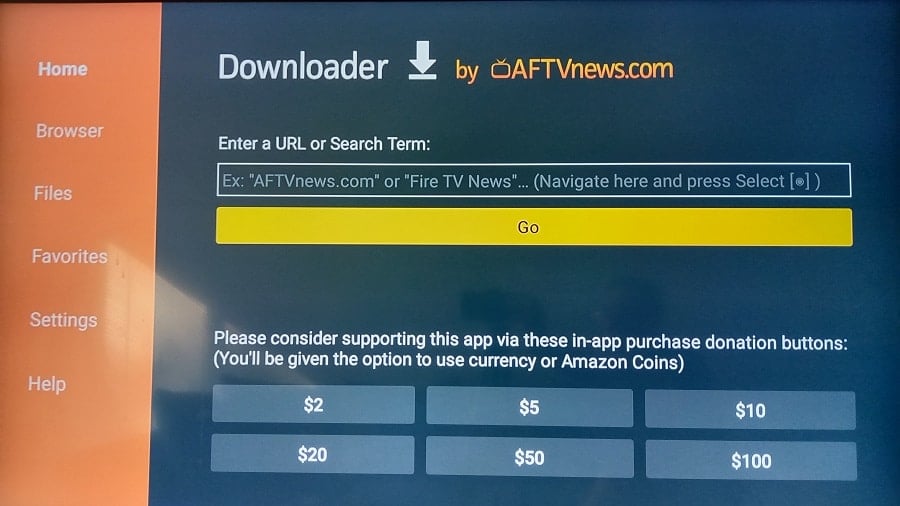
Step 3: How to Download Smarters Player Lite on Firestick (or Pro)
Use either the Smarters Player Lite Apk URL or the IPTV Smarters Pro. The entire setup is the same, just different Apk URLs.
Smarters Player Lite – Find in the Apple Player Store
Or…
Lite Version: https://smarters-player.en.aptoide.com/app or https://apps.apple.com/us/app/smarters-player-lite/id1628995509
IPTV Smarters Pro – Find in the Google Play Store
Or…
2024 Version v4.0.4: https://www.iptvsmarters.com/iptv-smarters-4.0.5.apk
Shortcode: 591178
Check for the latest APK version HERE
NOTE: When watching the video tutorial and reading this setup guide, the old version was installed.
1. Using your remote, scroll up one level to highlight the blank field. You will see a blinking cursor in the field.
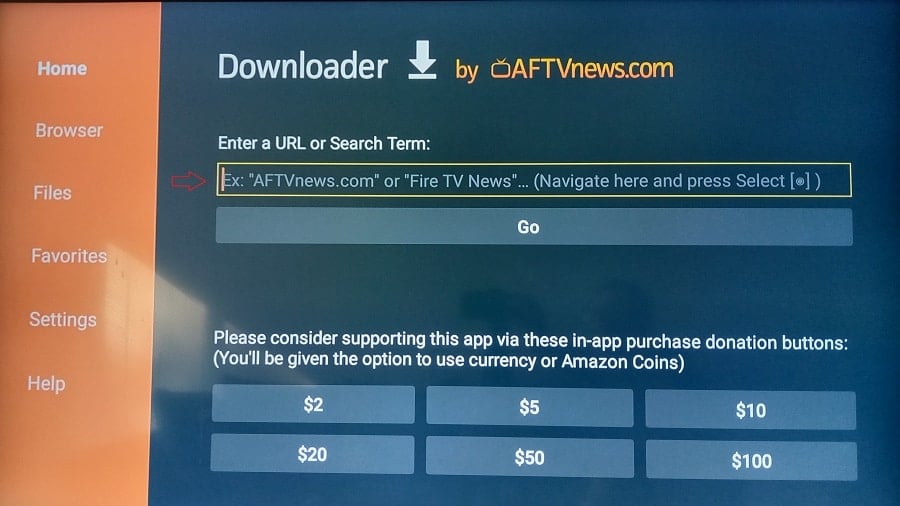
2. This is how to get IPTV Smarters on Firestick by typing into TypePad one of the following apk URLs. You should use the new version apk. This is the only part that’s different if we had gone through the how to download Smarters Player Lite Firestick setup.
Version v4.0.4: https://www.iptvsmarters.com/iptv-smarters-4.0.4.apk
NOTE: Enter the URL version above into the TypePad below…
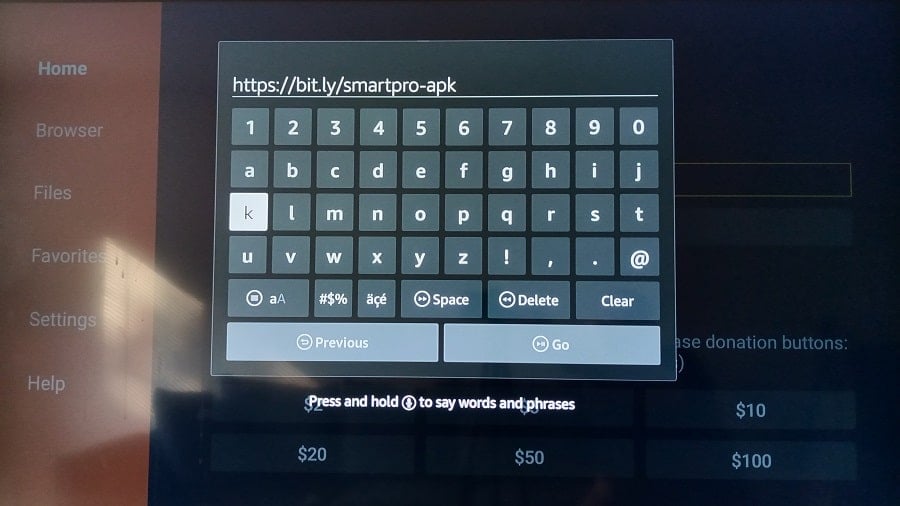
3. Next, scroll down to the bottom of the TypePad to highlight and select ‘Go’. We are getting ready for the IPTV Smarters apk file download.
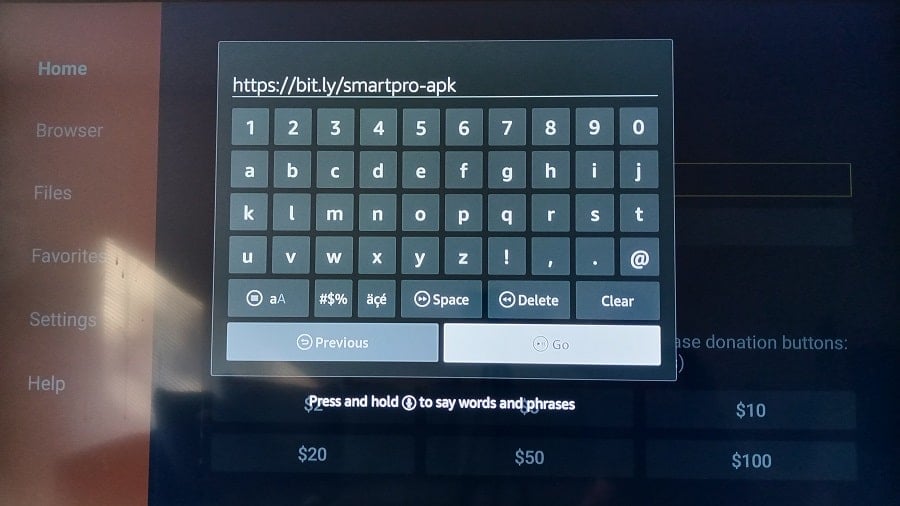
4. ‘Downloader’ with apk URL is now connecting to the Apk Directory.
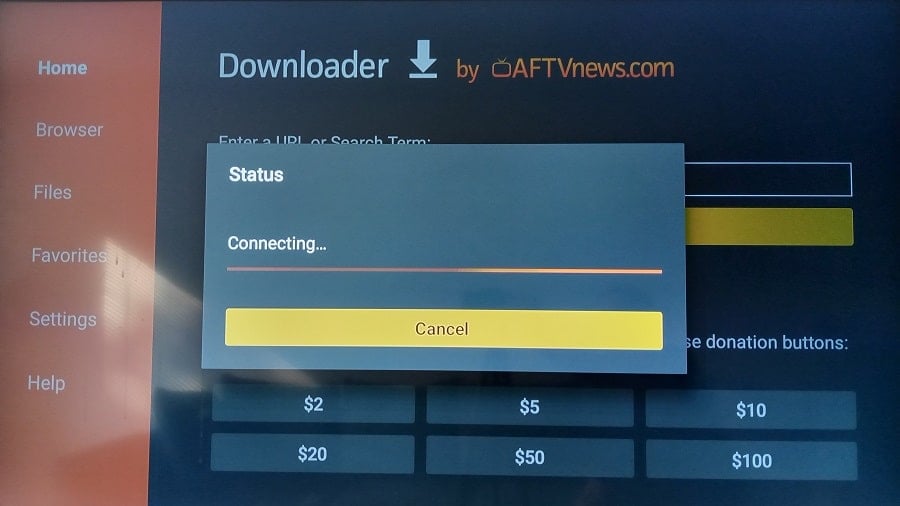
5. The download process has now started.
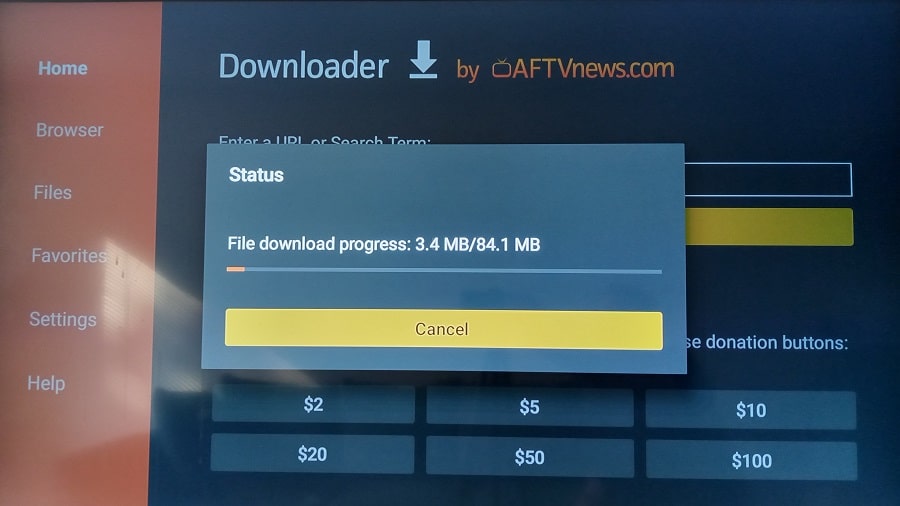
Step 4: How to Install IPTV Smarters Pro on Firestick
1. With the popup window open and using your remote, scroll right to highlight and select ‘Install’.

2. The Smarters Pro Firestick installation process has now begun.
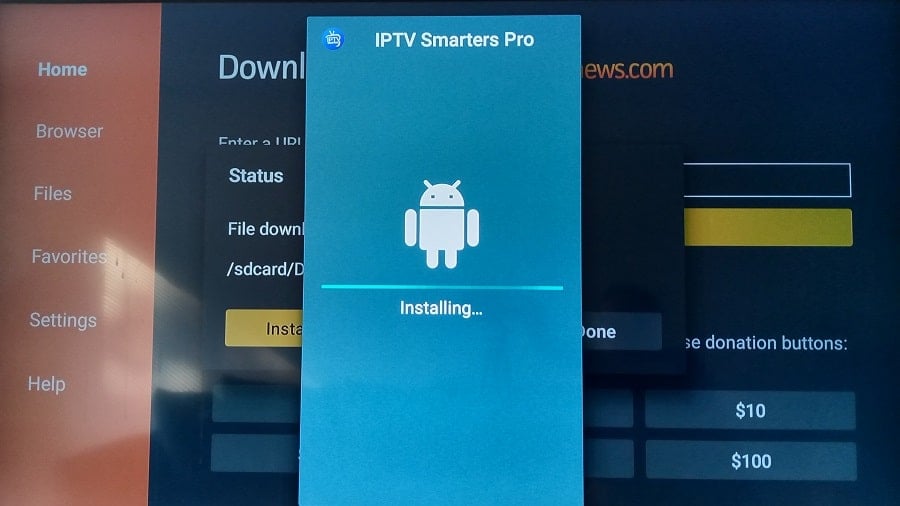
3. The IPTV Smarters Firestick–Pro version installation has been completed.
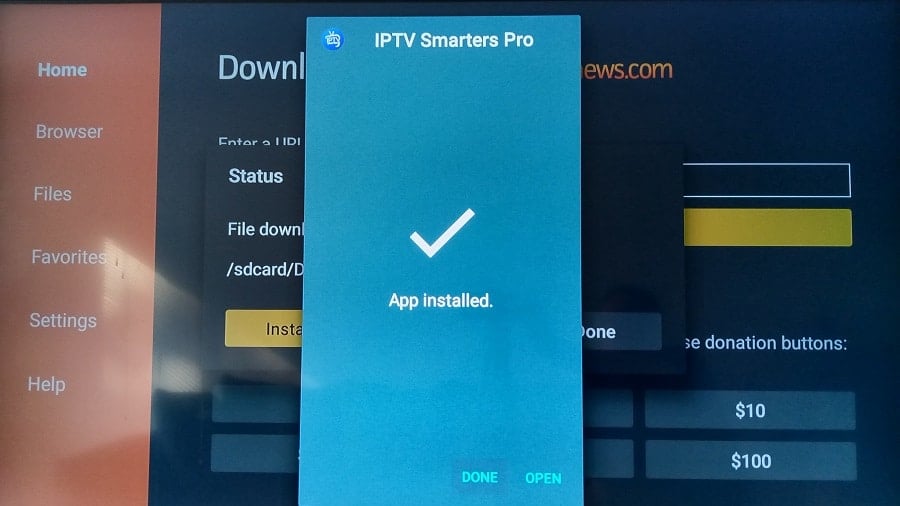
We don’t want the apk file taking up storage space on the Firestick so we need to delete that file.
4. In the popup window, scroll right to highlight and select the ‘Delete’ button.
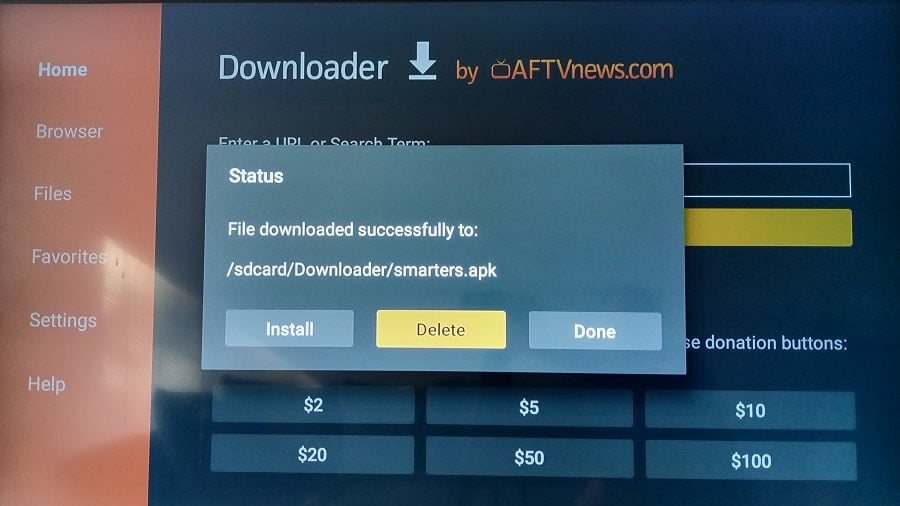
5. Scroll left in the popup window to highlight and select the ‘Delete’ button again.
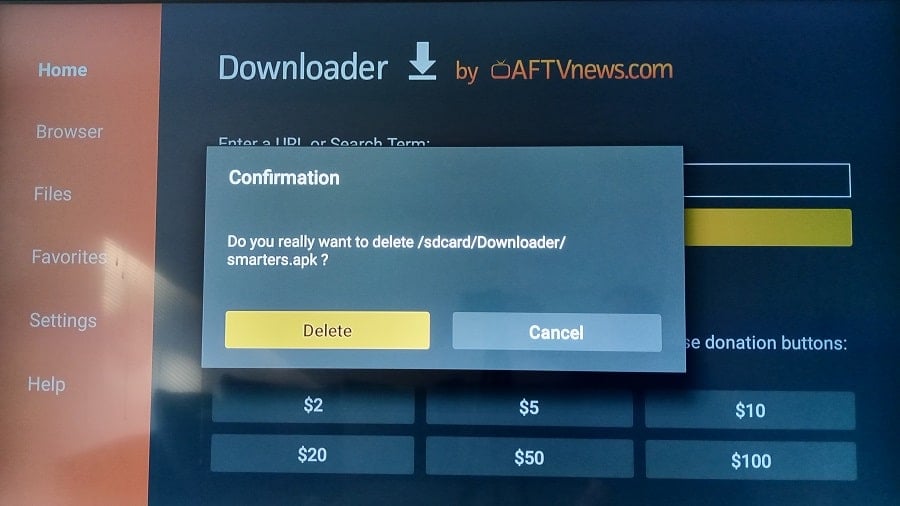
6. Now we are back to the ‘Downloader’ Home Screen.
Congratulations!!! You completed all the steps on how to download/install the Pro or Lite Firestick setup. Now there’s one more thing to do…
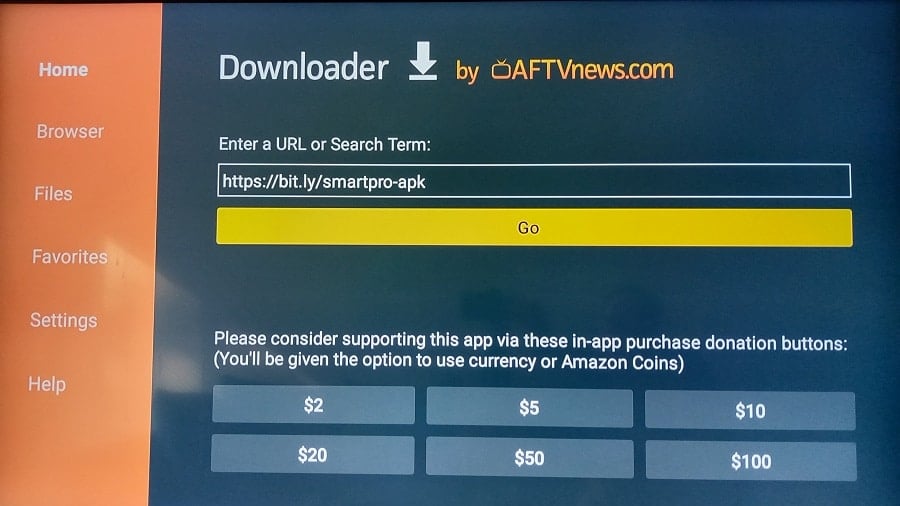
7. Using your remote, go back to the Firestick Home Screen. Note that you don’t see the Smarters Player Lite for Firestick or Pro icon on the Home Screen so we must get it there.
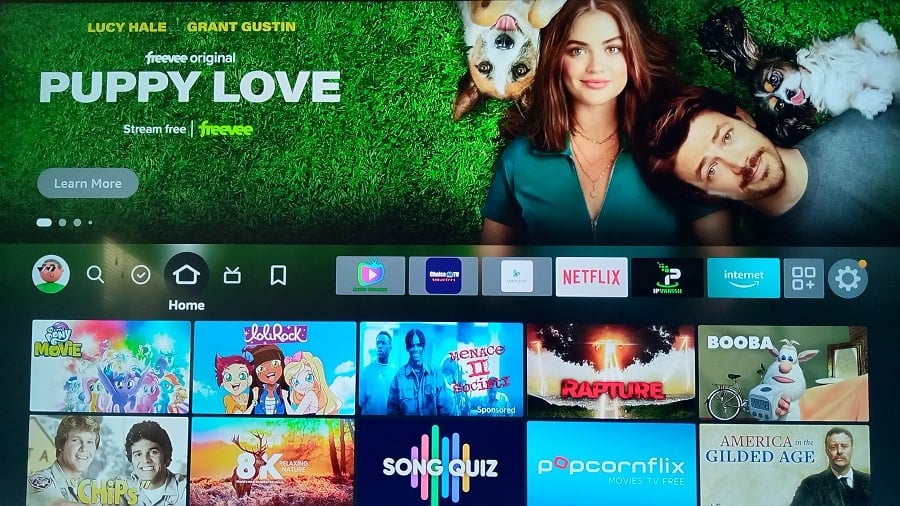
Step 5: Move IPTV Smarters to Firestick Home Screen
1. Using your remote, scroll right to highlight and select the 3-square with the + sign icon.
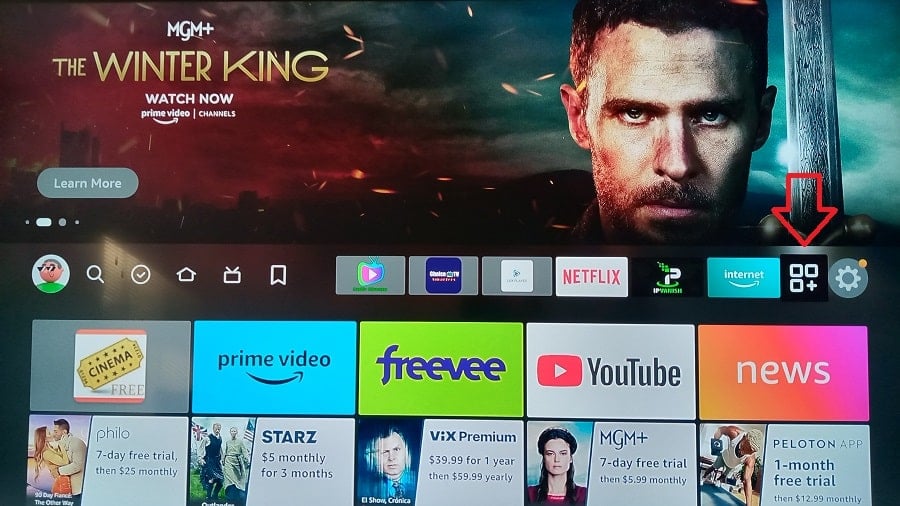
2. You should now be in the ‘Your Apps & Channels’ section.
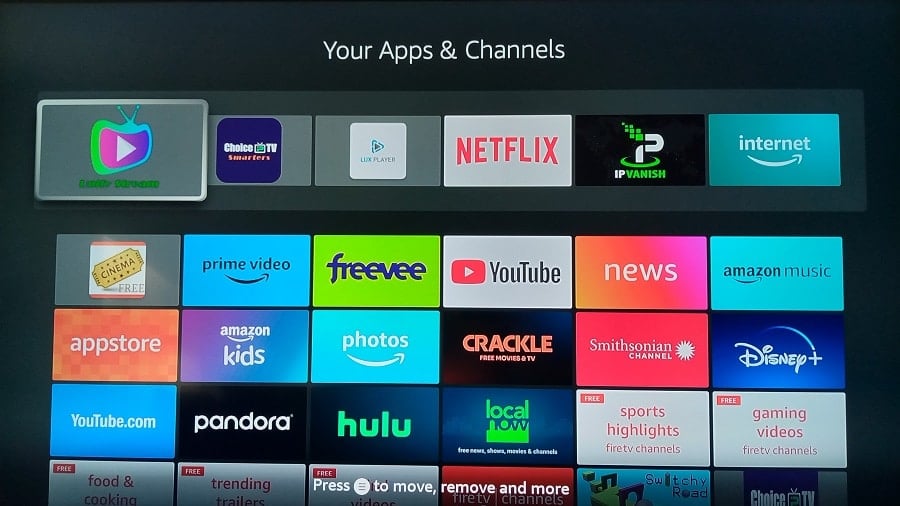
3. Scroll down to find and highlight the IPTV Smarters icon. Notice the white print below that says… “Press [3-line] to move, remove, and more.” That 3-line button can be found on your Firestick remote.
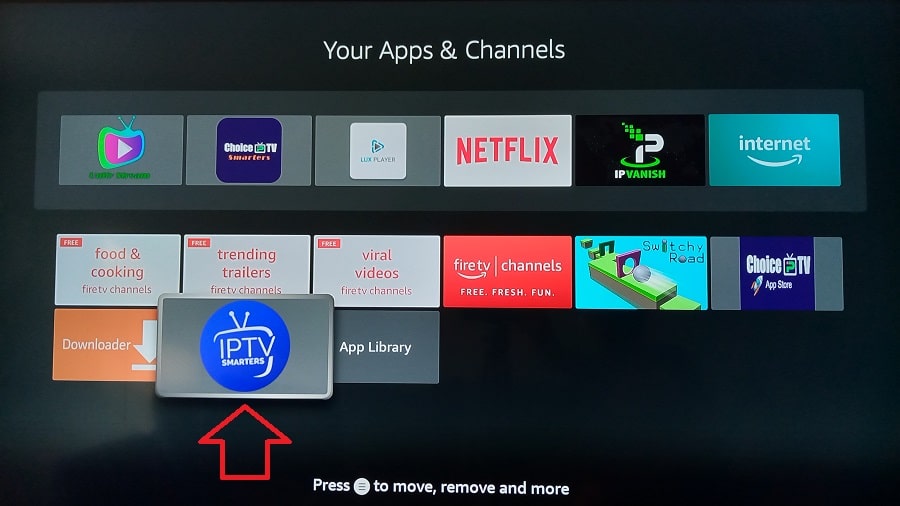
4. With the IPTV Smarters icon highlighted, use your remote to press the 3-line button. A menu will appear at the far right of the screen. Scroll down to highlight and select ‘Move to front’.
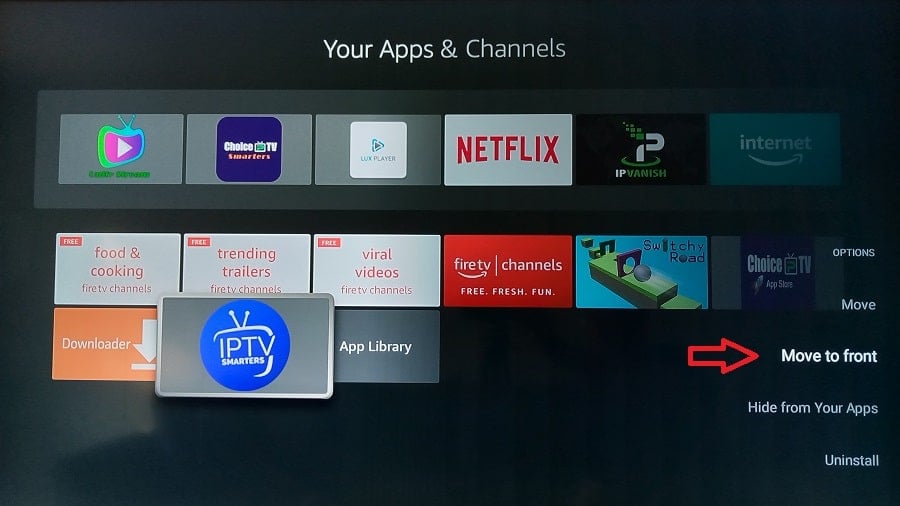
5. Notice the IPTV Smarters icon moved to the upper left corner.
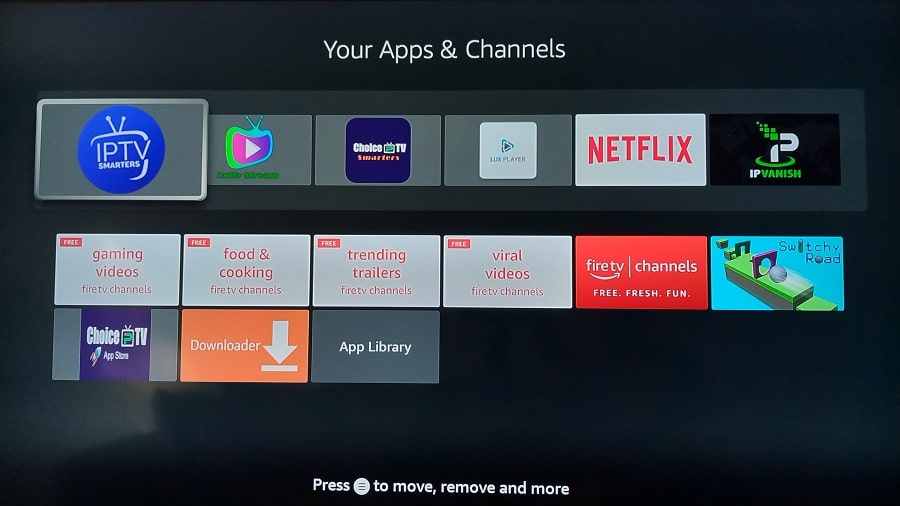
6. Using your remote, go back to your Firestick Home Screen. Notice the IPTV Smarters icon now appears.
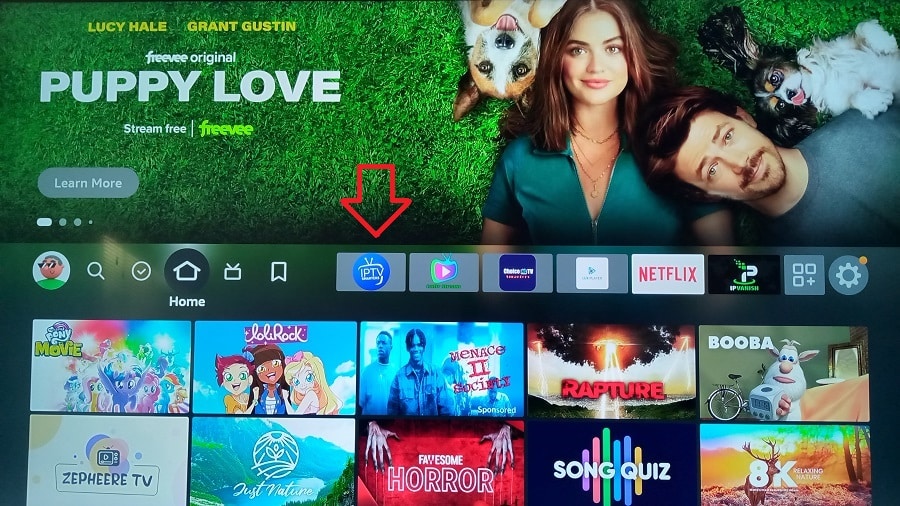
Step 6: Setup, Activate/Log into Smarters Pro Player
1. On the Firestick Home Screen, scroll right to highlight and select the Smarters IPTV Firestick icon.
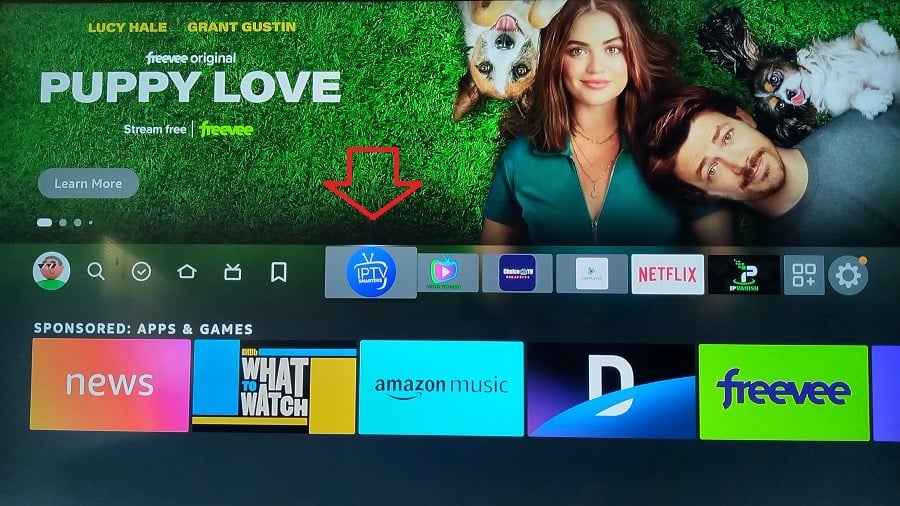
2. Your TV should already be detected with TV selected so select the ‘Save’ button.
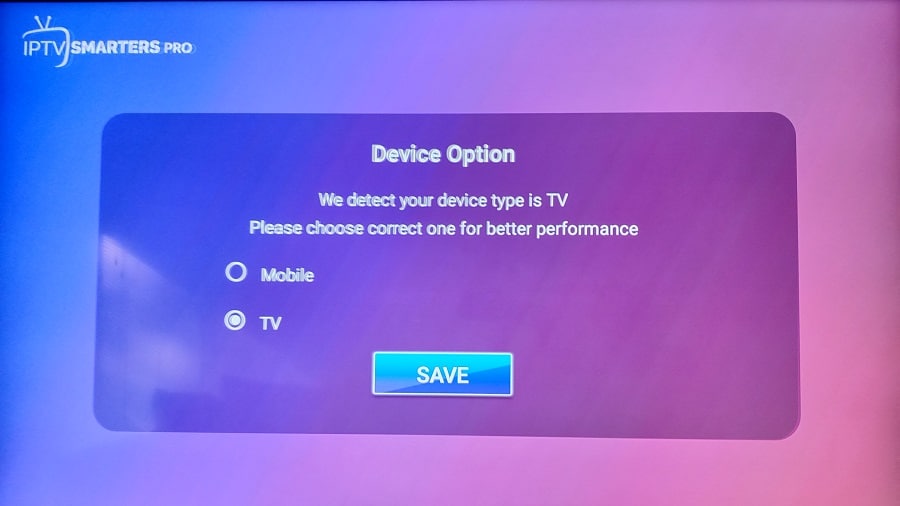
3. You can read the License Agreement if you want. Scroll down to the bottom of that screen.
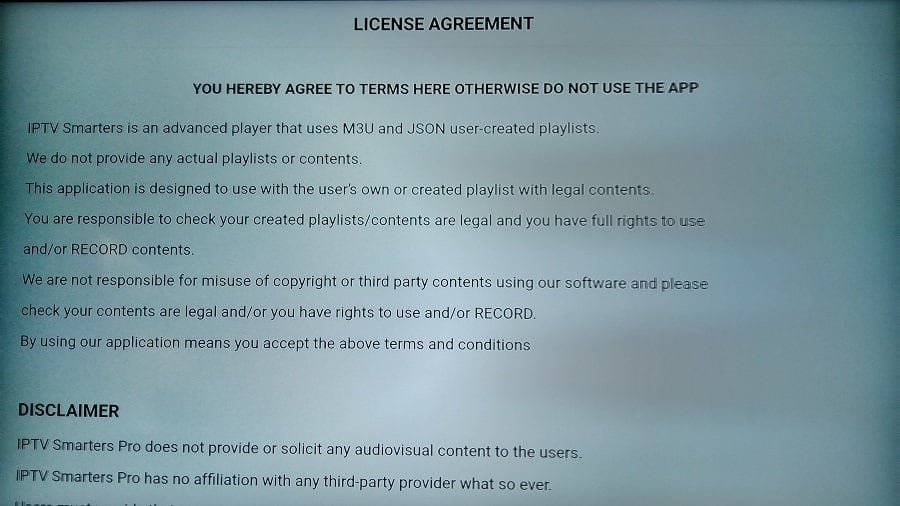
4. At the bottom, highlight and select the ‘Accept’ button.
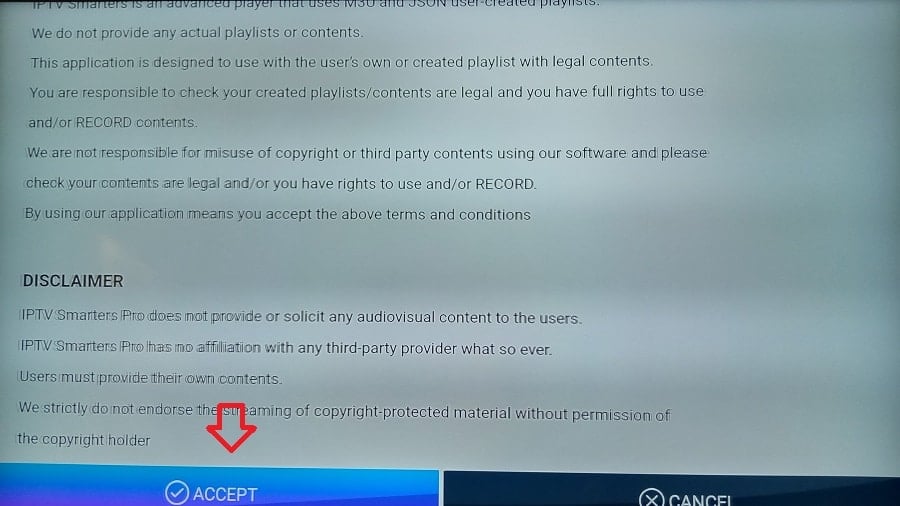
5. For an easy way to get access to the playlist from the IPTV service, we need to scroll down to highlight and select, ‘Login With Xtream Codes API’.
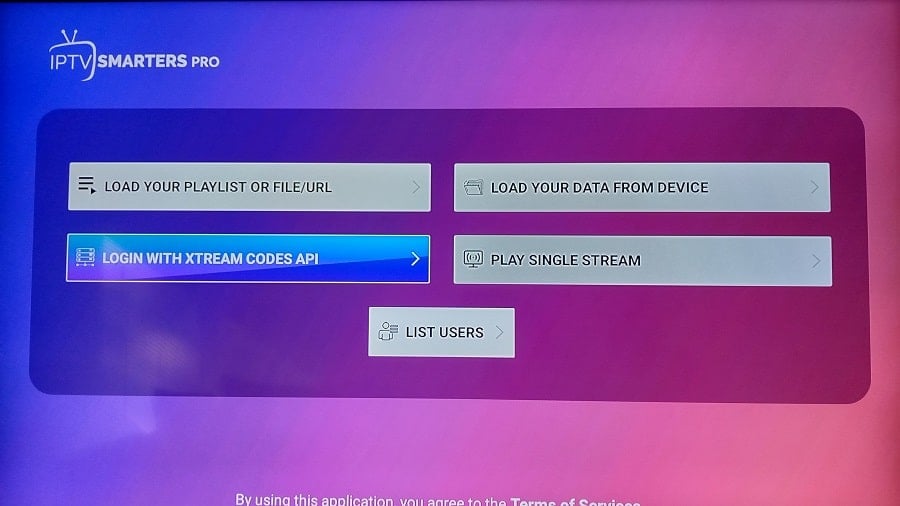
6. Here is the IPTV Smarters activation and login screen but we need to stop here. You might be asking where the Username, Password, and Portal URL come from. Go to Step 7.
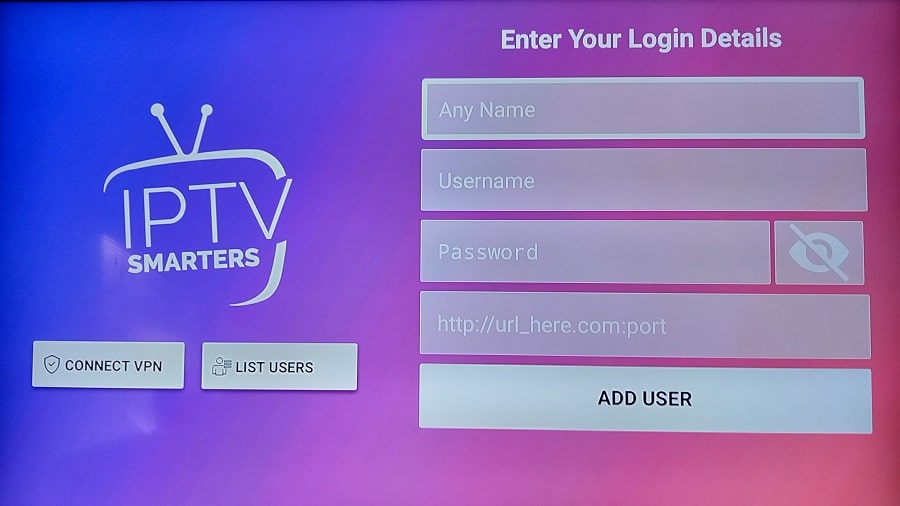
Step 7: IPTV Service Signup, Subscription & Activation/Login Credentials
The following would have applied to the Smarters Lite Firestick also if there was a Lite apk URL.
You must subscribe to an IPTV service that supports IPTV Smarters app/apk. Don’t worry, I already found two top IPTV services for you that I highly recommend.. The IPTV delivers all the streaming TV/VOD content. The IPTV Smarters Player connects to their servers where all the live channels and VODs come from.
What’s also important is that you get the activation/login credentials from the IPTV service such as Username, Password, and Portal URL. Everything you need to enter into the screen above where we left off. Also, now that you get support from them and no one else. You must return to the IPTV service website to renew your subscription when the time.
Additional Info…
Always remember the name of the IPTV service, and save all their emails when you receive them. Always know how to find their website. Click below to get started so that you can activate/log into the IPTV Smarters app/apk.
Where to Get Your IPTV Smarters Subscription and Activation
I am providing 3 top IPTV services that support the Smarters app/apk and setup. Choose one you like and save the others should you want to make a switch later. Links to read the full review and watch the video review/tutorials are provided as well.
All 3 IPTVs below have rebranded the IPTV Smarters app/apk, where they customized the layout and design inside. As for IPTV Service 2, they have an App Store app with 3 or 4 TV players inside that you can choose one to install on the Firestick. They streamlined the setup process.
The rebranded Smarters app/apk is included. This IPTV service was formally called Choice IPTV but is now called Optimedia. Get your IPTV subscription and activation for IPTV Smarters below…
IPTV 1 | Read Full Review | Watch Video
IPTV 2 | Read Review | Video
NOTE: I have provided two of the top IPTV services that support the Smarters Pro Player. I highly suggest reading the Review to get further understanding and additional info.
Additional Info…
After signing up to get the subscription and activation, expect to receive emails from the IPTV service immediately. However, it may take longer to receive the last email with your activation/login credentials so be patient. If you don’t see any emails, look in your Spam/Junk mail folder and move them into your regular email inbox.
The IPTV needs to confirm your payment and set up your account. Once you have your credentials, write them down and then go back to number 6 above where we left off. You must type in your Username, Password, and Portal URL. Also, create a profile name–type in any name you want to call yourself. You can watch the video tutorial further up where I show how to enter the activation/login credentials.
When subscribing to the IPTV service, you will use the Bouquet feature to help create your playlist by checking off boxes for countries with the streaming content you want. This is great because you probably don’t want 40 countries or so with channels that you will never watch.
FAQs
Q: Can you get IPTV Smarters on Firestick?
A: You can install the Pro version when following the step-by-step written or video guide above.
Q: What’s the best IPTV for Firestick?
A: There are 3 Top IPTV services with links to visit and also links to reviews and video tutorials. Choose one service and save the others in the event you want to make a switch.
Q: What is the best IPTV Player?
A: There are some popular IPTV players out there such as TiviMate, IBO Player, Smarters Pro, SO Player, and so on. For an easy install/setup, more feature enhancements, EPG included, No IP Lock system, and good device compatibility, interfacing, and channel delivery, the Smarters Pro would be a good choice.
Q: What is the Smarters Player Lite app for Smart TV?
A: The free Lite version is for iOS/Apple device users. It has just about the same basic capabilities and features as the free Pro version.
FAQs Continued
Q: How do I download Smarters app?
A: All the steps are provided in the written guide and video above. You can follow one of the other, or both to learn how to download and install the Pro version.
Q: How do I install SmartersPlayer Lite on Firestick?
A: You can’t anymore. At least not until someone provides a working apk URL to type into the Downloader app to commence the installation. Focus more on the Pro version, which is better, and there is an apk URL available for the latest versions. Go through the guide above.
Q: Does Smarters Player Lite work on iPhone?
A: You will need to go to the Apple Play Store to download the Lite version for iOS/Apple devices.
Final Notes…
You must have the correct IPTV Smarters Downloader code (IPTV Smarters apk Firestick URL) which I have provided the old and new versions further up. Without it, you cannot install Smarters. I suggest installing the new version. You also have the Apk URL for the Smarters Player Lite to download and install, but you should install the Pro version instead.
The IPTV Smarters Firestick setup guide with step-by-step instructions will get you to the finish and provide the ideal IPTV service. This is where you get the subscription and login details to use the TV Player app/apk to watch your favorites online.