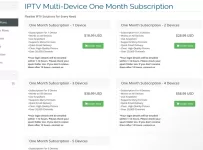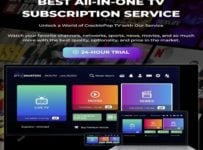Choice IPTV (Optimedia IPTV)
Choice IPTV Review (a.k.a Optimedia IPTV) by Real Tester & User of IPTV Services and TV Apps. Also, watch the video review, including tutorials. See how to register, subscribe, and get activated. Learn how to install it on the Firestick or other compatible device, and see everything inside the TV player app.
It’s no secret that many individuals worldwide are surfing the web to find cheaper options than cable and satellite TV. Many have already ditched the dish or cut the cord to save money, and in doing so are settling for other alternatives. This sometimes means going from one source to another to watch live TV channels, VOD movies, or TV series.
ChoiceIPTV brings an all-in-one streaming TV and VOD medium under one roof. They deliver 1000s of live channels and 1000s of VODs at your fingertips instantly, including everything in between. So if you are searching for a TV/VOD option that’s low-cost, where you can still watch your favorites, this might be the ideal thing you’re looking for.
But let’s look further to see if this streaming TV/VOD service is the right one for you.
UPDATE: For Mobile Users
This streaming TV/VOD service launched a new app in March 2024 called ‘Choice Hub’. The app allows customers to manage and pay for their IPTV services and request VOD. It’s not an IPTV player, just a very convenient way for mobile users to gain easier access. You can download the ‘Choice Hub’ App HERE.
Important Notice:
The Choice IPTV website brand name/URL was changed to Optimedia. A major change came after a serious outage on 10/11/23.
The Choice service and website went down, and subscribers, including me, had no access to the streaming TV/VOD content anymore. All subscribers should have received an email from these guys. If not, be sure to check your Spam or Junk mail folder. The links below have been updated to visit the new website/URL.
————–
It’s now important for Canadians living in Canada to use a VPN service. Certain ISPs (Internet Service Providers) may block (or throttle) your live streams. The recommended VPN that I use is HERE.
Click Here to Signup, Subscribe, and Activate | Watch Video Review
What Is Choice IPTV (Optimedia)?
You get an IPTV service that delivers streaming TV/VOD content to any supported TV app installed on your compatible streaming device. There is no hardware, satellite dish, cable, or antenna to install or connect. Everything comes straight out of the Internet, and you can even watch local TV channels from the US and Canada in real time. You can learn more HERE.
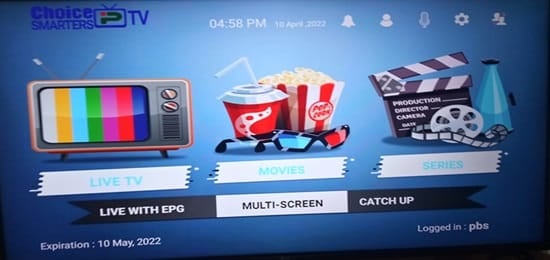
One of the things I found in my review of ChoiceIPTV (Optimedia IPTV review) that separates this IPTV service from many of the others is that it uses a No IP Lock system. What this means is you can change your IP address and use a VPN service if you want (optional). Furthermore, the No IP Lock lets you connect any compatible device when traveling or to other locations outside your residence.
It doesn’t matter where you are in the world or what IP address you use; you can watch your favorites online without getting locked out. But you will want to use a VPN service if your ISP is throttling your Internet connection. I recommend using the same VPN service that I use if needed.
Video Review with Tutorials
There are several videos you can watch that break everything down on the Choice-Optimedia TV service website. This includes how you benefit, the IPTV service, TV app, service plans, etc. Another video takes you through the entire registration process, choosing a service package, payment, and receiving the activation/login credentials.
Then you will see how to install the popular TV player app on the Fire Stick. But you can install the app on other compatible streaming devices if you want. Next, you are taken inside the TV player to see everything in action.
Watch the Video Tutorials HERE
Who Is It For?
It doesn’t matter where you live or travel to in the world. Any person from all walks of life can get access. You can get access to the same countries and streaming content. There are 5 subscription plans, where ChoiceIPTV (Optimedia IPTV) includes different groups of countries. There’s even a subscription plan for international countries.
Whether or not you are bilingual/multilingual, nothing is stopping you from watching live channels and VODs from different countries. This means different languages. If you travel a lot and are looking for a way to take your TV entertainment with you, you will find it.
My video review and tutorials of this IPTV service allow you to see everything from start to end and get fully set up. Note that when watching any of the video tutorials, the brand name change did not occur at that time.
Additional Info…
If you love watching movies, you get access to live premium movie channels from many popular networks as well as VODs. New movie releases are included as well as TV shows/series. If this is something you fancy, I discovered many live channels to watch TV shows/series and VOD TV series. There are news channels, documentaries, and the list goes on and on.
Sports fans and fanatics will no doubt love having access to all kinds of live sports, such as seasonal, college, local, national, and international sports. And I also found PPV available as well, whereas you can watch the big fights/special events at no extra charge.
There’s something for the entire family to watch. I’ll cover this and more when going further into my Choice IPTV review.
How You Benefit
The benefits can be huge if you don’t already have a paid TV/video subscription. And if you do, you need to compare both. If you are paying for cable or satellite TV, there are huge savings. When making the switch, you won’t lose much, if anything at all. After conducting the review (Optimedia TV), I realized the many benefits.
Here are some of the other benefits:
- Take your TV on the go
- Great savings without losing what you love to watch
- Connect up to 5 compatible streaming devices at one time
- Choose any one of the 5 subscription plans w/ specific countries
- Never go through another local sports blackout
- Watch PPV events at no extra charge
- Alternative to paid TV
- Connect and watch from any place in the world
- Best of movies, sports, entertaining premium channels, etc.
- Huge source of VOD movies & TV series
- Choose 1 of 4 or any combination of supported TV apps
- No IP Lock system – can change IP address when traveling
- And plenty more
Feature Enhancements Included:
- Add to Favorites – Live channels & VODs
- MultiScreen (4 PIP)
- Record (but need an external storage device)
- EPG / TV Guide w/ EPG Categories
- Search tool (Channel/Network Name) / Master Search
- Time Format
- Parental Control
- Speed Test
- Channels History / Continue Watching
- Movie Trailers
- Play/Pause live channel
- Channel list
- And more
Compatible Devices & Supported TV Apps
If you have any of the devices below, you are good to go…
- Android Devices: Smartphone, TV, Android STB Box
- Devices w/ Android Operating Systems: Nvidia Shields, Fire TV Stick & Other Sticks or Devices Based on Android
- iOS/Apple Devices: TVOS (Apple TV), iPad & iPhone
- Smart TVs: Samsung & LG
- Computers: PC & Laptop Windows 8/10, plus all versions of Mac OS
Device Connections
Depending on the Optimedia IPTV subscription you choose, you can pay for 1-5 device connections. For 2 or more device connections, you can connect them at one time. Let’s say your household has 2 smart TVs, 1 computer, and 2 Firesticks. You can install any one or more of the 4 TV player apps on your devices, up to 5. Each person in your household can watch something different from the other.
You can travel with your device, such as a laptop or Fire TV Stick, with the TV app installed. Simply log into the app to watch your favorites online, no matter where you are in the world.
Supported Apps:
- IPTV Smarters Pro / Smarters Player Lite
- Tivimate
- XCIPTV & XCIPTV Modern
- Purple IPTV
- Unity Streams (VOD movies/TV series)
NOTE: Some TV apps can be found and downloaded/installed from the internal app store on certain devices. I suggest clicking the Support link in the menu of the Choice IPTV (Optimedia IPTV) website. There you will find the Knowledgebase, Downloads, and Setup Guides.
Keep in mind that you are not restricted to using just one TV player app. You can install one or more apps on one or more devices. I have not tested Purple IPTV and XCIPTV. But I can tell you that I tested IPTV Smarters Pro and Tivimate. IPTV Smarters is the best so far.
Choice App Store App
When going through the ChoiceIPTV review and setup, I decided to use my Amazon Firestick. I consider the Firestick w/ remote control to be the best streaming device to use for IPTV services.
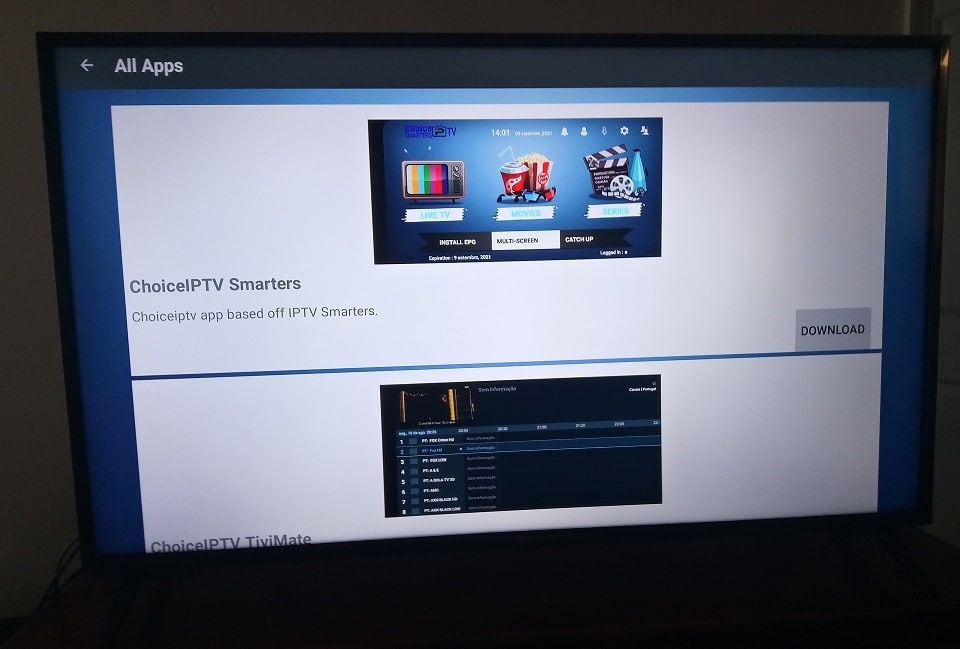
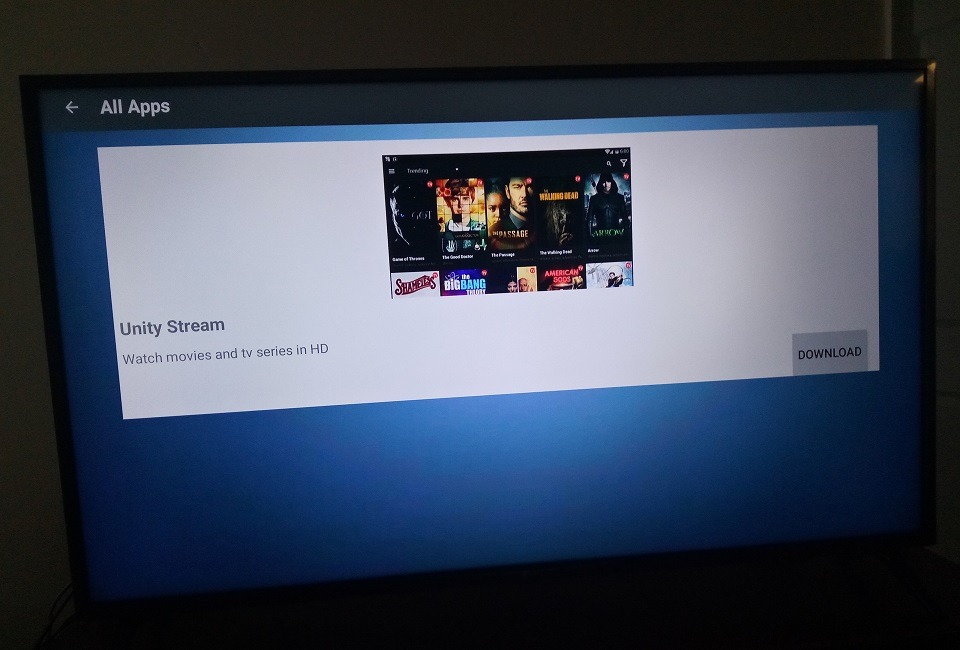
The Choice App Store app is unique in that Firestick and Fire TV device users can install the app. Inside are 4 different TV player apps and a VOD app (Unity Stream). I have listed them above under ‘Supported Apps’. You can install any TV player you like.
I decided to download/install IPTV Smarters Pro, which is a very popular app, and there are many good reasons why it’s so popular. Choice IPTV streamlined the setup process for Firestick/ Fire TV users.
Choice Web TV Player (Now Optimedia)
Further in my Choice IPTV review, I found out the following: There’s another way to watch your favorites online. Using the Choice Web TV Player allows you to open this app inside your web browser. There is nothing to download and install. You use the URL to open the Web TV Player.
Simply enter the same Username and Password, and you’re in. You get access to all the available streaming content. Using a web browser means that any device with a web browser that can stream live channels and VODs is compatible. Computer users (Windows, Mac, Linux) can use the Web TV Player – Learn More Here
Choice Hub App
The Choice Hub app appears to be available only to mobile Android users right now. It was introduced on the Choice (Optimedia) IPTV website in March 2024. Support notified me to install the app, test it, and talk about it in my review here. I installed the app on my Android smartphone.
You can find the app in the Google Play Store on your Android mobile device and download it from there. Make sure it’s the ‘Choice Hub’ by Android Canyon, which I assume is the developer’s name. This was a brilliant move on their part to give Android mobile users quick, easy access through their devices.
I don’t know if the app is still in BETA, but I would assume they will make it available to iOS mobile device users at some point in time.
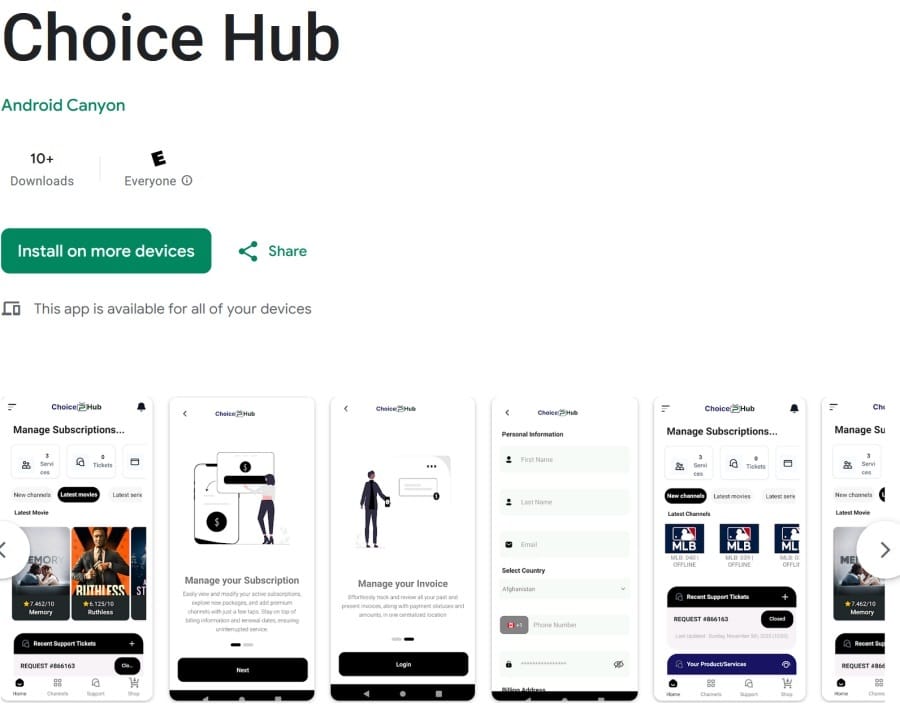
What Exactly Does the App Do?
This is not a mobile TV app that delivers streaming live channels/VODs. Instead, ‘Choice Hub’ provides effortless TV service management whereby the app is very user-friendly and enhances the following:
- Client experience when offering intuitive features
- Personalized service choices
- Real-time updates
- Track the latest channels, movies & TV series
- Options for channel customization
- Manage your Billing/Order/Account/Invoice
- Manage your IPTV service
- Register a new account
- Contact Support
- Subscription payments and renewals
Additional Information…
There’s a video demo waiting for you on their website. Should you lose your IPTV service emails, don’t remember the name, or can’t find their website, just open/use the app. Easy Peasy!
NOTE: Although the video demo at the end shows where to download the app, it wasn’t in the Apple App Store at the time of this writing. I assume this is up and coming.
Streaming TV Channels/VODs, Delivery, Performance, Quality
During my extensive Optimedia IPTV review of the service and app, I decided to install the Choice IPTV Smarters on my Firestick. It’s the IPTV Smarters Pro app/apk that was rebranded. The design is much more attractive.
Opening Choice Smarters (TV Player) App
When opening the Choice or better yet, Optimedia IPTV Smarters TV player for the first time, you must select ‘Download’ for each of the 3 categories: Live channels, Movies, and TV Series. This is where you’ll find all the streaming content. Simply click/select the Live TV icon, where all live channels are found. For VODs, click/select the Movies icon or Series icon.
Below the 3 categories, you’ll find the ‘Live With EPG’ icon, Mult-Screen icon, and CatchUp icon. However, almost all the content has been removed from Catchup. At the top of the TV Player app are features.
- Master Search
- Radio (nothing there)
- Notifications
- Account Info
- Recordings (stored recordings – must use external storage device)
- Settings (Parental Control, Time Format, Multi-Screen, Speed Test & more)
- Switch Users (can switch or add a new user)
Live Channels (Premium, Major TV Networks, Sports, US/CA Local Channels & More)
I need to back up a little bit and tell you what I did when choosing the subscription plan. I chose the English Plan that gave me access to the US, UK, AU, CA, NZ, and Caribbean channels. There are 5 subscription plans to choose from and one extra plan. I’ll cover this in more detail later on in this review of all the subscription plans.
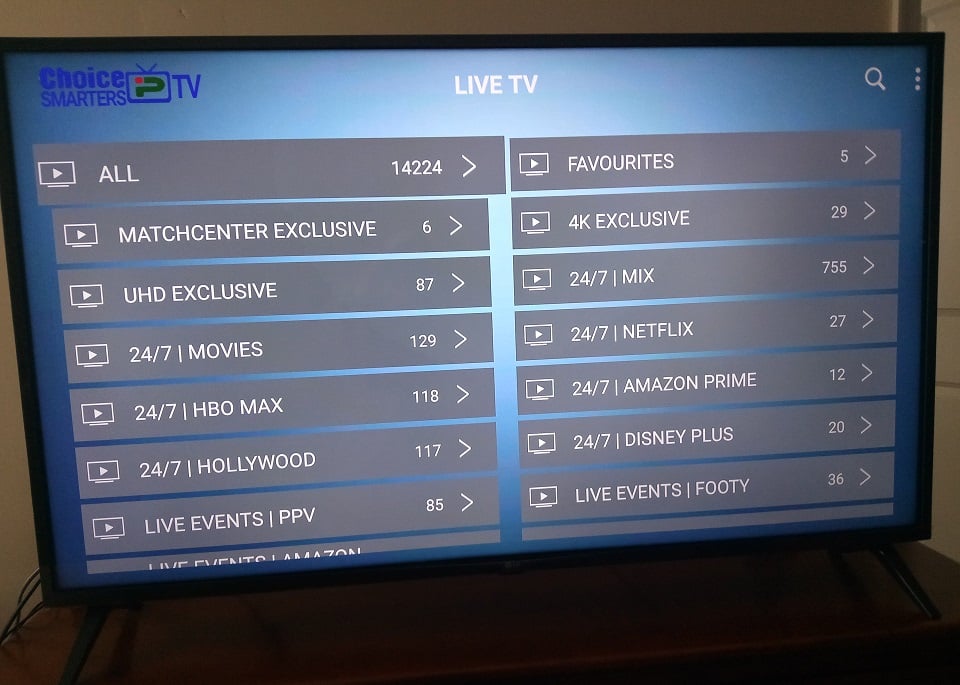
In the Live Channels section, you’ll see in the left column the following:
- Search tool (search by category)
- All (almost 15,000 channels)
- Favorites (where favorite channels are stored)
- Channels History
- CA (many sections of channels)
- Movie Networks
- USA (many sections)
- US (many sections)
- UK (many sections)
- 24/7 shows & movies
- PPV/Events
- Local TV channels (USA & CA)
- And so on
NOTE: You can play and pause a channel.
Additional Info…
Live Sports with PPV events with no extra fee are included. You can watch seasonal sports (NFL, NBA, NHL, MLB, NCAA), local/national/international sports.
Movies (VOD w/ New Movies Releases, Genres & Trailers)
When going to this section, you will see the following in the left column with some of the same setup as the Live Channels category:
- Search tool
- All (17,300+ VODs)
- Favorites
- Continue Watching
- Recently Added
- 4K
- 3D
- New Releases
- 2022
- ***All the popular genres are listed
- And so on
NOTE: Some movies have trailers you can watch too. There are no sports replays. You can add movies to your favorites.
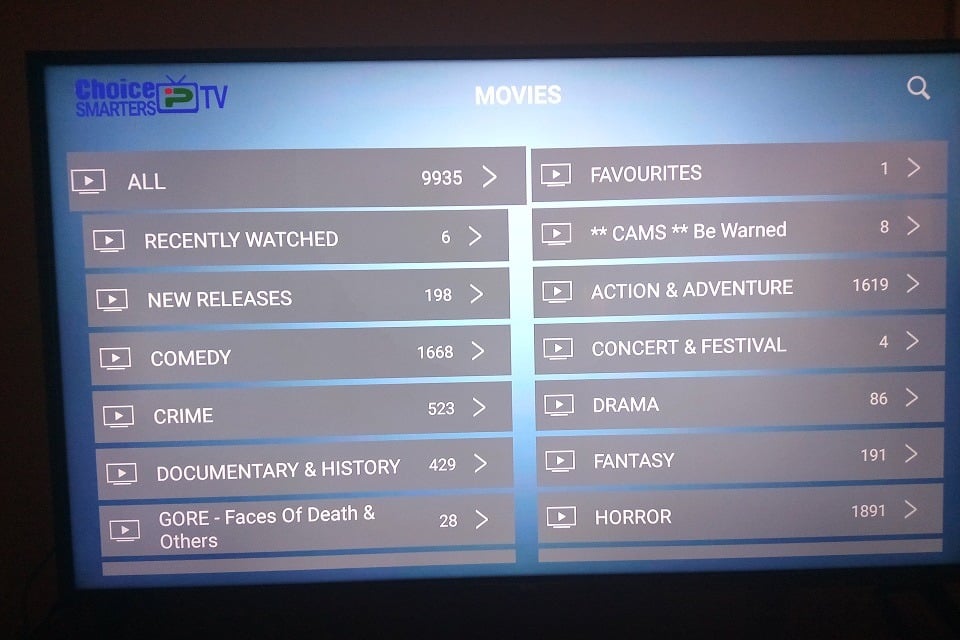
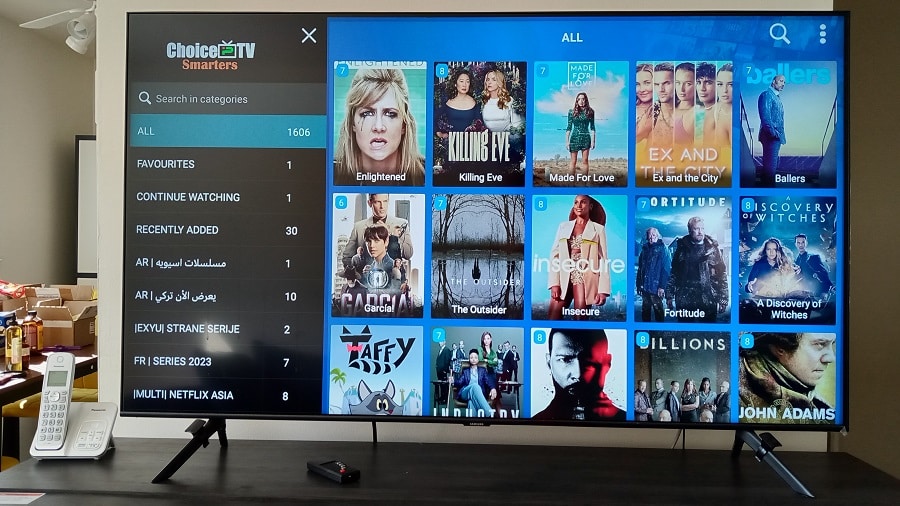
Series (Seasons & Episodes)
The layout for each category is pretty much the same when going through the Choice IPTV review (Optimedia) of the TV Player. In the left column, you will find the following:
- Search tool
- All (1600+ VODs)
- Favorites
- Continue Watching
- Recently Added
- ***All popular genres listed
- And much more
Click Here to Visit, Subscribe, Activate
Channel/VOD Delivery & Picture Quality
For the short time I reviewed playing live channels and VODs, I did not experience any poor streaming performance or buffering issues. But we’ll see as I spend more time testing. I have a Fire TV Stick 4K and a Samsung Smart TV 4K. My ISP is Comcast, where I purchased 800 Mbps Internet (download) Speed. But that doesn’t mean I get that amount of speed.
You don’t need quite as much, but I recommend having 100 Mbps if not more. You can use a WiFi connection. Everything on my end is up to date and up to speed. You need to do the same thing on your end to avoid issues.
The picture quality resolution comes in SD, HD, FHD & 4k. The channels and VODs that I tested in my physical review came with a crystal clear picture quality. Some channels played faster than others. One trick you might want to do when a channel doesn’t play. Play another channel that’s working, and then go back to the non-working channel to play it. Sometimes this works.
EPG Categories / TV Guide
Perhaps the best feature of all the others is the EPG (Electronic Programming Guide). When selecting/clicking the EPG icon, you are taken to the EPG Categories (or sub-categories). For instance, when I go into this section, there are two columns of EPG Categories:
- All
- Favorites
- CA (many sections)
- USA (many sections)
- Movies Networks
- And so on
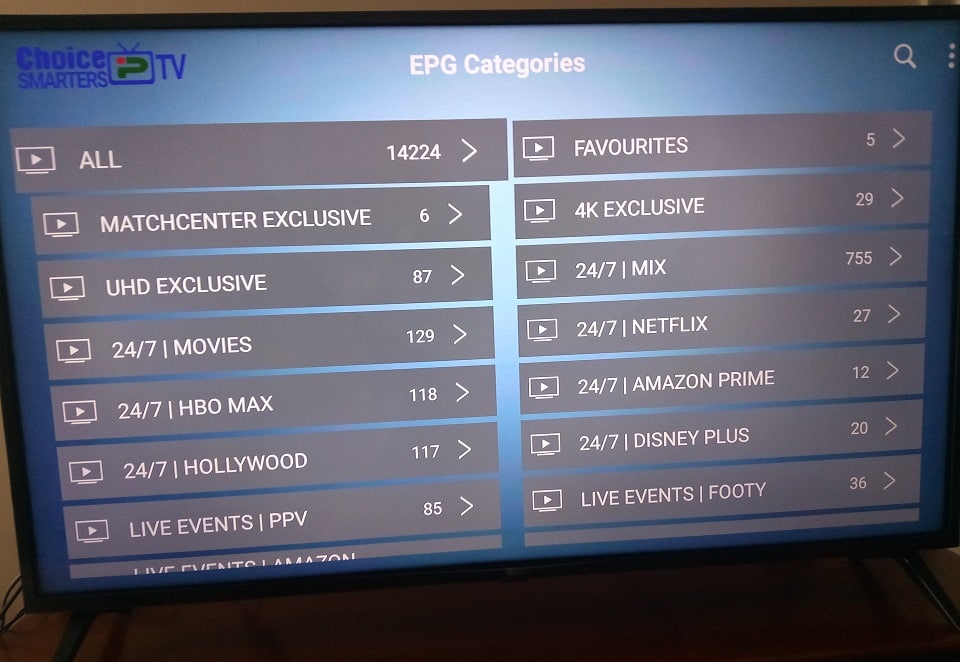
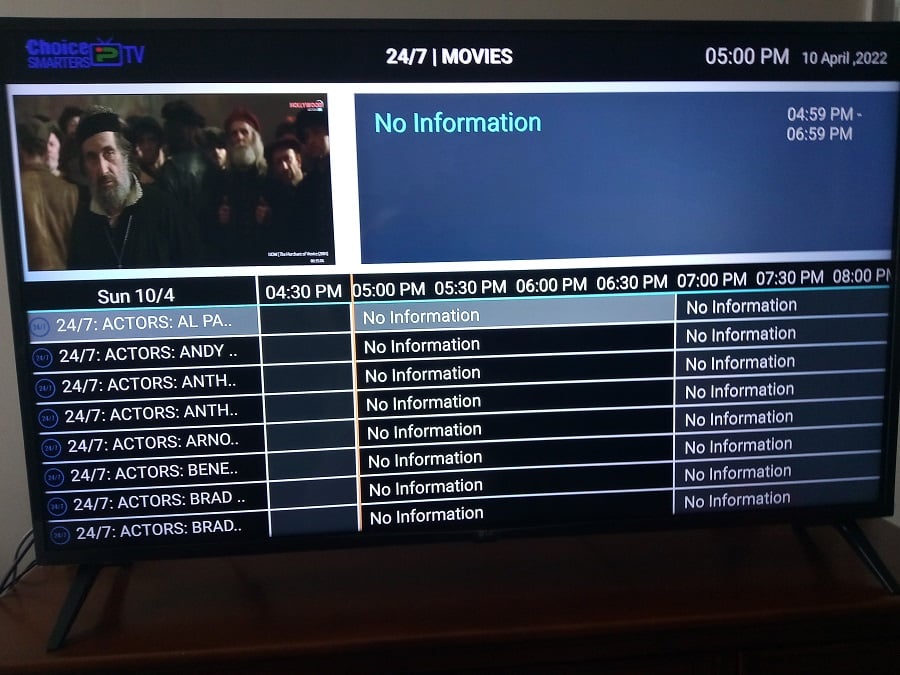
It’s the same sub-categories found inside the Live TV category. Simply select/click a sub-category and it will load the TV guide. For instance, I selected Movie Networks that loaded the TV guide with only those channels.
You can select any sub-category of channels, and it will load the TV guide with only those channels. Play any channel right from the TV guide that lists the TV network names with a description of programs in their time slots.
5 Subscription Plans, Fees & Money-Back Guarantee
My review video covers the 5 subscription plans. They have a US-CAN-UK plan for one month and 1 device connection. Here’s a rough breakdown:
Choice Plan:
1-5 Device Connections Adult (Optional), 1/mo, 3/mo, 6/mo & 12/mo: $10.99-$550.00 USD
Americas Plan:
1-5 Device Connections Adult (Optional), 1/mo, 3/mo, 6/mo & 12/mo: $10.99-$550.00 USD
USA Plan:
1-5 Device Connections Adult (Optional), 1/mo, 3/mo, 6/mo & 12/mo: $10.99-$550.00 USD
Canada Plan:
1-5 Device Connections Adult (Optional), 1/mo, 3/mo, 6/mo & 12/mo: $10.99-$550.00 USD
English Plan:
1-5 Device Connections Adult (Optional), 1/mo, 3/mo, 6/mo & 12/mo: $10.99-$550.00 USD
Get Your Subscription and Activation Here
Breakdown of Countries for Each Plan…
- Choice Plan: US, CA, UK & More (Many International Countries)
- Americas Plan: USA, Canada, North, South & Central America
- Canada Premium Plan: All Canada Networks
- USA Premium Plan: USA
- English Countries Plan: USA, Canada, UK, Australia, New Zealand, Caribbean
- USA-Can-UK w/ Adult Plan: USA, Canada & UK
Money-Back Guarantee/Refund & Support
The free trial has been removed. You now get a 7-day money-back guarantee, which means you have 7 days after purchasing a subscription to request a full refund. Support is available; just create and submit a ticket. They will get back to you shortly. Be sure to read the Refund Policy. You will find the link at the bottom of their website.
Choice-Optimedia Pros & Cons
No review of a product or service should be taken seriously if no downsides are listed. No product or service is perfect, and the same holds true for Choice IPTV (Optimedia IPTV). I will give you the upsides and downsides so that you can make a well-informed decision to buy or not.
PROS
All that I revealed so far gave you the upsides. You see the benefits when it comes to savings compared to paid TV. The wealth of streaming TV/VOD content with or without adults 18+ is enticing. Choice IPTV doesn’t fall short in delivering all kinds of sports with PPV, movies, TV shows/series, news, documentaries, kids’ channels, and so much more.
This IPTV service offers you 5 basic plans with a preselected number of countries for each. This makes it easier to choose a plan without having tons of international channels that you’ll never want to watch. However, one of the plans includes all international channels.
CONS
When signing up for the English subscription plan, the Bouquet feature did not work. I assume they disabled it for that plan. I don’t know if this feature is available in the other plans. The Bouquet allows you to check boxes for the countries and channels or VODs you only want added to your playlist.
But I can only assume they found it better to create the 5 subscription plans with countries and channels already selected.
There is a ‘Record’ feature with no instructions. It’s best not to use it if you don’t have an external storage device. Upon further testing during my review, I did come across a channel with inconsistent buffering. But I was still able to watch the live movie channel.
Additional Info…
You are bound to come across some non-working channels. Many of the ones that I tested played. Should you find any non-working channels, I already told you about a trick that may get the channels working again. If not, you can always report the issue to support.
Not all US and CA local channels are included. But this is typical of all IPTV services. The best thing to do is purchase an indoor HD antenna with a radius of 100 or 200+ miles. Connect the antenna to the back of the TV and scan for local channels.
Conclusion
You’ve read the pros and cons. You see the benefits that can add to what you already have or don’t have on your end. I also suggest watching the video tutorials HERE to see everything so that you have a good feeling about this IPTV service.
At the time of writing this review of ChoiceIPTV, or rather Optimedia IPTV review, I concluded it would take weeks to test everything. If I come across any issues, I will certainly update this review. Until then, I find this IPTV service and supported apps a big thumbs up and worthy of giving them a try.
This Concludes Our Choice IPTV Review / Optimedia IPTV Review.