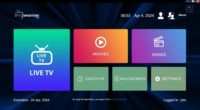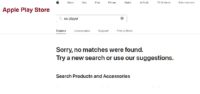The LUX Player on PC Windows setup requires some extra steps than the LUX Player on Mac which you will soon find out. There are some very similar TV apps such as SO Player, XPlay, and Nora Go with LUX Player being the latest. SOPlayer is still the most popular but the LUX app is gaining some ground and there’s a good reason.
Since you cannot find the SO Play app inside the Apple Play Store anymore to download it, many iOS/Apple users have turned to LUX Player. That app can be found in the Apple Play Store and is also compatible with Roku. Both apps have the same device compatibility and use the same technology including look and feel.
It’s important to understand that no TV app lives on an island by itself, meaning that it does not deliver any streaming live TV channels and VOD movies/TV series on its own. To watch your favorite channels and VODs, you need a free trial or a paid subscription from a streaming TV/VOD service. More on this later.
Windows Computer – Install GameLoop-LUX Player
Mac Computer – GO HERE to Download LUX Player ***Might not work
IMPORTANT READ…
During the LUX on PC Windows video recording, my computer appeared to have had some difficulty with bandwidth which gave a background noise and a high CPU. The GameLoop app and my video recorder were running at the same time. As a result, this may be the reason why my audio when playing some of the streams in LUX Player disappeared. And also why the streaming performance was a bit sluggish.
When I closed the video recorder and Gameloop with LUX Player open to play various channels/VOD streams, I did not experience any issues.
———–
My experience…
I have been test-reviewing streaming TV/VOD services (IPTV services) and various TV apps over the years. The apps that I named above are just some of them. I have written many reviews and created many video reviews/tutorials to help individuals learn, get fully set up, and find the ideal streaming TV/VOD service based on their needs. So let’s dive further into the LUX Player on PC and Mac setup.
Note that I don’t own an Apple/iOS/Mac device so if you want to install the LUX app on any of those devices, you can do this on your own. Just search for LUX Player when going to the Apple Play Store to download. It’s as simple as that, unlike installing on a Windows PC that requires downloading Gameloop to install the LUX app.
What is LUX Player?
LUX Player is a free download, simple to use and navigate. It’s a newbie-friendly TV/video player with advanced streaming technology for playback of the streaming TV/VOD provider content. Again, you must subscribe or enter the free trial. This is where the streaming content comes from.
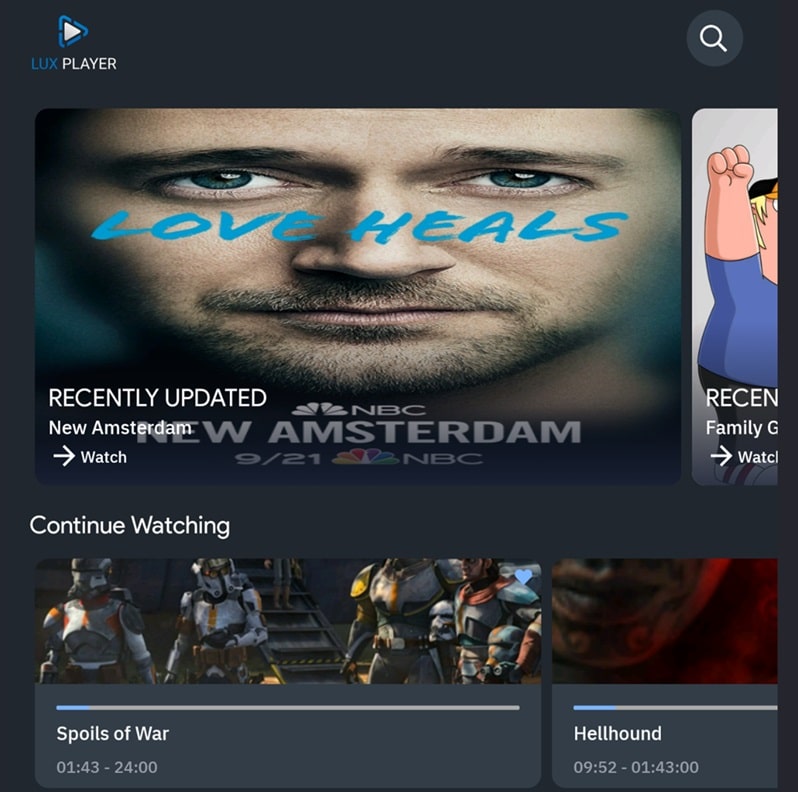
This app is available across many platforms such as Google Play Store, Apple Play Store, Roku Channel Store, and Gameloop. You can also find LUX Player in the internal/built-in app stores for the following devices:
- Smart TVs (Samsung, LG)
- iOS devices (iPhone, iPod Touch, iPad)
- Apple TV
- Android devices (TV, box, phone)
- Computers (Windows, Mac)
Your computer needs at least 16GB RAM with at least 1GB free storage space.
Devices w/ Android OS (Firestick, Fire TV, NVIDIA Shield) require enabling Unknown Devices in Settings & downloading the Downloader app to install the apk version of the LUX Player app. This is called sideloading.
NOTE: To install LUX on Windows computers, don’t go to the Google Play Store. You must go to the GameLoop web page instead to download.
Additional Information…
You get access from the streaming TV/VOD provider that supports the LUX app. They will provide the activation/login credentials such as the Username and Passwords (9 numbers each), and 4 device PIN codes. The Provider ID is not needed but some of the very similar apps mentioned above require it.
When connecting the app to the LUX Player streaming TV/VOD service using LUX Player on PC Windows 11 or Mac, it becomes IP-locked. This means once you activate/log into the LUX app, it locks in your IP address. Subsequently, you cannot change your IP address.
This means you cannot take your portable device such as a computer laptop with the app installed to a friend or family member’s household and expect to watch your favorites. However, you can use a smartphone (mobile device) when connected to any WiFi area outside your primary IP address area.
LUX Player on PC Windows 8, 10, 11, and Lastest OS
Minimum Requirements: For Windows PCs, the operating system must be Windows 8.1 64-bit, Windows 10 64-bit, or Windows 11 64-bit. Some individuals are asking about the LUX Player on PC Windows 7. Unfortunately, that operating system does not meet the minimum requirement.
Keep in mind that if you are going to use a laptop, it’s not classified as a mobile device. Instead, it’s a portable device. So if you take your laptop thinking it’s a mobile device with the app installed to any location outside your home to watch your favorites, this is not the case.
Windows Computers: How to Install
GO HERE to this GameLoop Emulator web page and read everything. You must undergo additional steps to download and install LUX Player. I highly suggest watching the video above to see the setup. When clicking the link above, they tell you how to Play LUX Player with GameLoop on PC in 3 steps as follows:
- Download GameLoop and run the exe file to install GameLoop
- Open GameLoop and search for ‘LUX Player’. When found, click on ‘Install’
- Enjoy GameLoop when connected to the streaming TV/VOD provider
However, there are more steps involved within steps 2 and 3 that my video tutorials will show you. In all my years of testing various TV app setups, this one is somewhat different for Windows computers. After the GameLoop Emulator is installed, you must log into your Google account. If you don’t have an account, you can create one during the setup.
When LUXPlayer opens, you’ll see where the Username and Password are needed. Register with the streaming TV/VOD provider and get the free trial or subscription–see further down…
Additional Info…
There are extra steps you must go through to get GameLoop installed. Then you must install the LUX app inside GameLoop. You won’t find the LUX Player icon on your desktop computer screen but you will find GameLoop there. Watch the video tutorials above. You will watch as I stumble through the setup process which was my first time. You’ll learn a few things and know what to expect.
To open the LUX app, you must open GameLoop and then click the ‘Open’ link for that app. This will launch LUX Player to open. See the image below… The ‘Install’ button on the right with an arrow pointing to it becomes the ‘Open’ button once the LUX app is installed.
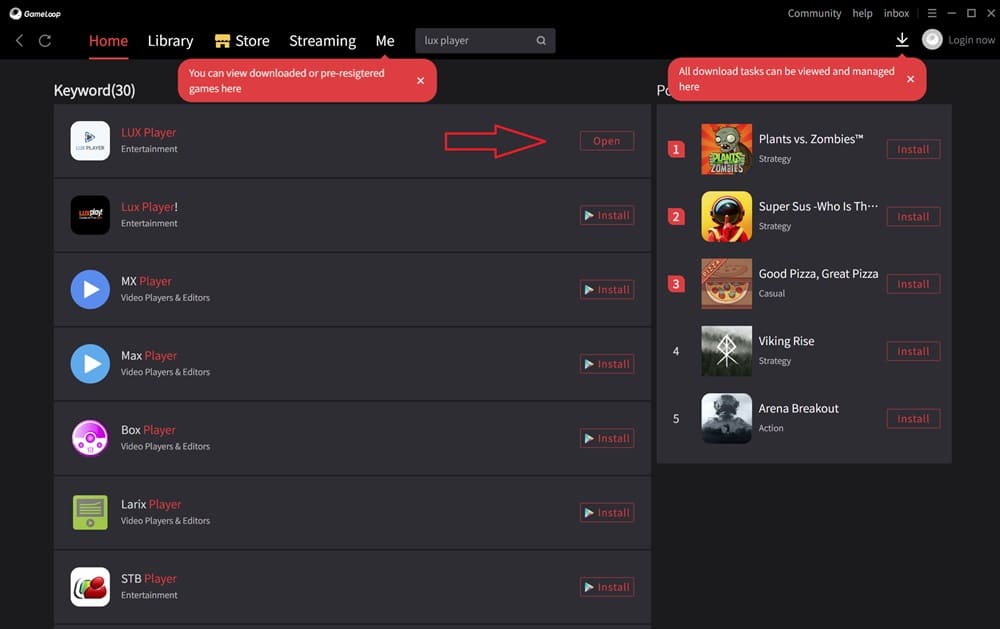
Some Player Functions Not Covered in the Video Tutorial
I failed to show you some of the function icons at the top right of LUXPlayer. You will see them in the screenshot below…
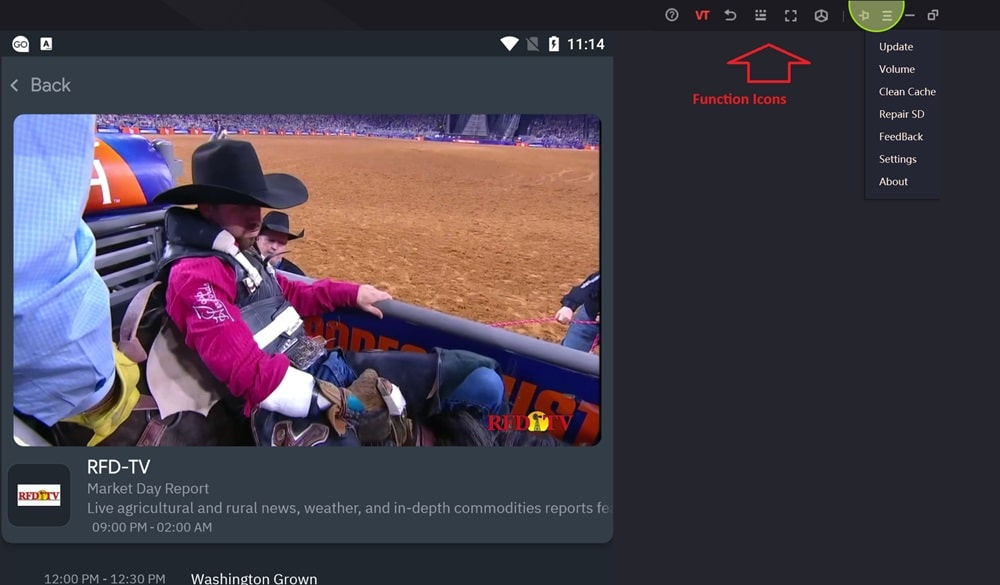
LUX Player for Macbook Download
Minimum Requirements: MacOS 11.0 or later, Mac w/ Apple M1 chip or later. This setup is very easy to complete. I don’t see you having an issue doing this on your own.
Again, I don’t own a Mac so you must make adjustments where needed.
Mac Computers: How to Install
GO HERE to the Apple Play Store and read what’s on that web page. LUX for Mac download has a simple setup whereas you are not required to install an emulator first, such as GameLoop. You can download the LUX app there when using your Macbook. Just follow what appears on your computer screen.
Once the app is downloaded to your computer, you must install it. With LUX Player open, you are required to type in the Username and Password. You must register for the free trial or pay the subscription at the streaming TV/VOD provider website–see below…
NOTE: I suggest watching the videos above even though the setup was on a Windows computer. There’s a lot of important information to know about. You can skip everything about GameLoop. You won’t need it.
Top Streaming TV/VOD Providers: Register, Subscribe, and Activate
You can go through the LUX on PC Windows setup first or get your activation/login credentials first. It doesn’t matter. Get either the free trial if available or pay the low-cost subscription. You will get access to your activation/login credentials in two ways immediately: 1) From the web page at the end of registering; 2) A few emails will be sent to your email address. One will have your activation/login credentials.
When registering, you are required to enter your email address and create a password. The email address will become your username so write both down. You need those login details when logging into your ‘My Account’ at the streaming TV/VOD website.
As for the LUX Player streaming TV/VOD services listed below, choose one to visit and register. Bookmark/Save all the others in case you want to switch services down the road. I’ve also provided a link to read the full review and another link to watch the video review and tutorials for each service listed below.
All the providers listed below have the same everything so it doesn’t matter which you register with.
Choose Any Service and Bookmark/Save the Others
LUX Player Streaming TV/VOD 1 | Read Full Review | Watch Video
LUX Player Streaming TV/VOD 2 | Free Full Review | Watch Video
LUX Player Streaming TV/VOD 3 ***Has the same everything as above
How to Install LUX on Firestick or Fire TV
———-
How to Install SO Player on Windows or Mac
How to Install SOPlayer on Firestick/Fire TV
Summary
The LUX for Mac setup is easier whereas the GameLoop Emulator is not needed. Simply go to the Apple Play Store download and install from your Mac or Macbook computer. I still suggest watching the LUX Player on PC Windows setup to get inside information and know what to expect. Once the app is installed on your computer, you must register with a LUX Player streaming TV/VOD provider to get activation.

I’m an Internet TV researcher, tester, reviewer, and enthusiast that enjoys sharing and delivering information to like-minded individuals interested in watching TV online using their smart TVs and streaming devices.