There’s an all-in-one IPTV on Roku TV/VOD entertainment service that supports a new TV player app. It’s something you need to know about as you continue to search for the best possible means to watch TV online. The only way you get the free IPTV Roku Code is through the free trial but you will need to pay the IPTV subscription after the trial is over.
If you are looking for an easy way to set up your IPTV Roku, then your search ends here. Watch the video above to learn more. You’ll get access to 100s of live channels. This includes premium channels, some US local/regional channels, and adult channels.
If you know how to find and install channels (apps), then you should be able to find the LUX Player channel (app) that’s supported by the IPTV service. You get channels from the US, UK, CA, France, and Germany, including Spanish channels. Many of the major TV networks are included to watch movies, news, sports, etc.
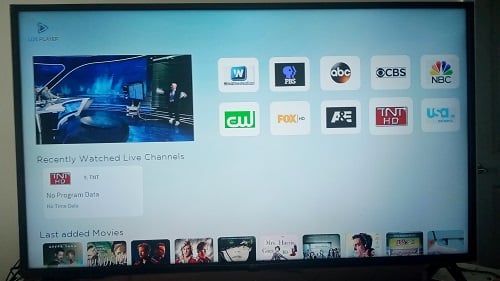
Additional Info…
You get a huge live sports package with PPV events (no extra charge) and seasonal sports (MLB, NBA, NHL, NFL, & NCAA). Can watch local, national, and international sports live, including UFC Replays.
Then there are the on-demand movies with new releases and genres plus VOD TV Series with seasonals and episodes included. If this is the kind of IPTV on Roku entertainment you are seeking, then keep reading. If the free trial is available, you can get the free IPTV Roku code which consists of 4 Device PIN codes including the Username, and Password.
NOTE: When watching the video above, another video will follow and play automatically. That 2nd video is where you get to see everything in action. You can install the TV player first if you want or click below to signup first. Either way, you need the IPTV trial or subscription to activate the TV player to watch the IPTV Roku streaming content inside.
Click Here to Signup, Subscribe & Activate
Watch the video tutorials below:
What is Wakanda Media — Watch Video Here
How to Signup for Free Trial or Subscription
How to Download/Install LUX Player on Firestick
Download/Install LUX on Roku (watch the video above)
Watch Wakanda Media on Roku (follows the video above)
See Everything In Action Here
More LUX Player IPTVs by Same Ownership…
LUX Player IPTV 1 (incl. free trial)
LUX Player IPTV 2 (incl. free trial)
LUX Player IPTV 3 (incl. free trial) or Read Full review Here
How to Install and Watch IPTV on Roku
Many newcomers ask, ‘can I get IPTV on my Roku’ and the answer is a definite ‘YES’.
As you continue to read below, I will slowly but surely provide you with a basic understanding. You have my videos where I help you every step of the way. See all video links at the top. You will find a written review, video review, and video tutorials.
The tutorials will cover the IPTV service website–learning the basics, how to sign up for the IPTV Roku trial or subscription, how to install the TV player, and see everything in action.
Recommended IPTV for Roku Service Provider
I have test-reviewed many IPTV services with TV apps over the years. Just recently I test-reviewed a new IPTV service with a TV Player app for Roku that recently launched. The app is compatible with Android, iOS, Smart TVs, Tablet, and Apple TV, including Devices with Android operating systems such as the Firestick. And yes, the Roku as well.
The IPTV service that I’m going to point you to offers a quick, easy setup where you can watch your favorites online in no time flat. You can be the newest of newbies and will be able to set this up on your Roku. You don’t need the IPTV Roku apk or be concerned about how to get IPTV Smarters on Roku TV. The other ways require more steps but here you have fewer steps to complete.
The IPTV service that I’m recommending also has video tutorials and FAQs on its website. You also have my written and video reviews to watch including video tutorials where I let you see everything. More than what the IPTV service reveals. You can find the links and watch the video above.
Additional Information…
What you’re getting is an IP Lock IPTV service that allows four device connections to watch IPTV on Roku and other compatible devices of your choosing. You cannot change your IP address which gets locked in once you activate the app with your device and Internet service/IP address. This also means you can’t share your IPTV account with others.
You are allowed one smartphone connection when traveling to watch your favorites. But any individual anywhere in the world can get access to watch the same streaming TV/VOD content. Anyone can sign up for the IPTV service to get the free trial or pay for one of the low-cost subscription plans. Wait until you see the low prices.
Expect emails to come your way immediately. One will have your activation/login credentials. You can get the free code when clicking the link directly below…
Click Here to Signup, Subscribe, and Activate
Free IPTV Roku Code
When you sign up for the IPTV service free trial or subscription, your activation/login credentials will include the following:
- Username
- Password
- 4 Device Pin Codes
- Pin Code to unlock Adult 18+
But for Roku, you only need to type in your username and password. You use the codes for the other compatible devices, meaning one code per device. I told you before this will be a quick and easy setup to start watching your favorites. Watch the installation video tutorial (see the link at the top) and you will see what I mean.
What is Needed for IPTV Roku to Work
There are 4 components needed to make the IPTV Roku work and start watching favorite channels, shows, movies, sports, and so on. You may already have a couple of these components right now.
- High-Speed Internet Connection with at least 30 Mbps but 60 Mbps is better. However, I really do suggest having 100 Mbps or more if you are going to connect more than one compatible device. You want to obtain the best streaming TV/VOD performance when using your Roku or any compatible device.
- Compatible devices include Android devices, devices with Android operating systems, smart TVs, Apple TV. And of course, you use the Roku
- LUX Player Channel (App). Here is what you do: Install the free TV player on Roku when searching for it in the Channel Store. Just Search, Find, Install, Open, and type in the Activation/Login Credentials. Watch the video at the top to see how to install
- IPTV Service Subscription that delivers all the streaming TV/VOD content, and provides activation, and support for the TV player and streaming content delivered. Click any link in this post to sign up for the trial or subscription.
If you already have #1 and #2 above, then you are halfway there. However, there is one issue that I must tell you about concerning the LUX Player IPTV for Roku. The good news is there is a workaround.
LUX Player: Roku Issue
I tested both the recommended IPTV service and LUX Player on Roku. For the most part, everything worked seamlessly. But when I went into the ‘See All’ section of any channel sub-category, the TV player automatically shut down. Right now, you cannot see all the live channels/networks at one time and you cannot play any one of them inside the ‘See All’ section.
However, there is a workaround so rather than try to explain it here, I want you to click the link above for ‘See Everything In Action’. Either that or go to the video above and click the 2nd video to play it first if you want.
I will show you inside the IPTV for Roku including playing live and on-demand streams. I revealed the issue so you can see it. The TV player developer is aware of the issue. Hopefully, the issue will be fixed soon. In the meantime, many users of the TV player are using the workaround method.
In Closing…
I’m sure you will be happy with finding this solution for users who have been coming to this website only to be turned away. I had no IPTV service to refer them to until now. So if you are searching for a good IPTV for Roku solution, this could very well be it. How to Watch Roku IPTV is very easy to do when following this article.
This is a relatively new TV player. You will get the free code from the IPTV service provider where you enter your username and password in the TV player. This gets you inside the player with access to all the streaming TV/VOD.
There is, however, one bug when using LUX Player on Roku but not with the Firestick. I’ll let the video tutorial explain it HERE. The good news is there’s a workaround.
Another thing is you can’t lose with this IPTV service. There’s a 3-day trial that allows you to test. Should you decide to pay for the IPTV subscription, you get a 30-day money-back guarantee. I suggest you watch the video tutorial to know exactly what the issue is and the workaround for it. You can get IPTV on Roku with the best Internet TV entertainment when giving this a try.
Click Here to Signup, Subscribe, and Activate

I’m an Internet TV researcher, tester, reviewer, and enthusiast that enjoys sharing and delivering information to like-minded individuals interested in watching TV online using their smart TVs and streaming devices.