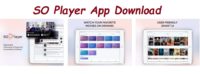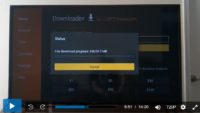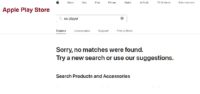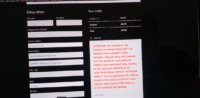The video above will take you through the SO Player on smart TV setup process that covers two different installations. Simply follow along to get completely set up. The first installation covers how to download SO Player on LG smart TV setup. The second installation covers the SO Player Samsung smart TV setup.
These are the only two smart TV brands that SO Player IPTV services mention on their website and instructions. Your Samsung or LG smart TV must have an internal app store to download and install apps. As for other smart TV brands with an internal app store, they are not mentioned.
However, if you have a smart TV with an internal app store and can search/find the SO Player app, go ahead and see if you can install it successfully. But we are only covering those two brands. Also, keep in mind that I’m referring to the latest model LG and Samsung. Brands that are much older in years are more than likely not compatible.
Additional Information…
If you have an old, fairly new, or new smart TV but cannot install the SOPlayer app, then you must use a compatible streaming device. If you don’t have a compatible streaming device, I suggest purchasing the Amazon Firestick. You can Learn More Here.
You can click the link below to visit the SOPlayer IPTV service website to see what devices are compatible. If you have no idea what a SO Player IPTV service is, just continue reading and I’ll explain everything in more detail.
To learn more about the IPTV service for the SO Player app in the video above, click the ‘Read Full Review’ link or the ‘Watch Video Review’ link below. If you are new to IPTVs, do yourself a favor and click the links below to learn everything you can so that you don’t get confused and make mistakes.
SO Player IPTV Services to Signup, Subscribe and Activate…
IPTV Service #1 or Read Full Review
IPTV Service #2 or Read Full Review
SOPlay cannot be installed on iOS/Apple devices anymore. See alternatives below.
How to Stop Buffering on Your End
Get Amazon Firestick (Streaming Device) & Ethernet Adapter
Best Indoor HDTV Antenna for HDTV/Smart TVs (Watch Local Channels)
NOTE: If the SO Player IPTV service is no longer accepting new customers when clicking the link above, you can choose one of the alternative LUX Player IPTVs below. The IPTV service and LUX Player app are extremely similar to SO Player IPTVs. LUX Player is compatible with the same devices but also Roku.
LUX Player IPTV 1 or Read Full Review
LUX Player IPTV 2
NOTE: Also compatible with iOS/Apple devices.
Important Information to Understand
Before we dive further into the SO Player on Smart TV setup, there are certain things you need to do and should do. You need a compatible streaming device or smart TV to download/install SOPlayer.
You need an IPTV service provider subscription. They are the ones who will activate the free TV app (SOPlayer) when giving you the activation/login credentials. The IPTV provider delivers all the streaming TV content. The TV app connects to the IPTV.
You can install the app first or subscribe to the IPTV service first. It does not cost you anything to download/install the free app. But once the app is installed on your compatible smart TV or streaming device, you must sign up for an IPTV trial or subscription. This is the only way to activate the app to use it to watch TV online.
Additional Info…
Always remember the IPTV service name where you paid your subscription. This is where you go to get support. Do Not go searching online for help with SO Player. Go to the IPTV service website and contact support. When you sign up for the service, save their emails somewhere to find them later.
Those emails will have your account/order info, activation/login credentials, links, and other information. Too many times visitors come to my website asking for help, subscription renewals, and so on. Most of them don’t even know the names of their IPTV providers. It’s best to use a computer to sign up and pay for the IPTV service.
This website is not a support site or an IPTV service so don’t waste your time coming back here asking to renew your subscription or looking for other support. Once you complete the SOPlayer on smart TV setup and have your trial or subscription with the IPTV, you must go to them for everything else.
Consistent Buffering/Playback Issues
Whether you install the SO Player app on a Samsung smart TV or LG smart TV in your place of living or business, a buffering issue could occur. But I want to focus on consistent buffering. No IPTV service is perfect. You are bound to come across a channel here or there with ongoing buffering. But if it’s many or most channels experiencing consistent buffering, the issue points to your end.
Should you run into this issue, connect an Ethernet cable (hardwire) from your modem/router to your TV. See if this improves the streaming performance. Go to YouTube to search for IPTV buffering video tutorials that can help fix your end.
You should also consider your Internet connection speed first, and then your device. Inadequate Internet connection speed can be the cause of poor picture quality, performance, and buffering issues. I used to tell individuals to have at least 30 Mpbs but now I tell them to have 60 Mpbs or more to stream TV content for SD, HD, FHD, 4k, and so on.
Always run a speed test on your smart TV to see how much Internet connection speed you are getting. You measure by Mbps download speed. If you are experiencing poor performance/buffering, then start thinking about increasing your Internet connection speed.
Additional Info…
Start with using a wired connection with an Ethernet cable coming out of your modem/router at home/business to the back of your smart TV. Do Not use a WiFi (wireless) connection. Why? Because the Ethernet cable will give you more Internet connection speed than WiFi.
So for your primary TV that you are going to use to watch TV online connect it with an Ethernet cable for Internet access. For all other compatible devices, connect them using a WiFi (wireless) connection. My SOPlayer on Smart TV setup includes the Ethernet cable connected to my LG smart TV in my living room.
My ISP (Internet Service Provider) is Comcast where I pay for over 300 Mbps Internet connection speed. You don’t need that much but I have more than enough to stream all kinds of TV content online. I suggest also that you watch the video above on how to resolve a buffering issue.
How to Download and Install SO Player on Smart TV
The simplest thing to do is watch the video above on how to download SO Player on LG smart TV and Samsung. You will see how to search for the free app inside the Samsung Smart TV internal app store and LG internal app store. Just type in so player or soplayer to find the app and click to install it. It’s that easy.
Installing the SO Player app on Samsung smart TV is the same as how you would install the app on an LG smart TV. Once the free app is installed, you simply enter your activation credentials/login provided by the IPTV service via email.
Visit IPTV Service Website to Get Subscription Here
SO Player on LG Smart TV & Samsung – Activation/Login Credentials
So what are these credentials exactly? These credentials are given to you after signing up for an IPTV service trial or subscription. The credentials consist of the following:
- Username (9 numbers)
- Password (9 numbers)
- Provider ID (3 numbers)
- 4 Device Pin Codes (8 numbers)
This information is used to activate SO Player and log into the app to get access to all the streaming TV content within. There’s no other way around this to get access. You can enter into the trial to test the app connected to the IPTV service installed on your smart TV.
Watch the video above to see how to enter the credentials to get access to the streaming content to watch on your TV. Once you have completed the setup, just sit back and enjoy watching your favorites online.
SOPlayer on Smart TV – Where to Find Best IPTV Service for SO Player
There are several links throughout this post that you can click to visit the ideal IPTV service website. You always start with finding an IPTV service to see what TV app they are using. Not only that but read everything on their website to educate yourself. You can click the links further up in this post to read a full review or watch the video review.
I’ve already test-reviewed an IPTV service for you. This is what I do, test different IPTV services that use different TV apps. We only write reviews and create videos on the ones that pass our tests so that you can make a well-informed decision.
Mostly all SO Player IPTV services are similar. They generally deliver the same streaming TV content. This includes 100s of live premium, local, and global channels. You can watch US, UK, French, and Spanish channels. As for VOD, you get access to 1000s of movies and TV series including VOD NFL/PPV events.
But that’s not all, other streaming content includes CatchUp TV, Adult 18+, dedicated sports sections, Seasonal Sports, PPV events to watch live fights/boxing/special events. And there’s more.
Additional Info…
Don’t count on any IPTV service to get access to all your local channels. That’s not happening. You may or may not find your city’s local OTA channels. And if you do find them, only 2-4 will be listed. Out of that number, 1 or more channels may not work. The best thing to do if you want to move away from Cable TV and save money is to purchase an indoor HDTV antenna.
The SO Player on smart TV (Samsung or LG) isn’t hard nor take long to do. You should find the app inside the built-in app store to install it. If you can’t find the app, then it means your TV isn’t compatible. Should this happen, consider purchasing an Amazon Firestick (latest version). That streaming device is compatible with most IPTV apps and services.

I’m an Internet TV researcher, tester, reviewer, and enthusiast that enjoys sharing and delivering information to like-minded individuals interested in watching TV online using their smart TVs and streaming devices.