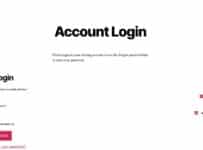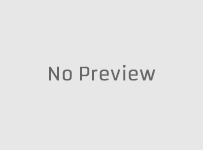The Icon of the Streams IPTV service and website launched in October 2024. The owners have been involved in the Streaming TV/VOD industry for years and have other websites providing similar services. There are many of these services online nowadays so you might be asking why another.
This one is slightly different because it supports three popular TV Player apps. The SO Player, XPlay, and Nora GO have been around for a while but SOPlayer is the oldest. With the 3 apps supported, you have more compatible devices. What one app can’t give you the other can.
Take for instance SO Player, it cannot be downloaded to any iOS/Apple device anymore. But Nora GO and XPlay, you can. Out of the 3 media players, XPlay can be installed on Roku. Nora Go is compatible with that device but it’s not working at the moment, at least it wasn’t when last tested.
Register Here for the Free Trial or Subscription
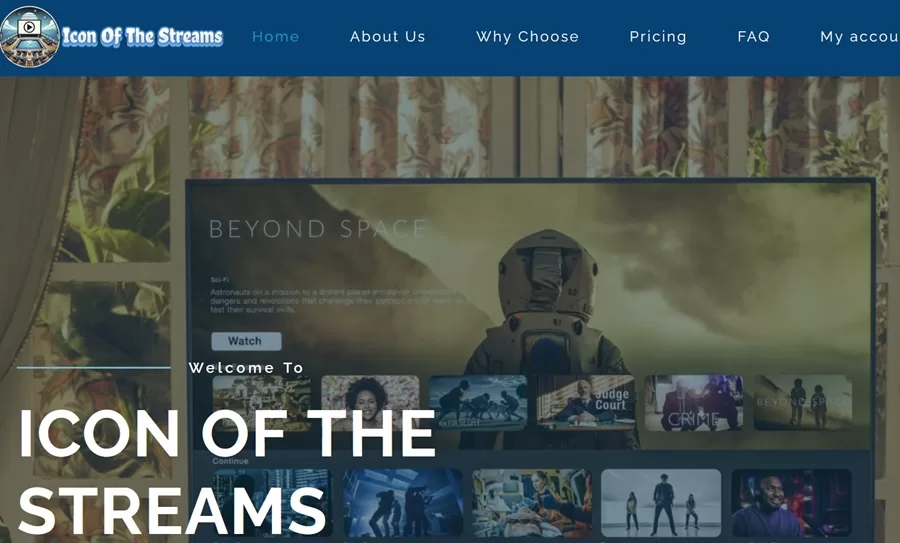
What is the Icon of the Streams IPTV?
Icon of the Streams IPTV is an IP Lock IPTV service that has some restrictions whereas the IP address gets locked and cannot change. Taking your compatible device with any one of the media players installed to another household with Internet access (different IP address) won’t allow you to watch your favorites.
If you are someone who travels a lot and was hoping to get access to your favorites including local channels, you’re out of luck.
But if you are going to stay at home to watch your favorites, then you are in luck. You can’t use a VPN service to hide your IP address. It does allow you to take a smartphone with the app installed and connect to any WiFi area when traveling to watch your favorites.
Streaming Content Delivered
Icon of the Streams delivers 100s of live TV channels from popular networks. You can watch news, sports, TV shows, movies, and much more. It also delivers on-demand movies and TV series and has a good selection of live sports including PPV events.
Besides getting access to US channels/VODs, you also get access to a few other countries such as the UK, and CA. And you’ll have access to Spanish and French channels. Be aware, there is Adult 18+ content provided as well but locked by default. There’s plenty of entertaining content for the entire family and always something to watch if you are a big fan of television.
Key Features
Feature enhancements are very limited but for many people who don’t want or need much, this can be a winner. Here’s what you get:
- Add to Favorites channels and VODs
- Preview & fullscreen
- Tracks what you watched last
- Search Tool ***Search channel name, city, movie, or TV series title
- EPG – stands for Electronic Program Guide (select a category of channels to load the TV guide and only watch those channels)
Compatible Devices
Icon of the Streams IPTV provides a little more compatibility than other IPTVs that only support one app– SO Player, XPlay, or Nora GO. This service supports all of those IPTV players. They are compatible with Android devices (TV, Box, Tablet) and devices with Android OS (Firestick, Fire TV, Fire Cube, NVIDIA Shield). You can use a smart TV, generally Samsung or LG, and maybe Sony.
Windows and Mac computers can use this service including iOS/Apple device users. However, SO Player cannot be installed on iOS/Apple devices. Right now, XPlay is the only working TV Player for Roku.
Who Benefits
The service caters more to English-speaking individuals with more emphasis on North America in particular the US. However, there are a few other countries and languages included such as Spanish and French.
The cost savings can be great compared to cable, satellite, and Fios TV. If you are a low-income individual or on a fixed income, this is a great way to watch your favorites without the high cost. Individuals who love watching sports, movies, or TV shows and series, get enough delivered to be entertained.
Connects up to 4 compatible streaming devices so each person in the household can watch something different from the other. If you like having one source for all your live TV and VODs in one place, Icon of the Streams delivers.
Free Trial & Subscription Plans
The Icon of the Streams free trial gives you 3 days of testing the service and media player at zero cost–no credit card is required. They give you enough time to decide whether or not this service is right for you.
Icon of the Streams IPTV Subscription Plans
- 1-Month: $24.99
- 3-Month: $74.99
You get the same everything with each plan. The only difference is the number of months you choose. There is no automatic (recurring) billing. You pay as you need the service which is manual billing where you are in control. When the one-month or three-month subscription ends, you decide whether or not you want to pay again.
Refund Policy (Money-Back Guarantee)
You have 7 days (starting on the purchase date) to request a refund which can take 5-10 business days to receive it. After 7 days, no refund. I suggest you read the Refund policy on their website when you get there. You will find the link at the bottom of their website.
Last Words
Icon of the Streams IPTV is great for newcomers to online TV and keeps things rather simple. You get the savings without losing many of your favorites you love to watch. If you are not high on needing a TV/VOD service for traveling, then this may be just the thing you need. The cost is affordable and shouldn’t break you and the free trial is a no-brainer. I recommend giving them a try!