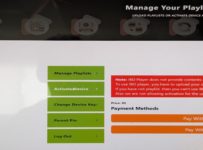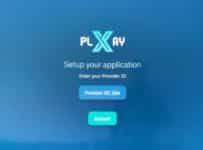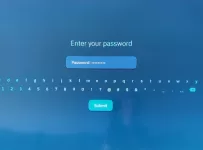Nora Go app-apk setup installation guide on how to search, find, download, and install Nora Go on Firestick, smart TV, Android, computer, including other devices. Also, learn what is Nora and about the Setplex Nora website including the recommended streaming TV/VOD service needed for this app.
This NoraGo Firestick guide will explain details about the Nora Go TV app and the apk version of the app. Then dives deeper into how to setup and install the app/apk on the Firestick and other compatible devices. You will find step-by-step instructions as well as video tutorials.
Once the setup is completed, you will need a Nora Go streaming TV/VOD service subscription or trial to activate and use the app/apk to watch your favorites online. This will be provided as well whereas you’ll get access to the recommended subscription service where a complete physical test review was conducted.
Nora Go Setplex
Setplex is the NoraGo developer’s website. You can go there to learn more and find installation guides for various compatible devices. I’ve already provided the links to each guide further down. There is no signup or subscription needed from Setplex. They do not deliver any streaming TV/VOD content. You get all the live channels and on-demand movies/TV series from the top Nora Go streaming TV service provider further down.
In A Hurry?…
If you already completed the Nora Go on Firestick or another compatible device setup, and just need the NoraGo streaming TV/VOD service subscription, see ‘Step 6: Recommended Nora Go Streaming TV/VOD Service‘ below.
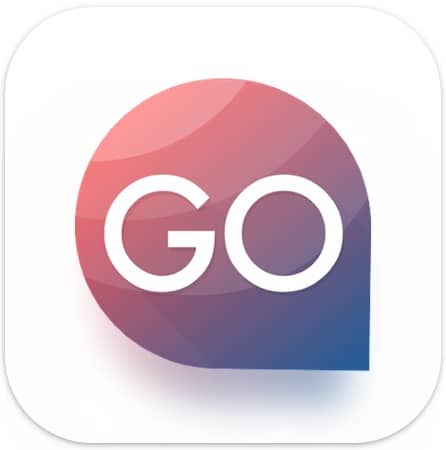
If you know what you’re doing and have a Firestick, Fire TV, or NVIDIA Shield device, and just want the apk URL for Downloader, see ‘STEP 3: How to Download Nora Go App on Firestick & Install‘ below.
Getting Yourself Organized
It concerns me that many individuals get lost and confused after subscribing to an IPTV service provider. You must always remember their brand name, not so much the app. Bookmark/save the streaming TV/VOD website so that you have another way to find them. They will send you important emails so it’s important to save those emails and know where to find them weeks, and months ahead.
Note the IPTV service provider and streaming TV/VOD service are the same.
Everything starts with the IPTV or Streaming TV/VOD service. They deliver all the streaming content and provide support including the activation/login credentials. If you don’t keep yourself organized, then you become like all the others who don’t know where to renew the subscription, and get support.
What Is NoraGo App-Apk?
The short answer is this app like all other TV apps allows TV viewers/users to stream what is called IPTV or OTT content across their IP address. The app can be found on many popular App platforms. Anyone can search, find, download, and install the Nora TV player app from the following Play Stores:
- Google Play Store
- Apple Play Store
- Roku Channel Store ***NoraGo didn’t work — Install Xplay instead
- Compatible Device Internal/built-in App Store
When the app is activated and connects to the IPTV provider’s servers, it uses an IP Lock system. Simply put, you cannot change your IP address provided by your ISP (Internet Service Provider). This means, no one else from a different household can share your IPTV account. You cannot take your compatible device to another household with a different IP address and expect to watch your favorites there.
Additional Information…
Of course, using a VPN service is out of the question. If traveling, you can only use one smartphone with the TV app installed connected to any WiFi area.
Although the NoraGo on Firestick and computer can be considered mobile devices, they are defined as portable devices. Therefore, you can’t use them as traveling streaming TV/VOD devices with the app installed. So as you can see there are some limitations with the IP Lock system.
If you travel a lot and want more flexibility to watch your favorites online, then a No IP Lock system will serve your purpose. Just leave a message in the chat box below to request a No IP Lock IPTV service.
Latest Version
Don’t worry about having the latest version. If you never installed the NoraGo app or apk version of the app before, the recommended streaming TV/VOD provider will provide the latest. However, some devices such as a smart TV will alert you when there’s a Nora Go update. Or, you may be able to update the app. Either that, you can simply uninstall the app and re-install it again on your device if there is an update.
Compatible Devices
Nora Go is free to download to any compatible device. There is no signup or subscription needed to do this. This comes later when you get to the streaming TV/VOD service to get activation and connect.
Here are the compatible devices:
- Android Devices (Box, TV & Phone)
- Devices w/ Android Operating System (NVIDIA Shield, Fire TV & Firestick)
- iOS/Apple Devices (Apple TV, iPad, and iPhone)
- Tablet
- Computers (Mac & Windows) ***Linux?
- Smart TVs (LG & Samsung)
- Roku
These are the primary devices that can be used with the streaming TV/VOD service-connected.
Download and Install App Instructions for Compatible Devices
How to Download/Install on Android, iOS/Apple, Computers, and Smart TV Devices
Your compatible device should have an internal app store. Go there to search, find, download, and install the Nora Go app.
When opening the TV player app, you’ll notice you can’t watch any streaming TV/VOD content. You need an IPTV service to email you the activation/login credentials to activate and use the app to watch TV channels and VODs online. This comes when paying for the low-cost service plan or entering the free trial.
Below, I provided links to step-by-step written installation guides on the Setplex developer’s website. After you complete the installation, you will need the subscription service to register. I provided the link below as well.
- How to Install NoraGO on Apple (Smartphone)
- On Apple TV?
- On Android (Smartphone)
- On Android TV
- Install Nora GO on Samsung Smart TV
- On LG Smart TV?
- On Computer
See Recommended Streaming TV/VOD services for the Nora TV Player app…
NoraGO IPTV 1 | Watch Video Tutorials
Nora Go IPTV2 | Read Full Review | Watch Video
20% Off Promo Code: U6SYCNYZ
How to Install Nora Go on Roku
- Go to your Roku Home Screen
- Scroll down to highlight and select, ‘Search’
- In the TypePad, type… nora go ***May not need to type the entire word
- When the ‘GO’ app appears on the right, scroll right to highlight and select it
- Select ‘Add App’
- ‘Channel Added’ screen appears – select the ‘OK’ button below
- Next, select the ‘Open App’ button
- Now you are ready to enter the Username & Password.
This is part of the activation/login credentials you get from the recommended streaming TV/VOD service. See the IPTV links above…
UPDATE: I got an Error EC10 after I installed Nora Go on my Roku. I went ahead and entered the Provider ID, Username, and Password but it failed. You can try and see if it works on your end. Maybe it will work. Also, if you are asked to type in your email address you don’t need to do that. I didn’t and just moved forward.
If the does work after entering the activation/login credential, then search, find, download, and install Xplay. The Xplay TV player works the same way as NoraGo and requires the same activation/login credentials. Just register with the IPTV service above that I recommended.
How to Download Nora Go on Firestick, Fire TV & NVIDIA Shield
This part of the guide has more steps to complete and requires setting up a parameter in Settings plus downloading/installing the Downloader app. The reason is you won’t find the Nora TV app in the internal app store so you must sideload the apk version of the application. This comes from the Apk directory.
Just follow the steps and use the NoraGo apk URL provided that needs to be typed into Downloader. This will commence the download of Nora Go on Firestick and the installation process.
I used a 4k Firestick which is the latest version at the time of writing this guide. I suggest having the latest version to avoid crashes, poor streaming performance, and other issues. I don’t own a Fire TV or NVIDIA Shield device. Users of those devices can follow along and make adjustments on their end.
NVIDIA Shield Uers
I suggest you follow the written guide for the Firestick below. Downloader was removed from the Google Play Store some time ago but now it’s back. You can follow the written guide below or watch the video tutorial. If you can figure out how to enable Apps from Unknown Sources and install Downloader, you will then need the Nora apk URL to type into Downloader to commence the download/install.
You can always go to YouTube to find video tutorials on what you need help with. I found one tutorial for NVIDIA Shield users but the Downloader app wasn’t used:
How to Sideload Apps into NVIDIA Shield
NOTE: Since most if not all IPTV services use TV apps that are compatible with the Firestick and Fire TV, I advise purchasing the Firestick (latest version). It’s cheap and yet powerful. You’ll have no trouble installing apps and apks. The remote control has limited functions but has exactly what’s needed–the right function to use the TV player when connected to the streaming TV/VOD service.
Firestick Setup Guide Starts Here…
STEP 1: Firestick Settings
Enabling Apps from Unknown Sources:
1. Open your Firestick and go to the Home Screen.

2. Using your remote, scroll right to the very end to highlight/select the icon with the image/round gear.
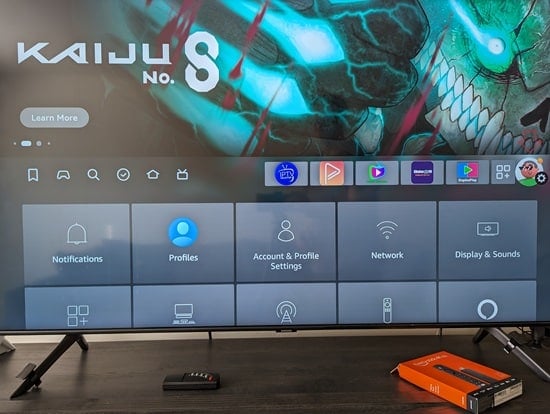
3. Scroll down the screen to highlight and select ‘My Fire TV to open.
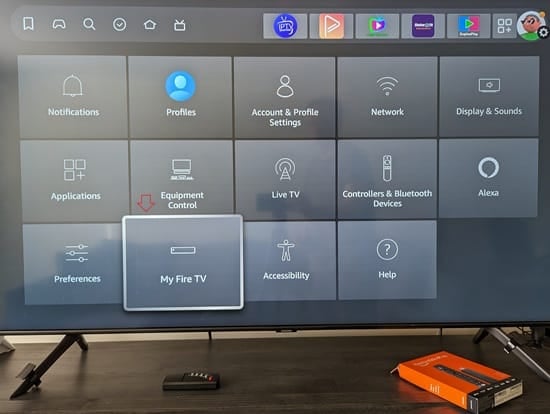
4. On the next screen, you will see ‘About’ highlighted.
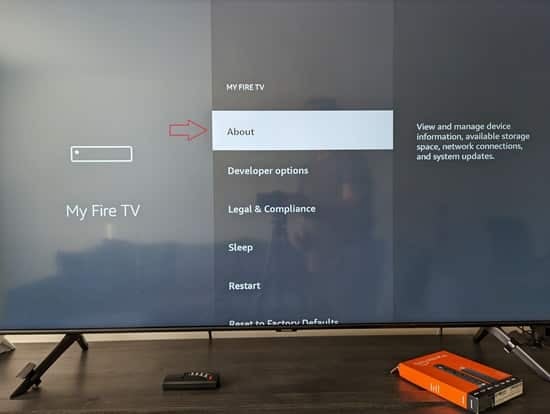
5. Scroll down one to highlight/select, ‘Developer Option’.
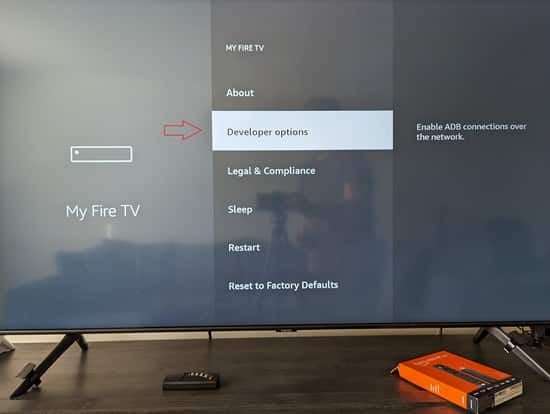
6. ADB Debugging is highlighted. We don’t need to do anything here. I does not matter if this is OFF or NO.
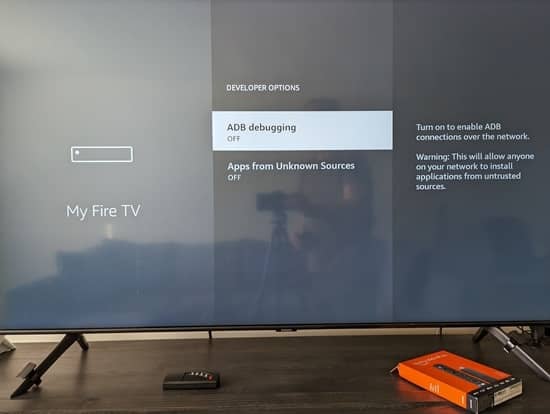
7. Scroll down one to highlight/select ‘Apps from Unknown Sources’ if it says ‘OFF’. If it says ‘ON’, do nothing and go to step 10.
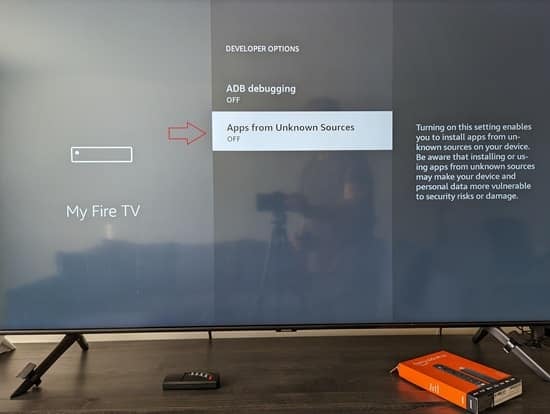
8. In the next screen, highlight/select, ‘Turn On’.
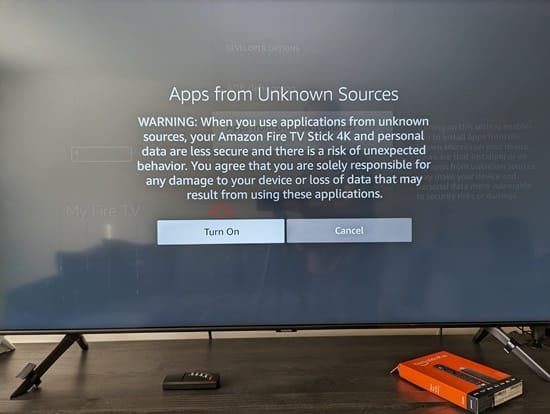
9. Now ‘Apps from Unknown Sources’ is ‘ON’.
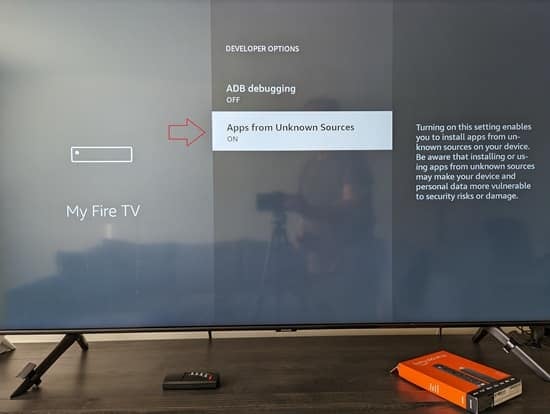
10. Go back to the Firestick Home Screen

STEP 2: Download/Install Downloader App
1. You should already be on the Firestick Home Screen.
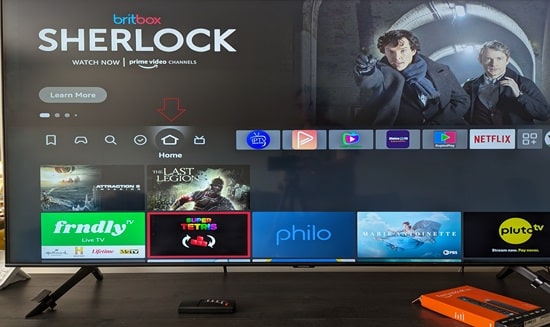
2. Scroll left to highlight the magnifying-search icon and scroll down to the Search field and select it.
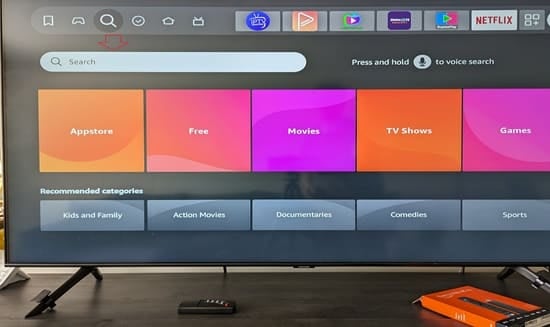
3. Type Downloader in the Typepad.
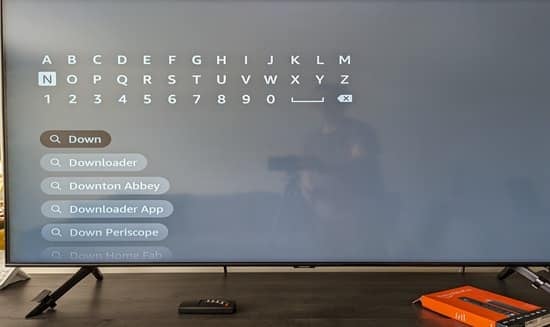
4. When you see ‘Downloader’ appear towards the bottom, scroll down to highlight/select ‘Downloader’.
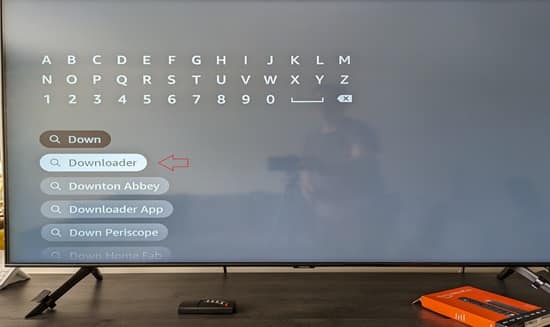
5. Select the Downloader image icon.
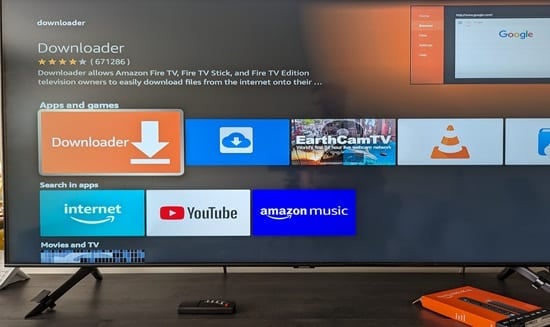
6. Now select ‘Download – You Own It’.
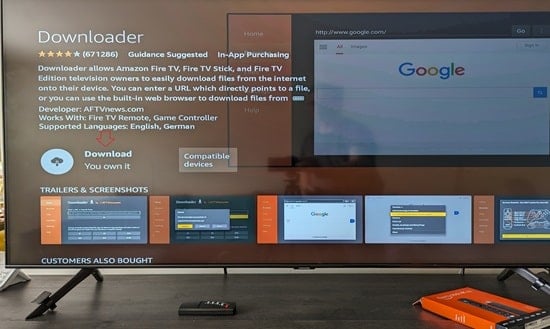
7. Downloader now downloading and installing.
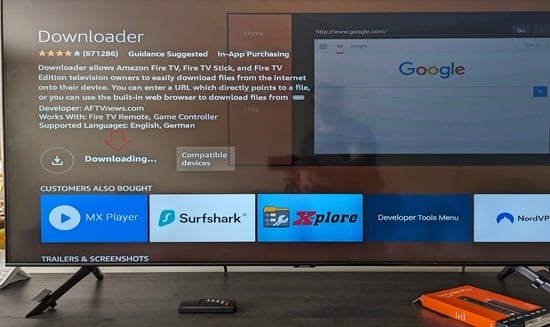
8. Now select ‘Open’.
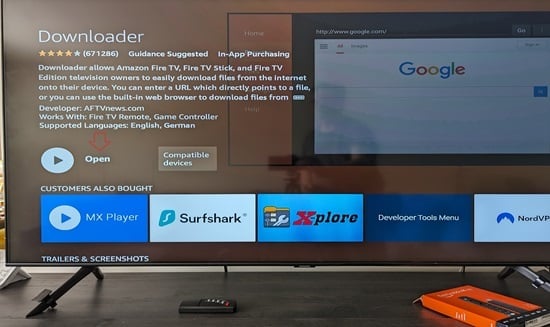
9. Scroll down to select the highlighted ‘Allow’.
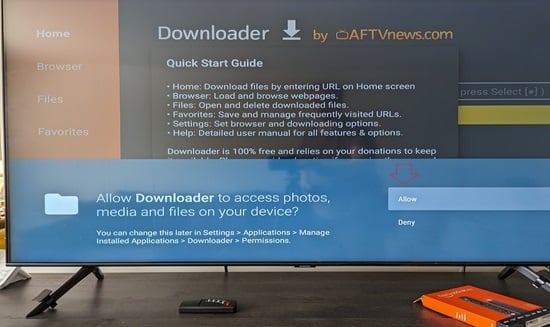
10. Select OK.
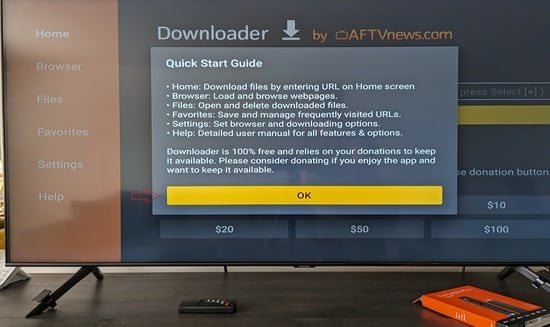
11. Downloader is now installed on Firestick.
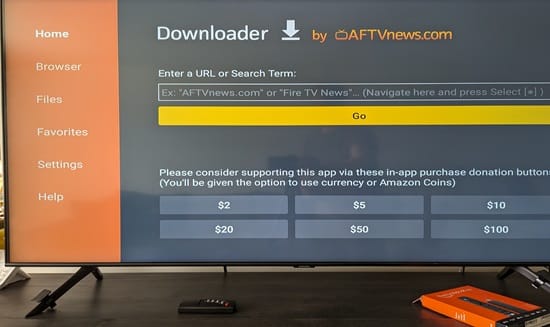
STEP 3: How to Download Nora Go App on Firestick & Install
1. You should already have the Downloader app open.
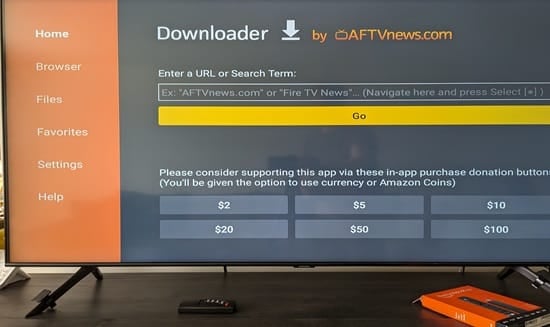
2. Scroll up one to get a blinking cursor to appear in the field and select it.
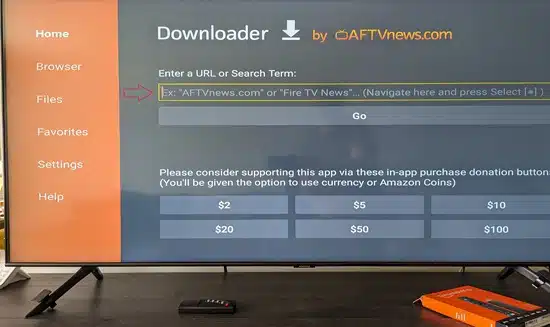
3. Type in Nora Go Apk URL in the TypePad: https://rb.gy/885r4r
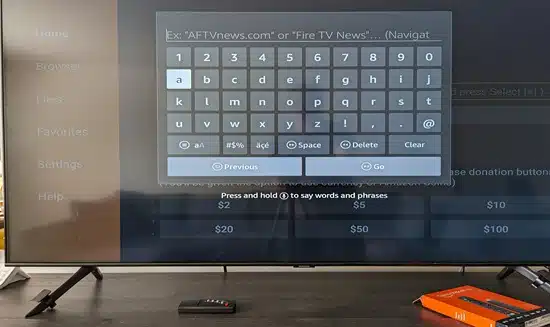
4. Now scroll down and select the ‘Go’ button.
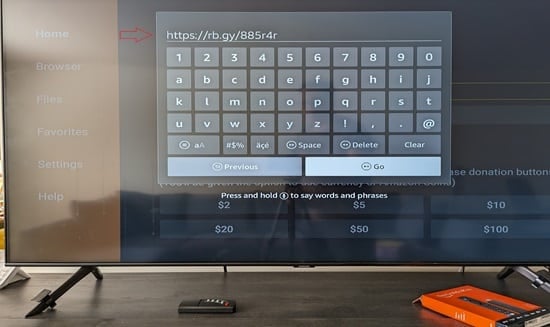
5. Connecting to Apk Directory.
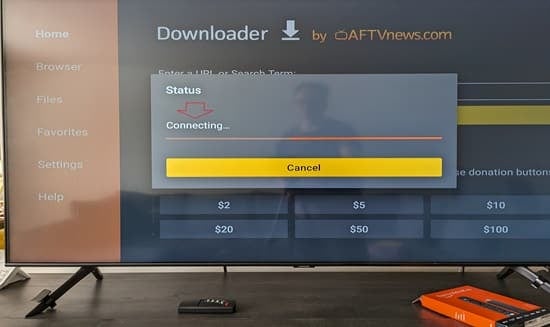
6. The Nora TV app/apk is now downloading.
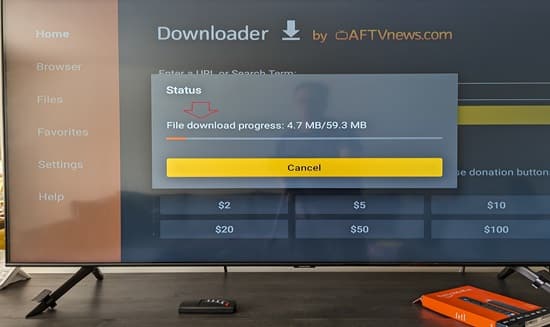
7. Scroll right to highlight/select ‘Install’.
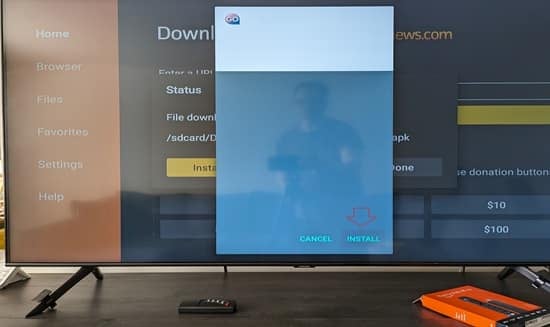
8. The install Nora Go on Firestick is now in progress.
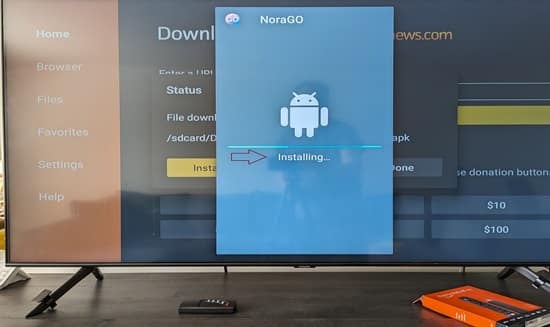
9. NoraGo Apk install completed. Now select ‘Done’.
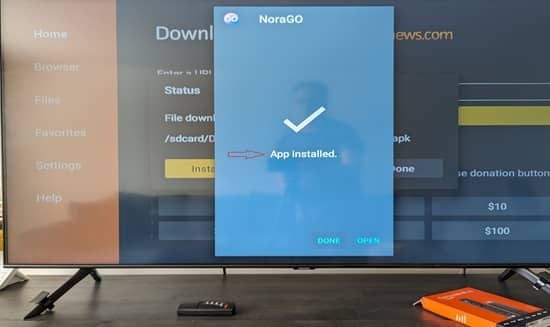
10. We no longer need the apk file which takes up storage. Scroll right and select ‘Delete’.
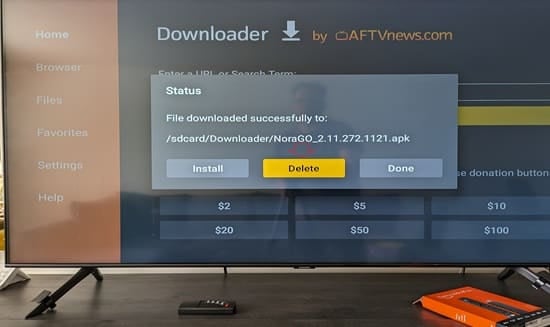
11. Scroll left and select ‘Delete’.
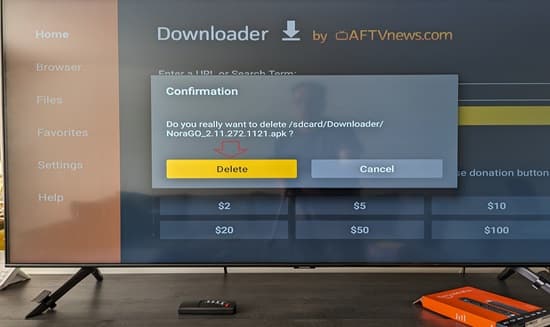
12. All done. The Nora TV player is now installed.
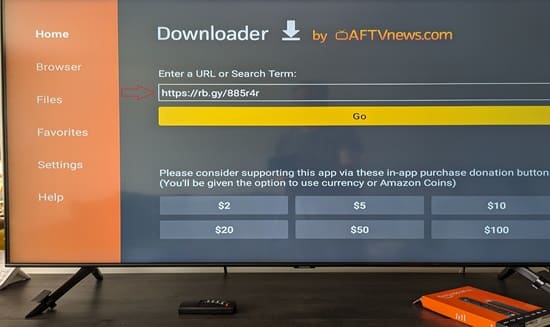
STEP 4: Move Nora TV Player to Home Screen
1. Go to your Firestick ‘Home’ screen.
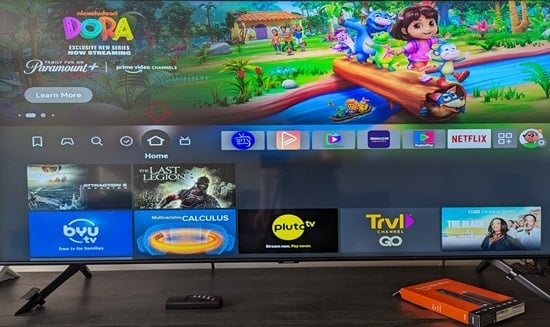
2. Scroll to the far right to highlight/select the 3-square w/ + sign icon.
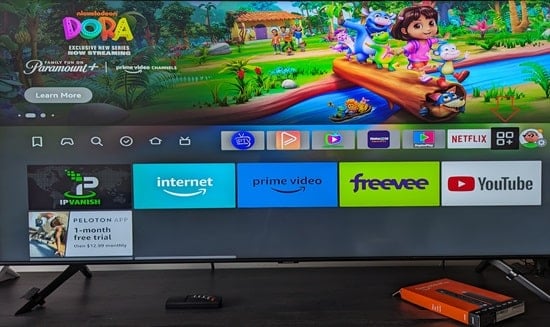
3. Now you are on the ‘Your Apps & Channels’ screen.
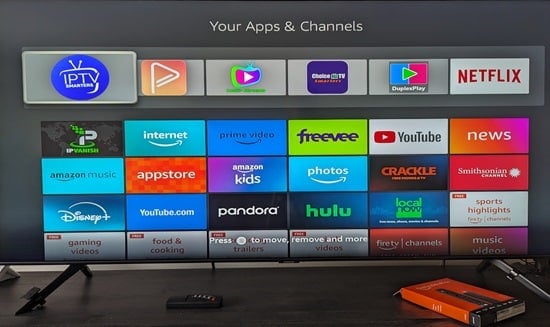
4. Scroll down to find the ‘Go’ icon and highlight it. Do Not select it. Using your remote, press the 3-horizontal button. The white print instructions at the bottom of the screen you see below tells you what to do.
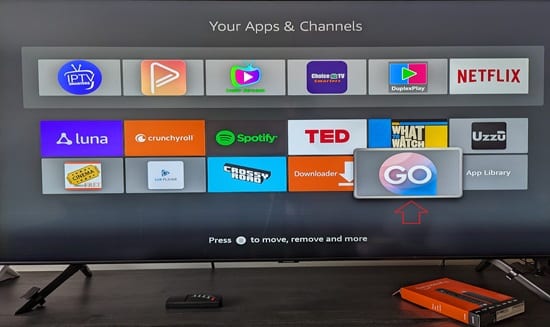
5. The ‘Options’ window now appears at the far right of the screen.
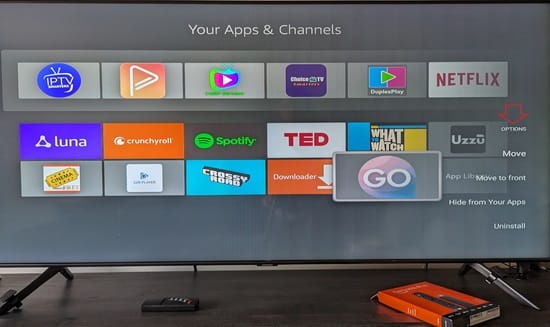
6. Next, scroll down to highlight/select ‘Move to front’.
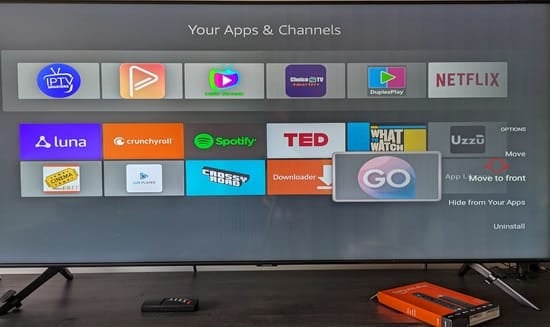
7. The NoraGo apk TV player is now moved to the upper right corner.
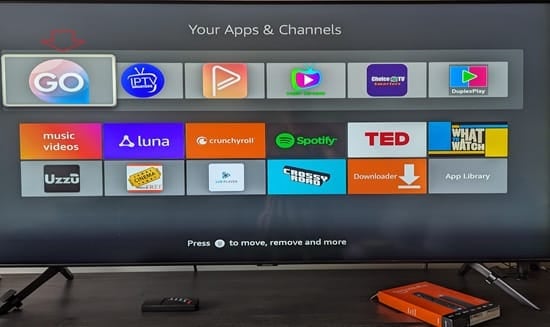
8. Press the ‘Home’ button on the remote to return. You now see the ‘Go’ app/apk TV player at the right.
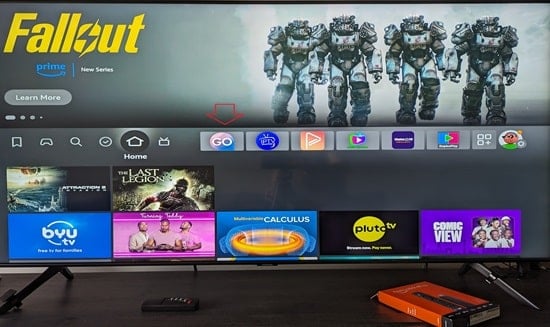
Streaming TV/VOD Requirements
The 4 requirements needed to make everything work are as follows:
1. High-Speed Internet Connection
I suggest having at least 30 Mbps download speed, 60 Mbps would be better. But in today’s streaming world with ongoing advancements, the ideal download speed should be 100 Mbps if not more.
2. Compatible Streaming Device
I’ve already provided the compatible devices (Android, iOS/Apple, Tablet, Computer, Roku, Smart TV, Devices w/ Android OS. You can review the ‘Compatible Devices’ section further up to see specific devices that can be used.
3. TV Player App/Apk
The free Nora Go app/apk can be installed from the compatible device’s internal app store, Google Play Store, and Apple Play Store. This app can also be found in the Roku Channels Store. However, after the Nora TV player was installed on my Roku, an error message appeared that prohibited activation. You can search, find, download, and install XPlay instead.
As for the Firestick, Fire TV, and NVIDIA Shield, the Nora Go apk must be sideloaded. No TV app delivers streaming content on its own and must be activated to watch TV online.
4. Streaming TV/VOD Service
They deliver all the streaming content (live channels & VOD movies/TV series). You get the activation/login credentials from them–Provider ID, 7 Device PIN Codes, Username, and Password. They also provide support when needed. You must return to their website to renew the service plan to continue watching TV online. But only if you didn’t choose AutoPay.
As you can see, everything starts and ends with the Streaming TV/VOD service. Always remember the brand name, and where to find their website. You should bookmark/save the website to have another way of finding them.
Be sure to save all emails received and know where to find them later on. Always get in the habit of checking your Spam/Junk mail folder for important emails. Even if you think you’ve received all the emails, check the Spam or Junk mail folder. If any important emails are there, drag/drop them into your regular email inbox. The most important email will have your activation/login credentials.
Recommended Nora Go Streaming TV/VOD Service
How to Get Setup and Activate the App/Apk to Watch Your Favorites Online. You will need either the free trial or paid service plan from the Streaming TV/VOD that supports Nora Go. When you get your activation/login credentials, write them down. You will need them to activate the app/apk.
You can watch the video tutorials that break everything down and will take you through the registration, subscription/free trial, and activation process.
Watch Video Tutorials
There are 4 video tutorials to learn more about the recommended service–see the links below. This also includes the registration, subscription, free trial, and activation process where you’ll watch me pay for the one-month service plan. Another video tutorial takes you through how to install Nora Go on Firestick setup.
Lastly, you will look over my shoulders as I navigate inside the Nora TV player. You get to see everything in action including live/on-demand streams play. You can also learn about the Icon of the Streams IPTV service.
Watch All Video Tutorials Here
NOTE: When clicking above, you will find the link that takes you to the recommended streaming TV/VOD website. You can also click any video you want to play–skip through them if you like. Otherwise, they will play automatically in order.
Click Here to Register, Subscribe, and Activate Now
NOTE: Emails from the streaming TV service will come your way immediately. Be on the lookout and be sure to check your Spam or Junk mail folder.
STEP 5: Activation and Logging into the Nora TV Player
1. Scroll right and highlight/select the ‘GO’ icon to open the Nora TV Player.
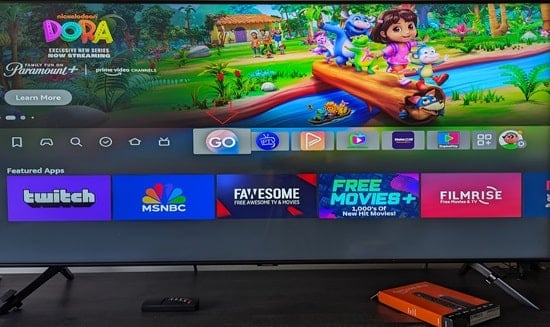
2. By now, you should have your activation/login credentials from the streaming TVV/VOD service and have them written down. Click the ‘Provider ID’ button.
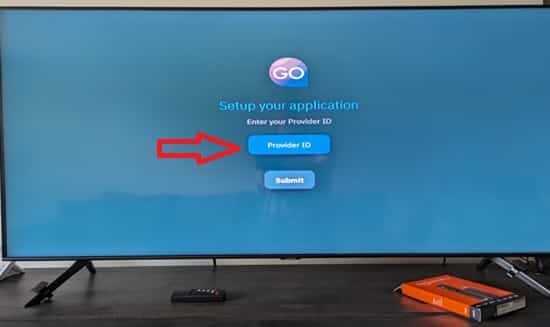
3. Enter the Provider ID Number that you received in the activation/login email.
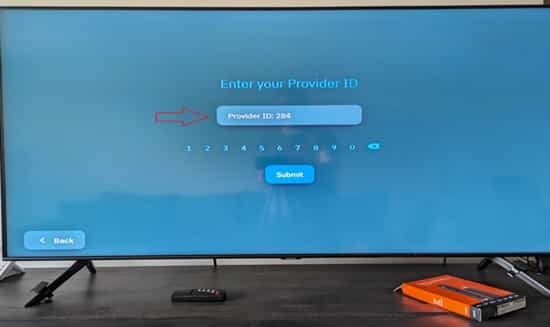
4. Click the ‘Submit’ button.

5. Click the ‘Login’ button.
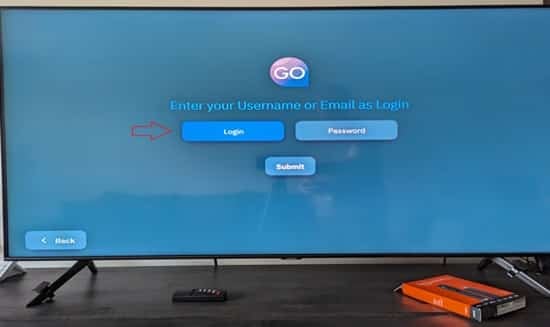
6. Enter your ‘Username’ and select the ‘Submit’ button.
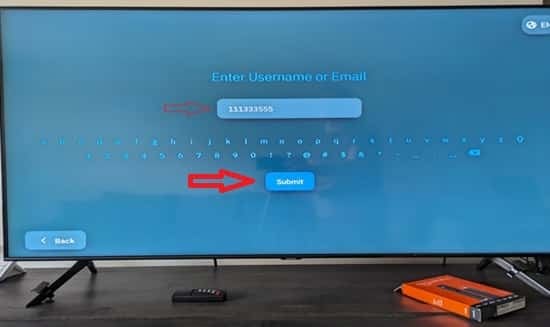
7. Select the ‘Password’ button and then select the ‘Submit’ button.
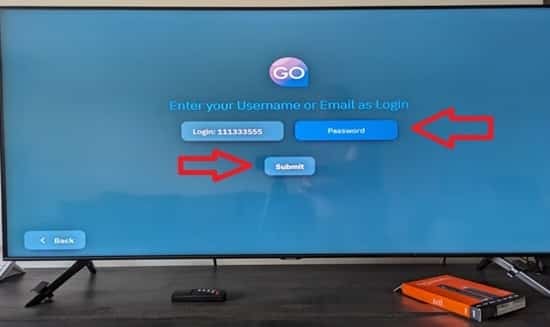
8. Enter your ‘Password’ and then select the ‘Submit’ button.

9. Both the ‘Username’ and ‘Password’ are now entered. Select the ‘Submit’ button.
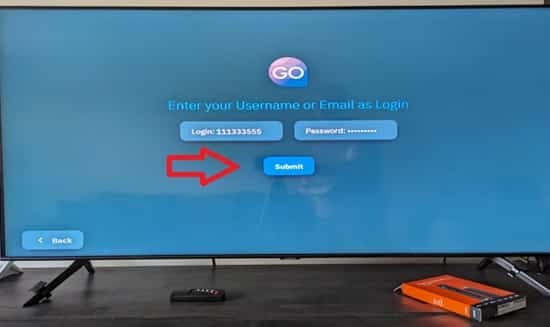
10. Wait for the Nora player to load.

11. The TV Player is still loading.

12. The Nora player now is open. You have access to all the streaming content available. Good Job… You’re All Done!
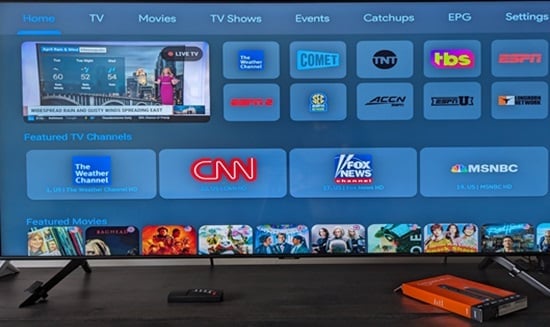
Closing Remarks…
Remember, you cannot take your portable device (laptop, Firestick) with the NoraGo app/apk installed to another household. But you can take your smartphone with the app installed when connecting to a WiFi area.
The recommended streaming TV/VOD service allows you to connect up to 7 compatible streaming devices at one time. Most other services using an IP Lock system only allow you 4 device connections.
If you have more than one household Firestick or Fire TV device, you will need to go through the Nora Go on Firestick steps again for each one. Same thing for other devices. Look at it this way, the more you practice and get better at it, you will be able to set up your family and friends in their households. Tell them to Register/Subscribe/Activate Here. Or, send them to this Guide.
That’s it… Enjoy!