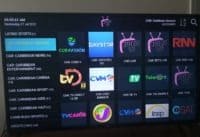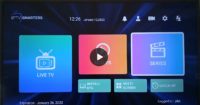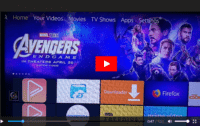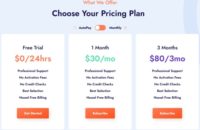Watch the Best IPTVs on Firestick video above to see everything in action. You’ll look over my shoulders as I take you through the features. And you get to see many live channels play as well as on-demand content.
IMPORTANT UPDATE!!!
We are no longer recommending this IPTV service provider. Click below for the alternative IPTV service that uses a better similar to the Nora Go but has better performance. Uninstall Nora Go from your device and install the free SO Player app.
To find the best IPTV service for your Fire TV or Firestick, click the link below. Each IPTV service listed comes with a ‘Visit Site’ link to visit the IPTV website to learn more and subscribe. There’s also a ‘Review’ link that takes you to the star-rated review and full review with more details. There are buttons on the star-rated review to watch video reviews.
Visit Our Top 10 IPTV Comparison Chart Here
Read Full Review Here
SOPlay App Download/Install Instructions Here
How to Install SOPlay App on Firestick (Write down URL to enter in Downloader App: https://bit.ly/soplayr)
More App Video Tutorials
Amazon Firestick – Best Streaming Device to Use
How to Get Most of Your Local OTA TV Channels FREE
Use Antenna to Watch Local TV Channels Offline
How to Remove Device from IPTV/SOPlay/NoraGo
New to Internet TV? Get FREE Quick IPTV Setup Guide
You can also see the top IPTV services and compare them side-by-side. Click the link below…
DO NOT READ BELOW… All IPTV service provider links have been removed…
———————————–
Further down you will find info on how to download and install Best IPTVs on Fire Stick which is actually the Nora Go app being installed. In addition, I will show you how to install Nora Go to other devices SO Player also if NoraGo causes an issue on your device.
Sign Up and Your Free Trial Here
NOTE: The Free Trial is only available on weekdays. It’s Not available on weekends but will be available again on Monday.
Click Here To Read Our Full Review
To Get Streaming Local TV Channels – Click Here
To Get OTA TV Channels – Go Here
I installed SO Player on my Firestick and it worked. However, when I installed Nora Go on my Samsung smart TV, I got poor performance. My favorite streaming device is the Firestick and I highly recommend using/buying one or more to connect to your HDTV or smart TV. Of course, you will need an Internet connection to make everything work and watch TV online.
Best IPTVs use the Nora Go so go ahead and install that app to your other compatible devices. If you install the app to a smart TV with an internal app store, you can only play USA channels for the most part. Most channels from other sections won’t play at all which means you won’t get the best out of this IPTV service.
What You Need to Do First to Get Setup
I recommend downloading/installing the app first. Why? So that you can find out whether or not an issue occurs before entering the Free Trial. For the Fire Stick, there are extra steps to download and install the app. Look below and read…
How to Install Nora Go on Firestick
Some key things to note:
Since the Nora Go app and SO Player app aren’t available inside the Fire Stick app store, you must install the APK file instead. To do that, you must first download and install the Downloader app.
Once the Downloader is installed on the Firestick, you will see an address bar with a blinking cursor. This is where you type in the Nora Go or SO Player URL to install either app.
You can get instructions and steps from the BestIPTVs website. But if you want to set up your Firestick right now, watch the video tutorials below.
Click Here to Get Instructions and Free Trial
If you decide to follow the instructions below, you will still need to visit the BestIPTV website to get the IPTV service to watch your favorites online.
Step 1 & 2:
- You must first go to Settings inside your Firestick to turn on two settings
- Next, you must download/install the Downloader app before you can complete Step 3 for Best IPTVs on Firestick. Watch the video below…
How to Setup Your Firestick and Install the Download App…
Here’s another video tutorial…
Step 3 – Best IPTVs on Firestick:
By now, you should already have the Downloader app installed on your Firestick. And at the Address bar with a blinking cursor ready to type in the URL to install NoraGo.
Here is the URL you must type into Downloader’s address bar…
https://bestiptvs.com/apps/NoraGo.apk
You can watch the video below to see how it’s done. The video should start where the Downloader app was installed and then take you to the address bar to enter the URL.
NOTE: When watching the video below DO NOT type in the URL used in the video. Instead, type in the URL that I gave you above. There’s a different URL to install SO Player.
Next, the video will take you to the part where you need the activation/login credentials to activate Nora Go. You get your credentials from Best IPTVs. So you will need to Sign Up and Get the Free Trial Here.
NOTE: The Free Trial may not be available on weekends starting Friday. The Trail will start again on Monday.
They will provide your activation/login credentials immediately via the Thank You page, email, and My Account. I suggest that you watch my review of the Best IPTV website and watch me sign up for the Free Trial. There’s some important info you need to know so take your time – Click Here.
Also, Make sure you watch the video above where I take you to the next step after video 1 (review of Best IPTVs’ website).
NOTE: Activation/Login credentials include the Provider ID, 3 Device Pin
Codes (1 pin code per device used), your Username, and Password.
You should be all set to watch TV online after completing Steps 1, 2 & 3 above which included signing up to BestIPTVs to get the Free Trial. There is no subscription available. They make you get the Free Trial first so that you can test everything on your device.
When the Free Trial ends, you can pay the one-month subscription. You pay as you go by the month. In other words, when the month ends, you have the option to pay again to renew your subscription for another month and so on. There is no automatic billing.
Installing App to Other Devices
Since the IPTV service I’m pointing you to use has other instructions to install the app to other devices, I suggest that you head over to the BestIPTVs website to watch the video tutorials.
Click Here to Install on Other Devices and Sign Up
NOTE: When clicking the link above to visit the IPTV website, click the ‘Download’ link at the top of their website. You will find video tutorials.
Additional Info
Now, I said before that I installed SO Player instead of Nora Go on my Fire Stick and it worked when using the same Activation/Login credentials. I also said that when I installed the Nora Go app on my smart TV, the performance was very poor.
If you can find the SO Player inside your Samsung, LG, or any smart TV with an internal app store, then install SOPlayer. You may get better performance whereas most channels will work/play. Otherwise use/buy an Amazon Fire Stick, NVIDIA Shield, or Apple TV to connect to your TV.
You can see what devices are compatible when visiting the BestIPTVs website. NoraGa and SOPLayer both function in the same way. However, SO Player is a better-performing app across many devices. Install that app if you run into an issue with the Nora app. To install SOPlayer, Click Here.
This completes our Best IPTVs on Firestick instructions.
Click Here to Sign Up and Get Your Free Trial

I’m an Internet TV researcher, tester, reviewer, and enthusiast that enjoys sharing and delivering information to like-minded individuals interested in watching TV online using their smart TVs and streaming devices.