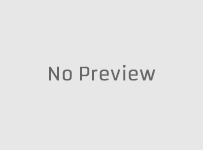This how-to setup installation guide covers the Xtreme HD IPTV on Firestick download/installation setup, the XtremeHD IPTV app/apk, and setup/activation via IPTV service. IPTV Smarters is the app/apk that was branded by this IPTV service. If you are searching for Xtreme HD IPTV Firestick 1000s of Channels information, this is it.
If you already have this app installed on your Fire TV Stick 4K or 4K Max, Fire TV, Fire Cube, or NVIDIA Shield, you can skip below. You just need the trial for subscription to get the activation/login credentials.
There are around 4 Xtreme HD IPTV websites. They are all similar. I don’t know why all of them have the same brand, but these are resellers. One of them closed down, which would have made 5 of them.
Get the Trial/Subscription Here
Alternative IPTV Service, you can compare both that support M3u Playlists and Xtream Codes…
Click Here to Visit Alternative IPTV Service | Read Full Review
————
IMPORTANT NOTE:
The official Xtreme HD IPTV org website is no longer online and is not accepting new customers. However, they may still be in service, serving the current subscribers. We have provided some very similar reseller IPTV services further down that use the same brand name.
Your Firestick or Fire TV device should have the latest operating system. When this guide was constructed, I used the Fire TV Stick 4K and 4K Max. Do not use an older version. There will be performance issues.
I suggest installing the IPTV app before getting the trial or subscription.
Xtreme HD IPTV Download for Other Compatible Devices
The Xtreme HD IPTV download is the IPTV Smarters Pro download, Smarters Player Lite download, TiviMate download, or any TV player app supporting the Xtream Codes or M3u Playlist.
Compatible Devices:
- Android Devices (TV, Box, Phone)
- Android Operating Systems (Firestick, Fire TV, NVIDIA Shield, etc.)
- STB Box
- iOS/Apple Devices (iPhone, iPad, TvOS, Apple TV (Smarters Player Lite)
- Smart TVs: Samsung & LG
- PC/Laptop (Windows 8/10, All Versions of Mac OS)
iOS/Apple users
Download the IPTV Smarters Lite app from the Apple Player Store. Or, inside their device.
Smart TVs users
Find IPTV Smarters Pro in the built-in app store. Computers can download the app from the Google Play Store.
Linux users
May be able to use the IPTV Smarters Web TV Player and use the Safari web browser or any browser for Linux.
Devices with/ Android Operating System
Devices that use the Android operating system, such as the Firestick, Fire TV, and NVIDIA Shield, must use the Xtreme APK URL. This will be revealed when following the computer download/installation guide further down.
Important Note:
For devices that use the Android operating system, such as the Fire TV, Firestick, and NVIDIA Shield, the Downloader app must be installed first. The reason is that you are not going to find IPTV smarters in the internal app store of those devices.
IPTV Smarters Web Player
The web TV player app opens in your favorite web browser, which means there’s no downloading an app. It allows for quick, easy access to tons of live channels and VODs online that can be viewed instantly. Use the same login details as the TV Player app.
As of 11/25/25: The web browser TV would not load. But you can check and see if the developer fixed it.
Features to Look Forward To:
- Seamless Streaming – Dive into a buffer-free, high-definition viewing experience directly from your browser
- Universal Access – Whether you’re on a PC, laptop, or even a mobile device, the WebTV Player ensures top-notch IPTV viewing
- User-Friendly Interface – Navigate with ease and find your favorite channels and shows in a flash
You will create and type in ‘Any Name’, and use the same activation/login credentials as you would for the TV app download. Great for computer, tablet, and smartphone users. CLICK HERE
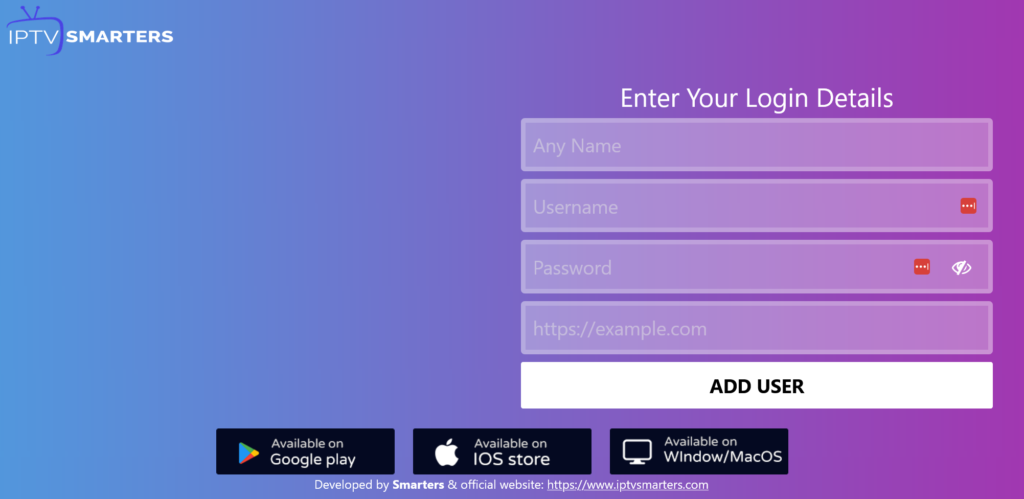
How to Get Xtreme HD IPTV on Firestick
On the Xtreme HD IPTV by Xtream Discount website, look for the ‘Browse IPTV Setup Guides’ button and click it. This will open the Knowledgebase, where you will find the IPTV Smarters Pro Fire TV Stick installation setup instructions. They also provide an Xtreme Toolbox, but you will see this when going through the installation sets below…
You can visit the IPTV Smarters website to get the latest URL download. Follow the written steps below, or watch the video tutorial, and you will find the IPTV Smarter Pro APK URL.
Guide Continues…
This setup does require extra steps simply because you cannot find the app inside the Amazon App Store. It’s the same thing for the IPTV Smarters Pro app; you won’t find it. What we must do is sideload the APK version of the app that will be downloaded from the APK directory. But you will need to install the Downloader app first to complete the task.
This is the best way to get the setup completed. When logging into the TV player (APK), you can begin watching your favorites online.
The written guide begins here…
Step 1: Enable Apps From Unknown Sources
For Firestick 4K Devices, Follow Steps Below…
For Firestick 4K Max Devices, Watch Video Above
Again, you won’t find either one of the TV player apps inside the Amazon App Store. So we must sideload the APK version of the app to complete the following: How to download Xtreme HD IPTV on Firestick and installation, or if you want to download/install IPTV Smarters Pro.
1. Using your Fire TV Stick remote, go to your TV Home Screen.

2. Scroll right to the end. Highlight and select the Gear icon.
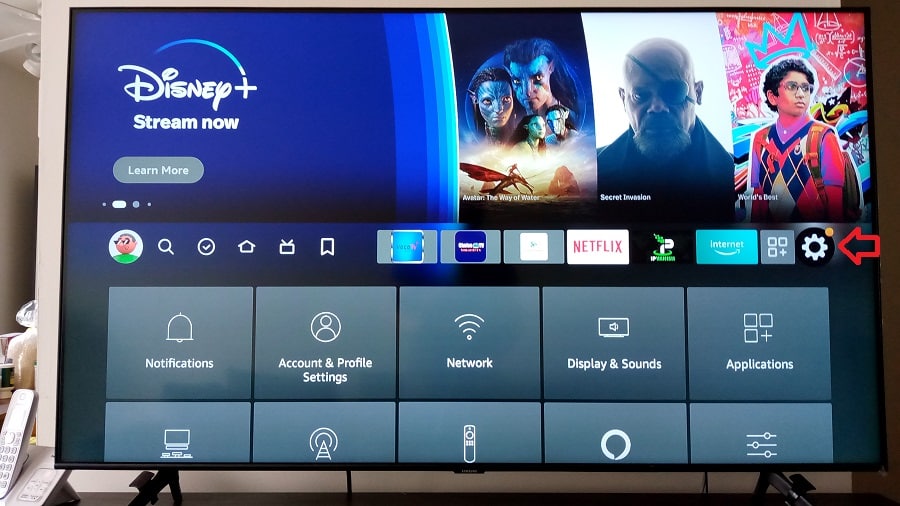
3. Scroll to the bottom to highlight and select ‘My Fire TV.
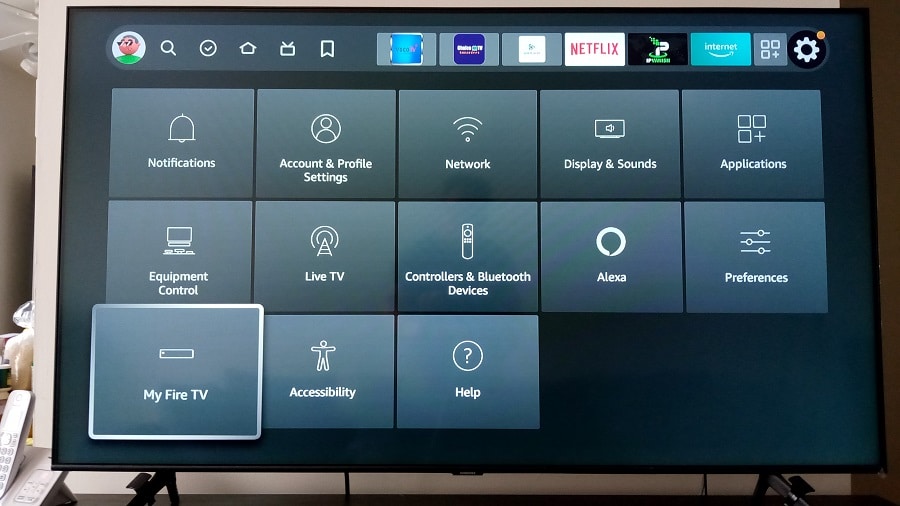
4. Scroll download one to highlight and select ‘Developer Options’.
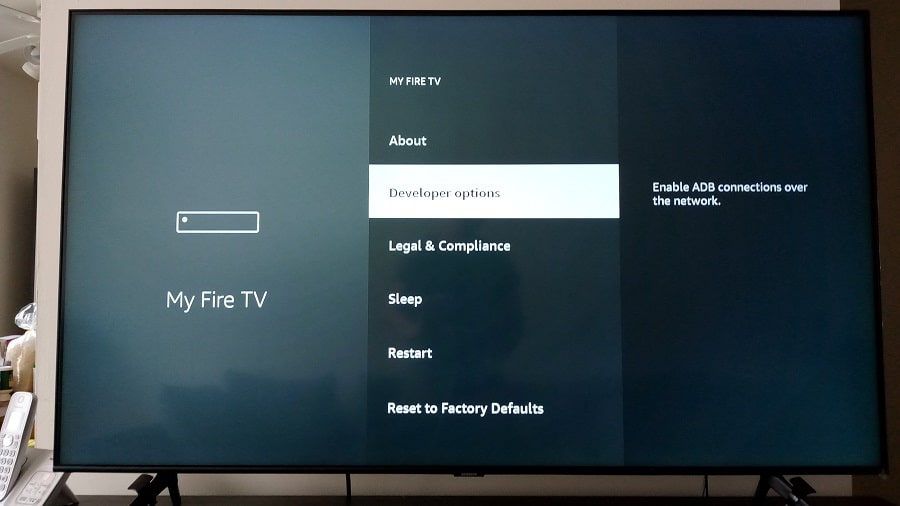
IMPORTANT NOTE:
If, for some reason,n you’re unable to see the ‘Developer Options’ on your Firestick, follow these steps:
- On your Fire TV, open Settings, select My Fire TV, then select About.
- Highlight the first Name of your Device, press the Select button on your Remote continuously for 7 times.
- When complete, you should see a message telling you you’re already a developer.
- Go back to My FireTV, and then you will see Developer Options there.
- Just open that menu and then turn it on.
Continue with the next steps…
5. Scroll down once to highlight ‘Apps from Unknown Sources’. If it is Turned ON, do nothing. If it’s turned OFF, select ‘Apps from Unknown Sources’ when highlighted.
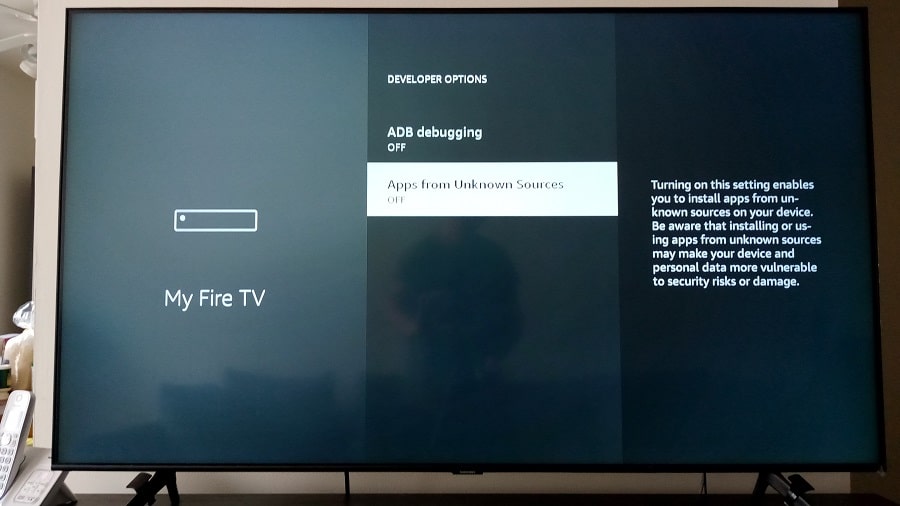
6. With the ‘Turn On’ button highlighted, select ‘Turn On’.
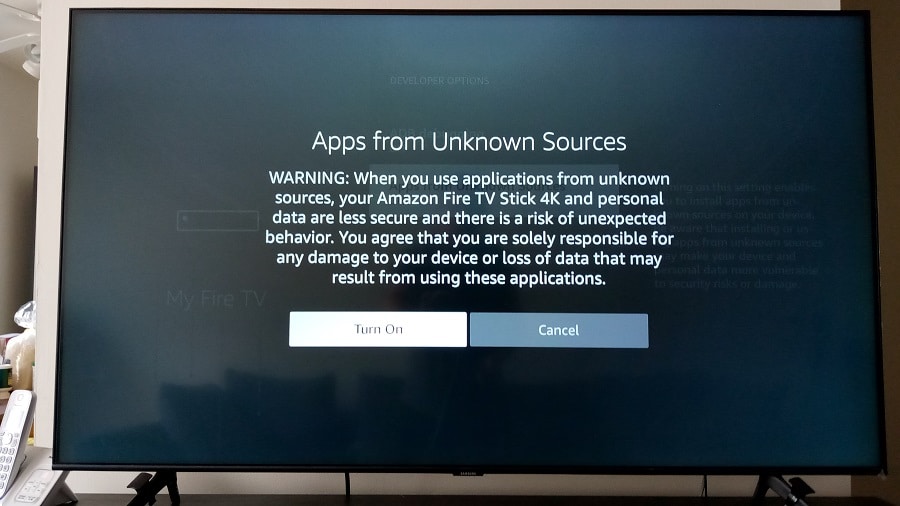
7. Next, use the Firestick remote to return to the Home Screen
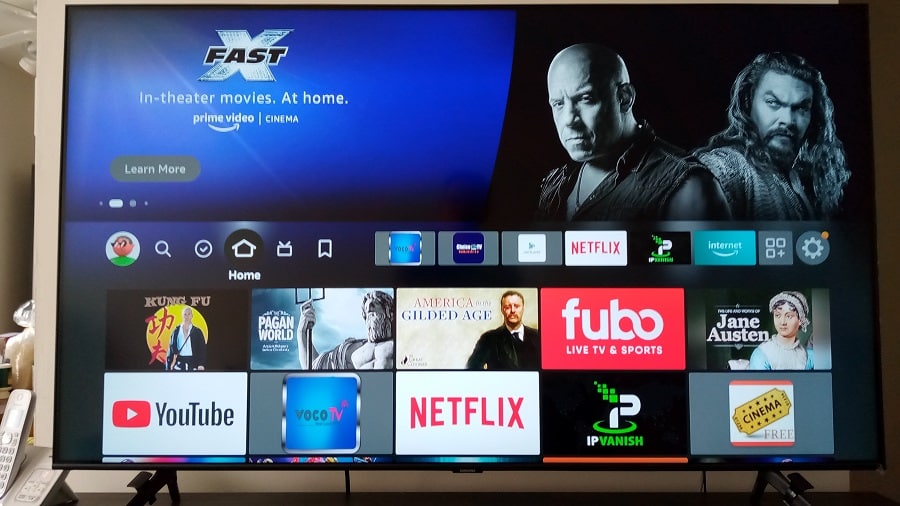
Step 2: Search, Find, Download & Install Downloader App
This is the next important part of our Xtreme IPTV Apk Firestick setup.
Downloader is required to complete the download and install Xtreme HD IPTV on the Fire TV Stick setup, which is the branded app. Or, if you want to complete the download/install using IPTV Smarters Pro instead.
NOTE: There are two ways to search for and find the Downloader app. If you have Alexa Voice, you can press-hold the button on the remote and do a voice command by saying, “Downloader.” Alexa will find and take you to the Downloader app quickly. Another way is you can do this manually when following the steps below…
1. While on the Home Screen and using your Fire TV Stick remote, scroll left to highlight the magnifying glass (Find) and select it.
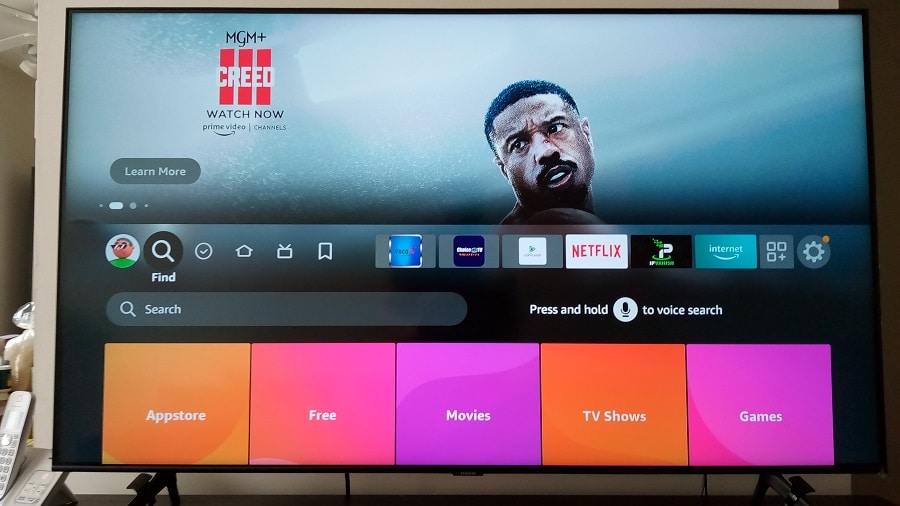
2. Next, scroll down to highlight and select the Search bar.
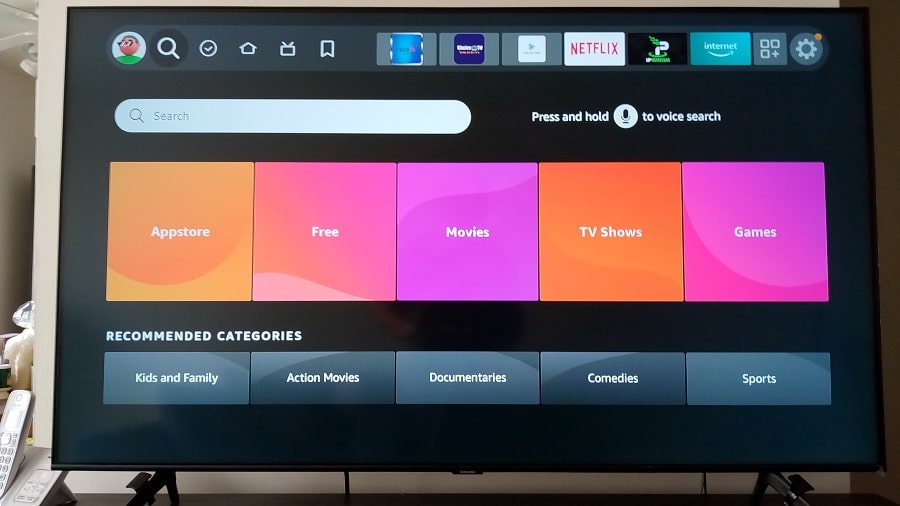
3. Type the name Downloader on the TypePad. You shouldn’t have to type all the letters. Downloader will appear below. Simply scroll down to highlight and select the Downloader name.
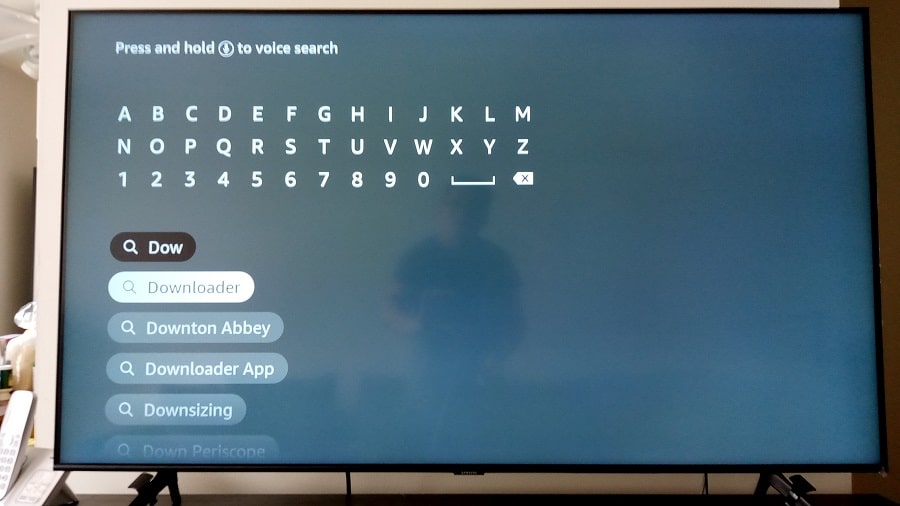
4. Whether you used Alexa Voice or the manual way to get here, highlight and select the Downloader icon.
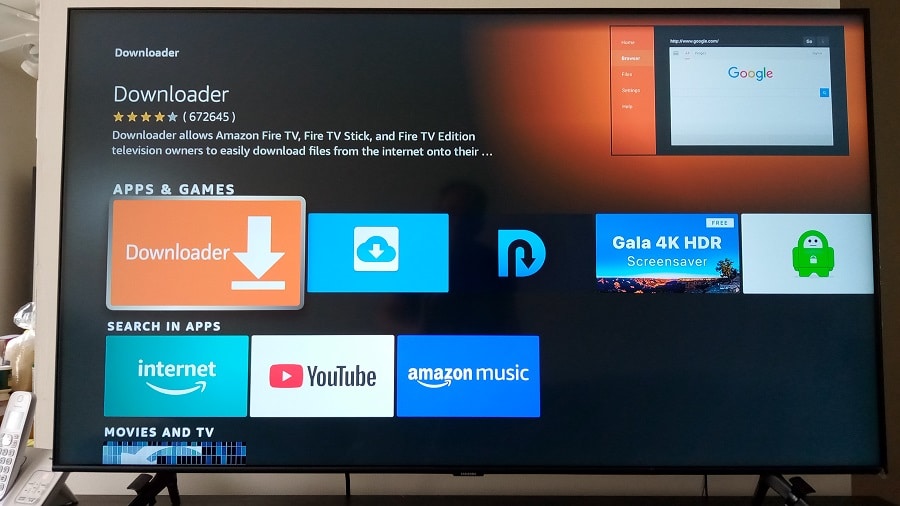
5. Now select ‘Download You Own It’ with the round shape on the left of it.
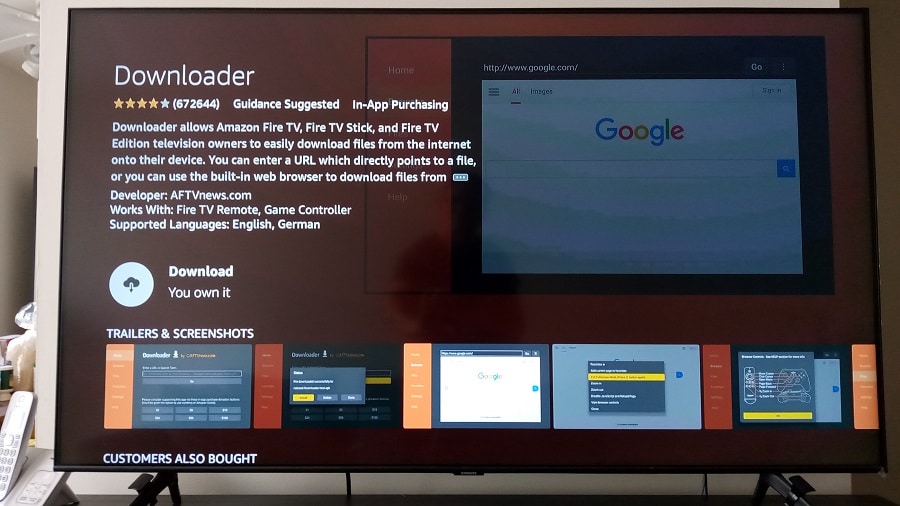
6. The Downloader app is now downloading/installing.
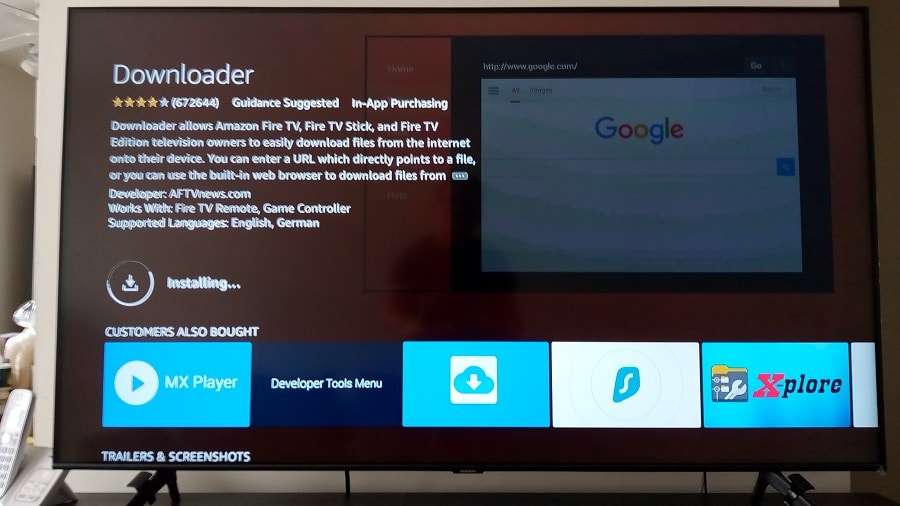
7. Select ‘Open’ with the round image to the left of it.
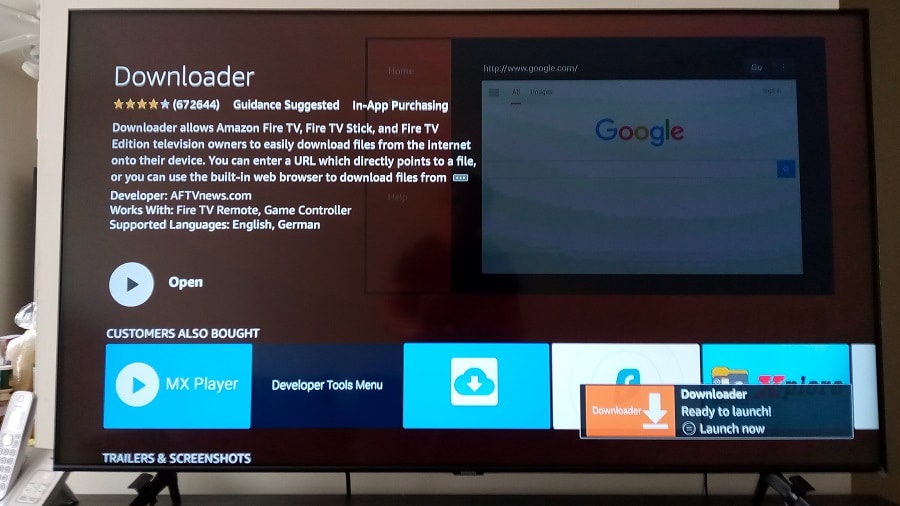
8. ‘Allow’ is already highlighted, just select it using the remote.
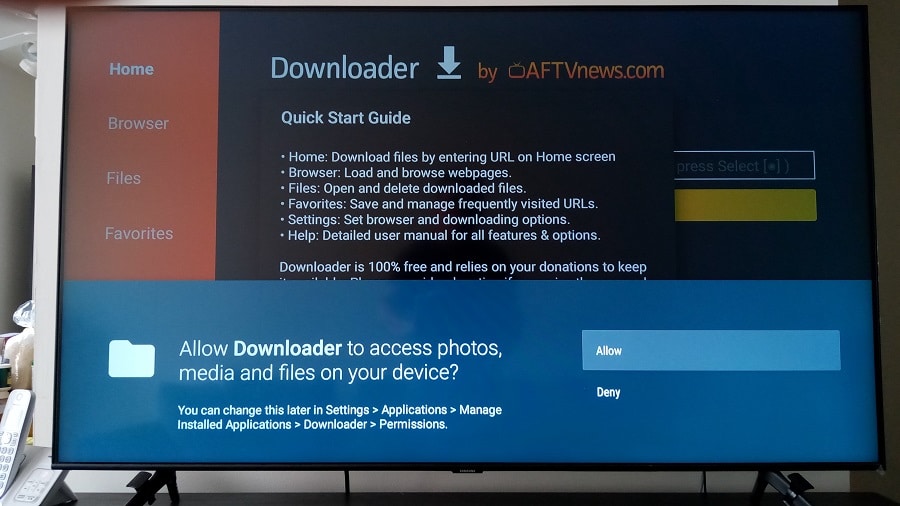
9. Now select the yellow OK bar.
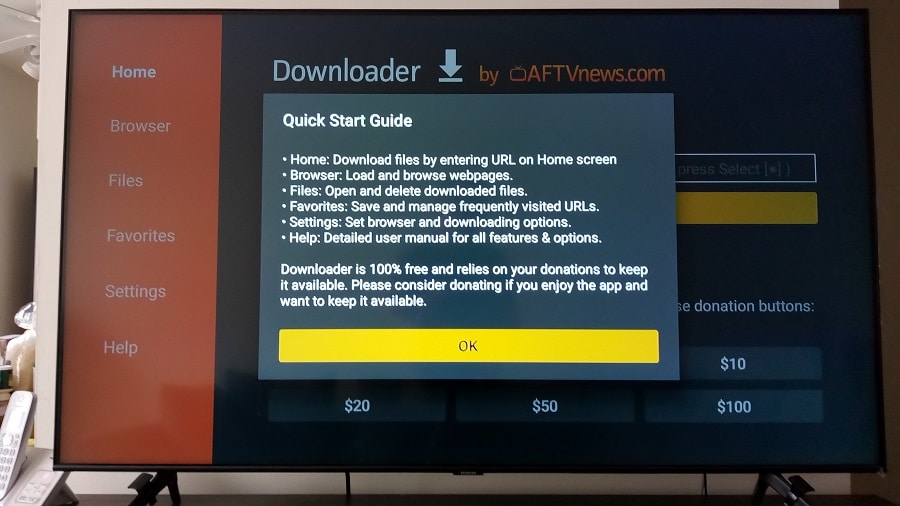
10. Great job!… You’ve just completed installing Downloader. Now the 2nd part will guide you through the download and installation process.
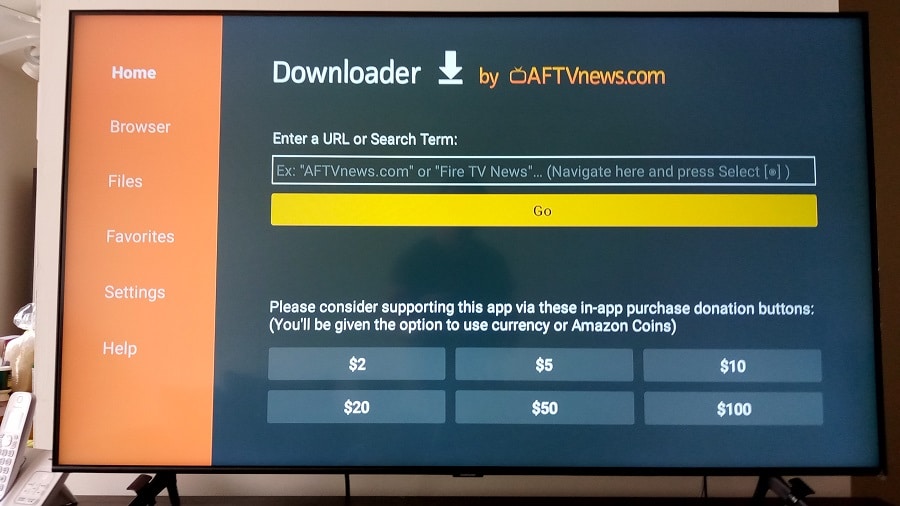
Step 3: How to Download Xtreme HD on Firestick
I told you earlier where you can go to get setup instructions when visiting their website. First, I am going to show how to download and then how to install Xtreme on the Firestick. I will also show you how to download/install the Smarters Pro further down.
1. From the gold ‘Go’ bar (now gray), scroll up one time to highlight to get the blinking cursor to appear in the blank field. You can’t see the blinking cursor in the screenshot below. It was blinking too fast.
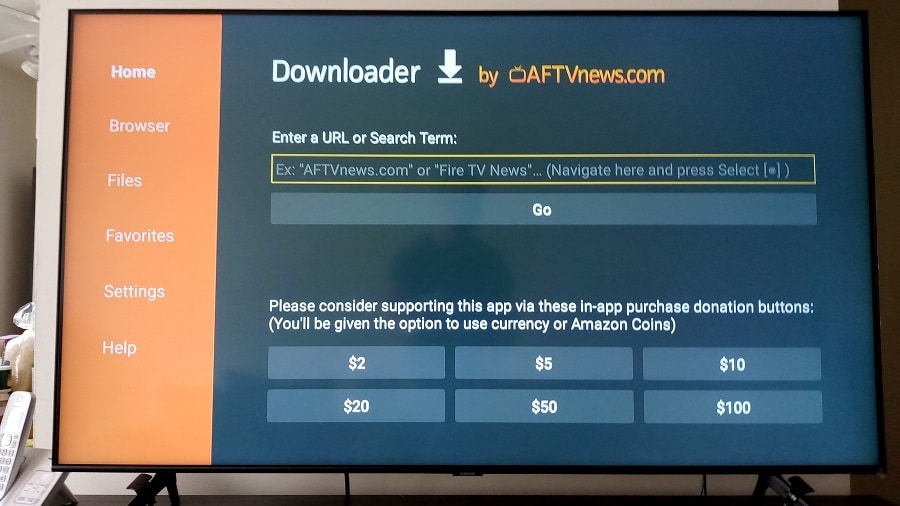
2. There are two ways you can start the IPTV APK download process. One way is typing in the 5-digit shortcode on Typepad, and the other way is typing in the full APK URL. I have provided screenshots 2a and 2b so that you can see both ways. Typing in the shortcode is the easiest, quickest way.
Type in the 7-digit Xtreme HD IPTV Downloader code or URL: 6468112
OR…
Type the IPTV Smarters Apk URL Here: https://www.iptvsmarters.com/iptv-smarters-5.0.apk
You can visit the IPTVSmarters.com website to get the latest URL or Shortcode.
NOTE: You can use/type in either the code or URL above to download the APK version of the app. But don’t type the shortcode you see in the image below…

3. Redirecting/Searching for the Xtreme Discount Toolbox.
NOTE: The following screenshots may have changed due to using a different URL or short code that I showed above. Just follow through with the install.

4. The Xtreme HD IPTV on Firestick has now started and is connecting to find the APK file in the APK directory.
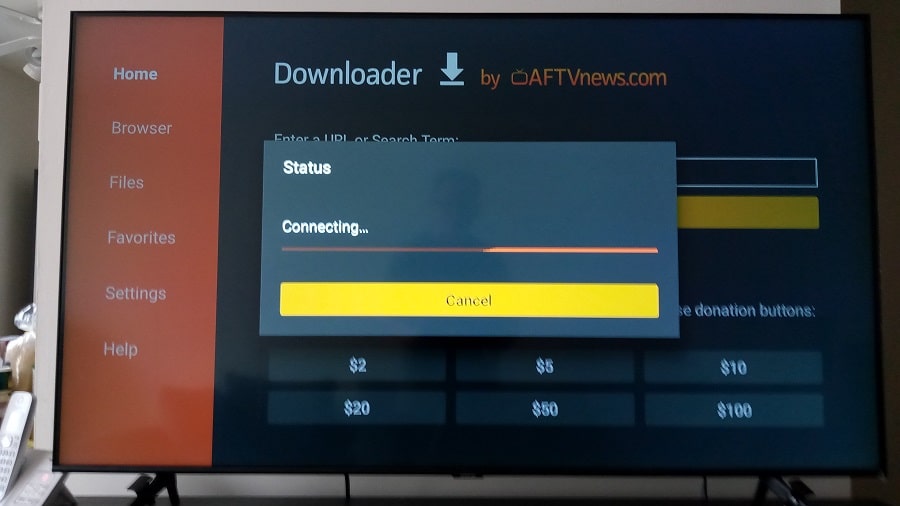
5. The download has now officially begun.
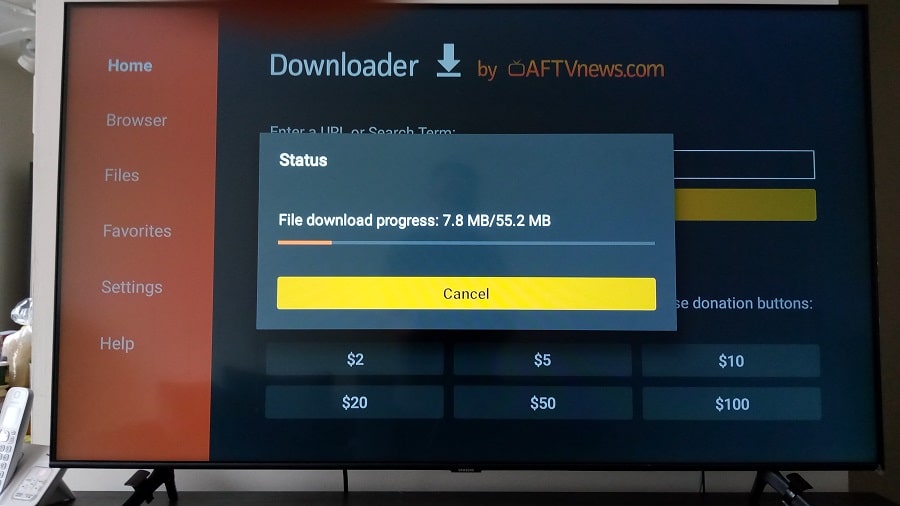
Step 4: How to Install XtremeHD IPTV on Firestick 4K Max version, you will see a different screen to install IPTV Smarters if using the Firestick 4K version.
1. Highlight and select the ‘Install’ link.

2. The installation is Now Completed. Scroll right to highlight and select ‘Done.
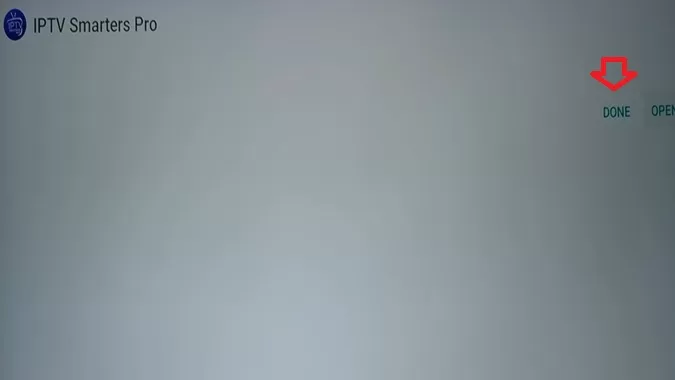
3. Now we need to delete the APK URL file. We don’t want it to take up storage space on the Firestick.
Scroll right to highlight and select the ‘Delete’ button.
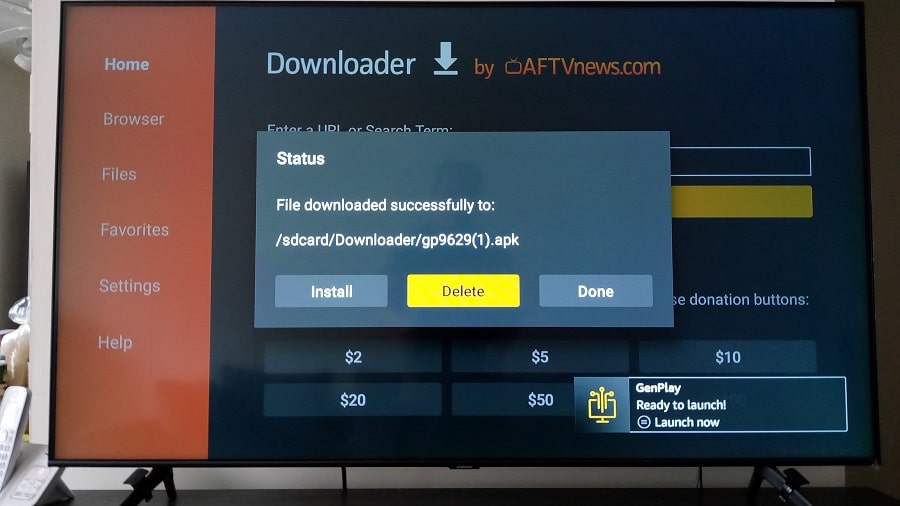
4. Now, scroll left to highlight and select the ‘Delete’ button again.
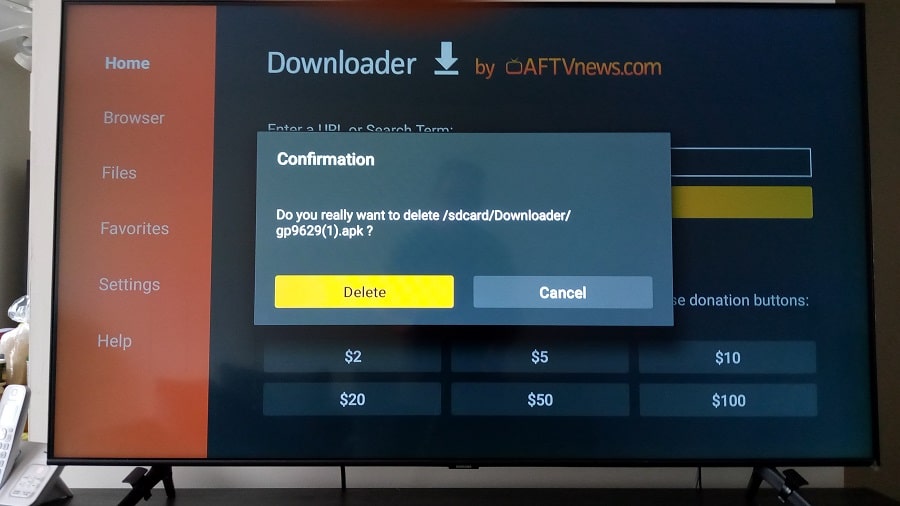
Step 5: Move Xtreme HD IPTV to Firestick Home Screen
You are not going to see the Xtreme icon on your Firestick Home Screen. More than likely, you want to see it there, so let’s do this now.
1. From the Home Screen, scroll right, highlight, and select the 3-Square+ icon. This will take you to the section where your apps are stored.
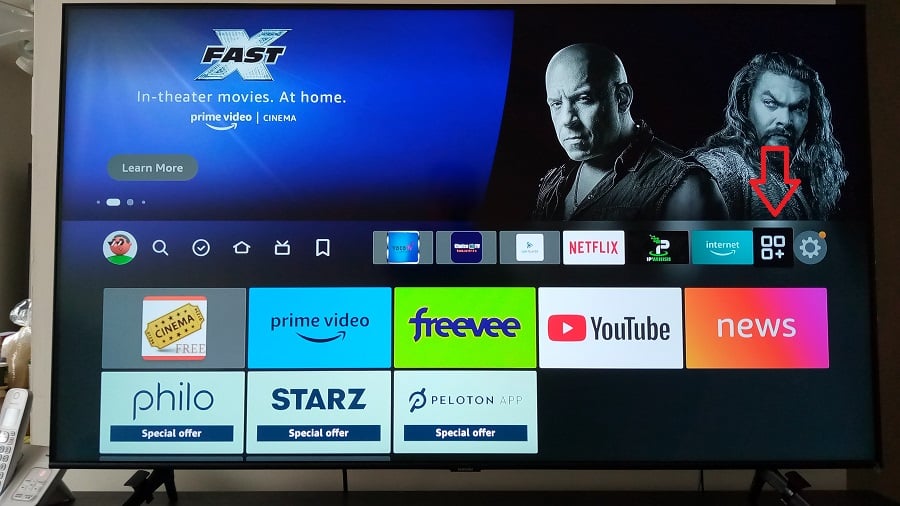
2. Your apps and channels section.
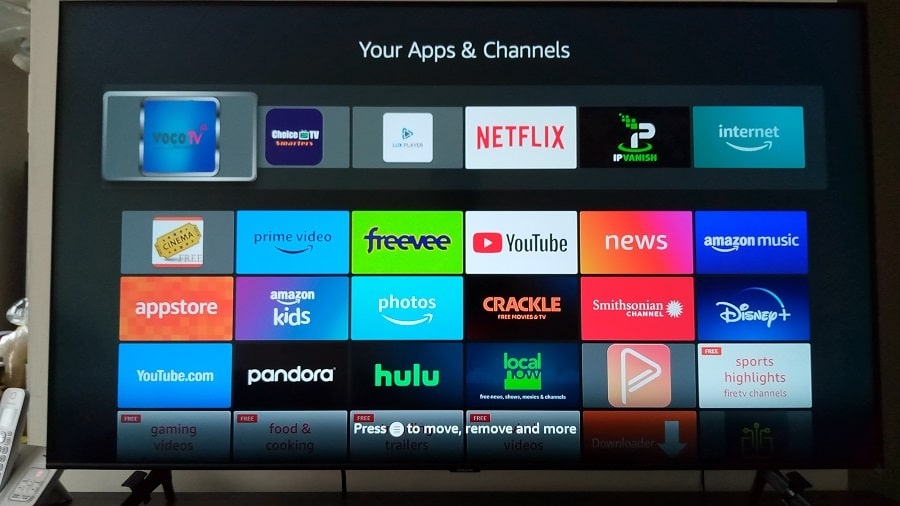
3. Scroll Download to highlight the ‘IPTV Smarters Pro’ icon. Do not select it.

4. Using the remote, press the 3-horizontal line button and scroll down to highlight and select ‘Move to Front’.

5. Notice now that IPTV Smarters moved to the top left of the screen…
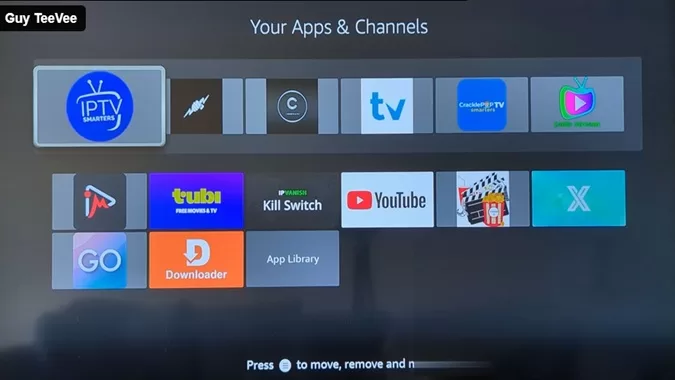
6. The Xtreme icon now appears on the Home Screen where it should be. Easy to find and open.

That’s it!… You can now pat yourself on the back.
As you can see, there are many steps, but once you complete them, you will only need to enter your activation/login credentials to use the TV player to watch TV online. You will see this further down.
Let’s STOP RIGHT HERE for a Moment and take a little breather…
Okay, Ready?… Let’s Go!…
Step 6: IPTV Service Signup, Subscription & Activation/Login Credentials
Getting the Xtreme IPTV Apk Service Subscription or Trial & Activation/Login Credentials…
Now that the how-to download and installation of the Xtreme HD IPTV on Firestick setup is out of the way, we must activate the app/apk (TV player). It’s time to talk about signing up to get the IPTV service subscription or a low-cost trial, and activation/login credentials.
If you already signed up and paid for the Xtreme HD IPTV Firestick subscription or low-cost trial and already received your activation/login credentials, then you can skip ahead. Remember, I posted a video tutorial at the top of this guide so that you can get a complete visual.
But before you run off, you do need to read what’s below. It will educate you and help you avoid unnecessary issues down the road.
Functions of the IPTV Service and TV app/apk — Basic Understanding
- You should always start by identifying the ideal IPTV service first. Why? Because they tell you what app or apps they support and which devices are compatible. They deliver all the streaming TV and VOD content. No TV app delivers any streaming content by itself. The IPTV service provides support for the TV player and streaming content it delivers.
- When your subscription ends, and you want to renew, you must go back to the same IPTV service website where you signed up and paid your money. That’s where your account is at. Never go searching online for other websites to help you. They can’t help and don’t know anything about your account or what you paid for. Generally, IPTV services don’t have automatic billing.
- Always remember the name of your IPTV service and how to find its website online. Save all the IPTV emails that come your way and know where to find them when needed. You must be very organized. Also, bookmark/save the IPTV service website so you have another way to find it.
If you don’t have an XHD IPTV service subscription, then it’s time to get one.
Where to Get the Trial/Subscription…
Register Here to Get Trial or Subscription, and Activation/Login Credentials
Expect to receive emails from XHD IPTV right after you sign up and subscribe. If you don’t see any emails from them, then you need to look in your Junk folder or Spam folder for them. If any emails are there, move them to your regular email inbox.
You must be patient and give them time to approve your payment and set up your account. The final email will have your activation/login credentials, such as your Username and Password. There will be links, app/apk URLs, instructions, and additional info. But it may take up to 24 hours before you get that email.
Additional Info…
Make sure to save all emails to retrieve them later. Stay organized. Many individuals lose their emails, don’t remember the IPTV service name, alone don’t know what it is. They don’t know how to find the IPTV service website and are lost. Don’t be one of them.
You don’t want to create unnecessary issues for yourself. Once you have your activation/login credentials, follow the steps below or watch the video further up.
You must write down your activation/login credentials, which will be your Username and Password. Just like you had to write down the Xtreme HD IPTV Firestick apk URL and shortcode. The APK URL or shortcode is needed to complete the download and installation of the App/APK on the Firestick.
NOTE: Make sure you turn off your VPN service if it’s on. You can use it later when getting ready to watch TV online.
Step 7: How to Set Up, Activate/Log Into Xtreme TV Player App/Apk
1. From the Firestick Home Screen, scroll right to highlight and select the IPTV Smarters Pro icon.

The technology in the TV Player will detect your device. The TV is already set by default.
2. Select the ‘Save’ button.

3. The ‘License Agreement’ screen appears. Scroll down to highlight and select the ‘Accept’ button.

4. Scroll right to highlight and select the ‘Xtreme Codes’ button.

5. Enter Your Playlist Details
NOTE: When you register for the trial or subscription, you will receive the login details with Xtreme Codes and the M3u Playlist.
- Any Name: (your first name, abbreviation, name of IPTV service, or whatever)
- Username: (from the IPTV subscription service email)
- Username: (from the same email)
- Portal/Server URL: (same email)

6. TypePad appears to enter ‘Any Name’.

7. Enter any name you want for ‘Any Name’. In this example, ‘Xtreme’ (name of IPTV service) was entered. Scroll down to highlight and select the ‘Enter’ button.
Next, you will be asked to enter your ‘Username’ in the TypePad and select the ‘Enter’ button. Then enter your ‘Password’ and select the ‘Enter’ button.

8. Now, enter the Portal URL that was provided in the IPTV service email after you registered. Or, copy from what’s typed in the TypePad. Scroll down to highlight and select the ‘Next’ button.
Portal/Server URL: Enter what the Xtreme service gives you. Do not enter what’s in the screenshot below. NOTE: Do not enter the server/portal URL you see in the image below.
Type… https://www.iptvsmarters.com/iptv-smarters-5.0/apk
Using the Downloader shortcode is better: 6468112
NOTE: It’s best to go to the IPTV Smarters developer’s website to get the up-to-date URL and shortcode.

9. Using the remote, select the ‘Add Playlist’ button.

10. The IPTV Smarters Pro Home Screen now appears, and you have access to all the streaming TV/VOD content. Enjoy!
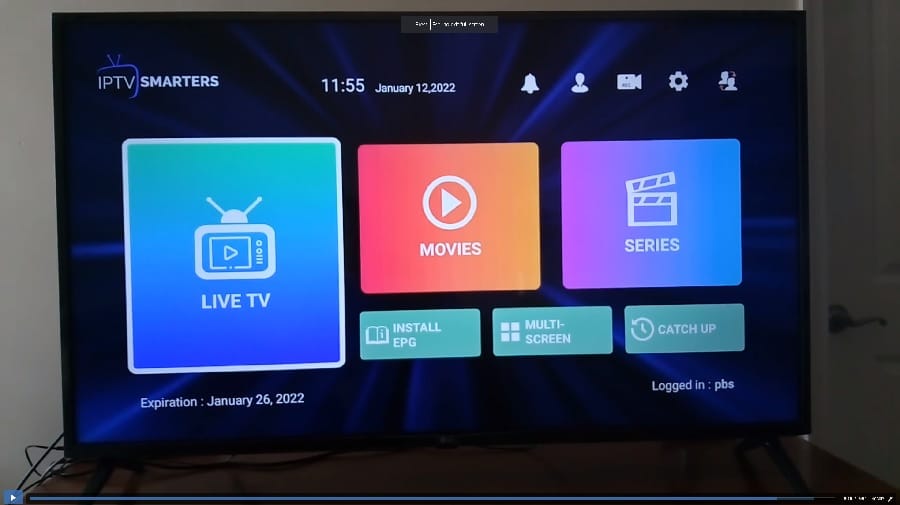
Click Here to Signup Now and Get Your Subscription
Xtreme HD IPTV Apk Firestick – Final Notes
I provided both the video tutorial and a step-by-step written guide covering all the steps to complete the installation and setup.
Some work is involved in completing the entire setup, but you reap the rewards when all is said and done. And yes, you will need to rinse and repeat the entire installation and setup if you want to use other Fire TV Sticks connected to additional TVs. The same thing applies to Fire TV, Fire Cube, and NVIDIA Shield devices.
Additional Notes…
Keep in mind that you can swap IPTV services using the same TV player. You are never stuck with using just one IPTV service. However, you won’t be able to continue using the branded app. But in this case, the branded TV Player is IPTV Smarters Pro. You can uninstall the branded TV player and install IPTV Smarters. Both apps (TV Player) are the same. The IPTV service (Xtreme) simply branded the app.
You can install the branded XtremeHD IPTV app / apk or the supported IPTV Smarters Pro app.
If you feel the Xtreme HD IPTV on Firestick download/install is a bit much, I certainly understand. There are easier setups with fewer steps for other compatible devices. But I recommend you stick with this. There’s a higher reward when having a very popular TV player that has more features than other players.
But when using the Fire TV Stick or Fire TV device, you still must set up the same parameters in Settings and install the Downloader app. This completes the Firestick Xtreme HD IPTV Apk How-To Guide.