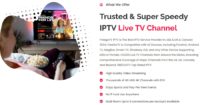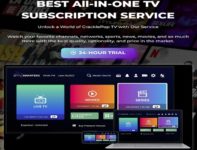Let’s not beat around the bush. You are interested in setting up SO Player on Roku. I’m not going to show you how to install SOPlayer because that app isn’t compatible. In other words, you won’t find it in the Roku Channel Store. But there is a workaround if you want to spend more time doing it. Here I intend to give you set an easy alternative when installing an extremely similar app (channel).
There’s another app you can find in the Channel Store right now that you need to learn more about. It’s extremely similar to SO Player, whereas the IPTV service is also extremely similar.
Your search should end here if you want to install the alternative app/channel rather than undergo some time-consuming steps. If you go elsewhere, you’ll come across SOPlayer Roku information that shows how to screen mirror SOPlayer on Roku from Android. Is this something you really want to do?
Going with the best option that’s easy peasy…
Just install LUX Player directly from the Channel Store; it’s free. This app is becoming more popular by the day. It works and looks the same way as SOPlayer, but LUX Player is compatible with Roku, so installing it comes extremely easily.
Once you install LUX Player, you get a subscription or free trial from the IPTV service to activate and use LUX Player to watch TV online. Easy peasy and that’s all you want. Read on if you are interested. I have provided several LUX Player IPTV services further down. Bookmark/save each one. You can even switch from one to the other if needed, where you’ll receive new activation/login credentials.
UPDATE:
We’ve included another very similar TV player app (XPlay) that can also be found in the Roku Channel Store. But remember, everything starts and ends with the IPTV service that supports the app. You must register, subscribe, or enter into the trial if available to get the activation/login credentials.
Simply open your Roku and search for… xplay … and download/install it. Open Xplay to enter the Username and Password found in the email from the XPlay IPTV service–see links below…
This will allow you to activate and use the to watch your favorites online. All apps work this way. Here’s where to go…
XPlay IPTV Service 1 | Watch Video Tutorials
NOTE: Also supports the Nora Go app. However, when last tested, the installation did not work on Roku. You can try and see if it works now. But XPlay does work when installed.
XPlay IPTV Service 2 | Read Review | Video Tutorials
How to Download SO Player on Roku TV – A Decision to Make…
Not only is SOPlayer not compatible, but can also not be installed on iOS/Apple devices anymore. It was removed from the Apple App Store in 2023. The workaround to get SO Play on the Roku takes some extra work.
Therefore, you have a decision to make. Either take the long route to get the app on Roku or take the shorter route using a very similar app. You’ll have the app installed on your Roku in about a minute. Simply search for LUX Player in the Roku Channel Store.
Just three easy steps and you’ll be on your way to watching your favorites online: 1) Install LUX Player; 2) Pay for the IPTV service subscription; 3) Activate the LUX Player app. All Done!
I don’t know why anyone would want to go through all those many steps when trying to use SO Player unless they just don’t know about LUX Player. Another thing is, what if the app must be upgraded later on when you have the old version of SOPlayer? Something to think about. Moving on…
Watch How to Install LUX Player on Roku Video Tutorial
You need to watch the video at the top. You can also scroll down from that video to find the Install on Roku video. There are several IPTVs that I will provide you with so that you can put them all in your basket. Choose any IPTV to pay for the subscription, or enter into a free trial to use the app/channel to watch TV online.
Note that at the time of my review, there was a small issue discussed in the video regarding LUX Player on Roku, but there’s a workaround. This was about a year ago, so the app developer may have fixed the issue. But do get the free trial to test.
Follow the 2-step process below to get completely set and watch your favorites online:
STEP 1: SOPlayer on Roku Alternative – Install LUX Player on Roku Setup
The video tutorial at the top will cover all the steps below:
- Using the Roku remote, open your Roku Home Screen
- From the menu section on the left, scroll down to highlight ‘Streaming Channels’ and select OK on your remote.
- Scroll down to highlight and select ‘Search Channels’. The TypePad appears…
- Type the name… LUX player. You may not have to type the entire name. Just type until the name ‘LUX Player’ appears in the listings at the right.
- Scroll right to highlight and select ‘LUX Player’
- Next, highlight and select ‘Add channel’.
- Popup windows appear saying, ‘Channel added’. Now select the OK button.
- Highlight and select ‘Go to channel’.
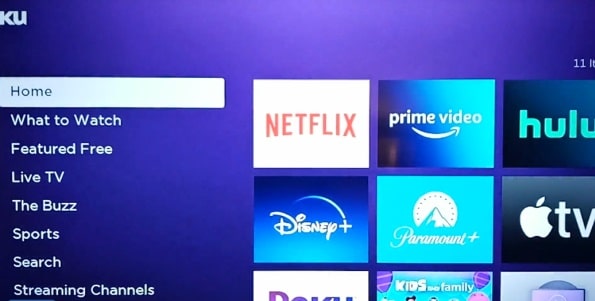
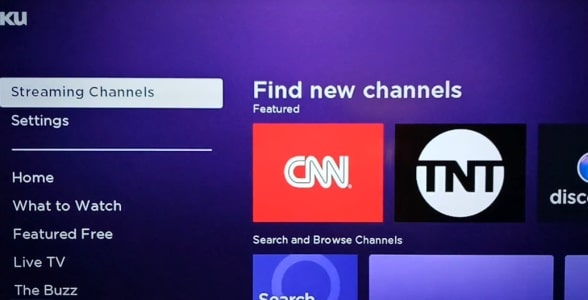
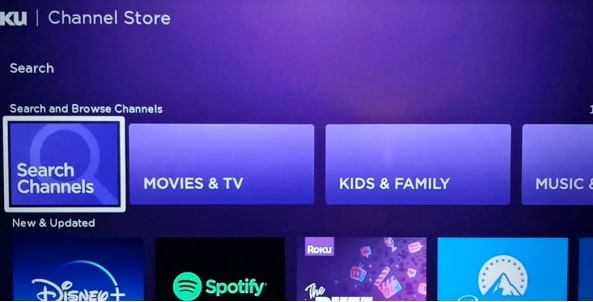
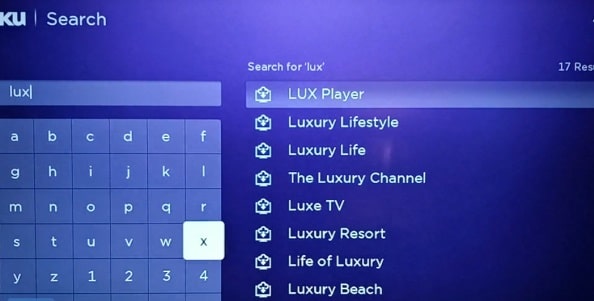
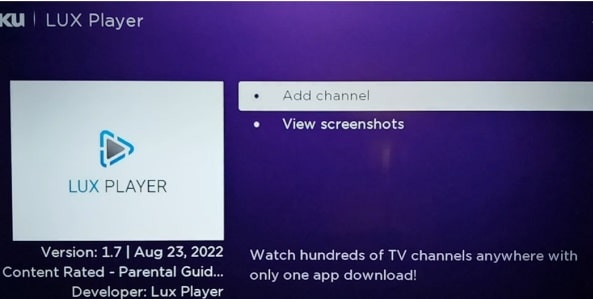
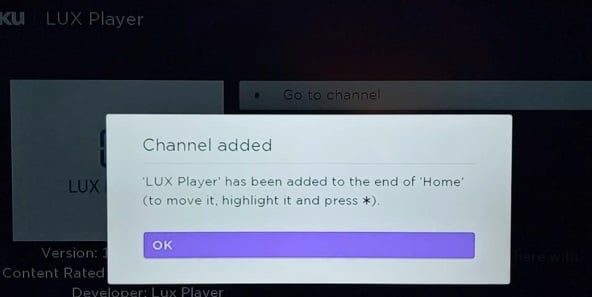
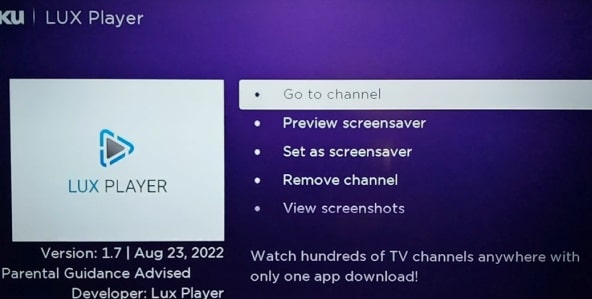
Now you should be inside the LUX Player app on Roku, which is the SO Player app Roku alternative. Do you see how easy it is to install the app? You don’t need to follow someone else’s Cast SOPlayer on Roku using Android Devices, which takes you through hoops and hurdles.
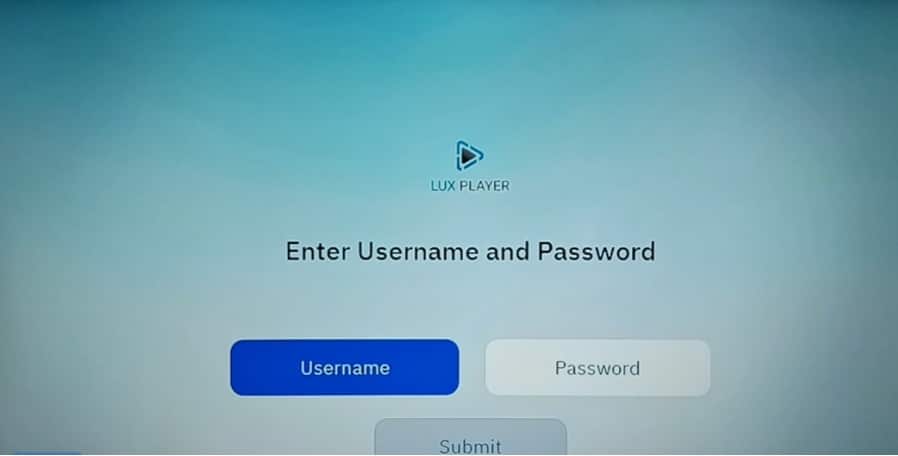
STEP 2: IPTV Service Subscription / Free Trial
I’ve just shown you a very easy alternative — how to download SO player on Roku TV. With LUX Player now open, you should see the screen that says, ‘Enter Username and Password’. Here’s where the IPTV service comes into play. This is not a SOPlayer Roku IPTV service but a LUX Player Roku IPTV service instead.
Learning the Basics…
No TV app delivers any live channels or VODs all by itself. All the streaming TV/VOD content comes from the IPTV service. They provide all the support. You needn’t go elsewhere for support. You go back to their website to renew the subscription when the time comes. Always remember the IPTV name and where to find their website.
They will send you emails immediately after signing up for the trial or subscription. If you don’t see any emails, look for them in your Spam or Junk mail. Drag/Drop (move) those emails into your regular email inbox. One of those emails will have your activation/login credentials (Username/Password, 4 Device Pin Codes). Save that email. You will need it again.
Choosing Your IPTV Service Subscription / Free Trial…
Now choose one of the SOPlayer on Roku alternatives below to sign up, subscribe, and activate the LUX app to watch TV online. I also provided links to read the full review. Don’t be concerned about the IPTVs that don’t have a review. All of the IPTVs have the same thing. Only the brand name, some prices, and website designs are different.
Save the other SO Player app Roku alternatives, meaning LUX Player IPTVs, somewhere so that you can find them later. You may want to switch IPTVs in the future.
All IPTVs below come with free trials, but the trial may not always be available. This is the case when PPV boxing/special events are scheduled to air over the weekend (Saturday). The IPTVs below deliver PPV at no extra charge. The free trial will return the following week.
LUX Player IPTV 2 | Read Full Review
NOTE: Also compatible with iOS/Apple devices.
How to Signup to Get Subscription & Activation – Video Tutorial
How to Install LUX on Roku – Video Tutorial
See LUX Player IPTV Service in Action – Video
NOTE: If you watch all the videos, you will hear two different names of IPTV services. They are relatively the same, so don’t get confused. It doesn’t matter which LUX Player IPTV service I give you. There is no best one, they are all the same.
The following may have been corrected. You can get the free trial to test…
Live Channels Issue Update Regarding LUX Player App for Roku
After you watch the LUX Player on Roku installation video that automatically follows shortly, the next video will take you inside the app. This is when the LUX Player is connected to the recommended IPTV service, where you’ll find all the live channels and VODs. The issue arises when scrolling to the ‘See All’ section from any sub-category of channels.
When inside the ‘See All’ section that displays all the live channels, you can scroll up/down and right/left. But when doing so, the app kicks you out and shuts down. It will do this every time. Also, when inside the ‘See All’ section and you try to play a live channel, again, you get kicked out of the app. You must relaunch the app to get back in
It’s not an IPTV service issue. The issue is with the LUX Player app and Roku. So it doesn’t matter which LUX Player IPTV service you sign up with, the same issue occurs. LUX Player IPTV services and the developer of the app are aware. But there is no timeline for when the issue will be fixed.
Additional Info…
There is a workaround for how to play live channels. There are two ways. I reveal the workaround in the last video to play. You can skip to any video you want when looking below the primary video. I am told by the IPTV services that many Roku users are signing up, knowing about the issue and workaround.
————–
I’m going to point you to a much easier way to find the ideal IPTV service to pay for the subscription to download/install and use the LUX Player app. This app has a similar platform to SO Player in that you will get the same type of activation/login credentials, except for the Provider ID. Read on…
Click Here to Signup, Get IPTV Service Subscription or Trial, and Activation
SOPlayer Roku Question Answered
Forget about does Roku has SO Player or asking ‘can I get SO Player on Roku’. The answer is no. Instead, you should be thinking about taking the easiest route, which is getting LUX Player on Roku. Certainly, the fastest way to start watching your favorite live TV channels and VODs right away. Watch the intro video at the top as I also demonstrate searching for SO Player and LUX Player inside the Roku Channel Store.
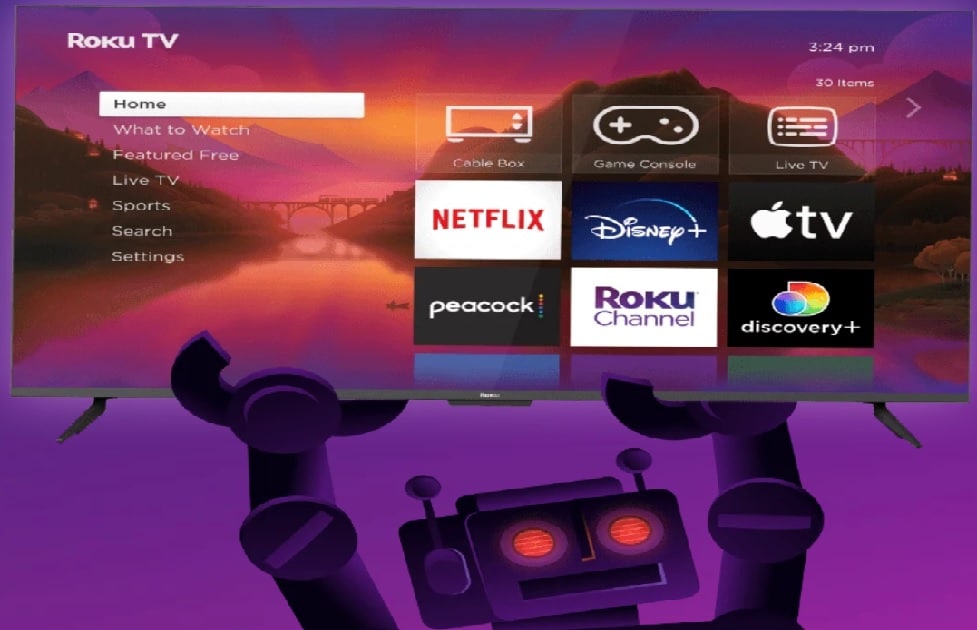
SO Player is compatible only with the following devices:
- Android Devices (TV, Box & Phone)
- Devices with/ Android OS (Firestick, Fire TV, NVIDIA Shield, Tablet)
- iOS Devices (iPad, iPhone & iPod Touch)
- Mac & Apple TV
- Smart TVs (Samsung, LG, maybe others with/ internal app store)
Already Have SO Player Installed?
If you are determined to use Roku and not the Amazon Firestick or another compatible device for SO Player, then you need to think about using a different app. An app that you can easily find in the Roku Channel Store. A TV app that’s quite similar to SOPlayer. Read on…
Let’s Talk About LUX Player on Roku…
To activate LUX Player after it’s installed on a compatible device, you must enter the activation/login credentials. To get the credentials, you need an IPTV service subscription or trial. The LUX IPTV service emails you the Device PIN codes, Username, and Password. When I tested LUX Player on my Roku, there was no need to enter a Provider ID.
LUX Player is compatible with the following devices:
- Android Devices (TV, Box & Phone)
- iOS Devices (iPhone & iPad)
- Apple TV
- NVIDIA Shield
- Smart TVs (LG & Samsung with/ Internal App Store
- Tablet
- Amazon Devices (Fire TV & Firestick
- Roku
So, rather than try to search how you put SO Player on Roku and get nowhere, LUX Player is sitting right there in the Channel Store waiting for you to install. Watch the video above as I demonstrate searching the LUX Player app. Another video shows how to install that on Roku.
Recommended LUX Player IPTV Services
I’ve test-reviewed many SO Player IPTVs over the years. Some of those merchants, during early 2023, decided to support the LUX Player app early. I found an IPTV merchant with websites supporting the SO Player app and others supporting the LUX Player app. This sort of keeps you in the same family of IPTVs.
I suggest watching the intro video above regarding questions to see how quick and easy it is to get set up. Another video follows and will automatically play, leading you to the recommended IPTV service to get the subscription to activate the app (Channel). Just follow all the videos that I set up for you to watch.
You will understand a great deal more and go through the entire setup process from beginning to end. There will be a video on how to sign up and subscribe, or get the trial. Another video on how to install LUX on Roku. The last video tutorial will take you inside the LUX Player when connected to the IPTV service.
In closing…
You’ve just learned a quicker, easier way to get set up to watch your favorites online when using the LUX Player on Roku setup.
There’s no need to waste any more time searching for information on SOPlayer on Roku. Simply put, SO Player is not compatible with Roku. You will find other info that shows how to screen mirror or cast, which requires more steps.
I know there are going to be some stubborn individuals who are going to continue searching for the SO Player app Roku information. But if you are one of the smart ones, you notice a difference when inside LUX Player.

I’m an Internet TV researcher, tester, reviewer, and enthusiast that enjoys sharing and delivering information to like-minded individuals interested in watching TV online using their smart TVs and streaming devices.