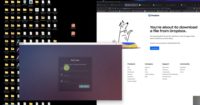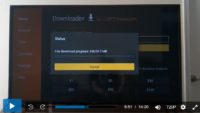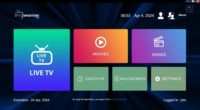In the video above, I show how to install the Bluestacks app first which is required before we can install SO Player. Since Windows computer users can no longer go to the Google Play Store to do the installation, we must install Bluestacks.
You will find step-by-step written instructions HERE that show how to install and set up Blustack only. Watch the video above to see how to download/install SO Player which comes later.
Then we must download and install the SO Player Apk version of the app to get it on our Windows laptop or desktop computer.
As for Mac users, they can go directly to the Apple Play Store to download/install SO Player.
Choose any one of the SO Player IPTVs below. All of them are the same and have the same ownership. Asking which one is the best doesn’t apply. I can switch from one SO Player to another if needed. But this will require paying the new subscription to get the new activation/login credentials.
SO Player IPTV Services – Choose one to sign up, subscribe, and get activated…
SO Player PTV Service #1 or Read Full Review
SO Player IPTV Service #2 or Read Full Review
NOTE: Will be closing their doors to new subscribers soon.
The SO Player app for both IPTVs above can No longer be installed on iOS/Apple devices.
I suggest bookmarking or saving each of the IPTV service websites below to have on hand if needed later.
If the SO Player IPTV service is no longer accepting new customers when clicking the link above, you can choose one of the alternative LUX Player IPTVs below. The IPTV service and LUX Player app are extremely similar to SO Player IPTVs. LUX Player is compatible with the same devices but also Roku.
Alternative SO Player IPTVs – LUX Player IPTV Services…
LUX Player IPTV 2 or Read Full Review
LUX Player IPTV 3 or Read Full Review Here
NOTE: Also compatible with iOS/Apple devices.
Important Note:
I decided not to place the links to watch the other videos below for you. Instead, when you watch the first video above, another video will follow and automatically play. Then a 3rd video will do the same. You should watch all 3 videos.
It will take you through the entire BlueStacks >> SO Player download and installation process on Windows. Next, you will see how to activate SO Player connected to the SOPlayer IPTV service to watch the streaming content.

I’m an Internet TV researcher, tester, reviewer, and enthusiast that enjoys sharing and delivering information to like-minded individuals interested in watching TV online using their smart TVs and streaming devices.