How to download and Install Wakanda Media Firestick instructions are provided in the video tutorial above. Keep in mind that once the LUX Player app is installed, it doesn’t deliver any streaming TV/VOD content on its own. This is where many individuals get it wrong when thinking they can start watching their favorites for free. They start with the download whereas they should find the IPTV Service first.
Remember, everything starts with the IPTV service provider. You should always start with finding the IPTV service to know what TV app they support. If you go ahead and install a TV app, how do you know what IPTV service supports that app?
As a result, you will waste time searching the web with no idea where to look. I’m going to save you a lot of time by recommending the ideal IPTV service provider. They will tell you what app is supported which in this case will be LUX Player. They deliver all the streaming TV/VOD content and provide support for both the app as well as support for the streaming content they deliver.
In Additional Information…
It will be in your best interest to read and learn all you can about the app and IPTV service. I have provided video links below to watch and learn. You can go ahead and click the link below to visit the IPTV service website. This is where you go to sign up, subscribe, and get activated.
You will find the download and installation setup instructions in the video tutorial above. I am not going to write the steps in this post. Getting a visual will help you more so that you can see how things are done.
Click Here to Sign Up, Subscribe & Activate
More Video Tutorials to Watch…
What is Wakanda Media — Watch Video Here
How to Signup for Free Trial or Subscription
See Everything In Action Here
—————
See Roku Information Here
More LUX Player IPTVs by Same Ownership…
LUX Player IPTV 1 (incl. free trial) or Read Full Review Here
LUX Player IPTV 2 (incl. free trial)
LUX Player IPTV 3 (incl. free trial)
Download Wakanda Media on Firestick via LUX Player
There are compatible devices that you can use and only use. You will find the list in my review (video and written review). As for the download of Wakanda on Firestick setup, you are going to install LUX Player. For the Firestick, this will require going into your Firestick Settings to turn On ‘Apps from Unknown Sources‘.
Then you must download/install the Downloader app. This also applies if you are going to use a different Amazon TV device. I will show you the steps that will take you through the installation.
You will be installing the Apk version of the LUX Player app. This is because you won’t find the LUX Player app inside the Amazon Play Store so we must sideload the app instead. Then you are going to see how important the Downloader app is. The IPTV service (Wakanda Media) will give you the LUX Player Apk URL. You will see me type that Apk URL in the Downloader app.
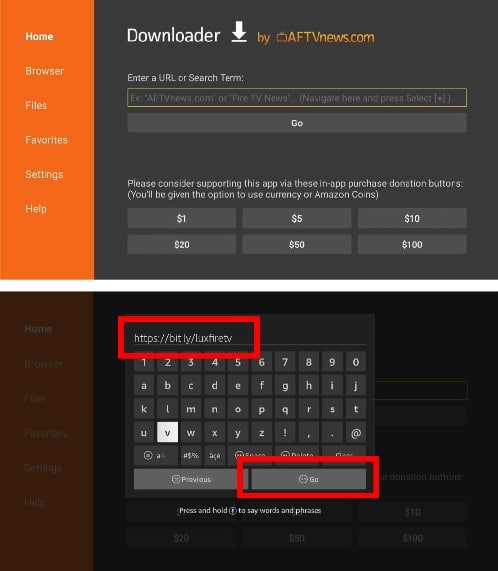
Install Wakana Media Firestick Completion
Completing the installation of Wakanda Media which is the LUX Player app won’t take long when following the steps. You have a choice to either watch the video tutorial above or visit the Wakana Media website where you will find their video tutorials. I also suggest you read their FAQs, especially the section with Firestick instructions.
There you will find the LUX Player Apk URL needed to type in that URL inside Downloader. Again, you will see everything in the video.
After the installation of the LUX Player Apk, you are home free. You will now have access to the TV player. Here’s when you enter the activation credentials provided by Wakanda Media. You can take the Username or PIN code approach to activate the app.
Additional Information…
Since I wanted to test LUX Player on a couple of devices, I took the Pin Code approach. You get 4 Device PIN codes, one for each compatible device you are going to use. I used the Slot 1 Pin Code to enter into LUX Player. After that, I was inside the app to choose my background color and create my Profile name.
Although LUX Player has a similar platform to SO Player, Nora GO, and ISG GO, no Provider ID is required.
Again, the video tutorial above shows everything. At this point, you have access to all the streaming TV/VOD content inside the TV player. Downloading/installing Wakanda Media on Firestick is easy to follow in the video tutorial.
In closing…
I have given you a quick overview of the Download Wakanda Media on Firestick and how to install it. But you already know you are going to download/install the LUX Player Apk. In the video, the instructions are more detailed and easy to follow. It will lead you every step of the way. You’ll complete the entire setup in no time to start watching your favorites online.
Click Here to Sign Up, Subscribe & Activate

I’m an Internet TV researcher, tester, reviewer, and enthusiast that enjoys sharing and delivering information to like-minded individuals interested in watching TV online using their smart TVs and streaming devices.