How to Download and Install Duplex Play (DuplexPlay) for Firestick/Fire TV and Other Compatible Devices
Does it take a rocket scientist to install the Duplex IPTV app (Duplex Play IPTV) on compatible devices? A fair answer would be Yes and No. No, because you don’t need to be very skilled to complete the DuplexPlay app setup when following Duplex Play Download step-by-step instructions.
To say Yes is because of the many steps to follow and complete including things to know which makes the learning curve a bit high. There exist some moving parts with this setup that include visiting/using other websites. You will need to understand the DuplexPlay Activation, free Trial, Device ID/Device Key, Log into the DuplexPlay website, where to get the m3u playlist, and how to install the app or Duplex Play Apk.
If you were expecting a very easy and quick setup, you must have mistaken DuplexPlay download for some other IPTV app. Speaking of which there is a very popular IPTV app called IPTV Smarters Pro. When connecting that app to a top IPTV service where you must buy the playlist subscription, this eliminates a good portion of the setup for the Duplex Play app. I will provide more information later.
DuplexPlay App Video Tutorials
The first video at the top gives a Duplex Play primer. I cover all the basics that give you a heads up on what is needed, what you must complete, all the moving parts, and then some. You need to watch that video that gives you an introduction.
The next video tutorial that follows takes you through how to install Duplex Play on Firestick setup steps. This will cover the login, Activation, entering the playlist, etc. As I said before you and compare the IPTV Smarters Pro app and IPTV provider that provides the m3u playlist but you don’t need it. This is an easier setup with fewer steps.
I will provide instructions for Android devices (TV, Box, Phone), LG Smart TV, PC, Devices with Android OS (Firestick, Fire TV, NVIDIA Shield), and so on.
What is Duplex Play
Simply put it’s a sophisticated streaming media player or Duplex IPTV app supported by an IPTV provider. It has the technology to help deliver, organize, and stream huge amounts of live TV and on-demand streams from the IPTV provider. You must get your playlist from another source. Don’t worry, I got you covered if you don’t already have a playlist. Take a look at the IPTV Providers listed further down.
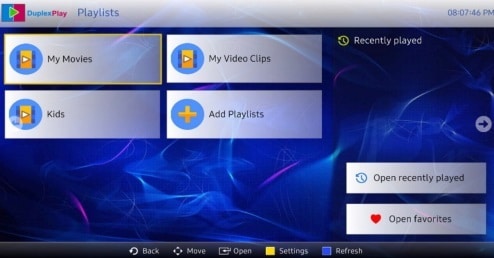
The app also comes with some feature enhancements. There is more than one way to find and get in/out of live channels including VODs. You can Add to Favorites, change the screen size, and use the PIP (Picture-In-Picture).
There’s also the EPG (Electronic Programming Guide) that lets you choose a specific group of channels already set up to load the TV guide with. Only those channels will be loaded in the TV guide to play them. For instance, you can load the TV guide with USA Movies only.
Additional Notes…
Other features include Turn On Reminder, Record, Full Screen, Recently Played, Search tool, and more. To be clear, the duplex Play app or duplex Play apk does not deliver any streaming content by itself. You Do Not get a playlist from the app or their website. The app connects to the IPTV provider’s servers which is where all the streaming content comes from.
Duplex Play Apk
The reason why it’s called the duplex play apk and not app is because you won’t find the app in the Amazon App Store. You must sideload the apk version of the app. The apk file can be found in the Apk directory but you don’t need to go there. This is where the Duplex IPTV Downloader comes into play for some devices such as the Firestick, Fire TV, or NVIDIA Shield.
The Duplexplay apk URL is required to type into the Downloader app to commence the Duplex Play download/installation. After searching online for this apk URL and coming up with 4 that didn’t work, I went directly to the Duplex Play website HERE.
I contacted support through WhatsApp to request the apk URL for the Downloader app to install the Duplex IPTV app. They gave me the correct apk URL and shortcode with the latter being the easiest to enter. Other websites give you obsolete apk URLs which I found out the hard way. And suggest that you only go to the official Duplex website and the fake sites out there.
Additional Info…
When installing the Downloader app you will need to type in the apk URL or shortcode below…
Duplex Play Apk URL: 495160.aftv.news
Or… Shortcode: 49560
Note: If you watch the second video that follows at the top, you will see me enter the shortcode in the Downloader app (Duplex IPTV Downloader).
Compatible Streamings Devices
The following streaming devices are compatible with the DuplexPlay app (Duplex Play app) and DuplexPlay apk (Duplex Play apk):
- Android Devices (TV, Box, Smartphone)
- Devices with Android OS (Firestick, Fire TV, Tablet, NVIDIA Shield)
- Windows PC (version 10 or higher / x64)
- Mac OS
- Xbox Box
- Surface Hub
NOTE: The IPTV providers where you go to get the m3u playlist subscription also have a Web TV Player. This app opens in your web browser. There’s nothing to download and very easy to access. Just enter the Web TV Player URL or click the link and the player app will open in your browser. Use any Internet-connected device with a web browser that can stream TV channels and VODs.
Duplex IPTV Provider for Duplex and IPTV Smarters Pro
I am going to give you several Duplex IPTV providers to get the m3u playlist URL from. But you don’t have to use it to add to the Duplex website or go through any of the extra steps. The IPTV providers also support the IPTV Smarters Pro app which is a lot easier to set up. No going to the Duplex website to log in, activate, pay a subscription, enter a playlist, etc.
Here are 4 Duplex & IPTV Smarters Pro IPTV Providers:
Note: Watch the Video Review/Tutorials. One video shows how to install IPTV Smarters Pro on Firestick connected to the IPTV provider’s servers. I want you to each how easy it is to complete the setup. Then watch the video that takes you inside the IPTV Smarters app. You will see the features, categories/sub-categories of channels/VOD, and watch some of them play.
Each IPTV Provider below will also give you the m3u playlist. Provider 1, 2, 3 & 4 all include a Web TV Player. You can choose to use any app supported which also includes the Duplex app and IPTV Smarters Pro app. You can call this a Duplex IPTV provider or IPTV Smarters Pro provider.
IPTV Provider 1 | Read Full Review | Watch Video Review/Tutorials
IPTV Provider 2 | Read Full Review | Watch Video Review/Tutorials
IPTV Provider 3 | Read Full Review | Watch Video Review/Tutorials
IPTV Provider 4 | Read Full Review | Watch Video Review/Tutorials
How to Start Your Own IPTV Reseller Business and Make Money Online
Additional Info…
The IPTV will provide the link to open the Web TV Player in your web browser if you want to take that approach to watch your favorites online. Nothing to download whatsoever, easy-peasy. Simply log in using the same login credentials and that’s it. You don’t have to use a m3u playlist to enter it at another website. Or undergo any DuplexPlay activation if using the IPTV Smarters Pro app or Web TV Player.
DuplexPlay Download and Install on Firestick/Fire TV Setup
Before we start, you must have the latest version of the Firestick or Fire TV. At the time of writing this guide and creating the video tutorial, we used the 4k version. Older versions can cause app crashes, poor streaming performance, etc.
In the video that follows the 1st video at the top, I take you through the Duplex Play download and installation process. You can easily click the 2nd video tutorial to watch it and follow the step-by-step instructions or read the steps below:
Enable Apps From Unknown Devices in Firestick/Fire TV Settings
- Open your Firestick/Fire TV device via remote to get the Home Screen.
- Scroll right to highlight and select, ‘Settings’ (gear icon).
- Scroll down to highlight and select, ‘My Fire TV’.
- Scroll down to highlight and select, ‘Developer Options’.
- Scroll down to highlight and select, ‘Apps from Unknown Source’ to turn ON
Note: If already ON, do nothing and skip #6. If OFF, go to #6. - Highlight and Select the ‘Turn On’ button.
- Using your Firestick/Fire TV remote go back to the Home Screen.
How to Download/Install Downloader App (Duplex IPTV downloader)
If you have Alexa Voice, you can do a voice command by saying, Downloader and the app will show up. Another way is to find it manually as follows:
- While on the Home Screen, scroll left to highlight the Magnifying Glass (Find).
- Scroll down to highlight and select the ‘Search’ bar.
- Type the word, ‘Downloader’ but you shouldn’t have to type all the letters. When see the Downloader name that appears in the listings below, do the following…
- Scroll down to highlight and select, ‘Downloader’.
- On the next screen, select the highlighted Downloader app icon to open.
- Select, ‘Download You own it’. This will start the download/install process.
- Next, select, ‘Open’ to open the app.
- On the next screen, select, the ‘Allow’ button.
- On the popup window that appears, select the Yellow ‘OK’ button. You now have access to the Downloader app.
Additional Info…
The reason why we must install the Downloader app is that you won’t find the DuplexPlay app inside the Amazon App Store. Therefore, we must sideload the apk version of the app. The apk file can be found in the Apk directory but we needn’t go there.
How to Download Duplex Play on Firestick/Fire TV (DuplexPlay Download)
I provided the DuplexPlay apk URL and the shortcode. Using the shortcode to enter into the Downloader is easier because there is less to type. If you go to other websites for setup instructions, some don’t provide any apk URLs or the ones they provide don’t work. I got the URL and shortcode directly from DuplexPlay support.
Duplex Play apk URL: 495160.aftv.news | Shortcode: 495160
- With the Downloader app open, scroll up one level from the Yellow ‘Go’ bar.
- A blinking cursor should appear in the ‘Enter a URL’ field.
- Select that field to make the TypePad appear.
- Type in either the Duplex Play apk URL or the shortcode above. Be sure to double-check what you typed.
- Scroll down and select the ‘Go’ button.
The process will now connect to the apk directory for the Duplex Play app/apk. Then you will see the Duplex Play download process bar. Wait for the status bar to complete the download process.
The ‘Install’ popup window appears.
How to Install DuplexPlay app/apk on Firestick
- Next, the ‘Install’ popup window will appear but Do Not select the yellow ‘Instal’ button that appears first. Wait until the final popup window appears in blue.
- Scroll right to highlight and select the ‘Install’ button. The installation progress has started.
- Another popup window appears, select the ‘Done’ button.
- Now select the yellow ‘Install’ button. We want to delete the apk file to save storage space on the Firestick.
- Next, scroll right to highlight and select the ‘Delete’ button.
- Next popup window, scroll left to highlight and select the yellow ‘Delete’ button again.
The Duplex Play download app is now completely installed on the Firestick/Fire TV.
Now we need to make the Duplex Play app/apk appear on the Home Screen…
How to Move Duplex Player to the Home Screen
- Using your remote, go back to the Home Screen. You won’t see the Duplex Play download app icon so let’s get it there.
- Scroll to the right to highlight and select the 3-square + icon.
- Scroll down to find the Duplex TV app. Highlight the app but Do Not press to select it.
- Using your remote, press the 3-line button (3 horizontal lines) to make the ‘Options’ window appear.
- Scroll down one level to highlight and select, ‘Move to front’. If can delete an app when scrolling down to select ‘Uninstall’.
- The app is now moved to the upper left corner of your app screen. Next, go back to the Home Screen.
How to Find Your Device ID and Device Key
While on the Home Screen, scroll right to highlight and select the Duplex app/apk icon to open. The Duplex screen will appear with your Device ID and Device Key. Write down your Device ID and Key exactly as you see them – case sensitive with colons and no spaces.
DuplexPlay Free Trial, Activation, and Device ID/Key Explained
If this is your first time installing the Duplex Play download, then you should automatically get the 7-day free trial access.
If you installed the app earlier and the free trial elapsed, you must now pay the low activation fee. More on this later.
It’s important to understand the DuplexPlay website does not provide any m3u playlist. You must get the playlist on your own. I provided several top IPTV services further up where you can get a low-cost playlist subscription. I suggest paying the small subscription because you get support and regular streaming TV/VOD updates. There are other perks included as well. Read the full review and watch video tutorials.
There is a 6-month activation cost of $0.99 and a one-year activation cost of $1.99 or 5 euros. You must activate after the 7-day trial ends or before if you want or if you don’t have a free trial.
What to do next…
How to Download DuplexPlay and Install Guide (Android Devices – Firestick/PC/Mac OS)
https://duplexplay-activate.com/download-duplexplay/
Activate DuplexPlay Instructions
https://duplexplay-activate.com/how-to-activate-duplexplay/
Buy DuplexPlay Activation or DuplexPlay Renew Activation
https://duplexplay-activate.com/confirm/
You can choose to purchase 1, 2, or 3 Gift Codes. One code per streaming device that you want to use. They also have Reseller packages for 5, 10, 20, 50 & 100 Codes at different prices. Watch the video, ‘How to Activate with Gift Codes Here‘.
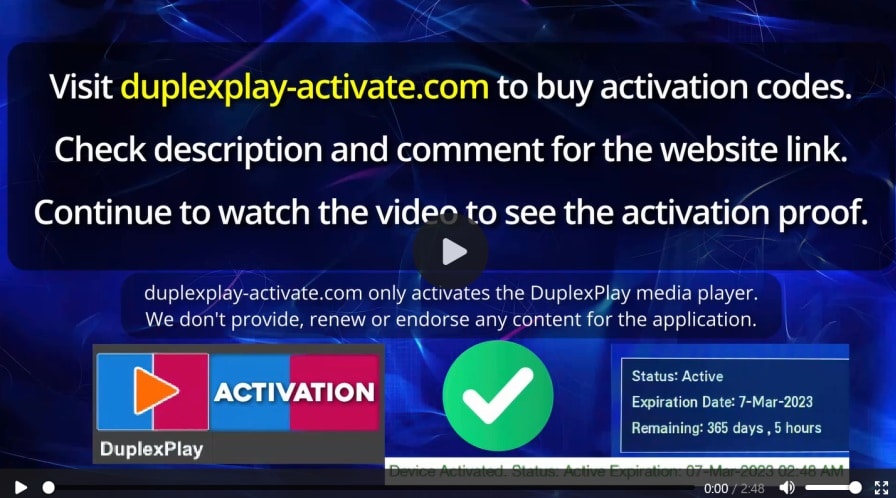
Where to Log into Duplex Website to Enter Playlist & Activation
https://edit.duplexplay.com/
Logging into the Duplex Play Website via Computer or Smartphone
This is where you enter your Playlist and add Gift Codes purchased–see links above.
On your Firestick or Fire TV screen, you will see your Device ID and Device Key. This is where you left off when opening the Duplex app icon on your Firestick or Fire TV.
- Write down the Device ID and next to it write down what you see. There will be a series of numbers and alphabets with colons. The letters are case-sensitive so write down exactly what you see as upper case and/or lower letters.
- You must go to the DuplexPlay website to log in HERE. https://edit.duplexplay.com/
- Type in your Device ID and Device Key in the appropriate fields.
- There is a CAPTCHA puzzle that you must answer to prove that you are human.
- Next, click the ‘Manage Device’ to log in.
Here’s what you can do…
At the very top, you can click the ‘Manage another device’ if you want to add more.
Click the ‘Playlist’ button to add your m3u playlist. Enter the Playlist name (any name you want). You can type the same name of the IPTV service and your device name. Or, just the name of your device. You can get a playlist from the recommended top IPTV provider that I provide further up.
They will email you the playlist. Simply use the Copy/Paste method. Copy the long m3u playlist URL using your computer mouse, and paste it into the Playlist window at the Duplexplay website. You can also create a pin to protect your playlist if you want. Click the ‘Save’ button.
There are several menu links provided, see below:
- Manage playlists
- Activations for this device
- Activation by this device
- Gift Codes
- Activate Device by Gift Codes
- Settings
See Duplex TV App In Action
Some time ago to made a Duplex Play download video tutorial and another video showing the Duplex TV app connected to the IPTV service. That IPTV service is no longer in service but you will see what’s inside when navigating throughout the app.
Click the video below to see DuplexPlay in action…
I’ve given you 4 IPTV Providers further up that is very similar to the IPTV service in the video above. But I did not install the Duplex Play apk on the Firestick connected any of those IPTVs. Instead, I used the IPTV Smarters Pro app which you should take a look at and compare to the DuplexPlay app.
I said before, you will have fewer setup steps. You don’t need to go to the Duplex website to log in, activate, or enter a playlist.
How to Install Duplex Play on Android
Rather than write the step-by-step instructions, you should go directly to the official website and read the Duplex Play download instructions Here. You can use an Android TV, Box, Tablet, or Smartphone.
As for the LG Smart TV, you will find the video tutorial at the very top on how to install the app. I also provided brief setup steps below…
How to Install DuplexPlay on LG Smart TV
Unfortunately, the Duplex TV app can no longer be found in the Samsung Smart TV with the built-in app store. But you will find the app on the LG Smart TV.
You can watch the video tutorial to see the setup for installing the Duplex IPTV app on the LG Smart. Here are the basic steps:
- Turn on your LG smart TV with a built-in app store.
- On the Home Screen, select the LG Content Store icon in the lower-left corner of the screen using your remote.
- Using your remote, scroll up and scroll to the far right to select the magnifying glass (Search) icon to open.
- The TypePad now appears so type in the word… duplex. You may not need to type the entire word for it to appear.
- In the drop-down window that appears at the top, the DuplexPlay name appears. Scroll to the top of that drop-down window.
- Scroll down one level to highlight and select the DuplexPlay name.
- On the next screen, select the highlighted DuplexPlay pink icon under Apps in the upper left corner.
- Next, select the highlighted pink ‘Install’ button to commence the installation process.
- Next, select the highlighted pink ‘Launch’ button to open the Duplex IPTV app.
NOTE: If the next screen that appears says, “Can’t load…,” just select the ‘Back’ button to get the Device ID and Device Key screen.
How to Activate Duplex Play on Smart TV
Now you should be on the Device ID and Device Key screen that also provides the activation costs. Or, you may be automatically in the 7-day free trial with a different screen appearing.
You need to write down the following exactly as written with colons and no spaces…
- Device ID (numbers, alphabets, colon)
- Device Key (all numbers)
Note: You must have your own m3u playlist. The Duplex website does not provide you with a playlist. I have given you 4 Duplex Play IPTV Providers further up to get the playlist and subscription. You can avoid doing all these steps if you use the very popular IPTV Smarters Pro app instead–easier setup.
There is no sense in me repeating everything else here. Scroll up to find the section on, “DuplexPlay Free Trial, Activation, and Device ID/Key Explained.” You will also find links to the official Duplex website pages to perform certain takes. This includes logging in, adding your m3u playlist, activation, entering the gift code, etc.
Additional Info…
You can purchase 1 or more gift codes and should do this when no longer in the free trial. One gift code per compatible device that you want to activate and use.
DuplexPlay App Download for Windows and Mac OS Setup
You can go to the Duplex website to get setup instructions here. You must download/install a 3rd party app called, “Bluestacks.” Of course, this requires extra steps. You can watch a YouTube video tutorial on how to install on Windows or install on the Mac here.
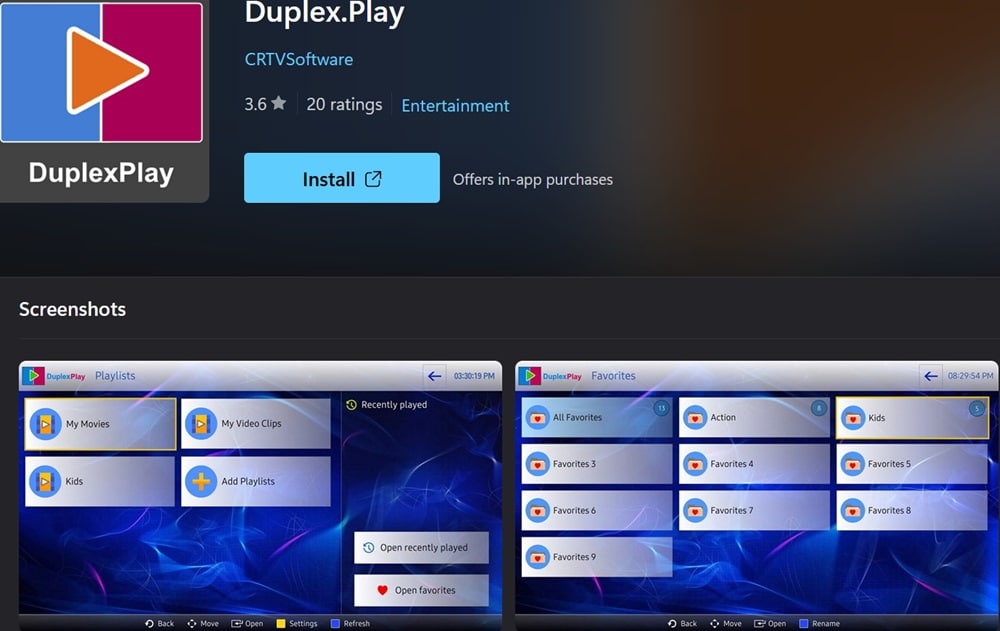
If you want an easier way and avoid installing Bluestacks, I suggest going to the Microsoft Apps Store here. Click the ‘Install’ button for the Duplex Play download for operating systems 10, 11, or above). You are not installing the app on your computer hard drive. But Duplex will appear on your Windows PC desktop.
Once the app opens on your Windows computer, you will see the Device ID and Device Key screen. I suggest you read the section further up that covers the “DuplexPlay Free Trial, Activation, and Device ID/Key Explained.”
Summary…
M3u Playlist…
In case you missed it, the official Duplex website does not provide any playlist. You must get your own. If you don’t have a playlist, I included some of the top IPTV providers with m3u playlists when you purchase the low-cost subscription. You will need to add your playlist and name it when going to the official Duplex website which I have provided instructions and a link further up.
7-Day Free Trial…
You will be automatically entered into the free trial as a first-time user of the Duplex Play. If you used the app some time ago, then you won’t get the trial again. You must pay the low-cost activation fee to use the app to watch TV online. You can pay the activation before the 7-day free trial ends if you want.
Device Gift Codes…
You must visit the official DuplexPlay website to purchase one or more device gift codes to activate. One gift code per device that you want to activate and use. The fees increase according to the number of device gift codes you want. I provided information and a link further up where to go–see the ‘Activation’ section. Watch the video, ‘How to Activate with Gift Codes Here‘.
Activation/Add Playlist/Device ID & Key…
You must go to the official Duplex website to log in and set up Duplexplay activation. Here you can add your playlist, add more than one device, add the device gift codes, enter the Device ID and Device Key login, etc. This information is also provided further. You can pay the activation for 6 months or one year to continue using the app. See the ‘Activation’ section further up.
DuplexPlay Renew Activation…
When the time comes for the Duplexplay activation payment again, you must return to the official Duplex website to pay. See the ‘Activation’ section.
Finding the Device ID & Key…
You will find both the Device ID and Key once the DuplexPlay app has been installed on your compatible device. Write them down exactly as they appear. You will need them to log in, activate or DuplexPlay renew activation, add the playlist, etc. See the ‘Activation’ section.
Top IPTV Service Providers…
See the top IPTV providers listed further up where each one provides a m3u playlist. You must pay a low-cost subscription. If you have a free playlist already, you’ll want to compare. You get more perks with the low-cost subscription. They constantly update channels and VODs delivered.
The IPTV provider delivers all the streaming TV/VOD content. They provide you with activation/login credentials via email that also includes the m3u playlist URL. There are many links for other things that may interest you.
This includes a link (URL) to open the Web TV Player in your web browser to watch your favorites. This means any device with a web browser and streaming the live channels/VODs can use the Web TV Player. The IPTV provides support and you go back to their website to renew your TV/VOD/Playlist subscription.
IPTV Smarters Pro App vs. Duplex Play
There’s something else you might want to consider. The IPTVs recommend also supporting the IPTV Smarters Pro app, not just the Duplex Play app. IPTV Smarters Pro is a very popular app more so than Duplex. It has an easier installation and setup. You don’t need to app any playlist, go to the Duplex official website, buy gift codes, activate, login, etc.
You simply install IPTV Smarters Pro on your compatible, and enter the Username, Password, and Portal URL. That’s it, you’re all done and can begin watching your favorites online immediately. Why go through all the hassle when there is an easier path to watch your favorite channels, shows, movies, sports, etc?
Lastly… I have provided you with a detailed DuplexPlay app, DuplexPlay Download, and the Duplex IPTV provider to get your playlist and pay the low-cost subscription.

I’m an Internet TV researcher, tester, reviewer, and enthusiast that enjoys sharing and delivering information to like-minded individuals interested in watching TV online using their smart TVs and streaming devices.