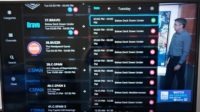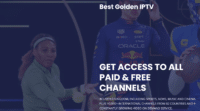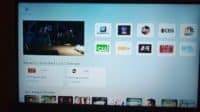This ‘What is Icon of the Streams’ video tutorial was conducted by an experienced tester and reviewer of many IPTV apps and IPTV services over the years. This is actually a video series where one video will automatically play after the other video ends.
I break everything down on what’s included in each video below…
Video Series
Video 1: What Is Icon of the Streams
The first video takes you to the Icon of the Streams website where I break everything down. You’ll learn everything including what this is, what it delivers, how you benefit, and more. This will cover the FAQs section, the apps and downloads, prices, Refund Policy, etc.
This also covers all 3 TV Players (SO Player, Nora GO & XPlay) supported by this IPTV service and compatible devices that can be used.
Video 2: How to Register for the Trial/Subscription
This video takes you through the steps when registering for the free trial at zero cost or subscription which includes 1-month and 3-month plans. You will know what to expect when doing this yourself. The subscription process will be demonstrated partially and the trial fully.
Registering for the trial will show all the steps from beginning to end whereby you’ll see no credit card is required. As for the subscription, you pay via credit/debit card, or other payment methods available. Also, the activation/login credentials and emails sent out to the subscriber will be explained.
Video 3: How to Download/Install SO Player on Fire Stick – Part 1 & 2
Android devices (TV, Box, Tablet, Phone), as well as devices with Android operating systems (Firestick, Fire TV, Fire Cube & NVIDIA Shield), are also compatible. These devices require more installation steps which include downloading/installing the Downloader app and enabling a parameter in ‘Settings’ inside the device.
If you are going to use any other Android-related device, you can follow along with the video tutorial and make adjustments on your end. Other compatible devices can be used such as iOS/Apple (iPad, iPhone, Apple TV), Computers (Windows, MacOS), and Smart TVs (LG, Samsung, Sony?).
This video will also include coverage of the activation process (activation/login credentials) once the TV player, in this case, SO Player has been connected to the Icon of the Streams servers.
Video 4: See Icon of the Streams in Action
After the TV player is downloaded, installed, and activated, this video takes you inside as I demonstrate the navigation, categories, and sub-categories of live channels, VOD movies/TV series, features, etc. You get to see everything including live channels and VODs play.
Final Notes
It’s always best to download/install the TV player first which can be SO Player, Nora GO, or XPlayer. If the player installs with no issue, then you should register for the free trial to test everything. Do this especially if you are very new to these types of streaming services. Otherwise, experienced users may want to skip the trial and go for the subscription instead.
Expect to receive a few emails from Icon of the Streams immediately after completing the registration for the trial or subscription. Usually, you are taken to a Welcome page with your activation/login credentials. One of those emails that you receive will have those credentials as well.
Always check your Spam/Junk mail folder to see if any important emails went there. If so, drag and drop the email(s) into your regular email inbox. Stay organized and always remember the name of the IPTV service (Icon of the Streams). Save/Bookmark their website so that you have another way of finding them. Create an email folder named ‘Icon’ and put all their emails in it, and know where to find that email later.
To renew or get support, you must go back to their website.
Click Here to Register, Get the Trial or Subscription, and Activate

I’m an Internet TV researcher, tester, reviewer, and enthusiast that enjoys sharing and delivering information to like-minded individuals interested in watching TV online using their smart TVs and streaming devices.