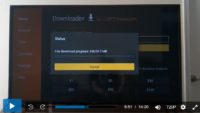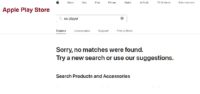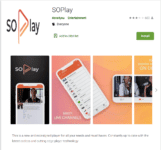The SO Player Sign up is pretty straightforward when going to the order form to pay your subscription. But let’s back up a bit as I explain further so that you don’t get yourself confused. Later on, I’ll get into the SOPlayer Sign In more and what that means.
There are two things you need to get a good understanding of the SO Player app and the IPTV service that supports the app.
Firstly, SOPlayer is a free application download — find it HERE to install it (Android devices only). Once the app is installed on your compatible device, it doesn’t deliver streaming TV or VOD content by itself. It’s a free download so you don’t need to pay anything at this point. Unfortunately, this app is no longer available in the Apple Play Store for iOS/Apple device users.
To use the app to watch TV online, you need the following:
The SO Player IPTV service comes next. They will activate the app and deliver all the streaming content. I want you to understand this clearly and know the difference between the two so that no one else tells you the wrong thing.
I always suggest finding the ideal IPTV service before installing any app. But don’t worry. I have you covered and will be pointing you to a top SO Player IPTV service. You are signing up to get an IPTV service subscription to use the app to watch TV online.
Additional Info…
If you already have SO Player installed on your device and just want to hurry up and watch TV online, click the signup link below. This will lead you to the recommended IPTV SOPlayer sign up website to get your subscription. You may also refer to this as IPTV SO Player sign up.
This is not a free subscription. It’s a low-cost subscription and well worth it when getting access to all the streaming content to watch online. You will be signing up to get the free trial or subscription to use SOPlayer.
IPTV Service #1 or Read Full Review
IPTV Service #2 or Read Full Review
NOTE: Will be closing their doors to new subscribers soon.
SOPlayer can’t be found in the iOS/Apple Store. Therefore, it cannot be installed anymore. However, if you look at the alternative LUX Player app below you can install it on Apple/iOS devices.
Additional Videos to Watch…
Watch Video Review of IPTV Service Website
How to Install on Firestick or Fire TV
See App Connected to IPTV Service and in Action
LUX Player IPTVs
If the SO Player IPTV service is no longer accepting new customers when clicking the link above, you can choose one of the alternative LUX Player IPTVs below. The IPTV service and LUX Player app are extremely similar to SO Player IPTVs. LUX Player is compatible with the same devices but also Roku.
LUX Player IPTV1 or Read Full Review
LUX Player IPTV 2 or Read Full Review Here
LUX Player IPTV3
NOTE: Also compatible with iOS/Apple devices.
Already Have An SO Player IPTV Subscription
If for some reason you can’t remember your IPTV SOPlayer sign up service name, can’t find the website, and can’t get support, no one can help you. Don’t search online to get support from someone else. Don’t search for SO Player support, you will get nowhere.
You must go to the IPTV SO Player service website, whatever the name, to get support. If you can’t find their emails to get the name or get the support link, then you are out of luck. What you must think about now is starting over and finding another IPTV service for SO Player. I’m recommending one here. Just click the link below to sign up.
How to Sign Up for SOPlayer or SO Player Sign Up
Watch the video above and you will see me go through the SOPlayer sign up process. I take you through the free trial and subscription process and explain some things along the way. In the end, you’ll watch me sign up.
Further up you will find other video links to watch more tutorials related to the recommended IPTV service for SO Player. You need to watch those videos if very new to all of this. I cover the IPTV service website and provide many important things for you to know.
I also take you through the installation setup for the Firestick. In the last video, you will look over my shoulders as I take you inside the SO Player app to see everything. This also includes watching me play live and on-demand streams.
When you go through the sign up process (see video at top), you must enter your correct email address. You must also create a password. You should write down or save the email address and password that you are going to use.
Additional Information
Once you complete the SOPlayer sign up with the IPTV service and paid the subscription, they will send you a few emails. One email, in particular, will include your activation/login credentials to activate SO Player. You might refer to this as the IPTV service – SOPlayer sign in — read below.
They will send you the activation/login credentials (Provider ID, 4 Device PIN Codes, and so on for the SO Player sign-in.
If you don’t get any emails, be sure to look in your Junk or Spam folder for them. Move those emails into your regular email inbox. You should also bookmark the IPTV service website that I’m recommending to you so that you know how to find them.
You can get support for the SO Player app and IPTV service when going back to the IPTV subscription service website. Simply contact them when support is needed or for any questions you may have.
IPTV SOPlayer Sign In
Besides the SOPlayer sign up process, there’s something else I want to address. I’m not quite sure what individuals are referring to exactly when searching for the IPTV SOPlayer sign in. Therefore, I’ll approach this in a couple of different ways. Hopefully, one will answer the question.
Again, there is no signing up for SO Player to download and install. But you will need the get the activation/login credentials from the IPTV service. When this app is first installed on your compatible device, you must enter a portion of the activation/login credentials that you are prompted to enter. You only do this once to activate the app. The IPTV service will email the activation/login credentials.
When you close the SOPlayer app, you don’t need to sign in again when opening the app again. And you never want to log out of the app when going inside. Should you log out reinstall the app, or install the app to another device, then you will need to do the SOPlayer sign in. Better yet you will need to activate the app.
I don’t know if individuals are getting this confused with the My Account found on the IPTV service subscription website. You can click the link at the top of their website to sign in. But this has nothing to do with SO Player directly. You simply get access to your IPTV service account.
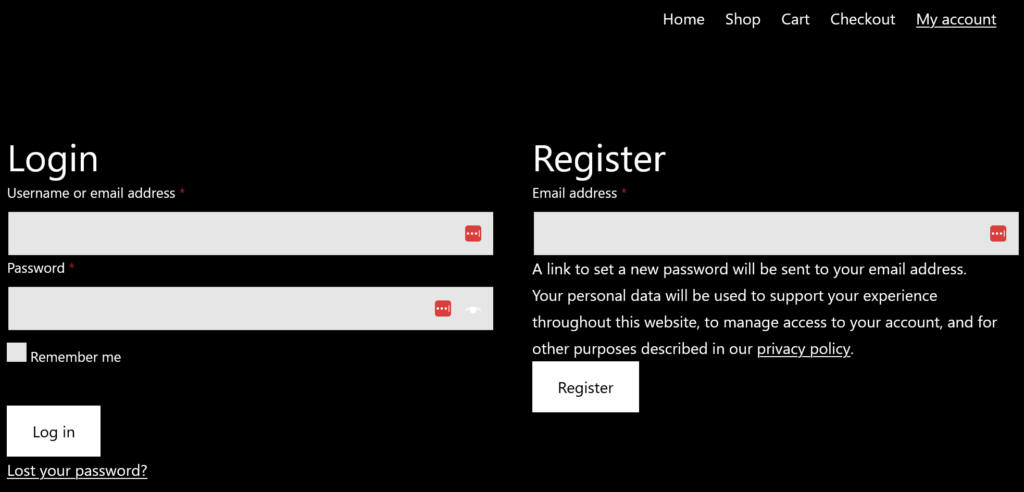
SOPlayer Sign Up – Additional Pointers
By now you should know the difference between the SO Player app and IPTV service that supports the app. You should know what each one does and how they work together to bring you streaming TV/VOD content. I suggest watching all the video tutorials above that I put together for you.
You also need to know what devices are compatible if you are new to this. That’s it. You now know how and where to complete the SO Player sign up.

I’m an Internet TV researcher, tester, reviewer, and enthusiast that enjoys sharing and delivering information to like-minded individuals interested in watching TV online using their smart TVs and streaming devices.