Have you tried searching for the SOPlayer app for iPhone lately or thinking about installing it? You probably didn’t get word that SOPlay was removed from the Apple Play Store during the summer of 2023. As a result, there is no SO Player for iPhone download anymore. This also means no download for all other iOS/Apple devices such as Apple TV, and iPad.
That’s the bad news. The good news is there’s an SO Player alternative for iPhone that you need to know about. It’s the closest you’ll find in another TV app that pretty much has the same everything. Read on…
The only way you can use SO Player is it must already be downloaded and installed on your iPhone. Meaning, before the app was removed from the Apple Play Store. Do Not get fooled when searching for the iPhone app in the Apple Play Store and seeing SO Play, SERGIO JUNIOR, Designed for iPad…
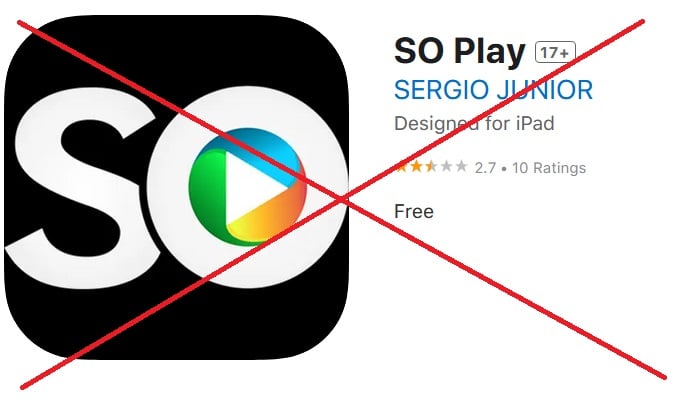
If you already downloaded and install app for your iPhone, then all you need is a SO Player IPTV service subscription. If you don’t have the SO Player installed, then you need the alternative for iPhone which I am going to point the way soon.
IMPORTANT NOTICE!!!…
Take heed… Do Not go to the Apple Play Store thinking you will find the official SO Player app there to download. That app was removed as explained above, Instead, you will find SO Play which is not the same app. If you download that app, you will be wasting your time getting what you want and will only confuse yourself more. Follow what’s here and you will start watching your favorites online in no time.
Who Am I and Why You Should Listen
As a test-reviewer of IPTV services and TV apps over the years, I’ve written many reviews with pros and cons including creating video tutorials. Yes, I actually conduct a physical test review of each IPTV service and TV app. You will have access to those reviews and videos.
I always tell individuals coming to this website that it’s best to start with identifying the idea IPTV service first. This goes for any app. What happens when you install an app that doesn’t deliver any streaming TV/VOD content on its own right then and there? You have no idea what comes next if you have not identified the IPTV provider that supports that app to get activation. More on this later.
SO Player Alternative for iPhone
There is an app iOS alternative with an IPTV service that supports it which brings us to LUX Player. It has the same technology, look, and feel as SOPlayer but a different brand name. The LUX Player app is relatively new on the market and is gaining more popularity by the day. If you want to watch TV online (your favorites) on your Apple/iOS device, then continue reading.
Don’t just focus on the app. There’s an IPTV service (a.k.a. Streaming TV/VOD service) that you must know about that supports LUX Player. This app is compatible with the same devices as SO Player but also compatible with iOS/Apple and Roku devices.
Everything starts and ends with the IPTV service so always remember their name and know where to find their website. You will know the name and where soon.
Additional Info…
The SO Player on iPhone setup and LUX Player requires the same type of activation/login credentials that comes from the streaming TV/VOD service after signing up. The credentials needed to activate LUX Player consist of the following:
- 4 Device Pin Codes
- Username & Password
The Provider ID isn’t needed for you to enter into the TV player app. Once the app is activated, you can get access to many TV channels and VODs from the Internet inside the player.
Some Helpful Information
SOPlayer app for iPhone free download
The app is a free download and so is the LUX Player app which I am recommending as the alternative since SO Player cannot be found in the Apple Play Store anymore. You can download the app first before subscribing to the streaming TV/VOD service. However, I always recommend finding the ideal IPTV service first. I saved you time by listing some of them below for LUX Player as a replacement.
SO Player Removed from app store
I wrote an entire article on this subject so if you want to read it, Go Here. In short, SO Player was removed from the Apple Play Store during 2023. I have no idea why they removed it. This app can still be found in the Google Play Store and can be installed on other compatible devices. The LUX Player app is used as a replacement to download on the iPhone and other iOS/Apple devices.
SOPlayer Apple TV
Everything I covered earlier applies to all compatible iOS/Apple devices such as Apple TV, iPhone, and iPad devices. You must now install the LUX app because SOP can no longer be installed.
App for iPhone Not Working
Whether you already have the SOPlayer or the LUX Player app installed that’s not working, you must always go back to the Streaming TV/VOD service where you paid your money. This is where you have an account and where you get support. Don’t waste time surfing the web to find help elsewhere such as this website.
If you have not subscribed or entered into a free trial to receive the activation/login credentials to activate the app to watch TV online, then this would explain why the app isn’t working. This goes for both apps that I have covered here. You need to choose one of the LUX Player streaming TV/VOD services below and subscribe or get the trial if it’s available.
LUX Player App for iPhone
SO Player alternative for iPhone. With the SO Player app for iPhone download no longer available, you have the LUX Player for iPhone that takes its place. Both apps closely resemble the other and have the same technology. Like SOPlayer, LUX Player is compatible with the same devices but offers more compatibility. See below…
- Android Devices (Box, Phone, TV)
- Devices with Android Operating Systems (NVIDIA Shield, Fire TV/Firestick)
- iOS Devices (iPhone, iPad, Apple TV)
- Smart TVs (Samsung, LG)
- Roku
So if you want to use additional compatible devices besides the SOPlayer iPhone, there are many more. You are allowed up to 4-device connections at one time. But like SO Player you can only use one smartphone when traveling near or far using LUX Player.
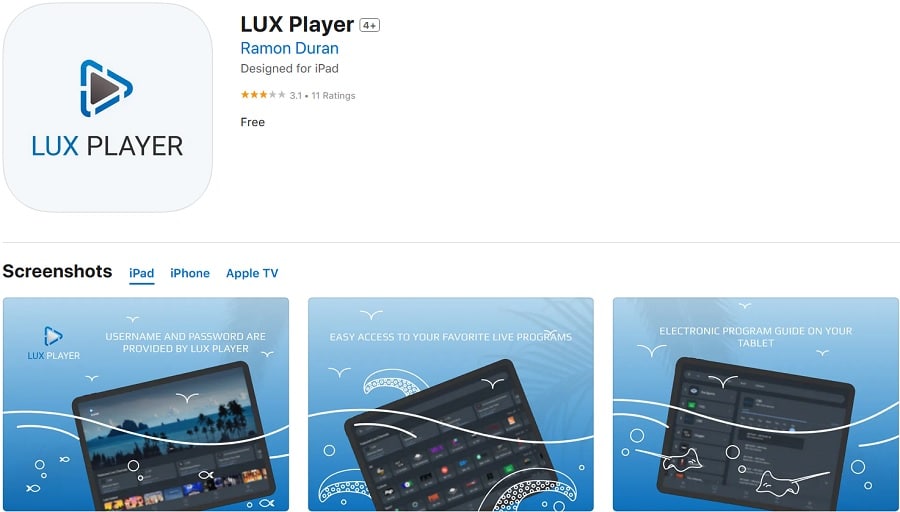
Additional Info…
Since there is no more SOPlayer on iPhone download, you can focus on the LUX Player on iPhone instead. Now let’s talk about the best alternative, the LUX Player IPTV service some more. This is where you go to pay for the subscription. It’s no different from SO Player and the IPTV service that delivers the same streaming TV/VOD content.
Choosing Your LUX Player IPTV Service
Where to Sign Up, Subscribe & Activate LUX Player
If you want access to 100s of live TV channels (premium, local, some global channels) and 1000s of VOD movies/TV series, choose one of the services below. Be sure to bookmark/save the others so that you have them on hand. If something goes wrong, you can always switch to another IPTV service.
There is no best. One isn’t better than the other so choose any one you like to sign up, subscribe, and activate.
LUX Player IPTV Service 1 | Read Full Review | Watch Video
LUX Player IPTV Service 2 ***Exact same thing, just different brand name
LUX Player IPTV Service 3 | Read Full Review | Watch Video
LUX Player IPTV Service 4 | Read Full Review | Watch Video
Understanding the Basics…
- After signing up to get the subscription or trial, expect to receive some emails immediately. One email will include the activation/login credentials to activate and use the app to watch TV online
- Always get in the habit of checking your Spam/Junk mail folder for important emails, especially after signing up and/or paying for something online
- Getting support and paying the subscription again requires revisiting the IPTV service website where you signed up, paid your money, or entered into a trial, and have an account
- Always remember your IPTV service name and where to find them online. Bookmark/save the website so you have another way of finding them
- Never try to get support from another website, go to your IPTV provider where you have your account
- To pay again to continue watching streaming live TV channels and VODs, return to the IPTV service that has your account
- Should you get lost and can’t find your IPTV service, know that you can sign up with any IPTV service that supports the same app. You will find multiple LUX Player streaming TV/VOD services above. If the app is already installed, you just need the new activation/login credentials to enter into the app
IPTV Streaming TV/VOD Content
What you used to get on the SO Player on iPhone is what you now get on the LUX Player for iPhone when it comes to streaming content. Here’s what you can watch on your smartphone:
- Live Channels (Premium, US Locals, Latin, French, US, UK, CA, etc.)
- Major TV Networks (Movies, Kids, Sports, News, Documentaries, etc)
- PPV Events with No Additional Cost
- VOD Movies (New Releases, Popular Genres)
- VOD TV Series (Seasons, Episodes)
- And More
There’s also a LUX Player iPhone free trial for 3 days. However, the free trial may not always be available during PPV special boxing events on a particular weekend. The trial will return on a weekday.
In Conclusion:
Try to learn all you can by reading the full review and video review/tutorials. This will only help you avoid getting confused which will give you a better understanding.
I have given you important info regarding the SOPlayer app for iPhone download which can no longer be found in the Apple Play Store. I also gave you the SO Player alternative for iPhone which is the LUX Player app for iPhone (extremely similar). Simply go to your iPhone’s internal app store to find and install LUX Player. Next, go to one of the IPTVs above to sign up, subscribe, and activate.

I’m an Internet TV researcher, tester, reviewer, and enthusiast that enjoys sharing and delivering information to like-minded individuals interested in watching TV online using their smart TVs and streaming devices.