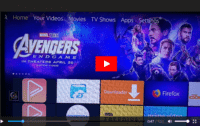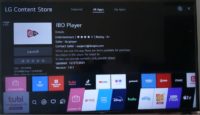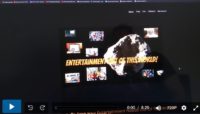How to Install Smart IPTV on Smart TV (Samsung & LG) and Best IPTV Service to Watch TV Online
The Smart IPTV on smart TV video above provides all the steps to search, find, and install Smart IPTV on Samsung smart TV. Because there are different model numbers of Samsung TVs, all steps won’t be the same. Nevertheless, the video tutorial gives SIPTV on smart TV instructions to follow. You just have to figure out certain things on your end.
Where to find a top IPTV service provider to use the SmartIPTV app to watch TV online? Just click the link directly below. But read the additional information about the IPTV service before going there — it’s important. Here’s another that may interest you as well, Best IPTV for Tivimate app.
Best IPTV Service Provider to Use or Read Full Review Here
How to Install SIPTV app on Firestick
Amazon Fire TV Stick Information
For Samsung smart TVs, watch the videos further down. More steps are required because you won’t be able to find the SIPTV app inside the Samsung internal app store. You will need a USB storage device also. The earliest way to use a Samsung smart TV without going through all the trouble is using the Amazon Firestick. You can click the link above for more info.
Step 2: Complete the SIPTV Setup (Enter MAC Address & M3U Playlist)
After you’ve completed installing the SIPTV app, you must follow the onscreen instructions. You will be given a website URL to visit the web address here: http://siptv.eu/mylist/. Write down that address. Use a computer and open a web browser to enter that URL in the address bar at the very top.
But before you go to the web page, you must also write down the on-screen MAC address provided to you. Watch either video below and use it as an example so you know what to do. Do Not use/enter the MAC address in the video. Use the on-screen MAC address given to you when it appears on your app screen via smart TV.
You get the M3U Playlist from the IPTV service provider HERE when paying the subscription. When clicking that link, you will be taken to the Order Page. To get the written instructions, at the top of the page, click the ‘Tutorial Link.’ Then click the IPTV Tutorial link at the top of the next page in the menu. Select ‘Smart TV’ to follow the instructions.
How to Install SMART IPTV APP on Samsung Smart TV with a USB flash drive…
Click Here to Subscribe to Best IPTV Service to Watch All Your Favorites Online
As for other brands of smart TVs, I am not sure they are compatible. Perhaps you can find the Smart IPTV Download on Sony smart TVs but I’m not sure. In any case, if you cannot find the SIPTV app, then your television is not compatible. You must use another compatible device such as the Amazon Fire TV Stick which I highly recommend.
The Firestick is much cheaper but it’s also a great performing device. Get the 4K with Alexa Voice or the latest version. You can watch a video tutorial on how to install the Smart IPTV on Firestick Here. Many other compatible devices can be used. See the list further down.
I’m not going into all the details, written step-by-step instructions here. I’m going to let the video tutorials do all the talking so just follow along and you will have the app installed in no time. However, some individuals have said they couldn’t find the Smart IPTV app. If this is the case and you can’t find the app either, then watch the video below for a workaround. Either that or consider using a different compatible device.
Can’t Find SIPTV in Samsung Smart TV App Store…
Compatible Devices for Smart IPTV
There’s a super IPTV service that I’m going to dive further into a little later and provide a link to visit their website. You already know about the Smart IPTV on smart TV from the videos above. So let’s check out what devices are compatible as indicated by one IPTV service:
- Smart TV (Samsung & LG)
- Amazon Fire Stick
- Computers (PC & Mac via VLC app)
- Apple (TV/iPad/iPhone)
- Android (TV-Perfect Player/Box/Smartphone)
- KODI Version V16 or Lower
- KODI (XBMC) Version 17 or Higher
- MAG250/254/256
- STV Emulator
- Dreamlink (T1/T1+/T2/T6)
- Enigma2/Dreambox/Vu+
- Avov Box/Formuler
- Openbox
How to Install Smart IPTV on LG Smart TV
For step-by-step Smart IPTV on LG instructions, watch the video below. Once the app is installed, the next step is subscribing to an IPTV service. They are the ones that provide the M3U playlist URL for your to watch TV online and I have just the IPTV service in mind. Even if you already have an IPTV service in mind, compare them with this one.
Download SIPTV on LG…
Note: Do Not enter the M3U Playlist that you are going to get from the IPTV service in the same field shown in the video. Just use the video below as an educational tutorial…
Smart IPTV on Smart TV: Choosing Best IPTV Service Provider
To get the best smart IPTV on smart TV enjoyment, you need a top IPTV service provider that delivers what you love to watch.
No matter what compatible device you decide to use, consider an IPTV Service Provider that delivers tons of live channels (premium, local, global & more). You get access to many of the major TV networks to watch movies, sports, news, and more. In addition, you get access to tons of VOD movies and TV shows. There are many countries included such as the US, CA, UK, Australia, and so on.
This also includes free updates, HD, SD, and FHD channels, Premium channels, EPG (TV guide), 24/7 support, and a lot more. This IPTV service also has a channel list on its website that you can check out. See the Best IPTV including top brands on our Comparison Chart.
It doesn’t matter where you live in the world. Everyone gets access to the same streaming content.
No IP address or country is blocked. Everything gets access to the same streaming content. Just choose your device and subscribe to the IPTV service. There are a few subscription packages to choose from whereas you choose up to 3 device connections.
Not only do you have the how to download/install Smart IPTV on Smart TV instructions but you learned more than most. You also discovered a top IPTV service to use the SIPTV app. Click below to visit the IPTV service website now…
Click Here to Visit Best Global IPTV Service and Get Trial

I’m an Internet TV researcher, tester, reviewer, and enthusiast that enjoys sharing and delivering information to like-minded individuals interested in watching TV online using their smart TVs and streaming devices.