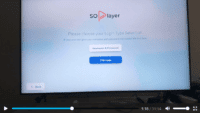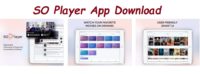How to Use PlayOne Browser Extension: Marking, Casting and Recording
This video part 1 tutorial helps you get started with the PlayOn browser extension to mark, cast, or record videos directly from your web browser. Once you see how it’s done, you’ll become a wiz at doing it yourself. You don’t have to buy the PlayOn Plus software right now; you can download the free version to your Windows computer. Unfortunately, there is no Mac or Linux version download.
A new feature was added to the free version called PlayOn Picks, which lets you do a little casting and recording to test things out for yourself. Visit the website and click the Download link at the top of the website for the software. This will allow you to download the software to your Windows computer. Open PlayOn and click the Channels tab to find the PlayOn Picks and click that icon. From there you can play around with the feature; it’s not hard to figure out.
You will see the list of TV programs you can record or cast. Click any title you see to get started. Click whatever you like that follows, and then click the season number if available. Click any episode and you will see three commands: Play; Cast; Record. Take your pick to test.
To get a full review on PlayOn TV with screenshots of what’s inside, pros and cons, including other valuable information – Click Here

I’m an Internet TV researcher, tester, reviewer, and enthusiast that enjoys sharing and delivering information to like-minded individuals interested in watching TV online using their smart TVs and streaming devices.