If you are searching for information on the IPTV Player for Windows 7, 10, 11, or whatever operating system that comes in the future, you are in the right place. And if you want the ideal IPTV service subscription to get the IPTV player Windows activation to watch TV online, you get that as well.
It does not matter if you have a desktop or laptop, Windows 7, Windows 10, or Windows 11 like I have. If you have a Mac computer or Linux computer, what I am about to tell you will benefit all computer users. You can watch many of your favorites online when using an all-in-one IPTV service with a TV app and Web Player App.
I want to talk to you about using an IPTV Web Player app that comes from a top IPTV Player for Windows service. In fact, there will be three of them that I’m going to throw by you. You can bookmark or save all three IPTV services to have on hand. They also allow other compatible device connections.
Additional Information…
I’m going to show you how to get access to 100s if not 1000s of live channels from popular TV networks to watch movies, sports, news, kids’ shows, documentaries, and so on. You will have access to premium channels, some US local channels, Canadian channels, and a great live sports package with PPV. This also includes VOD movies and TV series to watch from the IPTV player for Windows web browser.
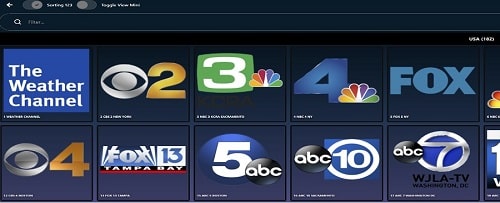
There is an easier way to watch your favorites online whereby you don’t need to download/install a TV app or IPTV app if you don’t want to. But you can have the best of both worlds which comes from the recommended IPTV service that you are going to learn more about.
I have test reviewed a number of IPTV Player for Windows 10 and IPTV Player for Windows 11 apps/services. I don’t own a Mac or Linux computer but you should continue reading so that you get the information you need. You should watch the intro videos at the top including the other videos that follow and will play automatically.
You get to see everything in action when watching my other IPTV player for Windows OS 11 video.
Where to Get Your IPTV Service Subscription to Activate the App to Watch TV Online…
IPTV Service #1 or Read Full Review Here
IPTV Service #2 or Read Full Review Here
IPTV Service #3 or Read Full Review Here (CatchUp TV not working as of 1/5/23)
NOTE: I recommend that you read below to fully understand everything before clicking any link above to subscribe unless you know what you’re doing.
Can IPTV Work on a Computer
I would not waste my time or yours if I knew the answer to ‘can IPTV work on a computer’ was No. It does work. My video tutorial will attest to that. The IPTV web player that opens up in a web browser is so easy that a child can do it. There is nothing to download and install. No instructions are needed to complete the setup. It’s just that easy so that the newest of newbies can do it.
What Is An IPTV Web Player and How Does It Work
Also called Web IPTV Channels Player which allows you to use any web browser such as Google Chrome, Firefox, Safari, Opera, MS Edge, etc. But I would stick with one of the popular browsers that I just named. You simply use the URL provided by the IPTV service to open the IPTV website player and log in.
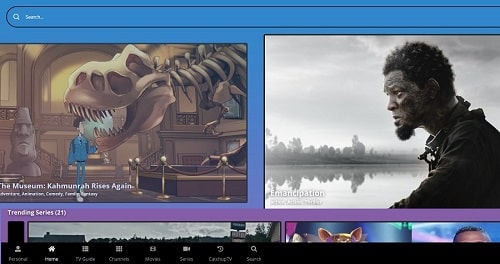
Next comes creating a profile that you create for yourself and each household member including a child if you want. These are the only steps you need to do to get access to all the streaming content available in the IPTV player windows inside your web browser. Of course, you will need an IPTV subscription.
Whether you are going to use the IPTV player for Windows 10 or IPTV Player for Windows 11, you’ll have an all-in-one entertainment platform at your fingertips. If you are interested in the IPTV player for Windows 7, don’t worry I will cover that soon.
And if you want to jump ahead to read the section on What is an IPTV Service Provider, continue reading. This is where you begin to watch your favorites using the Web IPTV channel player. By the way, you will get access to an IPTV player with EPG (Electronic Programming Guide). More on this later.
Requirements Needed to Make IPTV Player for Windows 10 & 11 Work
Firstly, an high-speed Internet connection is required. You should try to connect an Ethernet cable (hardwire) to the IPTV player windows computer or Mac, Linux computer. This is not a requirement but doing so would give you the fastest Internet speed. You can use a WiFi connection if it’s fast enough.
It really doesn’t matter which computer operating system you use–Windows, Apple/Mac, or Linux. What does matter is an old computer has the ability to stream SD, HD, FHD, and can maintain a steady high-speed Internet connection. Still, you should try to have the latest operating system to get the best performance.
Having an Internet connection speed of 30 Mbps should work but 60 Mbps would be better. Having 100 Mbps or more would be even better which allows for greater streaming performance. You will also need an IPTV service provider and subscription. I’m going to cover this very soon.
Is There An IPTV Player for Windows 7
To be honest, I don’t know the reason why individuals have not upgraded the operating system or purchased a new computer. Nevertheless, if your old computer with high-speed Internet can stream SD, HD & FHD content, then all is good. But you probably won’t know until you signup for an IPTV service subscription. You can see what happens when trying to watch the live channels and VOD content.
I suggest entering into a free trial to test everything on your computer. You can sign up to get a trial for the IPTV player for Windows 7 with no credit card. If things work out for you, then you are in luck. I have no way of testing this so I have no way of knowing.
You will need to test this yourself and see. If your old computer doesn’t stream the channels/VODs inside the web IPTV channels player with VOD, then you are out of luck. There’s nothing I can say or do to help you. Test the free trial–see further down.
What is the Best IPTV Player for Windows and IPTV Service
First, I will cover what is an IPTV service provider and break every down for you. If you watch the video above, you will see one in action. The IPTV service delivers all the streaming TV/VOD content. You connect the IPTV web Player via a web browser or TV app installed on your device to the IPTV service servers.
This gives you access to live premium TV channels/Networks and everything else. Many major TV networks with sports, news, movies and other streaming are available. I am recommending an IPTV player with EPG, PPV events, CatchUp TV, and seasonal sports (national & international sports included).
CatchUP TV is the streaming content where the IPTV service records a vast number of TV shows from popular TV networks. There are many TV networks recorded and updated periodically. You get access to 1000s of VOD movies with new releases and genres including VOD TV series with seasons and episodes.
The IPTV service provides activation to use the TV app as well as the IPTV player Windows 10 and IPTV player for Windows 11. They provide all the support for their apps and streaming content delivered.
Click Below to Sign Up, Get Your Trial or Subscription & Activation…
All 3 IPTVs below are similar inside the TV app and web player app. Some of the streaming content may differ. They include live channels (premium, some US locals & more), VODs (movies/TV series), Catchup TV, PPV events, EPG, and some feature enhancements.
All of them have US streaming content and one or more also includes Canadian TV channels. Each one has a good live sports package with seasonal sports (MLB, NBA, NFL NHL & NCAA) included.
IPTV Service #1 or Read Full Review Here
IPTV Service #2 or Read Full Review Here
IPTV Service #3 or Read Full Review Here (CatchUp TV not working as of 1/5/23)
Additional Info…
I referred you to some of the best IPTV player windows services where you get the bells and whistles at a very low cost. Wait until you see the subscription cost and the savings compared to cable and satellite TV. There are no automatic or recurring payments. It’s a pay-as-you-go system.
When your subscriptions end, you return to the IPTV service website to renew. You decide whether or not to renew your subscription. So if the IPTV player for Windows 7 works for those individuals, they get great entertainment with great savings as well.
I am giving you some of the best IPTV player for windows IPTV services that allow you to use a TV app and IPTV web player app (Hence: Web Player app). There is no IPTV player for windows download. You get a much easier method that allows you to get set up in a hurry to watch your favorites online.
How Do I Use VLC As IPTV Player For Windows
If this is what interest you most, there are IPTV services that I can point you to that will put ‘How do I use VLC as IPTV Player’ question to rest. You can click the link below that takes you to the IPTV service website where you get the free trial or pay for the subscription.
When you go to their website, go to the ‘Tutorials‘ section and click the + Windows tab to open. Instructions are inside for you to read. The IPTV will email the login details. This is for IPTV player for Windows (IPTV player Windows 10, 11 & 7) only. I suggest reading everything on that website when you get there. You can also click the link below to read the full review with the pros and cons.
I did not test this IPTV service on my computer but you can enter into the free trial and test everything.
Click Here to Visit, Get Trial or Subscription & Activation
What is the Best Free IPTV Player
I really don’t recommend any free IPTV player because this is about finding a top IPTV service. Understand that no TV player or IPTV player delivers any streaming content by itself. The activation comes from the IPTV service that delivers all the streaming content. But you get what you pay for or don’t pay for and this is what you need to weigh concerning freebies online.
If you want a safe, virus-free IPTV service with regular updates and support including all the streaming content that I mentioned as well as Catchup TV, then you know where to go.
If you have or find an all-in-one free IPTV service that has everything and allows you to connect multiple streaming devices at one time, I need to know about it. know. And with all of that, they allow you to install a TV app and use a web player app, I’ll never subscribe to an IPTV again.
Keep in mind that not all streaming TV services are IPTV services but IPTVs are streaming TV services. The all-in-one entertainment streaming content and no country restrictions are the two major things that separate them.
In Closing…
Do you see the value in using a web IPTV channel player that also delivers VODs and much more? Hopefully, you are satisfied with the information I provided on IPTV player for Windows 10, IPTV player for windows 11, and IPTV player for Windows 7.
Is there anything else better than having an all-in-one IPTV entertainment medium that uses a No IP Lock system, multiple device connections, with two different types of apps?
You’ve learned that there is no IPTV player for Windows download but an easier way to get set up to start watching your favorites in a matter of minutes. And if you are still deciding whether to pay a low-cost subscription or get one of the free IPTVs, then you haven’t watched the video tutorials above.
Let your eyes help you make the decision when seeing everything in action. Then ask yourself is free better than paying the low-cost fee. There is a free trial that lets you test the IPTV player for windows in your web browser. You can certainly do that before making your final decision.
IPTV Service #1 or Read Full Review Here
IPTV Service #2 or Read Full Review Here
IPTV Service #3 or Read Full Review Here (CatchUp TV not working as of 1/5/23)

I’m an Internet TV researcher, tester, reviewer, and enthusiast that enjoys sharing and delivering information to like-minded individuals interested in watching TV online using their smart TVs and streaming devices.