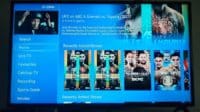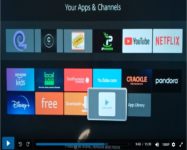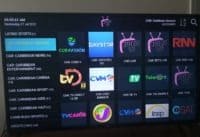The video tutorial above covers the Tesla Streaming download and installation. It will guide you through the Tesla Streaming on Firestick setup. Tesla supports two applications: 1) Nora GO; 2) XPlay, which doesn’t need to be sideloaded or require installing the Downloader app. This makes for a quick setup to start watching your favorites online.
Completing the Installation Process:
- Open the Firestick or Fire TV Home Screen
- Go to the magnifying glass and select Search to open the TypePad
- Type in the name… XPlay until the app name that appears below
- Scroll down to highlight and select XPlay to open
- Select the XPlay icon to open
- Select ‘Download You Own It’ ***Download/Installation process begins
- Select ‘Open’
- Enter the Provider ID, Username, and Password from Tesla Streaming
Activation/Login Credentials
After you install Tesla Streaming-XPlay on your Firestick, you must register for the trial or subscription if you have not already. While going through that process, you will reach the end that takes you to a page with your activation/login credentials, which consist of the following:
- Provider ID
- Username & Password
- 5 Device PIN Codes
For the XPlay Firestick activation, you will only need the Provider ID, Username, and Password for the first device used. You will have 4 more PIN Codes to connect 4 other compatible devices, which can also include other Firesticks in your household.
Click Here to Register, Subscribe, and Activate
Watching Your Favorites Online
When you complete the registration, subscription, trial, and activation process, you are ready to watch TV online. There are 1000s of live TV channels as well as 1000s of VOD TV series and movies to watch online. But there’s more underhood when entering into the free trial or subscription. Users can watch movies, TV shows/series, sports, news, documentaries, kids’ shows, and so on.
Some US local/regional channels are also included. There are channels from a few other countries besides the US.
IP Lock IPTV App and Service
Both TV applications use an IP Lock system when installed on a compatible device and connected to the IPTV service. You cannot change your IP address. This means you can’t go to another household that has the Internet with a different IP address. You can, however, use a smartphone with the application installed and connected to the IPTV service when traveling via WiFi.
The Firestick is a portable device, not a mobile, which means you cannot use it like a smartphone with the application installed to watch your favorites.
Final Notes…
I suggest watching the video tutorial at the top to get a complete visual of how the setup is done. This covers the Tesla Streaming on Firestick download/install setup and activating the app to watch live channels and VODs online.

I’m an Internet TV researcher, tester, reviewer, and enthusiast that enjoys sharing and delivering information to like-minded individuals interested in watching TV online using their smart TVs and streaming devices.