This Genplay on Firestick or Gen Play app step-by-step guide will help you get to the finish line. If you’ve already completed the setup, then you only need the Genplay app Fire Stick URL for the Downloader app. This will allow you to install the Apk version of the app using the apk URL which will be revealed in the instructions further down including in the video above.
Note that you can install this app and apps like it on Android TV, Box, and Smartphone devices. This also includes devices with Android operating systems such as the Fire Stick, Fire TV, and NVIDIA Shield. But you must install the Downloader app to sideload the apk version of the app to those devices. More on this later. This app can also be referred to as Generic Player. Also, read GenPlay App Download.
If you watch the primer video above before the second video automatically plays (setup guide), I also talk about IPTV service alternatives. I show you why you need to consider alternative IPTVs that support the Carbon Player and Zeus apps. Both have the same technology and are very similar to Generic Player (Genplay). You will find the written guide below.
Additional Info…
You can use either one of the alternatives below or bookmark/save them should the time come when you want to switch IPTV services. Of course, the IPTVs below Do Not support Genplayer. They support apps that are similar and have different brand names.
You might find Carbon Player or Zeus better. One thing you should know is some or all of the IPTV services that support those apps deliver CatchUp TV. If you don’t know what an IPTV service is, do watch the primer video above. I explain everything to better prepare yourself. Sometimes IPTVs close down or close the doors to new customers.
If you don’t already have a Genplay IPTV service in mind, hold off from installing the app and continue reading this article first. Consider installing Carbon Player or Zeus when subscribing to the alternative IPTV services – see the links below. Be sure to bookmark/save all the alternative IPTV services in the event you need to find another IPTV service. Also, watch the video tutorials on those alternative IPTVs.
STOP!!!… BEFORE YOU GO ANY FURTHER…
You are going to want to see the alternative IPTV services with TV apps the same as the Genplay app. Same technology, the same feature enhancements, and streaming content but you also get CatchUp TV. The TV player’s look and feel may be slightly different,
They have a great support service to help you in every way. We test-reviewed them and found them better than Genplay IPTV services which are very few out there. Even if you already installed the Gen Play app, you will want to compare the IPTVs below that support the Carbon Player and Zeus app/apk. They are compatible with the same streaming devices and require the Service ID, Username, and Password.
You need to think about having a backup IPTV or IPTVs waiting in the wings when needed to make a switch. If you don’t subscribe now, bookmark/save each one below so that you have them on hand when needed. The IPTVs below welcome Gen Play users and inquirers.
Genplay App IPTV Alternatives
If you have already identified where to sign up and subscribe to get the activation/login credentials, then you can skip ahead to follow the installation guide. If you have not installed the Genplay TV app yet, we recommend not to install it. Consider the following alternatives. They provide more streaming TV/VOD content that includes CatchUp TV.
I suggest reading the full review and watching the video tutorial to see everything in action. You are not going to lose anything because everything is the same as the Genplay app IPTV service. The TV apps (Carbon Player and Zeus Player) both require the Service ID, Username, and Password. Again, you get the same everything. Sign up for one and save all the others in case you want to switch IPTVs down the road.
Carbon Player IPTV Service (also includes CatchUp)
Sign Up, Get Trial or Subscription to Activate Here | Read Review
See Everything Inside App and Watch it in Action – very similar to Genplay
Watch IPTV Service Review Video Plus Tutorials
See Web Player in Action Here
——–
Two Zeus Player IPTV Services
CatchUp TV may be included…
1. Sign Up, Get Trial or Subscription to Activate | Read Review
Watch Everything Inside App – Also uses the same technology as Genplay
OR… CatchTV is included…
2. Sign Up, Get Trial or Subscription to Activate | Read Review
NOTE: Same as Genplay but different brand name, and theme
You will learn how to:
- Setup one parameter inside your Firestick Settings
- Download/Install Downloader app
- Download and Install GenPlay on Firestick
- Move GenPlay to Firestick Home Screen
- Login/Activate to Watch TV Online
NOTE: The Video Setup Installation Guide will automatically play after you watch the intro video above. It walks you through the app download and the install Fire Stick setup. You can skip to that video as well if you want. But I highly recommend you watch the first video. You never when you’ll need to switch to another IPTV service. In this case, one that supports a very similar app/app and delivers CatchUp TV also.
Latest Firestick Version
You should have the most recent or latest Firestick version. During the time of posting this video/article, the Firestick 4k was used. Older versions such as the Lite version caused the GenPlay app to crash. You should get in the habit of checking your Firestick for updates. This goes for any device being used.
Your device and Internet connection must be right. You should get around 100 Mbps if not more from your ISP (Internet Service Provider). You cannot blame the IPTV service for having a subpar device and Internet connection. You can learn more about the Firestick 4k version Here.
Have you identified the IPTV Service that Supports Genpay?
Although you get all the steps here to complete the setup, I Do Not advise going any further to install the Generic Play app. Why?…
You must always start by finding the ideal IPTV service. They tell you what app or apps they support. IPTV services deliver all the TV/VOD content. No app can do this on its own. You get the activation/login credentials from the IPTV via email. Moreover, the IPTV provides support for the app and web TV content they deliver.
Lastly, you will need to go back to the IPTV website to renew your subscription when time.
Most individuals who installed the TV app first did not find the IPTV service that supports that app. Most don’t even know what an IPTV service is. When the app is installed, you cannot watch anything online. The app requires activation/login credentials such as Username, Password, Service ID, or Provider ID.
Additional Info…
What individuals tend to do is surf the web for the app name hoping to find what to do next. This is the wrong way of doing things and more than likely will lead to a dead end. What if there is no IPTV service out there that supports the app that was installed first? This sometimes happens. Don’t become one of them.
How to Guide
If you have identified an IPTV service that supports Genplay, they should be providing you with setup instructions. You shouldn’t have to comb the web looking for other websites for help. Just something to think about.
To download and install GenPlay on Firestick, we must set up a parameter in Settings first. You must do this because the app cannot be found in the Amazon App Store. We need to go elsewhere such as the Apk directory to download/install the apk version of the app.
Additional Info…
Also, note that you can follow the same steps in this guide to download and install any TV app that requires the Apk version to be installed on the Firestick via the Downloader app. But you must enter/type in a different Apk URL provided by the IPTV service when signing up to subscribe or get the free trial.
NOTE: You should have the latest Firestick version. At the time of this setup, the latest was the Firestick 4k that was used. Understand that the Genplay app for this setup will become the GenPlay apk download on Firestick.
The download and installation guide begins here…
STEP ONE:
Setting Up One Parameter inside the Firestick Settings…
1. Open your Firestick Home Screen.
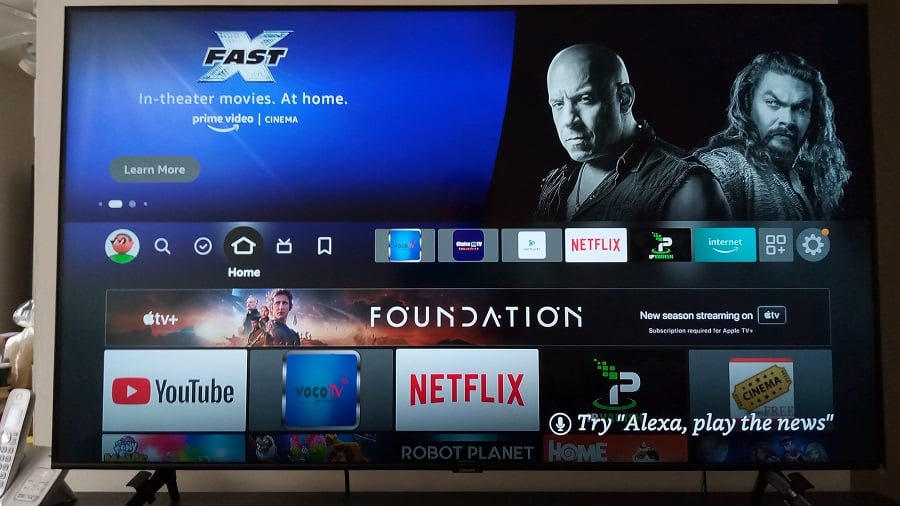
2. Using your Firestick remote, scroll to the right to highlight the round Gear icon and select it by pressing the Enter button inside the ring of your remote.
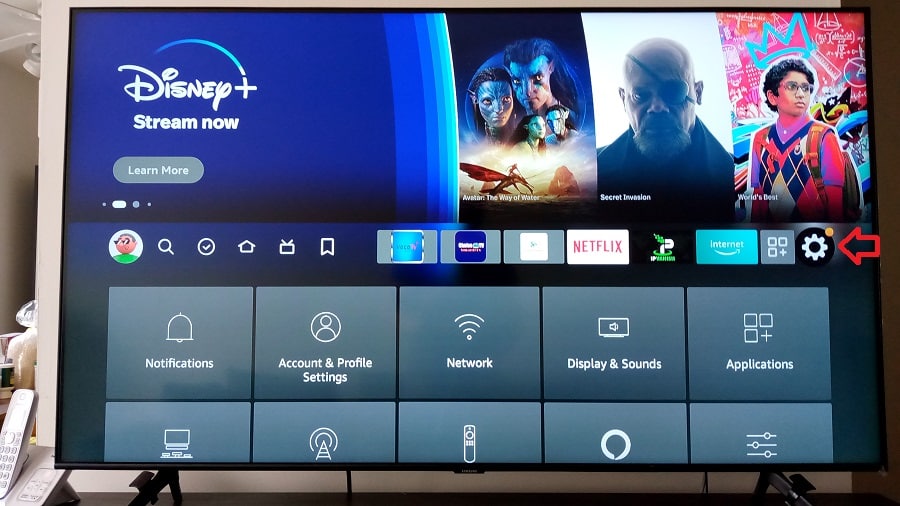
3. Screen down to highlight and select, My Fire TV.
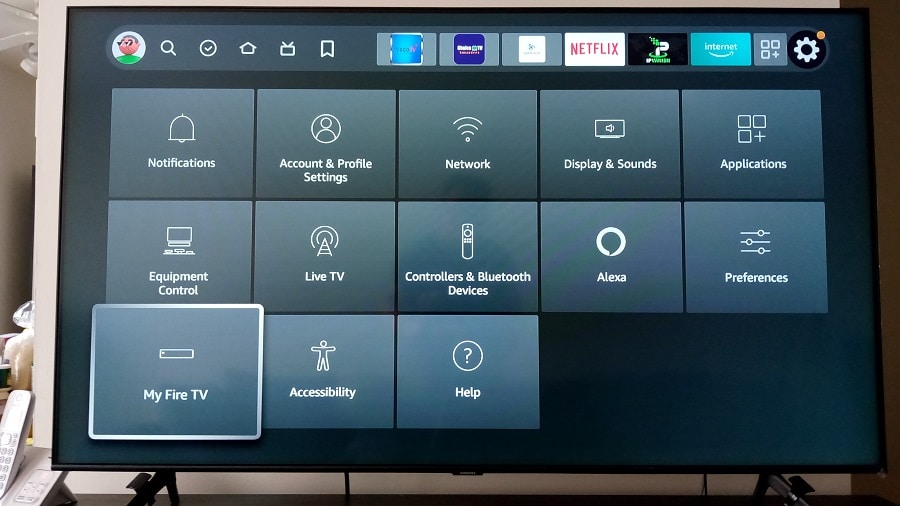
4. Scroll down to Developer Option to highlight, and select.
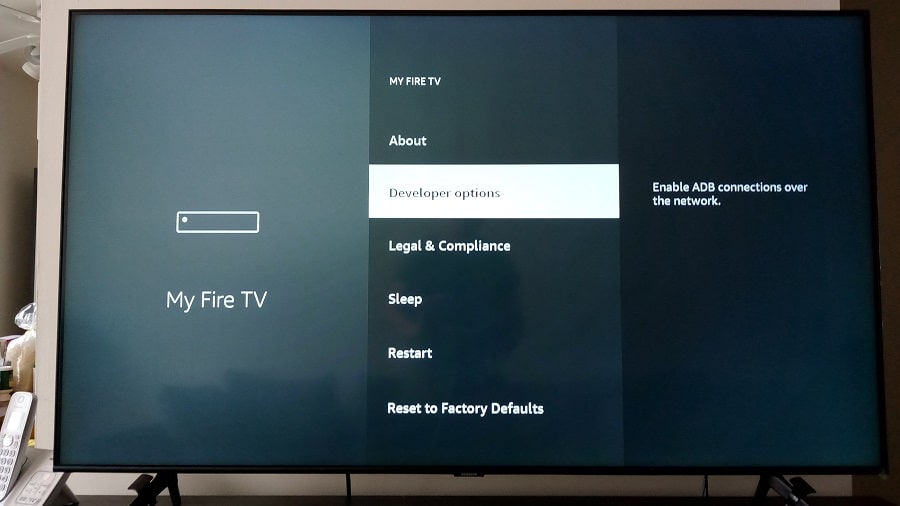
5. Highlight and select the Turn On button.
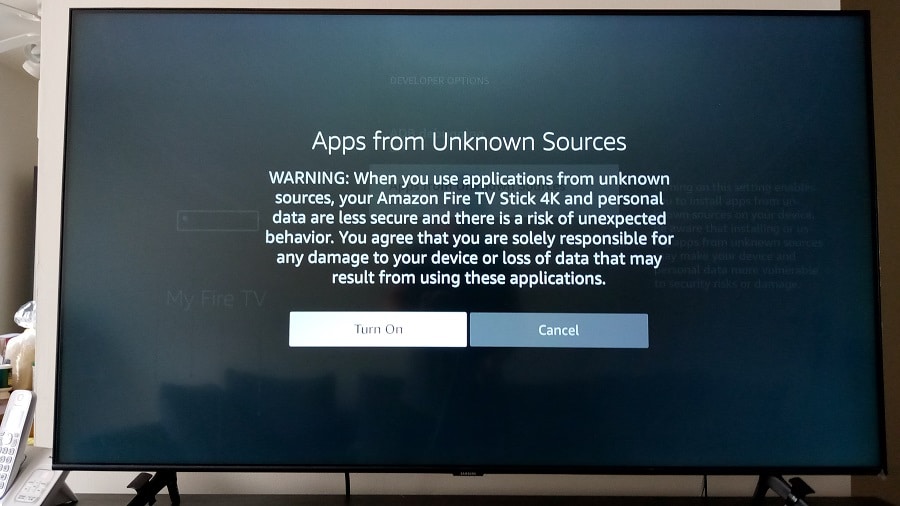
6. Go back to the Firestick Home Screen.
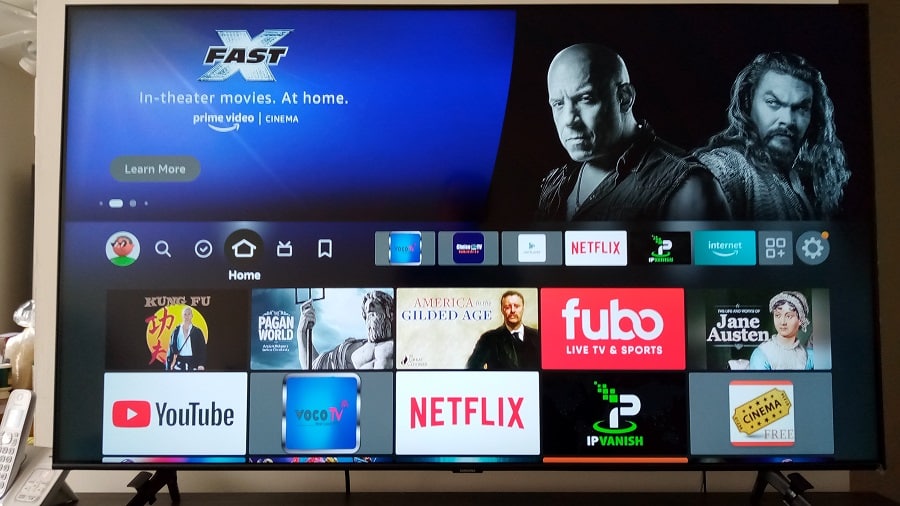
This completes Step One of the GenPlay for Firestick installation. The Genplay apk download Firestick steps will follow soon.
STEP TWO:
How to search, find, download, and install the Downloader app on the Firestick...
To download and install GenPlay, you need the apk version of the app because GenPlay can’t be found in the Amazon App Store.
NOTE: With the Firestick 4k version, you can use Alexa Voice to search and find the Downloader app which will be quicker. Just press the Alexa Voice button on your remote then say, Downloader. The app will appear on the screen. Follow the next steps below to proceed.
1. On the Firestick Home Screen, scroll left to highlight and select the Find magnifying glass icon.
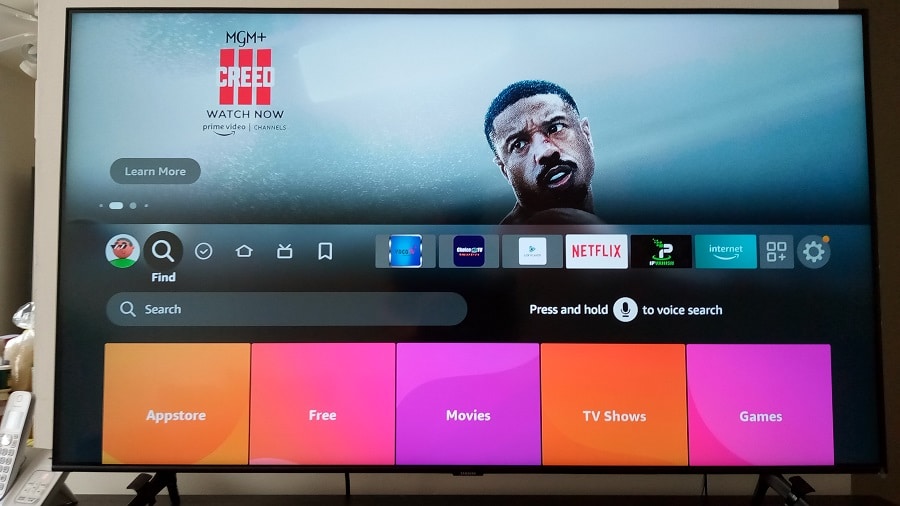
2. Scroll down to highlight and select the Search bar.
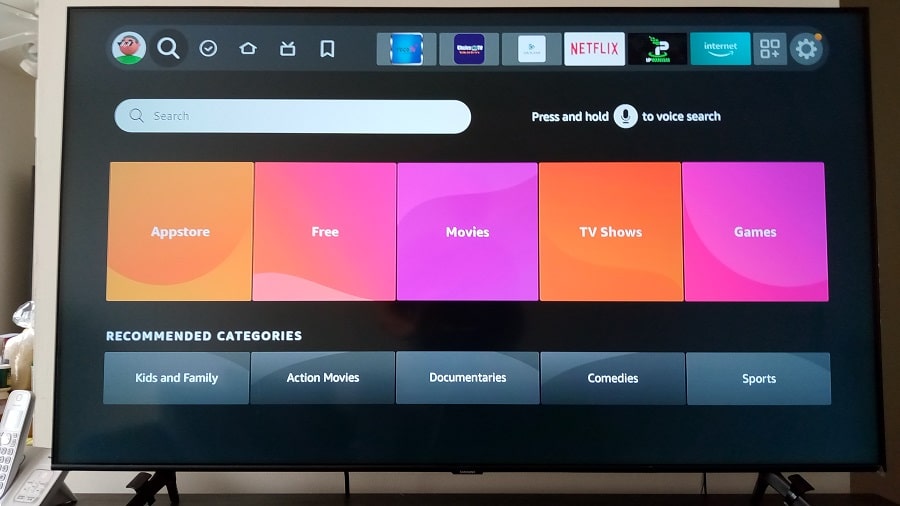
3. Type Downloader on the TypePad. You may not need to type the entire word. When you see Downloader highlight below, scroll down to select it.

4. Highlight and select the Downloader image.
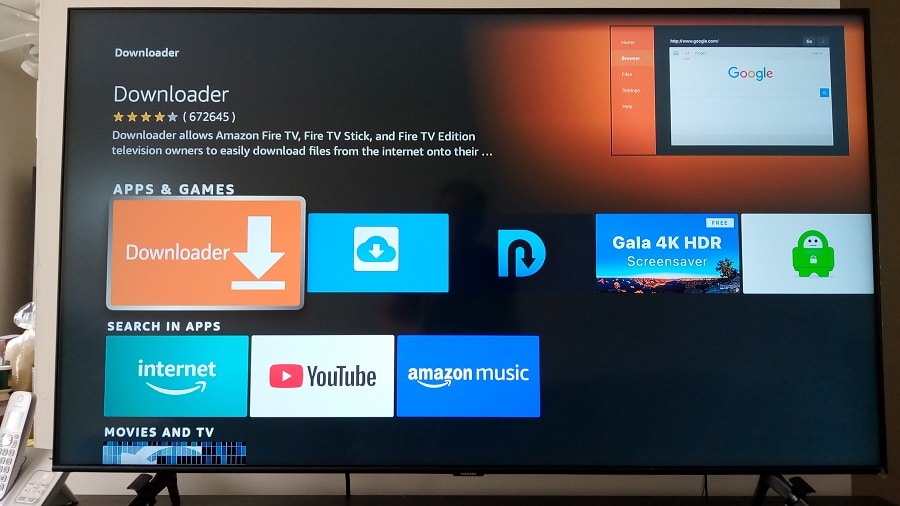
5. Next, select Download You Own It.
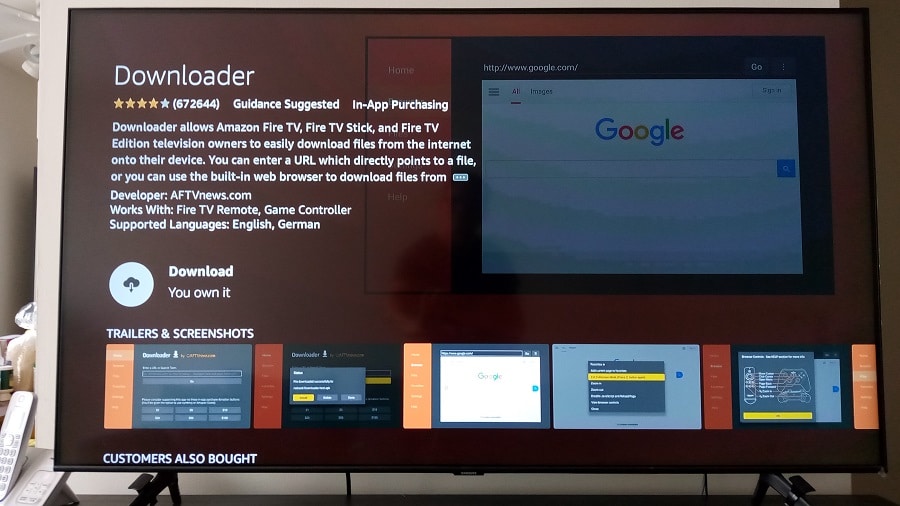
6. Now installing the Downloader app is now in progress.
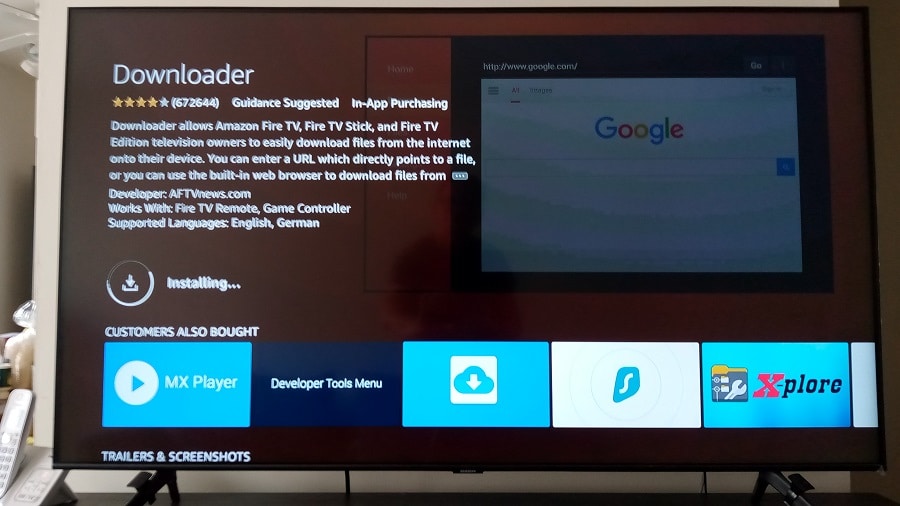
7. Select Open to open the Downloader app.
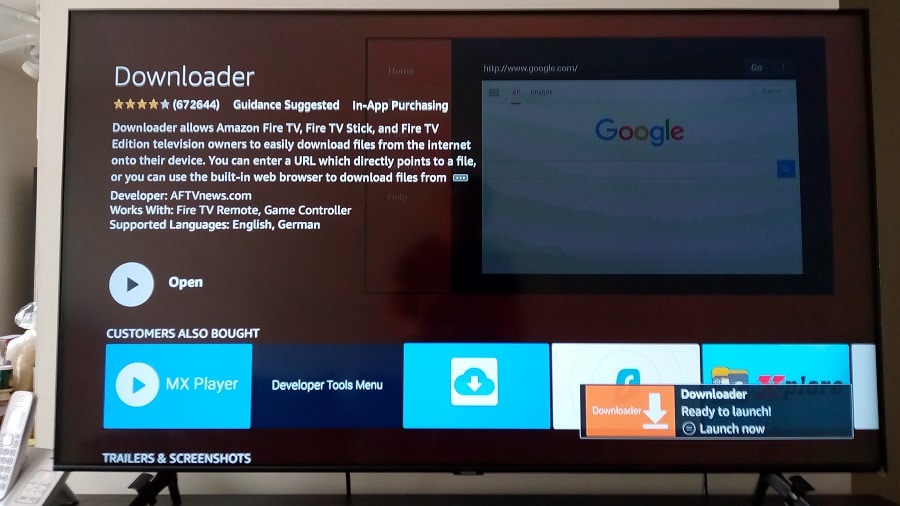
8. Highlight and select Allow.
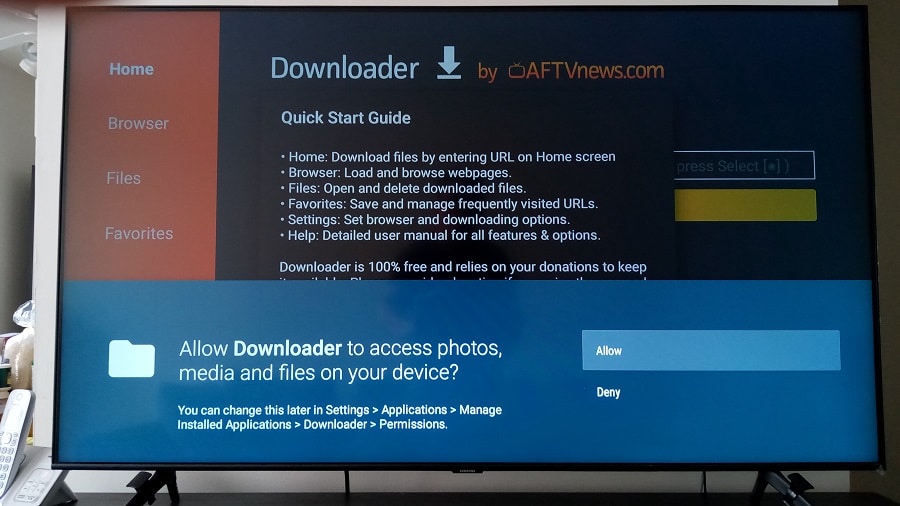
9. Select the OK yellow bar.
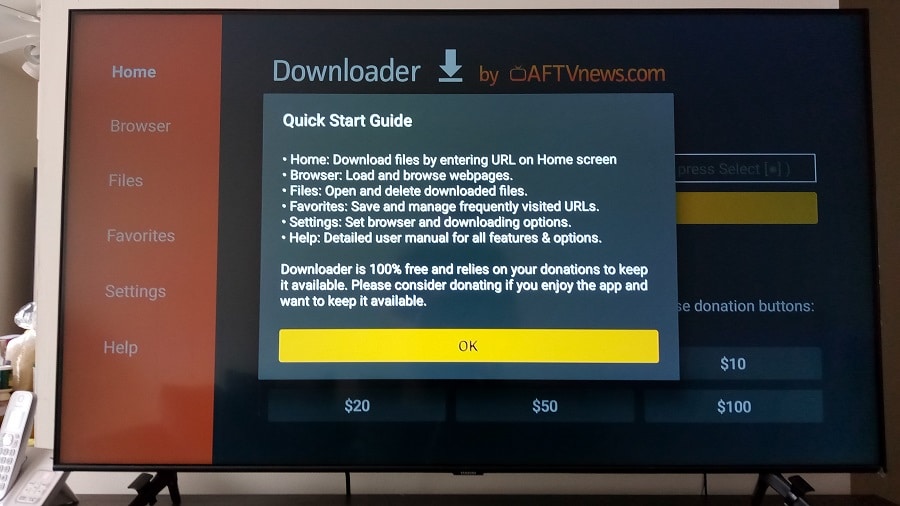
STEP THREE:
How to Download GenPlay begins here which is the Genplay app/apk download...
1. Scroll up to highlight the Address bar. You will see a blinking cursor.
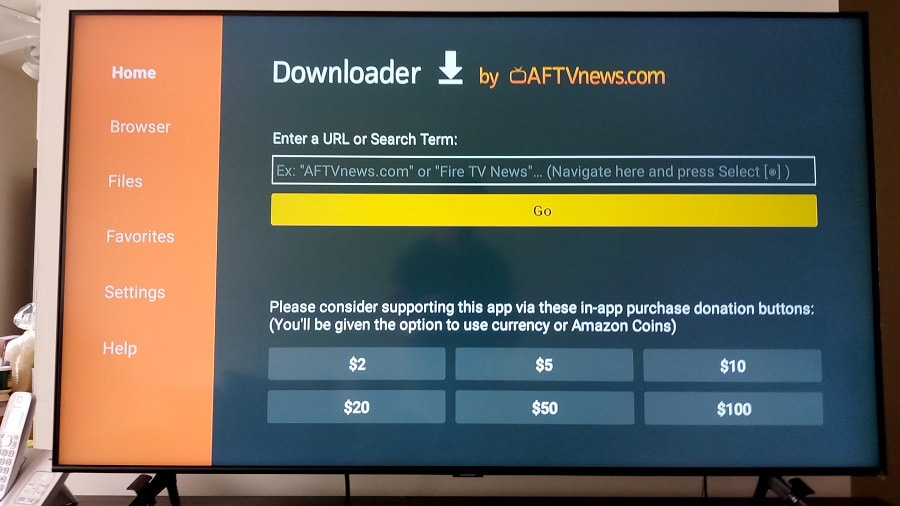
2. Next, select the Address bar.
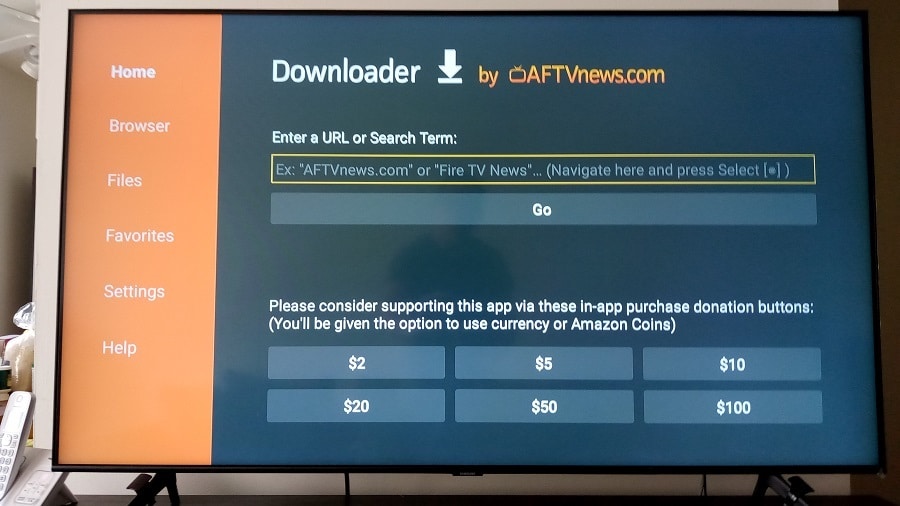
3. In the TypePad, type in the following GenPlay Apk URL: bit.ly/apphost
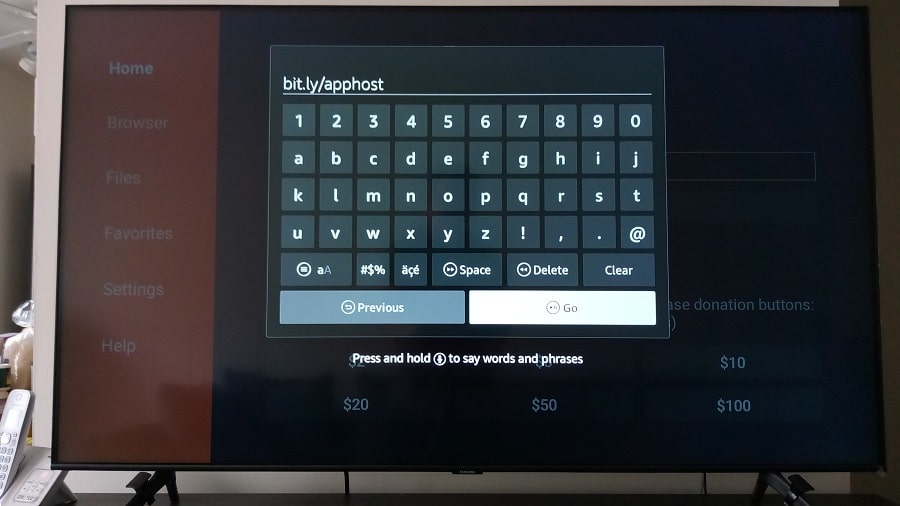
4. Now connecting to the Apk Directory where the GenPlay apk is located.
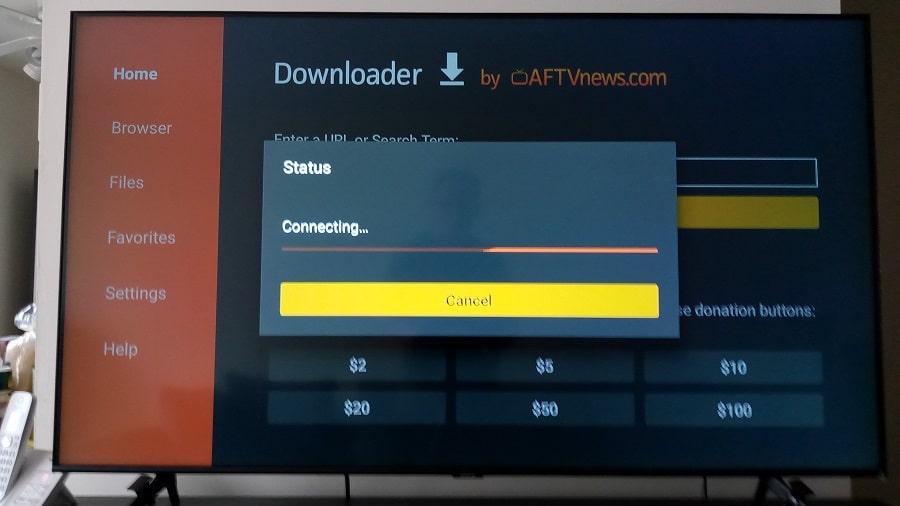
5. The download GenPlay on Fire Stick is now in progress.
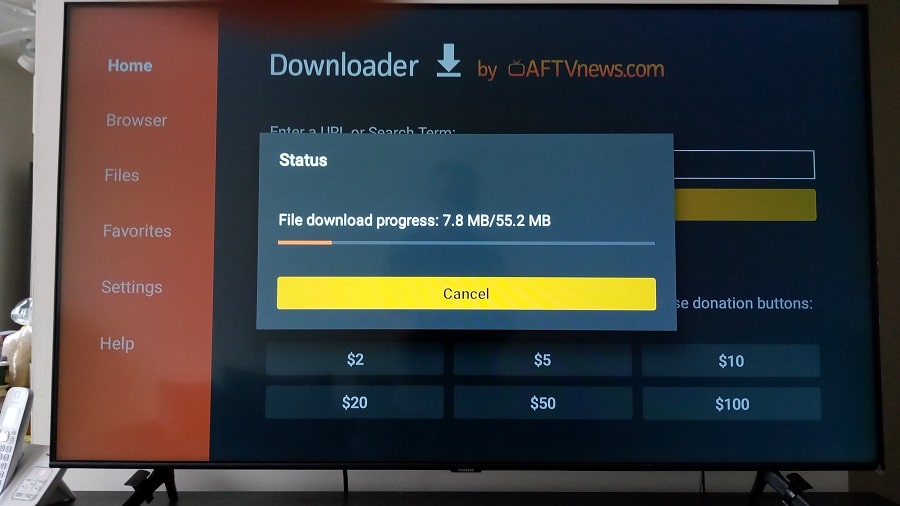
6. Scroll right and select Install.
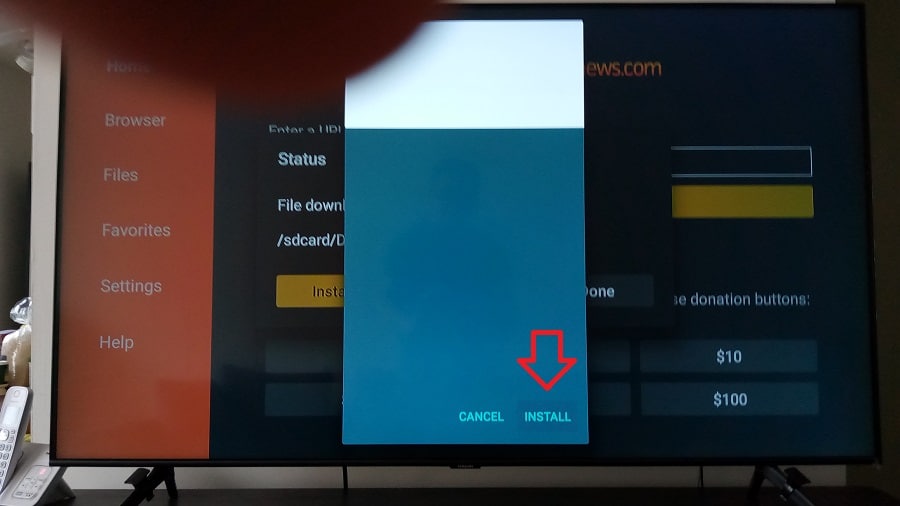
7. The installation of GenPlay on Firestick is now in progress.
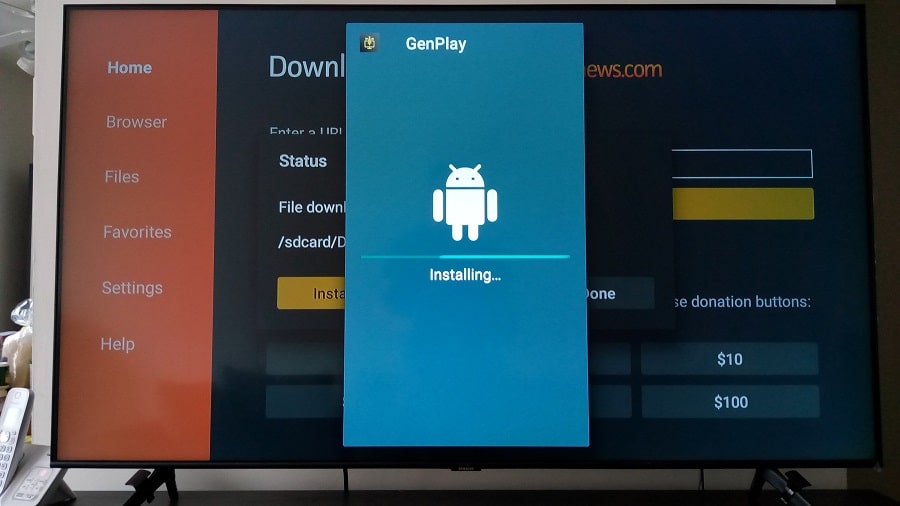
8. Installation is now completed.
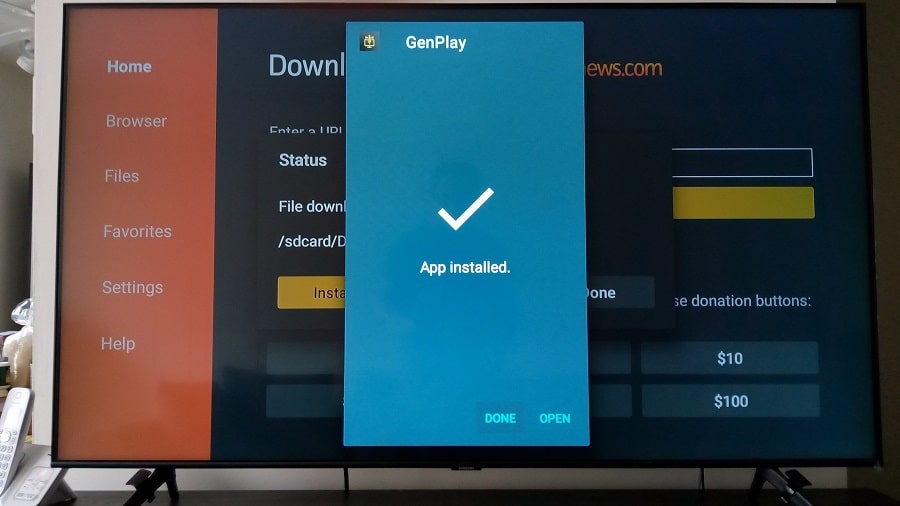
9. Now we must delete the Apk file. We don’t need it anymore and don’t want that file taking up storage space. Scroll right to highlight and select the Delete button.
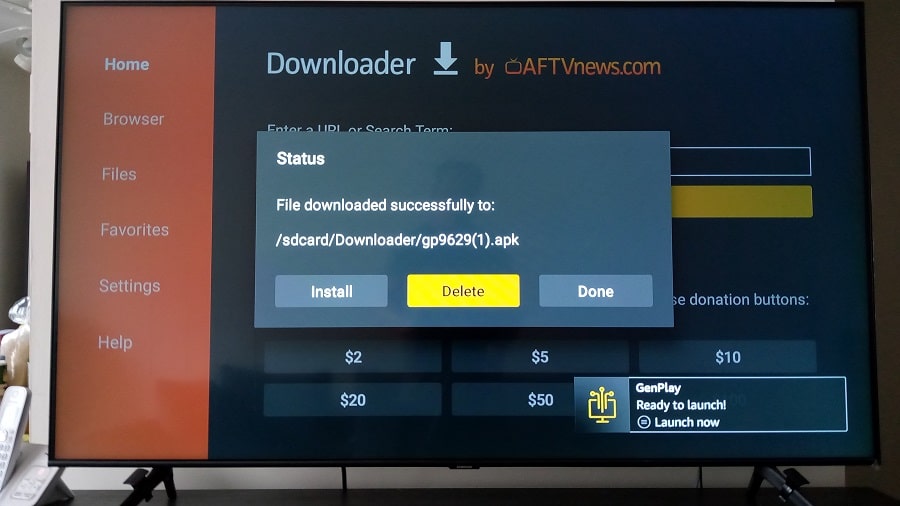
10. Scroll left to highlight and select the Delete button.
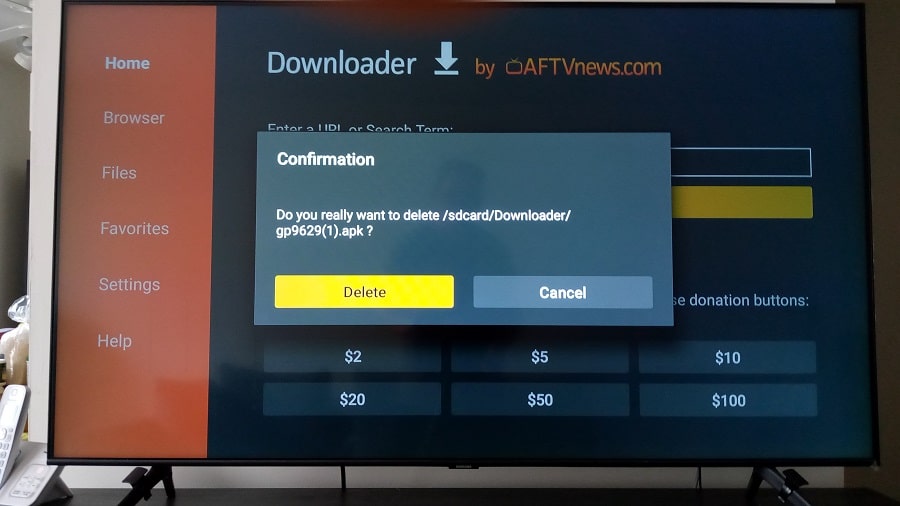
11. Now use the Firestick remote to return to the Home Screen. We are almost done.
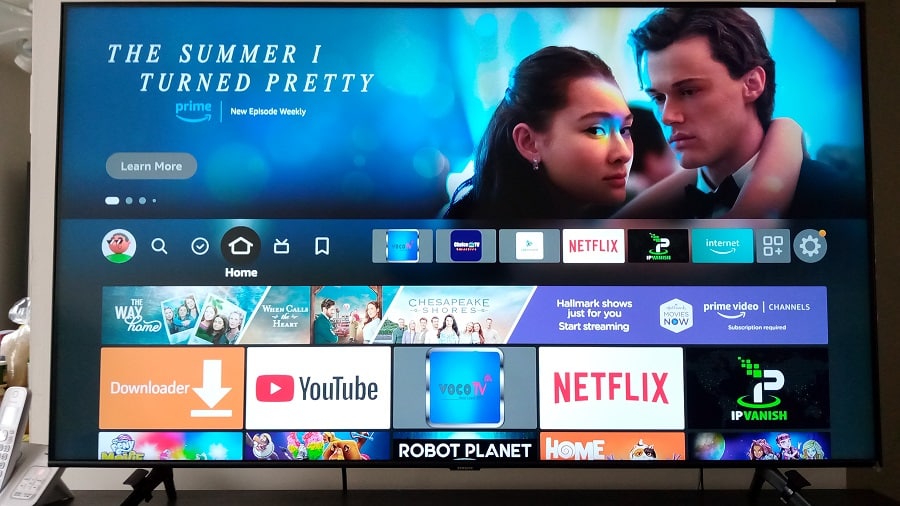
You’ve now completed how to download GenPlay app on Firestick and install it.
STEP FOUR:
How to make the Generic Play app appear on the Home Screen.
1. While on the Firestick Home Screen, scroll right to highlight and select the 3-Square+ icon.

2. You should now be inside where all apps are stored.
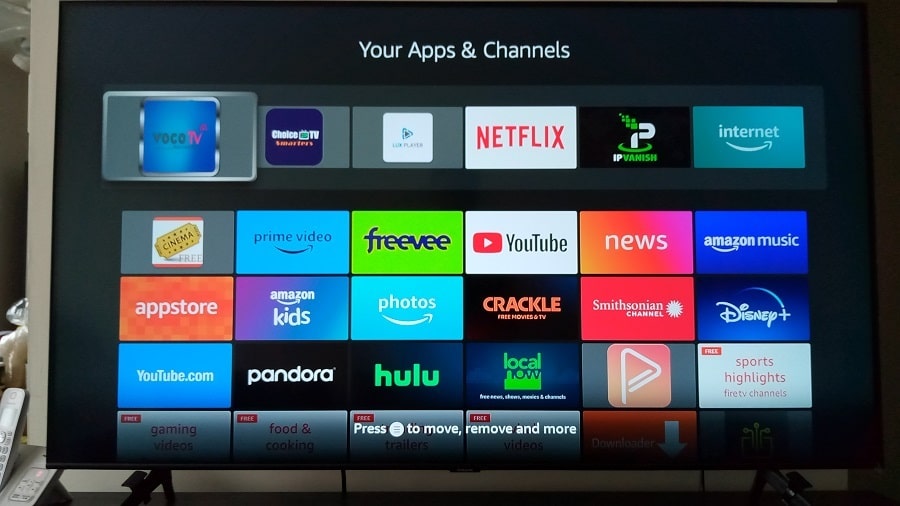
3. Scroll down to find and highlight the GenPlay icon. Next, press the 3-Line button on the Firestick remote. See the white print at the bottom of the image below or on your screen…
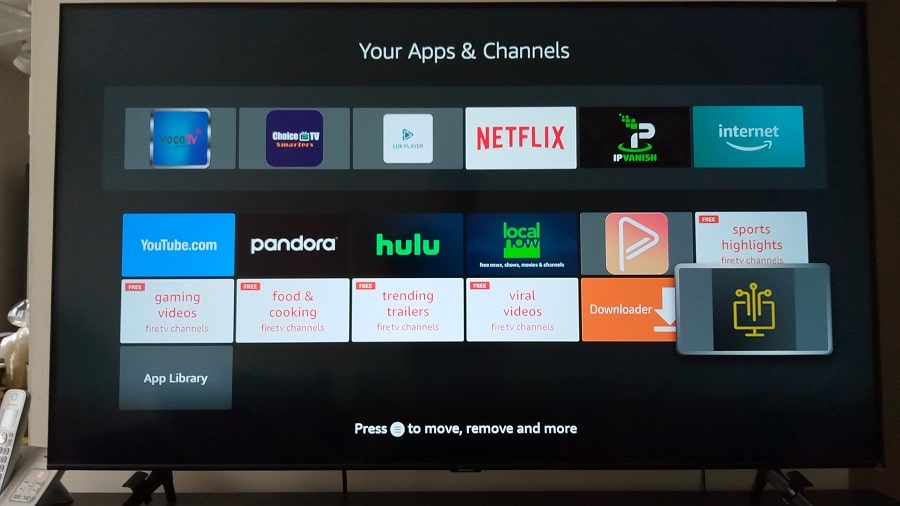
4. Over to the right of the screen, scroll down to highlight and select Move to Front.
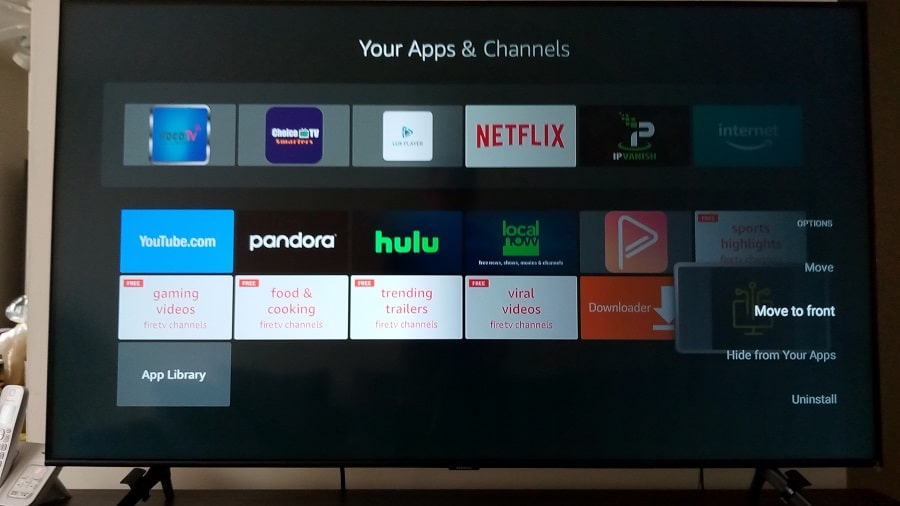
5. The GenPlay apk download Firestick that was installed is now moved to the front.
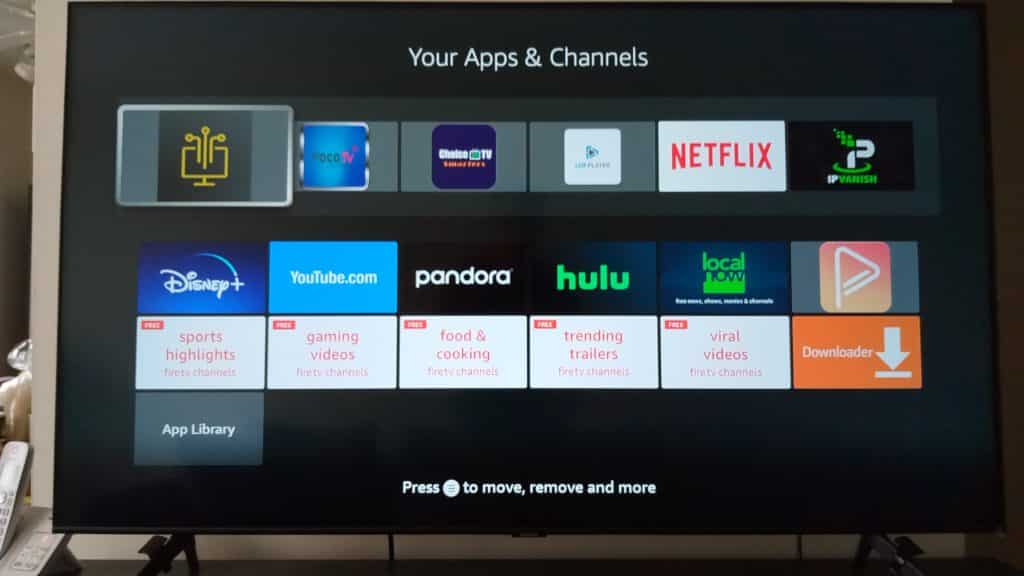
6. Congrats!… You completed the entire Gen Play app download and install setup and moved the player to the Fire Stick Home Screen. Scroll right to highlight and select Genplay.
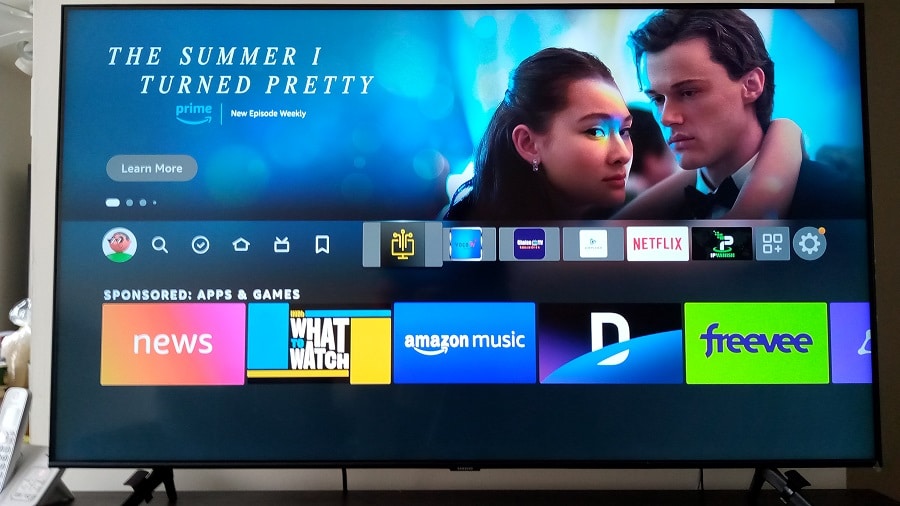
7. GenPlay is now opening.
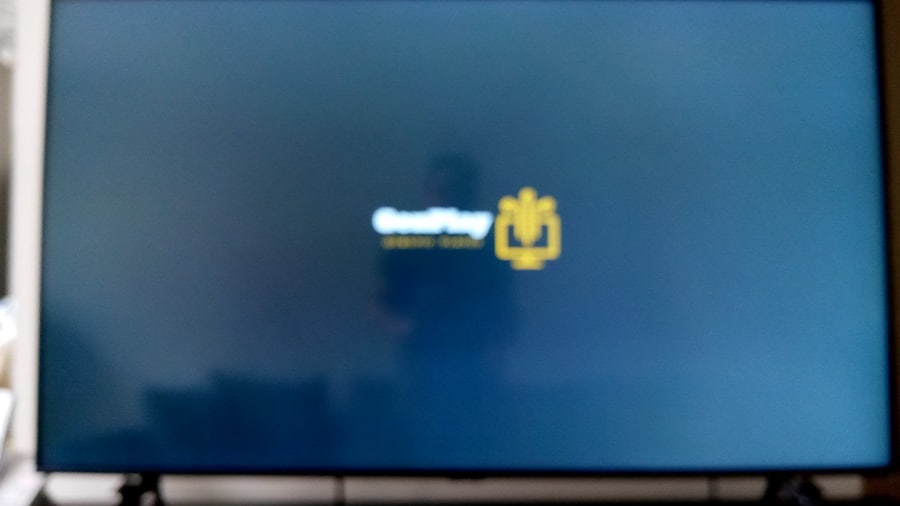
8. Select English or French.
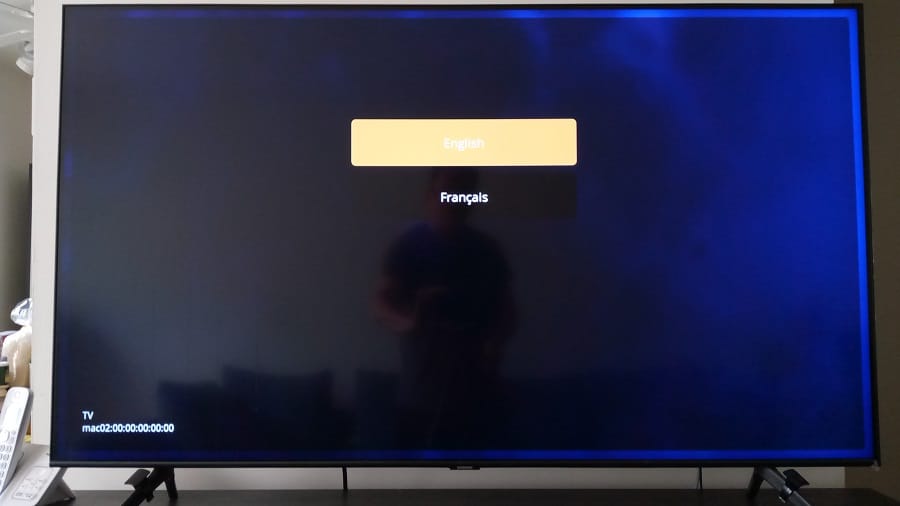
9. Here is where the activation/login credentials from the IPTV service that supports the app/apk are needed. Without it, you cannot use GenPlay to watch TV online.
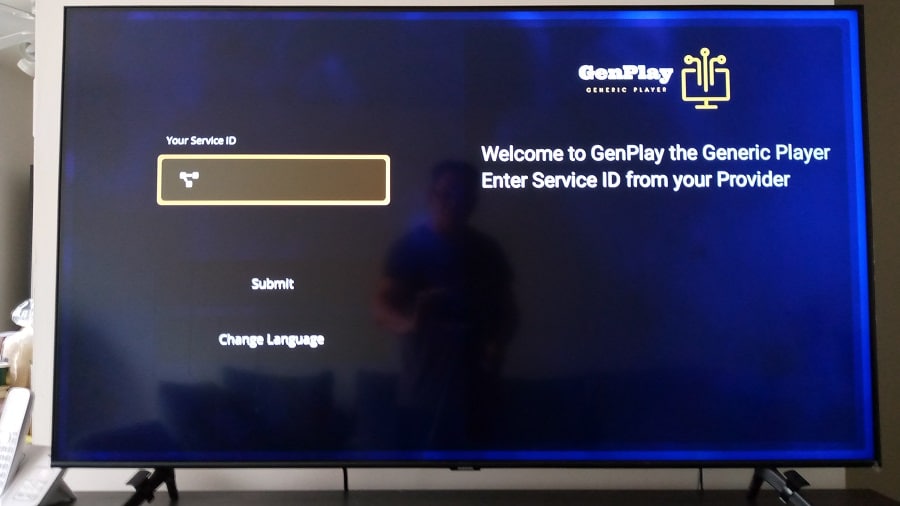
In Conclusion…
If you already found a Genplay IPTV service to get the subscription, then the Genplay Firestick guide will take care of the rest. If you read the beginning of this article, the Genplay app isn’t the only app of its kind. I introduced two other apps/apks with different brand names that have the same technology as Generic Player. The IPTV services supporting those alternative apps have a free trial to test.
Keep in mind that some if not all the IPTV services that I provided (similar apps) include CatchUp TV. And they have free trials should you want to test. You won’t be able to use Gen Player. Instead, you will install a similar app they support. I would bookmark/save each should you want to subscribe now or in the future.
You can continue your search for a Genplay IPTV service before or after completing the setup. If you already have the service to subscribe, then this Genplay on Firestick guide will help you complete the task.
If there’s no IPTV service for you to pay the subscription to activate and use the Gen Play app Fire Stick, consider the alternative IPTV service below. They support a very similar app (Carbon Player or Zeus) with the same technology and very similar download. The look and feel are somewhat different. You get the Service ID, Username, and Password, and the same streaming TV/VOD content but also CatchUp TV.

I’m an Internet TV researcher, tester, reviewer, and enthusiast that enjoys sharing and delivering information to like-minded individuals interested in watching TV online using their smart TVs and streaming devices.