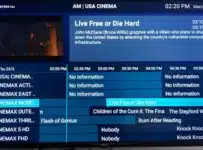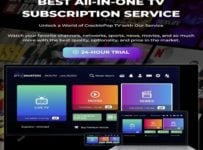Ikarus Media Review with Pros and Cons by Real User/ Tester. If you are only interested in watching North American TV, then you can check the box on your list of must-haves. This streaming TV/VOD service delivers 100s of live channels and 1000s of VODs to watch on your compatible device. Any individual worldwide can get access without a restriction, a set-top box, a receiver, or an antenna.
Cable and satellite TV subscribers have another way to watch their favorites with streaming TV/VOD at their fingertips. What you will find are popular TV networks with live channels, including on-demand movies and TV series. And if you have CatchUp TV on your list, you can check the box for that too.
When it comes to saving money without losing what you love to watch, you get that as well. Ikarus Media more than likely will have you and other household members want to watch. And if it’s live sports that interest you the most, Ikarus Media delivers that also.
IPTV Service Provider
So that you understand correctly, the supported IPTV player is a 3rd-party free app download. It is not the name of the IPTV service, which is Ikarus Media. You can sign up to subscribe to any IPTV service that supports the same app. However, I only found one and tested that service.
Understand, no TV app, including this one, delivers any streaming TV/VOD content on its own. Live channels and VODs come directly from the IPTV service–Ikarus. You go back to their website to get support when needed and to renew your subscription when time. Always remember the name of the IPTV service and where to find it online. Save all emails they send you after signing up.
You will find links to sign up, subscribe, and activate throughout this review.
TV APP UPDATE:
The following apps are extremely similar and no longer supported: Lenox Media Player, Unlimited Player, GenPlay, UMP (Ultra Media Player), etc. See the replacement below with the best performance…
Now supported is Carbon Player, which also requires a Service ID, Username, and Password, like all the other apps mentioned above. You will see that the look and feel, including technology, are extremely similar. You must always start with the ideal IPTV service provider that tells you what app is supported for the best performance.
Also note that when a TV app developer no longer supports the TV app they developed, eventually the performance deteriorates. App developers and IPTV service providers are generally not the same.
————
Take a look inside…
When reviewing this IPTV / Streaming TV service, I found many of my favorites to watch online and got caught up in watching some of the streaming content. If saving money without losing the channels, TV shows, sports, and movies you love, I suggest reading this review in its entirety.
Another thing is that Ultra Media Player users who have this app/apk already installed can also use this streaming TV/VOD service.
If you want to take a look at how I completed the installation on my Firestick, Click Here to Watch Video.
Click Here to see what’s inside and everything in action.
What Exactly is Ikarus Media TV?
Ikarus is an IPTV service that delivers all the TV/VOD content via the app/apk. The TV Player app does not come preloaded with live channels and VOD. To be clear, you need an Ikarus Media TV subscription or trial to get the login details to use the app to watch television online.
What you have is a No IP Lock streaming TV/VOD service that caters to North American TV viewers, but anyone Worldwide can get access. You can change your IP address and use a VPN service (optional) to hide your IP address, which may also improve your streaming performance.
You can connect any compatible device to Ikarus to watch what you want when traveling near or far. All you need is a high-speed Internet connection. They support only one TV app.
Recommended & Compatibility
I recommend having a 60 Mbps download speed. You may get by with less. But having a 100 Mbps or more Internet connection speed would be even better. This helps you maintain a steady streaming performance and good picture quality. And when connecting more devices or when more people are online using the same ISP.
You need a compatible streaming device, such as an Android device or Firestick/Fire TV device. More on this later as I will break this down further. Ikarus also has a Web Player that other streaming devices can connect to. You can watch your favorites online via your web browser.
Additional Info…
You will need a service subscription, and this is where the Ikarus Media streaming TV service comes into play. Nothing more is needed than what I have covered so far. There is no contract, no hidden or additional fees, and you pay as low as $20 per month or more, depending on which subscription package you choose. More on this later.
Click Here to Signup, Get Trial or Subscription, and Activation
Streaming TV/VOD, Delivery, Interfacing, Quality
When going inside the TV app, which is supported, I found many categories and sub-categories of live channels and VODs. You’ll see the Home screen as soon as you open the TV player. This comes after you sign up, get the free trial, or pay for or subscription to activate the TV player.
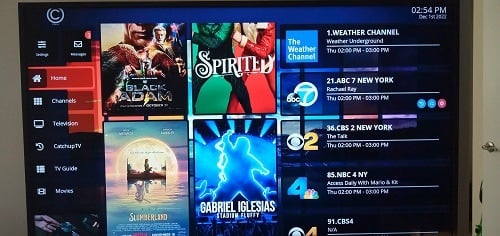
There are 3 columns. In the left column, you have categories that include Home, Channels, Television, CatchUp, TV Guide, Movies, Series, Search, and Logout. You should never log out because launching the TV player after closing will automatically log you in every time.
Using my Firestick with the app/apk installed and connected to the Ikarus Media servers, I could navigate very easily. I selected one of the categories to find the content section that interests me. You will have no difficulty finding the section you want.
Finding what you want…
I selected each category or section one at a time. It was easy to get where I wanted to go. For instance, selecting the Channels category led me to all the live channels available with their colorful, iconic images. There you will find a display of many TV networks by name.
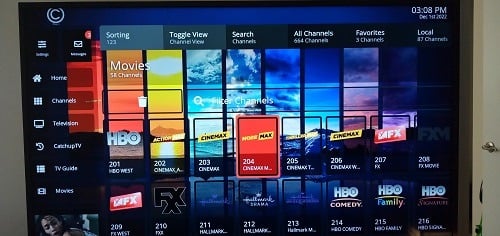
Simply click on one of those TV network images to start watching it on your streaming device. I played many channels, and the live streams played quickly with crystal clear picture quality. Many premium channels are included. You can do the same for VOD movies, TV Series, and CatchUp when selecting any of those categories.
More Information…
The IPTV app with Channels and VODs, including CatchUp TV, played swiftly. If you have never experienced these types of streaming TV/VOD services before, everything is user-friendly.
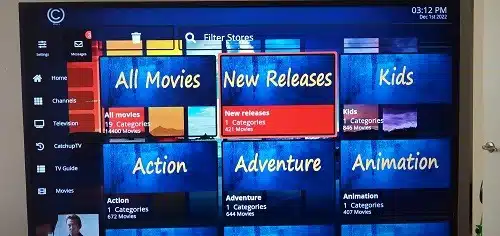
Simply put, you won’t have a problem finding what you want from the channels, VOD, or any section. There’s also a search feature if you want to search for a TV network name or VOD title. As for CatchUP TV, they do all the recording for you.
However, I’m not sure how many days are recorded. It may be seven days that are refreshed from time to time. There are many VOD movies included with genres and new releases. The same can be said for TV Series with seasons and episodes.
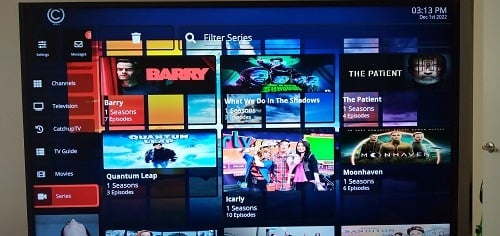
CatchUp TV
In my review of the Ikarus Media IPTV service and app, there is a CatchUp TV section that includes many popular TV networks with recorded TV shows. I played some of them and did not experience an issue.
Most IPTVs or streaming TV services that are similar don’t have CatchUp TV, so I was delighted to see it being delivered. I went through many popular TV network,s where each had recorded TV shows. Ikarus records everything for you weekly when doing a refresh.
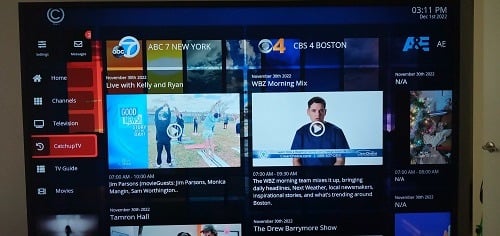
You can scroll UP/DOWN and Left/Right to find what you are looking for under the TV name column. I played several CatchUp TV shows and was pleased they all worked/played. However, I did not test most of these streams, and the same goes for live channels and VODs.
Just know that no IPTV service or streaming TV service is perfect. You are bound to come across some channels that don’t work.
Get Trial or Subscription, and Activation Here
Feature Enhancements
The IPTV app comes with many features that I’m sure you will like, such as Add to Favorites, Full Screen/Preview Screen, Parental Controls, Multi-Screen, and so on. One feature didn’t work, and I don’t know why. This has something to do with record/CatchUp, I believe.
You’ll also see what I mean in the video. I added some live channels and VODs to my favorites and was able to find where they were stored to play them.
The TV Player app also tracks what you watched previously and displays it so you can easily play the channels or VODs again. If you don’t finish watching a movie, the resume display will appear the next time you want to watch that movie. As for the EPG or TV guide feature, you can read below…
EPG (Electronic Programming Guide) / TV Guide
There’s also a cool feature called the EPG, which is a programmable TV guide. First, there are sub-categories of channels that you can choose to load a section at a time in the TV Guide. This is why the guide is programmable. I could choose the sports section to load only live sports channels/networks in the TV guide.
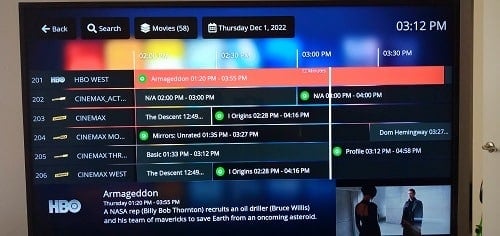
I did the same for the Movies section, where all movies were loaded into the TV guide to play and watch. There are a number of these sub-categories that you can load, play, and watch. The EPG gets a big thumbs up. You will see all TV network names and channel descriptions in their time slots.
You can scroll Up/Down and Left/Right. The same thing, no matter what section you are in throughout the Player.
Supported App/Apk
Before conducting my review, I installed the supported app/apk. This is the main player that’s supported. Ultra Media Player users can use that player if it’s already installed. Both players are very similar and require the Service ID, UserID, and Password.
I suggest you watch the video on how to install and activate the TV app on your compatible device. See below for the compatible devices allowed. You can install the app first or pay for the subscription first. Either way, you cannot use the TV player to watch anything online as is. You must sign up, subscribe, and activate TV Player app to use it to watch TV online.
No TV app delivers streaming TV/VOD content by itself. The IPTV service or streaming TV service delivers all the streaming content. They also allow activation, and you must return to their website to get support or renew your subscription.
If you experience an issue with with TV Player app, simply contact Ikarus Media support. There’s no need to look elsewhere online.
Reporting Broken Channels/VODs…
Another feature that I liked in the TV player. In the upper right corner of the app, you can click the suitcase image to open it. A drop-down window appears that allows you to report audio not working, video not working, or both not working. This feature is available for both live channels and VODs.
Web Player App
In addition to the TV app download, there is the web TV player app. I discovered the Web Player and tested it when diving further into the other part of my review of Ikarus Media. You simply click the link and the Web Player opens inside the web browser, which brings you to the login portal.
When I logged in, I found the look, feel, and setup very similar to the app. You can use Google Chrome, MS Edge, Firefox, Safari, or any favorite web browser. I am not sure which web browser is best to use that brings the best streaming performance. You will need to test on your end to determine.
You don’t need to download and install the TV player on your device if you don’t want to. The Web Player is another great way to get access to all the channels and VODs. I played some of the channels and VOD, and they worked/played seamlessly. CatchUp TV was also included.
Many individuals prefer to watch streaming content in their web browser because it’s easier to get set up and watch. You don’t install anything and will use the same UserID and Password for TV Player app as you would for the Web Player.
Compatible Devices
If you are going to install the app or want to continue using Ultra Media Player, the following streaming devices are compatible:
- Android Devices (TV, Box, Phone)
- Amazon Devices (Firestick, Fire TV)
Don’t think you are left out because you don’t see your device listed above. You can connect to the Web Player with any streaming device that has a web browser. If the web browser allows you to watch streaming TV/VOD from it, then you are good to go.
Web Player – Use any streaming device
Choosing extra device connections from one of the subscription plans listed below allows you to connect devices simultaneously. Each member of your household can connect to the Ikarus servers with a compatible device and watch something different. Each person can use his/her web browser when using the Web Player app.
Free Trial, 6 Subscription Plans & Money-Back Guarantee
You can opt into the 1-day free trial with a 1-device connection. You have a short time to test everything, so you want to put time aside to test. But you may want to opt for one of the subscriptions after you watch all the video tutorials to see everything with your own two eyes.
1-Day Trial, 1 Device Connection: $0.00
Note that the Ikarus free trial may limit you to certain streaming content, usually no PPV events.
Keep in mind that with the trial, you only have one device connection. You can either access the Web Player or the TV player. It’s one or the other. But if you purchase a subscription plan with 3 or 5 devices, you can get access to both the Web Player and TV Player app.
Each subscription plan below comes with the same streaming content and features.
- 1-Month, 5-Device Connections: $21.00
- 3-Month, 5-Device Connections: $59.00
Refund…
There is a 7-day money-back guarantee after you make the purchase. Support makes it clear that after the 7 days, no refund. You can read this information when visiting the Ikarus Media website’s FAQs section.
Additional Info…
There is no automatic billing. When your one-month or three-month subscription ends, you have the choice to return to the Ikarus Media website to renew your subscription. You can change subscription plans if you want. You are not locked into just one type of plan. This is what they call pay-as-you-go.
Sign Up Now to Get Trial/Subscription, and Activation
Pros & Cons
PROS
If you read my complete review and watched the video review, you will see the benefits of watching your favorites online via Web Player and/or the app TV player. There are 100s of live channels of all sorts, 1000s of VOD movies and movies, CatchUp TV, PPV, live sports, and so on. There’s something for the entire family, even the kids.
If you like watching channels from North America, then you benefit more as there are US, CA, and Spanish channels. There are premium channels found on cable TV. Many sports TV networks are included. One of the main benefits is the low cost, which gives you great savings as well.
The EPG (TV guide) is something to behold, and I’m sure you will like some of the other features. Another benefit is the IP Lock system that allows you to connect to a VPN service (option). You can also travel locally, nationwide, or overseas and use any compatible device to watch your favorites.
More info…
What’s even better is to open your favorite web browser on any device and watch everything from the Web Player. You have support when contacting Ikarus Media, should an issue occur or if you have a question.
CONS
Inside the TV player app, there was one feature I came across when watching live channels using my Firestick remote. When I pressed down on the bottom of the ring on the remote, a feature appeared. There were left and right arrows as well as Up and Down arrows. In the middle, there were arrows that you could change the channel to watch another.
However, this appears to be a way to record and add to CatchUp. I will test this further in my review later and update this guide if needed.
US local channels are limited. I only found one local channel for my city. I would not rely on any of these services to deliver all your local channels, they don’t. The best thing to do is buy an indoor HDTV antenna. No doubt you’ll come across channels out of 100s that don’t work, which is typical of all of these services.
As for the Multi-Screen feature, once I got inside, it appeared to work ok, but I couldn’t get out of this section. I had to close the TV player ( shut it down) and reopen it to get back to the Home screen. The same thing occurred each time. I notified support.
In Addition…
There are not that many compatible devices that can be connected to IPTV Player. I’m sure it’s the same for Ultra Media Player. You can use Android (TV, Box, or Phone) and Fire TV or Firestick. But you do have the Web Player, where you can log in and connect any streaming device with a web browser.
In Closing…
If you have read the entire review that covers the app and IPTV service, then you know the benefits, pros, and cons. You should have some idea whether or not this IPTV / Streaming TV service is for you. The cost is low and the savings are big when compared to cable and satellite TV.
You can watch everything through the Web Player or TV Player at your leisure, no matter where you are or travel in the world. Ikarus meets you halfway when offering you a free trial to test everything. But each subscription plan should be affordable for you, whether you get the 1-month or 3-month plan.
I gave Ikarus Media a big thumbs up and have added them to my top 10. I recommend giving them a try to see if this can work for you. Remember, you also have video tutorials to see everything in action. Just click the video button in the star-rated review at the top.
This Completes My Ikarus Media Review.