This Better Cast IPTV Review with pros and cons also covers how to sign up to enter into the Free Trial or Subscription, how to install the TV app, and see everything in Action. This is a revamped watch TV online service that underwent a complete infrastructure upgrade. Its sister company Better Cast TV of BestCast TV) now gives customers an improved platform, and with that also comes better security.
If you are searching for something to replace your current TV or VOD subscription that includes more entertaining streaming content, you found it. This IPTV service provides huge savings without losing what you love to watch.
You get access to live channels such as premium, some US local channels, as well as channels from the Americas (US, Central, North/South). It doesn’t matter what part of the world you live in, everyone can get access without any restrictions.
TV APP UPDATE:
The TV apps you see below are similar but are not supported by this service provider:
- UMP (Ultra Media Player)
- Unlimited Player
- Lenox Media Player
- GenPlay ***Can be used but is not recommended
- Other similar apps
See the replacement app below that has the best performance…
Right now the Zeus app is supported and has replaced all the apps above. The Service ID and Username/Password are still required. The technology including the look and feel are similar. It’s always best to start with finding the ideal IPTV provider before with installing any app. They will tell you what TV player app is supported with the best performance.
Sometimes TV app developers that create these free app downloads no longer support the app. This causes poor performance over time. App developers and IPTV providers are usually not the same.
1/7/2024 Update
When visiting this IPTV service website, you will see a message stating that there’s an issue with the Thorium app. If you already have this app installed, uninstall it and install the supported Zeus app. Firestick as well as Fire TV users can use the following apk URL to install Zeus: nuplayer.net/zeus.apk. You will get this in the email after entering into the free trial or paying the subscription.
The apk URL above (in green) must be entered into the Downloader app which you learn more about during the installation process.
Additional Info…
You also get access to VOD movies and TV series, live sports, PPV, adult content, Catchup TV, religion, music, Espanol, Columbian, Mexico, and so on. An all-in-one media platform that has something for the entire family. Included are many of the major TV networks to watch movies, shows, news, kids, sports, etc.
Whether you live in the US, Canada, Mexico, or someplace else in the world, you can enjoy watching the same thing as everyone else. But all the streaming content comes from the Americas only.
The BetterCast TV review video above breaks down many things to give you a good understanding of this service. You won’t see a full website which you’ll see in the video review above. I take you through the signup/free trial/subscription process as well as installing the TV app, and seeing everything in action.
Click Here to Signup (Register) – Enter into Free Trial or Subscription
How to Install Thorium Player on Firestick ***Now Zeus app
NOTE: When clicking the link above, Do Not deviate from the Registration Form. You must do the following: 1) Register; 2) Enter into Trial or Pay Subscription; 3) Look for Order Confirmation Email to Get Service ID, Username, and Password [Activation/Login]; 4) Download/Install Thorium Player App; 5) Enter Activation/Login Credentials in Thorium Player. Watch the video above. More videos will follow and automatically play.
********************************
Recommended VPN Service (Optional) to Hide Your IP Address – Learn More Here
********************************
Avoid Getting Confused
I highly recommend watching the video at the top. There are a series of video tutorials that will follow automatically. I could not cover everything in this written Best Cast IPTV review and it would be better to see with your own two eyes. Don’t be like the others unwilling to read or read a little, and don’t watch all the videos.
If you are in a rush and looking for a quick setup to watch TV online, then this is not the service for you.
You need to learn all you can, especially if you are new to these types of streaming TV/VOD services. This particular service uses a secured signup method unlike the others out there. And this is where you could get yourself confused as you take the next step to enter into the trial or pay the subscription.
Requirements and Compatible Devices
Before I get into the core of the review, I want to cover what you are required to have on hand and what compatible devices you can use.
4 Requirements to Get Setup:
- High-Speed Internet: Many streaming services will recommend less speed, but I suggest having a minimum of 30 Mbps Internet (Download) Connection Speed. The more speed the better. The main thing is to avoid poor streaming performance including a buffering issue. And if you are going to use more than one streaming device at the same time, you need more Internet speed. I have over 300 Mbps which is more than enough speed
- Compatible Streaming Device: There are not that many compatible devices that can connect to the app/streaming service. You can use any Android device such as an Android TV/Box/Phone. The Firestick and Fire TV devices are also compatible. I used the Firestick when conducting the review. They also have a web player for PC/Mac users that opens in a web browser. However, it may not be fully operational yet
- TV Player App: BetterCast supports the Thorium app/apk. You won’t find the app inside any Play Store. BetterCast will provide the app/apk URL after you sign up and enter into the trial or pay the subscription. But you can follow along with my video tutorial that shows how to install the app on the Firestick. The Thorium app is free to download. You can do this first or last if you want
- Streaming Subscription for TV/VOD: BetterCast delivers all the streaming TV/VOD content and activates the app. When you get the trial or subscription, they email the Service ID, Username, and Password to activate the Thorium Player app. Then you are ready to watch TV online
NOTE: You can connect up to 5 streaming devices at one time. This means you and your family members can each watch something different when connected to this streaming TV/VOD service.
Signing Up (Register) to Get Free Account
I decided to pay the 30-day subscription rather than enter into the 3-day trial. You will see me do this in one of the videos above. BetterCast wants you to sign up first to create a free account. There is a security process you must undergo first. I used my Windows computer to sign up and provided my smartphone number to receive the verification code.
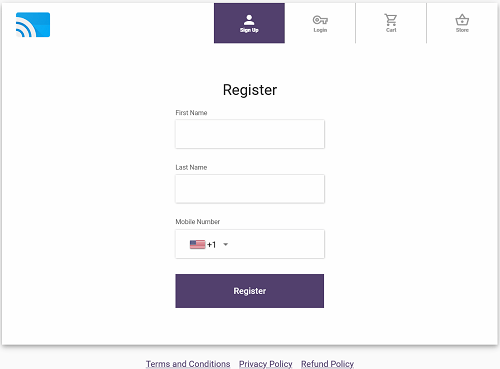
When I entered the code that I received on my smartphone on the web page (on the computer), my phone was verified. Next, they wanted me to enter my email address to be verified as well. It’s the same process only this time you must go into your email to get the verification code.
I had to enter my email verification code on another web page. You will see me do this in one of the videos which I suggest you watch it. Don’t go ahead of yourself. Watch the video so that you know what to expect.
More…
Expect to receive a couple of emails very soon. If emails arrive from this IPTV service after signing up, check your Spam mail folder or Junk mail folder. Move those emails into your regular email inbox should you find any. If you are using Gmail, my BetterCast emails went to the ‘Promotion’ section, so you will want to check there.
Choosing the Free Trial or Subscription
I chose to pay the subscription which I show you in one of the videos at the top. There are no recurring/automatic payments. You get a 30-day subscription. When that ends, you must head back to the BetterCast website to sign in and pay the subscription to renew. If you don’t want to renew, you won’t be charged anything.
Emails Received:
One of the emails will say ‘Order Confirmation’. When I opened that email, it included the Order Details section and Subscription Details section. Below the Payment Address, I found the following, “Use the following link to download our service applications” with a URL below it.
My Subscription Details included the following whereas I listed in parentheses (all numbers) for privacy:
- User Name: XXXXXXXX (all numbers)
- Password: XXXXXXX (all numbers)
- Service ID: 769
- Pin: 0000
- Device Count: 5
- Subscription Expires: ?
You will need to enter the Service ID, Username, and password in the Thorium Player app to activate and use it to watch TV over the web. BetterCast did not provide installation instructions at the time so I made a review video on how to install the Thorium Player app, and how to activate it to connect with the IPTV service. You will find that video among the other videos at the top.
Signup (Register) Now and Get Your Free Trial or Pay Subscription
Thorium Player (Now Zeus) Activated and Connected
After entering your activation/login credentials (Service ID, Username & Password) inside the Thorium player app, you can create a profile for yourself and one for other household members. After I completed this part, I got access to all the content inside the app. Again, you will see this in the review videos and everything else that I explain to you.
The Thorium Player layout with all the content is quite appealing to the eye. In the center part of the player, you see 3 sections or columns as follows:
- Channels. You see the small preview of a live channel already playing. Below are many live channels/TV networks listed. You can scroll down/up and play any one of those channels
- Series. You can scroll down/up as well as play any one of the VOD TV series listed
- Movies. You can do the same thing as well and play on any of the movies listed
Over to the far left is another column with different sections listed as follows:
- Personal (Setting – Update App, Parental Control, etc.)
- Home
- Television (Firestick remote upper ring as channel plays – 4 features in upper right corner appear such as Add to Favorites & reporting non-working channel)
- TV Guide (Incl. EPG – Electronic Programming Guide – See the video “Watch Better Cast-Thorium Firestick”) ***Now Zeus app/apk
- Movies (Incl. New Releases & genres)
- Series (Incl. Seasons & Episodes)
- Recordings (Not working at this time)
- CatchUp (list recorded TV channel shows – can play to watch)
- Channels
- Search
- Logout (no need to ever log out; automatically logins when opening the app)
NOTE: You want to get in the habit of checking for updates inside the Thorium Player app (Zeus app). See Personal in the list above. This is where you go to update. I have not experienced any updates during my Better Cast IPTV review.
Best IPTV in Canada, US, Columbian & Mexican Channels
Subscribers can get access to streaming TV/VOD content from North, Central, and South America (the Americas) to watch online. It doesn’t matter where you live or travel to in the world, anyone can sign up and get access. Everyone gets access to all the same streaming content available.
I don’t recall the number of CA, US, Mexican, and Columbian channels you get each but you can watch the video that takes you inside the TV player app to see. If I didn’t cover those channels in more detail, just enter into the free trial which does not require using a credit card. This way you are free to test and see on your own.
Categories of Channels
Further in my review, I went into the Categories section that listed the following:
- USA
- Favorites
- Sports
- News & Weather
- CatchUp
- Canada
- Kids
- Local
- Religious
- Music
- 24/7 (only 2 shows)
- International (only 2 channels)
- Espanol
- PPV
- Adult
- Columbian
- Mexican
I played many different channels and all of them worked. There are so many channels that I have not tested. No doubt you will come across some channels that don’t work. No streaming service that delivers live channels is perfect. You are bound to come across some channels without any audio, a picture, or both.
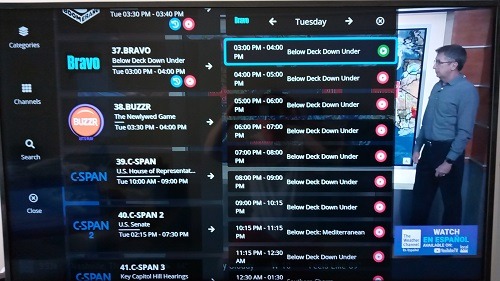
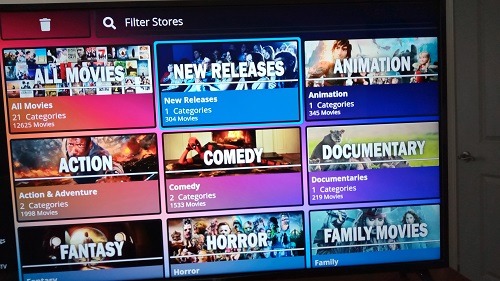
The live streams played very quickly which is what you want to see. You can report a channel with the audio or video not working or both right inside Thorium Player (now Zeus player). You can watch the Better Cast IPTV review video to see this and everything else.
Click Here to Signup (Register) and Get Trial or Subscription
EPG (Electronic Programming Guide) / TV Guide
There is a programmable TV guide included inside the player app. Also referred to as the EPG (Electronic Programming Guide). You have to watch the video that I created to see it in action. The categories you see listed above are included in the TV Guide also.
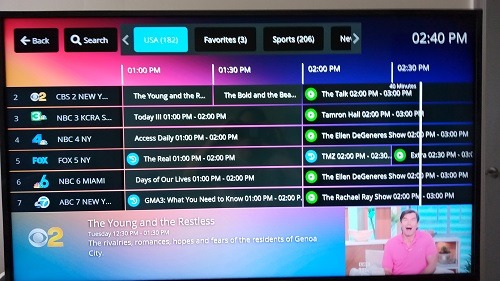
You simply select a category to load the TV Guide or EPG. For instance, I only wanted USA channels. I selected that category to load all the channels from the US only. Then later I wanted to watch sports so I selected the Sports category to load all sports channels only inside the TV Guide.
You can also play channels while in the TV guide. You will see the list of TV network names with shows listed in their time slots and dates.
Free Trial, Subscription, Refund & Support
You’ll want to pay attention to what follows the trial including the subscription plan breakdown below. Many individuals who use these types of streaming services get some of the most important things wrong. You can choose one or the other below. Once the 3-day free trial ends, you decide whether or not to pay the subscription.
- 3-Day Trial: Free, no credit card required
- 30-Day Subscription Plan: $25.00
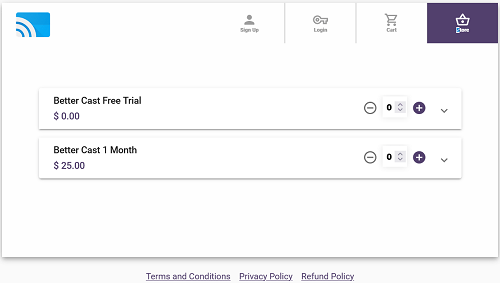
Here is some important information to remember. Get this wrong and you will run into problems.
- Always remember the name of your streaming service, in this case, BetterCast TV, and know where to find their website. You should bookmark or save their website for easy access.
- Always return to their website to renew your subscription and get support. Do Not search for support for the TV app or streaming service somewhere else online.
- Save all emails from BetterCast so that you can find them later on. If you don’t get any emails, look in your Spam/Junk mail folder, or Promotions section if using Gmail.
- Thorium Player (now Zeus Player) is a free app download. You need this streaming service to activate the app. They deliver all the streaming content. Therefore, you must enter into a trial or subscription to watch TV online.
- Renewing your subscription you must revisit the website, sign in, and pay the subscription again.
Customer Service/Support
Whether you have a presale question or are already a subscriber and need support, you can use the chat box. Just click any link in this IPTV review to visit their web page. You will see a red circle with a question mark dead center. Just click it to open and write/send your message.
Customer service/support is available to answer questions and provide support. You won’t see a live chat agent but they usually have a quick response time. I am not sure how fast they reply on weekends and holidays. You also do the same thing if you are going to request a refund.
Money-Back Guarantee/Refund
Although there is no money-back guarantee statement posted on their website, BetterCast does honor refunds. During my review, I contacted them to ask about refunds. Should something go wrong or you are not happy, just contact them through the chat box. They will get back to you.
I don’t know how many days it will take to get your refund but this is something you can ask them. Provide the full name that you signed up with, your order number, and how you paid. This will help speed things along. This is why it’s so important to save all emails coming from Better Cast and know how to find them.
There’s no need to request a chargeback from your credit card institution/bank. Again, they will honor your request.
How to Renew Your Subscription
I am covering this in my Better Cast TV review because many subscribers using any streaming TV/VOD service, get confused. Never go elsewhere online to search for support on the TV app (Thorium), streaming service, or renew your subscription. Always go back to your subscription service which is BetterCast.
One of the emails you receive after entering into the free trial or paying subscription is the ‘Order Confirmation’ email. It will have your ‘Order Details’, ‘Subscription Details’, and other information. At the bottom of that email, you will see a help/downloads link.
Click that link to visit the account/login page. Type in the same mobile number you used to verify on BetterCast. You will be asked to verify your mobile phone number. A verification code will be sent to your mobile phone to type into the section on BetterCast.
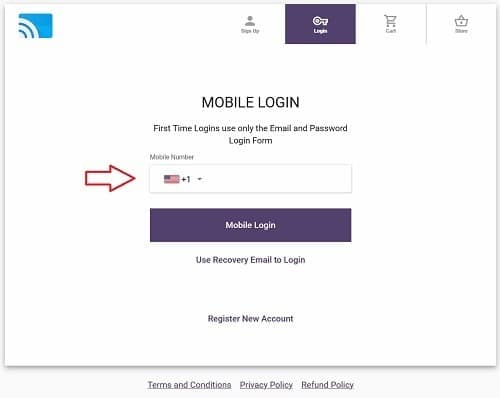
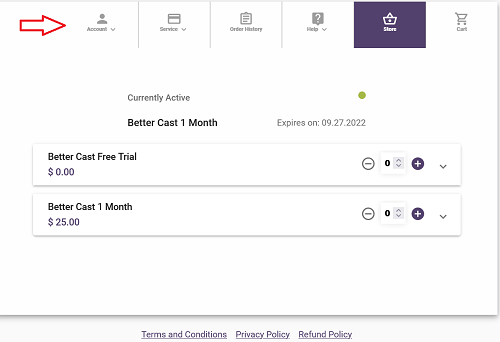
Be patient, sometimes the code doesn’t come right away. Wait up to 1-2 minutes. If you don’t get the verification code, simply click the resend code link. You can click the to receive the verification code via voice call. You can also use the recovery email link if needed.
Additional Information…
You will find the following instructions on how to renew in the member’s area under Help >> FAQ…
How do I renew?
- Login into your account. 2. Click on Store. 3. Click on the plus sign of the subscription you want. 4. Go to Cart 5. Click on Checkout then Go to Payment. 6. Enter the payment details.
This is very simple to do. Recap… Look inside the ‘Order Confirmation’ email and look to the bottom. Click the help/downloads link to log in. You should bookmark the login page or save it on your device as an easy way to get to it quickly.
Signup (Register) Here and Get Free Trial or Subscription
BetterCast TV Review: Pros & Cons
PROS
This streaming service for live TV and VOD caters mostly to the Americas (North, Central & South). However, anyone can get access to watch the same streaming content no matter where they are in the world. Many of the major TV networks are available along with living sports to watch local, national, international, and seasonal sports. This includes PPV events to watch the fights and special events.
You get access to CatchUp TV whereas most of these types of streaming services don’t deliver. There are Espanol, Columbian, and Mexican channels including music, religious, and other channels. As for on-demand content, you get tons of movies with genres and new movie releases.
There are many popular TV series with seasons and episodes. As you can see there is something for the entire family including the kids (channels & movies). Most of the channels play and stream quickly when playing them.
Additional Info…
There are some nice feature enhancements included such as parental control, PIP (multiscreen), and Add to Favorites. The 3-day free trial lets you get access to test everything but PPV events will not be included. No credit card is required. The one-month subscription is very affordable to get access to an all-in-one streaming TV/VOD service.
You can connect any compatible device when traveling whereas you are not limited to just using an Android smartphone. Up to 5 device connections at one time can be used to watch your favorites online.
CONS
I did not come across any significant downsides during my review. There are some categories with just a couple of channels. You may experience some lag here or there as I did when using my Firestick remote to navigate around inside the Thorium app. Perhaps, my remote battery was low at the time.
There are not that many US Local channels available. You might want to buy an indoor HDTV antenna with a 100-200 mile radius to connect to the back of your TV. Then do a scan for local channels. There are more steps to signing up compared to other streaming services like this one. However, the verification setup allows better security.
There were no step-by-step installation instructions when I signed up and paid the subscription. However, when watching my video tutorials, you will come across one video that shows how to install the app on Firestick. You can play the video at the top to begin watching.
Additional Info…
To be clear… You must undergo a security verification process when signing up first that requires a smartphone number and email address. You must do this before entering into the trial or paying the subscription. In other words, this will require more steps. In the grand scheme of things, this is not so much a downside as it is a time delay in getting completely set up.
I did not experience any non-working channels, buffering, or playback performance issues but this doesn’t mean you won’t come across an issue. No streaming TV/VOD service is perfect. Contacting support is easy to do. Inside the Thorium app, in my video, I show how to report a non-working channel.
Compatible devices are at a minimum. Unfortunately, iOS devices are not compatible with the Thorium Player app. Other devices are not compatible as well so you can only use Android devices/operating systems which also include the Firestick and Fire TV devices. I was told by BetterCast support that the web player that opens in a web browser for PC and Mac computers is not fully operational yet.
Conclusion
What you are getting is a low-cost, all-in-one, live TV channels/VOD streaming service with more content the entire family with enjoy watching online. There are no restrictions that allow watching every when traveling near or far. My written and video This review covered a lot of things to help you make a well-informed decision.
It doesn’t matter what country you live in or travel to. Just connect the app to the Better Cast service to start watching live channels and VOD movies and TV series.
You can connect up to 5 streaming devices. For instance, you can connect a Firestick to each HDTV and/or smart TV in your household. Install the Thorium app (Zeus app) on each Firestick and activate/connect the app to the BetterCast service when entering the activation/login credentials.
The free trial is a no-brainer and the low-cost subscription allows great savings compared to cable TV. There’s no contract, no additional or hidden fees, and no receiver or set-top box to install. You can renew or not renew your subscription so that you know whether you are being billed or not.
Additional Information About the Videos…
There are several videos to watch. Please watch all of them. You can skip to the last video listed at the bottom of the first video at the very top. If you want to see everything in action after the app is activated and connected to BetterCast TV, you can click the videos until you see the last video.
In the last video, you’ll watch me navigate through the Thorium, see feature enhancements, categories, and sub-categories of channels and VODs, the TV Guide, and watch me play some of the streaming content. Later, you can click back to the 1st video and continue watching until you get to the last video.
Each video is set up to play automatically, one after the other, in a set order. Therefore, you don’t want to skip ahead with the other videos or you will miss something very important.
I give this streaming TV/VOD service a thumbs up and recommend entering into the free trial first.
This Concludes the Better Cast IPTV Review
Click Here to Signup (Register) and Get Your Trial or Subscription

I’m an Internet TV researcher, tester, reviewer, and enthusiast that enjoys sharing and delivering information to like-minded individuals interested in watching TV online using their smart TVs and streaming devices.