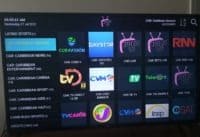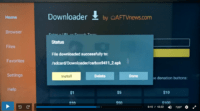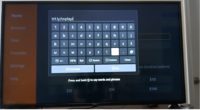In the Download XPlay for Fire Stick video tutorial above, you will learn how to download XPlay on Firestick when following simple steps. You should have the latest version of the Firestick or Fire TV Device. I used the 4k version.
As for the Xplay app, you will be sideloading the apk version of that app since you won’t find it in the Amazon App Store. The XPlay Provider ID is 725 and you’ll get that from the IPTV service.
Once you download and install the apk, I will introduce to you the recommended streaming TV/VOD service that supports both XPlay and Nora Go apps/apks. I’ll explain more later including where to register.
UPDATE
No longer do we need to download/install the Downloader app or undergo all the extra steps. The XPlay app can now be found in the Amazon App Store which makes for a quicker and easier setup. You can start watching your favorites online in no time.
Already Have XPlay Installed
If by chance you already have this app installed, then you only need the activation/login credentials. But before you leave, you should read below in case there’s something important.
XPlay IPTV Service 1 | Watch Video Review
XPlay IPTV Service 2 | Read Full Review | Watch Video Review
20% Off Promo Code: U6SYCNYZ
Some Things to Note
No TV app delivers streaming content on its own. You must register, subscribe, or enter into the free trial to get the activation/login credentials. This is needed to activate the XPlay to watch Internet TV channels and VODs. The app is free to download so you don’t need to sign up or pay any subscription for that.
Many individuals tend to only remember the app name and think this is the name of the subscription service or streaming TV/VOD service. You must remember the name of the IPTV service (hence: streaming TV/VOD service). Everything starts and ends with them so be sure to bookmark/save their website to have another way of finding them.
You will receive emails from the IPTV service immediately after you register for the trial or subscription. Be sure to check in your Junk mail or Spam mail folder for important emails. Drag and drop those emails if any into your regular email inbox. Also, know that support only comes from the IPTV service.
Getting Your Firestick or Fire TV Set Up
Downloading and installing the XPlay app no longer requires installing the Downloader app and the extra steps. I suggest you watch the video tutorial above that shows how to download the app directly from the Amazon App Store and install it on your Firestick.
The video also shows how to connect the XPlay IPTV service that delivers all the streaming TV/VOD content to the app. You will see how to activate the app to watch TV online. To do that you must either enter into the IPTV service trial or pay the subscription to get the activation/login credentials.
The credentials will include the Xplayer Provider ID, Username, Password, and Device PIN Codes. One IPTV service provides 5 device connections at one time and the other provides 7 device connections at one time. See the links above.
XPlay App for Firestick
I know many individuals say app but it’s the apk file that you will be downloading and installing which comes from the Apk directory. You will be given the XPlay Apk URL to type into the Downloader app to commence the download/installation process.
Also, now that this app is extremely similar to the Nora GO app. It has the same technology and uses the same platform with the same look and feel inside. It seems only the brand name is different. You can use the same activation/login credentials for either app to activate and watch TV online.
Watch all the video tutorials so that you know what to do.
Video Tutorials
I put together a series of video tutorials for you as follows:
- Download XPlay on Firestick & Install ***Can use Fire TV or NVIDIA Shield
- Watch XPlay on the Firestick ***See everything in action inside
- Introduction to recommended streaming TV/VOD service ***Website review
- How to register, get a free trial or subscription to get the activation/login credentials
You will watch me register and pay for the one-month subscription where I received the activation/login credentials. I also cover the service plans, costs, and the free trial in that video.
XPlay vs. Nora Go
I really don’t see a difference in these apps. They mirror one another but I do believe that Nora Go developed by Setplex is the oldest of the two. You can use either app/apk. They are identical and compatible with the same streaming devices.
I found Nora GO in the Roku Channels Store and tested it but it doesn’t work on Roku right now. I was told by the recommended IPTV service to use Xplay for Roku instead.
You may want to install Nora GO instead of XPlay–it really doesn’t matter. If you are looking for written setup installation instructions per compatible device, you will find them for Nora GO. Just visit the recommended streaming TV/VOD service website HERE for the instructions.
Additional Information
If you are going to take a look at those instructions for Nora GO, you can do one or the other. 1) Download/Install Nora GO, or 2) Download/Install XPlayer and do what it says for Nora GO but don’t install NoraGo. If you already have the XPlay app/apk installed, you can continue using it.
Activation/Login Credentials
The credentials come from the recommended IPTV service and nowhere else. You must register for the free trial or subscription to receive the credentials by email. You will also get them immediately after completing the registration for the trial or subscription when taken to your account. This will be needed after completing the XPlayer app for Firestick installation. Write them down on a notepad–see below…
Credentials
- XPlay Provider ID: 725
- Username & Password
You also need to write down the XPlay app/apk URL to download and install it on the Firestick or Fire TV device. See below…
XPlayer APk URL: https://rebrand.ly/nfxwobr
The credentials will also include 7 Device PIN Codes, one per compatible device used. In other words, you can connect up to 7 compatible streaming devices at one time. If you have multiple Firesticks in your household, then you can connect up to 7 or any combination of compatible devices.
Compatible Devices
You can use the following devices:
- Smart TVs (LG & Samsung)
- Computer (Windows & Mac)
- iOS/Apple Devices (iPad, iPhone & Apple TV)
- Tablet
- Devices with Android OS (Firestick, Fire TV & NVIDIA Shield)
Recommended Streaming TV/VOD (IPTV) Service
The recommended Streaming TV/VOD service delivers over 900 live channels and 1000s of VOD movies/TV series. You get access to premium, US, CA, some local/regional, Spanish, and Italian channels. Watch movies, TV shows, news, sports, kids shows, etc.
They also deliver PPV events, and sports (local, national, international, seasonal, Bally, etc.). Many premium sports channels are included. You get access to CatchUp TV, EPG / TV Guide, and Adult 18+ which is locked by default.
You can choose AutoPay or without Autopay and pay as you go either the 1-month or the 3-month subscription.
To Learn More or Register and Get Your Free Trial, Subscription & Activation – CLICK HERE.
Final Notes
I have no doubt following the download and install XPlay on Firestick video above will get you completely set. If you are using a Fire TV device, just follow along and adjust if needed. If on the other hand you are using NVIDIA Shield, you can still follow the video tutorial. But you may need to go to YouTube to find video tutorials on how to sideload apps. I provided the apk URL above needed to install XPlay.

I’m an Internet TV researcher, tester, reviewer, and enthusiast that enjoys sharing and delivering information to like-minded individuals interested in watching TV online using their smart TVs and streaming devices.