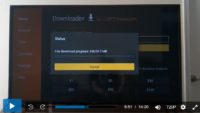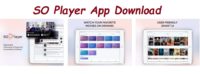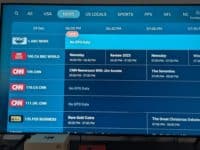This SO Player Firestick guide is just a primer to know the basics of SO Player before we cover how to download and install the SOPlayer app on Firestick. You can learn how to complete the entire setup from the videos and instructions henceforth. First, you will get a basic understanding of SO Player on Firestick (SO Player for Firestick or SOPlayer for Firestick). This way you know what you need and know what you’re doing. This guide also applies to Fire TV devices.
If you are not interested in watching the intro video above, you can click the link below to get instructions for the SO Player download/installation setup. But I encourage you to watch the video if you are new to this app and IPTV services that support the app.
You should learn as much as you can to avoid making mistakes and getting confused. Once the app is installed, you cannot watch TV online. You need an IPTV service subscription.
Click Here for Parts 2 & 3 (How to Download/Install)
I test reviewed many IPTV services over the years and used them to watch TV online. The Amazon Firestick is my go-to device. I connected one to my LG smart TV, Samsung smart TV, and HDTV. That streaming device has a great number of apps including one app we need to complete the setup.
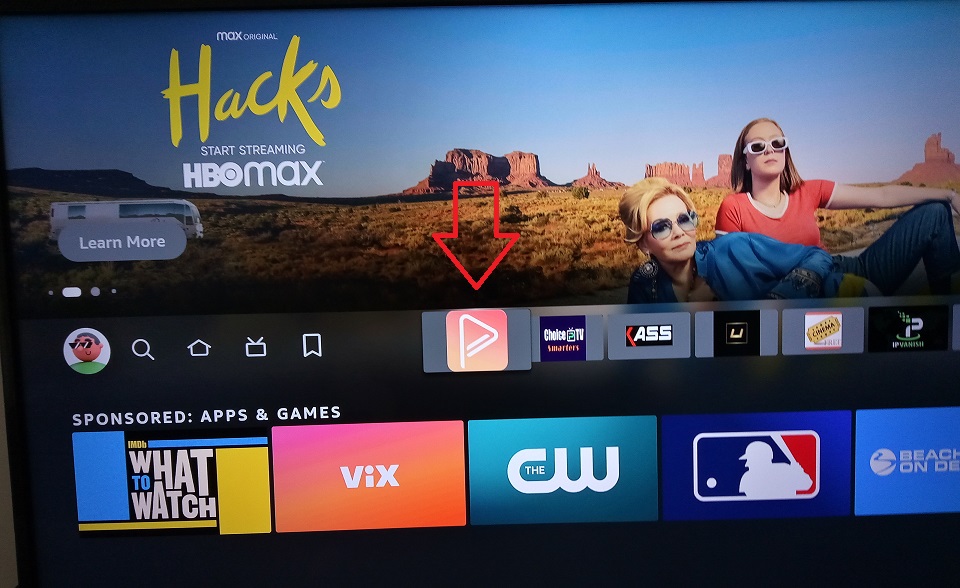
This SOPlayer on Firestick guide comes in 3 parts:
- Introduction to SO Player Firestick (SO Player for Firestick or SOPlayer for Firestick)
- How to Download & Install SOPlayer App on Firestick (SO Player App Firestick)
- Best IPTV Services that Support and Activate SO Player
In Addition…
Not only are you going to complete the entire setup installation process but also know where to get the SO Player IPTV service subscription.
Want to Find A Top SO Player IPTV Service Right Now?
If you don’t want to go through the entire guide before knowing where to get the SOPlayer IPTV subscription, click the link below. The SOPlayer app is a free download but can’t deliver live/on-demand streaming content by itself.
You need a SO Player IPTV service subscription to deliver all the content. They will provide you with the activation/login credentials to activate the SOPlayer app.
You will type in the SOPlayer Apk URL inside the Downloader app to install SO Player on the Firestick.
If you understand what you are doing and already have the SO Player app installed on your Firestick or Fire TV, you can jump ahead.
IPTV Service #1 or Read Full Review
IPTV Service #2 or Read Full Review
If the SO Player IPTV service is no longer accepting new customers when clicking the link above, you can choose one of the alternative LUX Player IPTVs below. The IPTV service and LUX Player app are extremely similar to SO Player IPTVs. LUX Player is compatible with the same devices but also Roku.
LUX Player IPTV 1 or Read Full Review
LUX Player IPTV2 or Read Full Review Here
LUX Player IPTV 3
NOTE: Also compatible with iOS/Apple devices.
Video: What Is SO Player
You will be doing yourself a great service by watching the video at the top to understand the basics. Ignore the part that talks about the Duplex app. I used that IPTV service just as an example to give you a general idea. Another video will follow once the first video ends.
That video will lead you to all the steps to download and install the app on your Firestick or Fire TV. But you can click the link for Parts 2 & 3 of the guide and follow the written step-by-step download/installation instructions. You will find the links at the top or bottom of this guide.
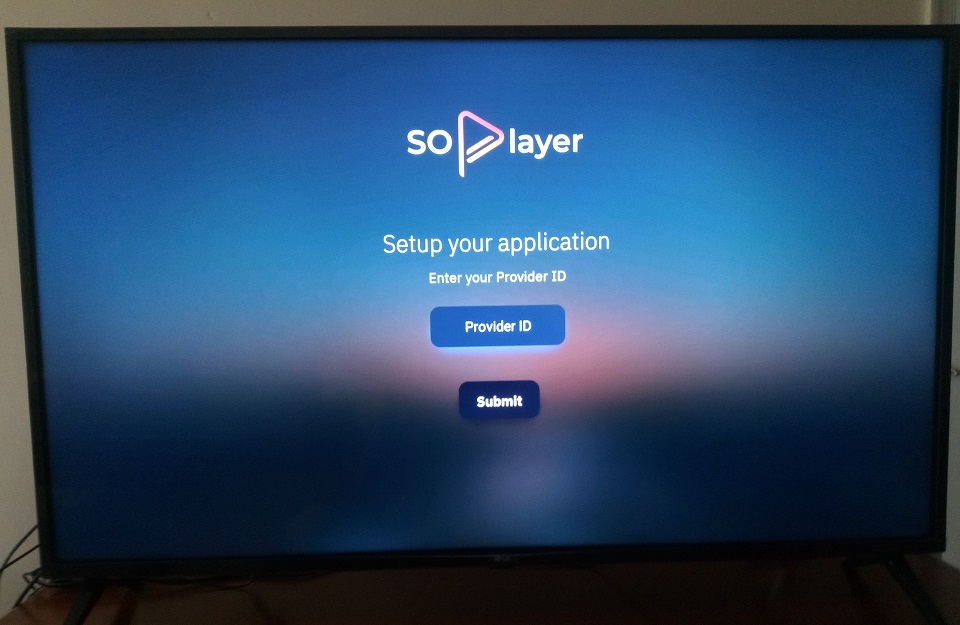
If want to learn all you can including how to download and install the app, just keep reading. You will be guided every step of the way.
Part 1: Introduction to SO Player on Firestick (Fire TV)
Throughout this guide, you are going to see SO Player Firestick, SO Player for Firestick, and SOPlayer for Firestick. There is nothing different other than the terms. Some individuals search online for either SO Player or SOPlayer. Some even search for SO Play, Soul Player, Sol Player.
You should have the latest Firestick 4K whether or not you are going to use a smart TV 4K. But whatever Firestick you have, make sure it’s updated and working properly.
The following sections will help you get prepared and complete the other two parts: How to Download SOPlayer App on Firestick and How to Install SO Player on Firestick.
Understand the IPTV service provides support, activates the app, and delivers all the streaming content. Don’t worry, there’s an entire section (Part 3) in this guide about the IPTV service provider. This is where you will go to get the IPTV SOPlayer on Firestick subscription.
SOPlayer on Firestick: Internet Connection Speed
The SO Player on Firestick setup requires a high-speed Internet connection. I suggest searching your Firestick or Fire TV built-in app store for Analiti. It’s a speed test WiFi analyzer used to test your Internet connection speed on your streaming device.
Run a test on your Firestick or Fire TV device to see how much Mbps Download and Upload speed you are getting on your device.
I say ignore what SO Player IPTV services tell you what the minimum Mbps Download speed should be. You need to stream content in SD, HD, FHD, 4K, 8K, and so on. I suggest running several speed tests to get the average Mbps Download and Upload speeds. This is very important for the SO Player Firestick setup.
My average using a WiFi connection showed 6 Mbps Download and 1 Mbps Upload speed. This appears to give me enough to stream FHD 1080p, Gaming 1080p, QHD 1440p, UHD 4K, Gaming 4K & 8K. Keep in mind the higher the Internet connection speed the better the picture quality and streaming performance.
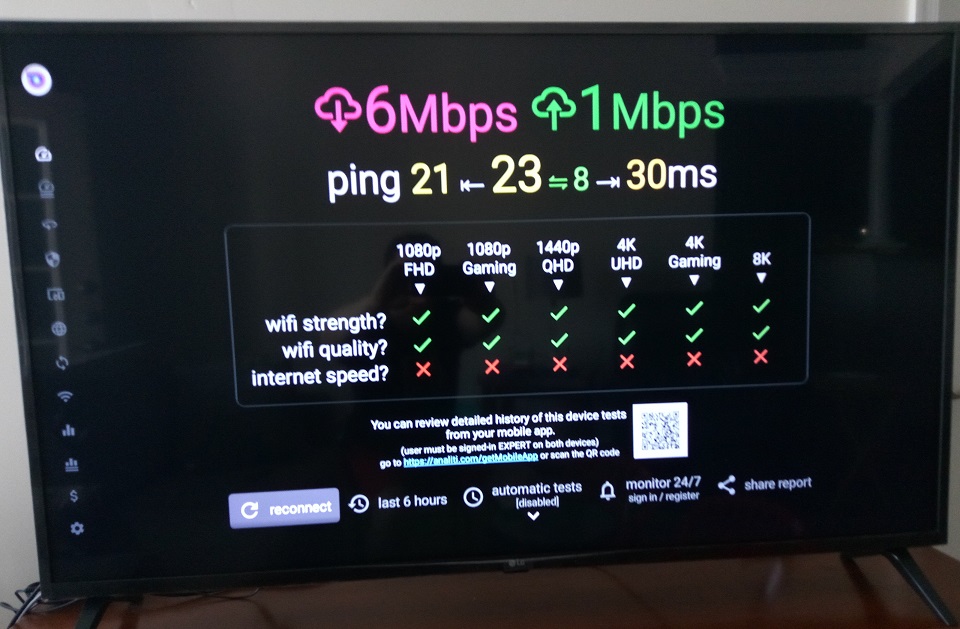
Comcast is my ISP (Internet Service Provider) where I’m paying $156.00/Mo. for 400 Mbps Download speed and Phone service only. As you can see I’m not getting nearly as much Internet connection speed via WiFi connection. Sometimes I get more. Nevertheless, I appear to have enough to suit my purpose to use the SO Player for Firestick (SOPlayer for Firestick).
Additional Info…
IPTV services will tell you it’s best to use an Ethernet cable (wired) connection instead of WiFi so that you get more speed. I have been testing the Ethernet Adapter for Firestick that I purchased from Amazon. The jury is still out. You might want to try this adapter out for yourself to see if it gives more Internet speed.
It appears to give me more Internet connection speed (wired) but never over 100 Mbps Download speed when running the Analiti test. I got 85 Mbps Download and 22 Mbps Upload speeds using the Ethernet cable.
I got the same checkmarks to be able to play FHD, QHD, 4k, and 8K streaming content that I got when using the WiFi connection.
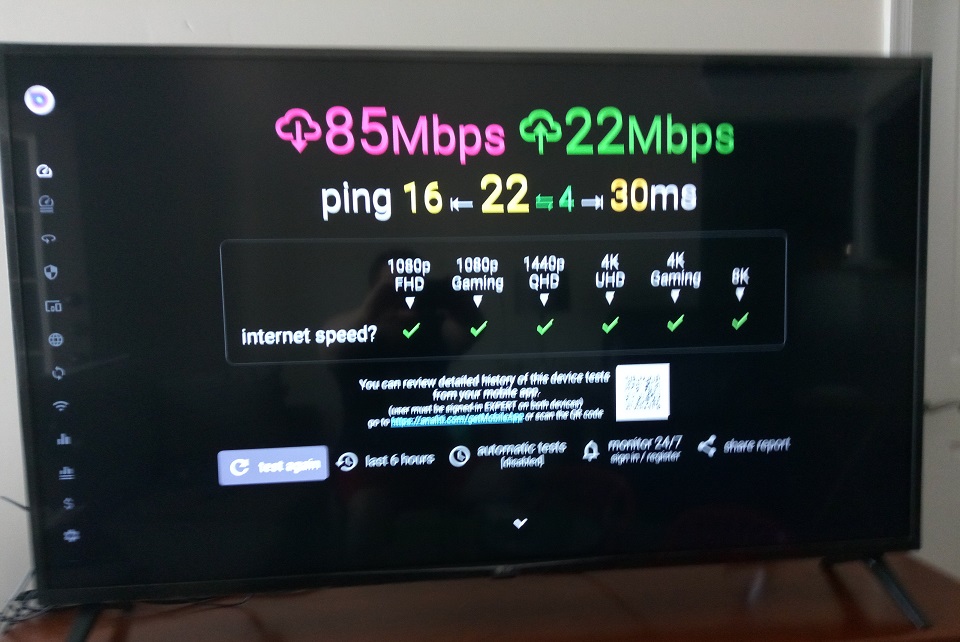
When you connect the SO Player on Firestick to the IPTV service when getting a subscription, you may come across consistent buffering. This can occur for certain live channels but not the vast majority of them. For instance, TNT for some reason gives me consistent buffering at times.
Additional Info…
The Ethernet cable may or may not help correct the consistent buffering for a certain channel. You need to test this for yourself using a wired connection. This is what the IPTV service tells you to use. Use the Ethernet cable adapter for your primary streaming device where you are going to watch Internet TV.
All other streaming devices can be connected wirelessly. More on IPTV services later so that you get a full understanding when setting up your SOPlayer on Firestick. See Buffering section below…
Buffering Issues
We are getting closer to starting the setup for How to Download SOPlayer App on Firestick / Fire TV and How to Install SO Player on Firestick. After that, I reveal the top SO Player IPTV service to subscribe to.
Before you get to the SO Player Firestick installation setup, it’s important to understand a few things going forward. You need a SOPlayer IPTV service subscription whereby they deliver all the streaming content.
In most cases, it’s not the IPTV service causing consistent buffering on some live channel streams. The issue more than likely comes from your end.
For the SO Player for Firestick (SOPlayer for Firestick) to perform well, there are some things you need to do on your end. Here is where I direct you to watch a video on how to prevent/stop consistent buffering on Firestick. This also includes the Fire TV device as well.
Additional Information…
Do what the individual in the video tells you to do so that you get the best streaming performance when watching TV online. You must clean your own house before blaming the IPTV service. Sometimes when a channel buffers, doesn’t play, or you get no video but audio-only, you may be able to fix it on your end.
Try playing another live channel stream that’s working, and then go back to play the other channel that you had an issue with. You may need to do this a few times. This may or may not correct the issue.
IP Lock SO Player on Firestick / IP Locked IPTV Service
The SO Player Firestick connection with the SO Player IPTV service uses an IP Lock system. This means your IP address can never change. Once you activate and connect the SO Player for Firestick or SOPlayer for Firestick with the IPTV subscription service, your IP address gets locked in.
When a change in your IP address is detected, you get locked out of the app connected to the IPTV service. Should this happen you must contact the IPTV service support to have them reset your account/device.
You can use one smartphone with SO Player installed when traveling but no other device. The WiFi connection can change and you won’t get locked out.
Top IPTV Service for SO Player – Supports, Activates & Delivers Streaming Content
I will discuss further this SO Player IPTV service in Part 3 after you complete the download and installation instructions in Part 2. But if you want to see the IPTV service website now, you can Read the Full Review Here.
Visit Our IPTV Comparison Chart Here (See other IPTVs w/ different apps and more SOPlayer IPTVs)
Signup to Get Our Free IPTV Setup Guide (More info)
Next, See Parts 2 & 3
Click Here for Parts 2 & 3 where I take you through the entire installation setup process of SO Player on Firestick (SO Player Firestick, SO Player for Firestick – SOPlayer for Firestick). This will cover how to download, and install, leading up to subscribing to the top IPTV service that supports and activates the app. Afterward, you get to watch your favorites online via an IPTV subscription.
Click Here for Parts 2 & 3 (How to Download/Install)

I’m an Internet TV researcher, tester, reviewer, and enthusiast that enjoys sharing and delivering information to like-minded individuals interested in watching TV online using their smart TVs and streaming devices.