In my IPTV Trends EPG video tutorial above, you get to see inside the TV player that includes the EPG / TV Guide which is another way to find live TV channels to watch online. This also includes a complete review of the TV player inside whereby you’ll watch me navigate different categories of TV channels and VODs, plus other other content. Not only that but you get to see what other features are included as well.
IMPORTANT UPDATE:
We were informed by this IPTV service (support) that they are only accepting cryptocurrency payments. Therefore, we made the decision not to recommend them anymore since more individuals don’t use or want to use crypto as a method to pay. We removed all links to their website and have provided a great alternative that also supports the IPTV Smarters Pro app. See below…
If you still want Xtreme and don’t mind paying in crypto, then by all means – CLICK HERE.
Review Alternative IPTV Service Here – Currently #1
OR…
Visit our Top 10 IPTV Service Comparison Chart.
Take your time to read, watch, and learn. It’s best to use a computer or tablet to read and navigate the chart.
———–
No Need to Read Any Further…
Not all TV players include an EPG which is the reason why you want to find one that does. Don’t worry, I will direct you to the IPTV Trends official website that uses the IPTV Smarters Pro app. They also have branded that app with their brand name. Just know this app is considered one of the better ones out there that I test-reviewed with many IPTV services over the years.
Click Here to Sign Up, Subscribe, and Activate (IPTV Trends website)
What Is IPTV Trends Video Review
What Is EPG
EPG is the electronic programming guide inside the TV player app. Not all IPTV services with different apps include this feature. It’s a great feature to have and I recommend having it most highly. This technology allows users to choose any category with TV channels to load the TV player. Only the IPTV Trends EPG category of channels selected loads the TV guide.
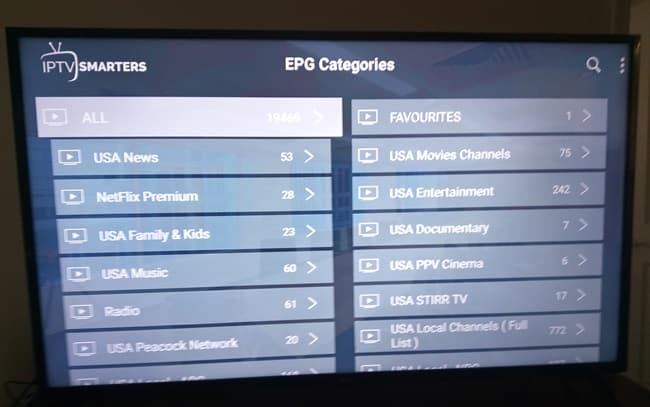
The TV guide will show only that category of channels selected. You will see the channel/network names, and descriptions of the TV program playing now or upcoming in their regular time slots. Simply click any channel or network name of interest right from the TV guide to play and watch it.
When watching the video tutorial above, I used my Firestick which is the device where the TV app was installed. I recommend using the Firestick or Fire TV device as they are easy to use with IPTV apps. The remote control has far fewer function keys than a TV remote. But it’s entirely up to you which compatible device want to use such as a smart TV. You can Learn More Here.
EPG Categories & Features
When going to the IPTV Tends EPG Categories section, you will find two columns. There are a lot of channel categories to choose from. When selecting an EPG Category of live channels to load the TV guide, I could head back to the EPG category which pressing the ‘Back’ button on my Firestick remote. It’s that simple.
For instance, you can select USA Movie Channels and the TV guide will be loaded with only those channels. Play any channel of interest to watch it online. Select a different category and only those channels will be loaded. I’m sure you are starting to get the idea. My video tutorial above will show this and more.
Click Here to Sign Up, Subscribe, and Activate
Favorites Section / Add to Favorites
The IPTV Trends EPG Category has a Favorites section which is where all the Add to Favorites channels will be stored. Watch the video tutorial at the top. I show you how to get the Add to Favs feature to appear and select it using a Firestick with a remote. Of course, you need to figure this out on your own if using a different compatible device.
Number of Channels per Category
There are two columns in the EPG Categories. Again, there’s a great number of them to choose from. You can scroll Up/Down or Right/Left. Each category shows the total number of channels inside on the right side of each category button.
Playing Channels from EPG / TV Guide & Full Screen
In the EPG / TV Guide view, there will be a small preview of a channel playing. You can go to any channel/network name to play it by clicking the name. A popup window appears where you can choose to Play that channel or Add it to Favorites. Simply click ‘Play’ and the preview of that channel will play. Click the TV channel name again, and you can watch it in full screen.
Category Search
Unfortunately, I failed to demonstrate the Trends EPG Category search in my video tutorial. But this feature is simple to find and use. When in the EPG Categories section, you will see the magnifying glass at the very top (Search EPG Category) icon.
Simply select that search tool icon and a type pad will appear. I typed movie and all the movie categories appeared. I didn’t have to type the entire word for those categories to appear. Next, select the ‘Next’ button on the Typepad to see all the movie categories found.
Select any movie category to load the TV guide. Note that there is no search tool when inside the TV Guide. You will need to scroll Up/Down to find a channel/network of interest.
In Conclusion
The IPTV Trends EPG technology is a great feature to have and offers another way to watch your favorites online. I wouldn’t want any TV player without this technology and highly recommend using the IPTV Smarters Pro app player that IPTV Trends uses. Just remember they also branded that app with their name so the look of that TV player is different which I kinda like.
Click Here to Sign Up, Subscribe, and Activate

I’m an Internet TV researcher, tester, reviewer, and enthusiast that enjoys sharing and delivering information to like-minded individuals interested in watching TV online using their smart TVs and streaming devices.