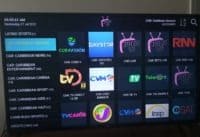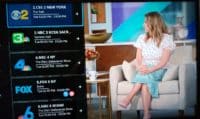How to Install Smart IPTV on Firestick or Fire TV
Watch the video above to learn how to download and install the Smart IPTV app on your Amazon Fire TV or Firestick device. Be aware that you won’t find the Smart IPTV inside the Play Store. It was removed some time ago so you will need to sideload the Smart IPTV apk file which comes from a different directory.
UPDATE:
The IPTV service that we recommended in this post article and video above is no longer online. Feel free to visit our Top 10 IPTV Service Comparison Chart to find the best one that meets your needs. If you’re not ready, then you should bookmark/save the Comparison Chart. More than likely you will need to find another IPTV service down the road.
NOTE: In the video above, it was mentioned that you need the Mac Address which is true. However, you don’t need to get it from inside the Firestick as shown in the video. The SmartIPTV app will provide the Mac Address that you must use. Watch the Video directly below…
You must do the following first…
How to Install Downloader App on Firestick
CLICK HERE to watch the video tutorial to get the Downloader app download and installation instructions. Before you can download/install the SIPTV app, you must first download/install the Downloader app. I provided a link below to watch a video on how to install Downloader. You should watch that video first to complete the installation first, then come back here to install SIPTV on your Fire TV Stick.
You need to write down and type in the following URL to download/install the Smart IPTV app in the address bar of the Download app… http://siptv.app. Just follow the steps in the video above. You will be going to the Browser, not the Home section in the Downloader app.
First Time User
If this is your first time using the app, you get a 7-day trial to test it out on your device. Otherwise, you must pay the low one-time fee of 5.49 Euros (abt. $6.67). For this, you will need to activate the app. If you opt in to the free trial, you must pay the one-time when it ends as previously explained.
You can watch the video below that shows the steps required to activate and enter the M3U playlist that the IPTV service will send you via email. I moved the video ahead so that you won’t watch the Downloader installation. You will see what comes after the app is installed on the Firestick or Fire TV.
You can either complete the how to install Smart IPTV on Firestick/Fire TV setup first or subscribe to the IPTV service that supports the app first. It’s your choice. Either way, you will need the M3U playlist. Without it, you can’t watch anything so that means you must pay to play. I recommend the following IPTV service…
Click Here to Review Recommended IPTV Service or Find other IPTVs for Smart IPTV HERE
Following SIPTV App Setup on Firestick Correctly
3-Step Process:
- Download/install the Downloader App – Click Here
- Download/Install the Smart IPTV App – Watch Video Above
- IPTV Service Subscription to Get M3U Playlist – Review Here and Visit IPTV Website
Completing SIPTV Setup
As you can see, getting completely set up requires more steps than some of the other IPTVs out there using different apps. Just follow the 3-step process and you will be good to go.
Once you’ve completed the how to install smart IPTV on Firestick and entered the M3U playlist that comes from the IPTV service, you are now ready to watch TV online. If you are new to watching TV over the Internet and IPTV services, I recommend an easier IPTV setup. Click below to find another IPTV service to your liking that uses a different app and setup.
Visit our IPTV Comparison Chart to Find One Best Suited for You

I’m an Internet TV researcher, tester, reviewer, and enthusiast that enjoys sharing and delivering information to like-minded individuals interested in watching TV online using their smart TVs and streaming devices.