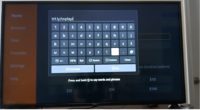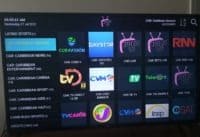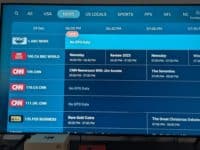Don’t worry… You don’t need to be a rocket scientist to follow how to install Rockspheres on Firestick setup. I made it easier for you when watching the video above. Of course, the installation only includes the Firestick and Fire TV devices.
For any other compatible device, you can either install the SO Player app from the Google Play Store, Apple Play Store, or LG smart TV built-in app store. Each type of installation is somewhat different for a computer, smartphone, Apple TV, NVIDIA Shield, smart TV, and Firestick/Fire TV.
The main thing is if your compatible streaming device has access to an app store where you can download/install apps, then you are good to go. SO Player IPTVs such as Rockpheres have one of the easiest installations. This explains why so many non-savvy Internet users like SOPLayer IPTVs.
When undergoing the Rocksphere Firestick setup, you’ll see that it requires more steps than other compatible devices.
6/12/24 UPDATE:
We were informed that Rockspheres closed its doors to new subscribers/customers. If you can’t sign up, then visit the alternative SO Player IPTV Service below…
Get Your Free Trial or Subscription Here
Read Full Review Here
NOTE: If Rockpheres closes its doors on new customers/subscribers, you can click below to subscribe to another SO Player IPTV service…
Click Here to Visit Alternative IPTV Service for SOPlayer
3/28/23 UPDATE:
You must watch the video at the top. It’s very important.
New customers can no longer subscribe to Rockspheres. They’ve met the maximum number of subscribers and had to close the doors to new customers. But I have an alternative SO Player IPTV service for you. They have the same everything–streaming content, features, apps, etc. Just a different brand name and other minor things.
Click the link above to sign up, subscribe, and activate. You can still read this post and click the links below to watch the Rockspheres video tutorials. This will give you an idea of what you will get. Think of it as a different name but the same kind of streaming TV/VOD service.
Watch Other Related Videos…
How to Install Rockspheres-SO Player on Firestick
Watch Rockspheres on Firestick (Fire TV users can watch also)
How to Prevent/Stop Consistent Buffering or Other Devices
Install Rockspheres on Firestick / Fire TV
I won’t go through all the Rockspheres on Firestick step-by-step instructions in this post. You have the installation video above that will take you through the entire process. I will just point out some things to you for better understanding.
Inside the Firestick / Fire TV, you need to set a parameter inside that device that allows you to install Apk files. Since the SO Player app cannot be found inside the Amazon app store, we must sideload the Apk version of the app. This requires installing the Downloader app.
With the Downloader app installed, we need to enter an SO Player apk URL to download and install SO Player on the Firestick. Next, you will need to activate the app when given the activation/login credentials from Rockspheres. Here are the sequences of steps that you will follow in the video:
- Turn On Apps From Unknown Sources (Firestick: Settings >> My Fire TV >> Developer Options)
- Download/Install Downloader app (Use voice command or manual search)
- Enter/Type in SO Player apk URL… bit.ly/soplayr
- Download/Install SO Player apk
- Activate SO Player (Enter activation/login credentials)
The activation/login credentials consist of the Provider ID, Device PIN codes, Username, and Password. You will get these credentials right after you complete the signup for the trial or subscription. You simply enter the Provider ID, Username, and Password.
What Can Go Wrong…
If you have the SO Player already installed on your device and connected it to another IPTV service in the past, you might experience an activation issue. I said might, you should be able to activate the app whether or not you used SO Player before.
However, should you experience an activation issue such as a Bad Credential error, then you might want to try another way. Just go the opposite route by entering just the Provider ID and one of your device PIN codes. You get 4 pin codes, one per device connection.
If taking this route doesn’t activate the app, then try uninstalling SO Player and reinstalling the app. Next, try to activate when taking the first approach. If it doesn’t activate, try the second approach to activate. If you still can’t activate SO Player, visit the Rockspheres website and contact support. NOTE: You must have a paid subscription or have entered into the trial to get support.
Let them know you cannot activate the app and tell them what the error reads on the SO Player screen. You will need to give them your account ID also. This issue can occur when you go through the instructions.
Don’t panic and request a chargeback from your credit card bank. This is not a scam. Just contact Rockspheres support and they will fix the issue.
In Closing…
First-time users of the SO Player shouldn’t have an activation issue. The Rockspheres SO Player Firestick installation is one of the easiest setups out there. Just watch the install Rockspheres on Firestick video at the top to see each step. Also, additional information will be provided to help you further.
Signup Now and Get your Free Trial or Subscription

I’m an Internet TV researcher, tester, reviewer, and enthusiast that enjoys sharing and delivering information to like-minded individuals interested in watching TV online using their smart TVs and streaming devices.