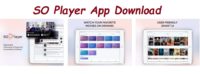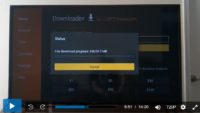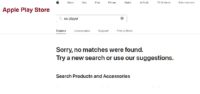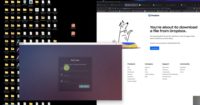Watch the video tutorial above. It shows how to download and install SO Player on the Android Smartphone. I tried using several recorder apps to show you SO Player when connected to the recommended IPTV service. Unfortunately, none of them allow me to show inside the app and show the live and on-demand streams playing.
I also tried to mirror my Android phone to my Windows computer via an app. It worked but the same issue occurred. It wouldn’t allow showing any IPTV service streams playing coming from the SO Player app.
Nevertheless, the app is easy to install. I always recommend finding the ideal IPTV service first so that you know what TV app(s) they support. In this case, I am recommending an IPTV service so there’s no need to look for one.
The IPTV will email you the activation/login credentials. They also deliver all the streaming content (live TV and VODs). Therefore, you must enter into a trial or subscription. They will send all the information via email to you.
SO Player IPTV Services – Signup to Get Subscription and Activation/Login Credentials
IPTV Service 1 | Read Full Review
SOPlay can not be found inside the Apple Play Store anymore. Cannot be downloaded to iOS/Apple devices. See alternatives below.
If the SO Player IPTV service is no longer accepting new customers when clicking the link above, you can choose one of the alternative LUX Player IPTVs below. The IPTV service and LUX Player app are extremely similar to SO Player IPTVs. LUX Player is compatible with the same devices but also Roku.
————
Alternative SO Player IPTVs – LUX IPTV Services to Signup and Subscribe. Very similar to SOPlayer IPTV services…
LUXPlayer IPTV 1 | Read Full Review
LUX Player IPTV 3 | Read Review

I’m an Internet TV researcher, tester, reviewer, and enthusiast that enjoys sharing and delivering information to like-minded individuals interested in watching TV online using their smart TVs and streaming devices.