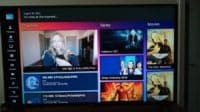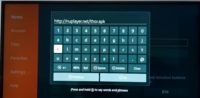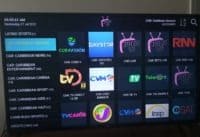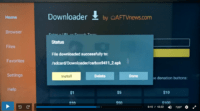The video above provides how to install Downloader on Firestick instructions. These are step-by-step instructions that you can follow along and perform on your end using either the Fire TV or Firestick. There are 5 things you will learn to do as follows:
- Setting up one parameter (Turn on ‘Apps from Unknown Sources’) in the Amazon Fire TV Stick ‘Settings’ area
- Search/Find and download-install Downloader App
- Setting up one parameter (Enable JavaScript) inside Downloader
- How to Move Downloader to front
- How to uninstall an app including Downloader
Simply follow each step above to install Downloader on Firestick the video shows you. It’s a walk in the park.
When to Install Downloader
If you are new to this app and not sure what’s it’s for, I’ll explain. There are apps that can’t be found inside the play store. Perhaps they were there and removed later on. The vendor or person will instruct you to download the Apk file version of the app. The Apk file is found in the Apk Directory when given an Apk URL to download/install the Apk version.
This is also called sideloading the app. Just know that App and Apk refer to two different directories. Google and Apple Play stores have apps, not Apks.
You only download Downloader when instructed to sideload an app which is the Apk file. So when looking for the Downloader app for firestick, just watch the video tutorial and follow along. You can search and find when using Alexa Voice and saying ‘Downloader’ or using the typepad to type ‘Downloader’.
Want An IPTV Service to Watch All Your Favorites Online?
This app is used a lot by IPTV services that use 3rd party media player apps that can be downloaded to any compatible device. Not all media players can be found inside the Play store when using certain streaming devices such as smart TVs and Firesticks. Therefore, you are instructed to type in the apk file URL inside the Downloader app to install the media player.
If you are interested in finding a top low-cost IPTV service to watch all your favorite TV shows, channels, sports, movies, etc., then I suggest going to our IPTV Comparison Chart to find what interests you. You can quickly compare each IPTV service side-by-side and choose one. There is a Review link to read a full review with a video review and a Visit Site link that takes you directly to the IPTV service website to learn more and sign up.
Free App, Not Paid to Use
If using the Fire TV, Firestick, or other streaming devices, more than likely you will be instructed to get the FREE Downloader app for Firestick or Fire TV at some point and time. Simply follow the install Downloader video above. Once you have it downloaded and installed, I wouldn’t uninstall it as the video tutorial demonstrates. You will need this app later on.
It cost you nothing to use this very popular app on your streaming device. And you won’t be asked to pay anything later on either. But who knows, maybe at some point in time the developer may change his/her mind and charge a fee.
This completes everything you need to know on how to install Downloader on Firestick.
To find the best IPTV service to watch your favorites online, click below…
Visit Our Top 10 IPTV Comparison Chart Here

I’m an Internet TV researcher, tester, reviewer, and enthusiast that enjoys sharing and delivering information to like-minded individuals interested in watching TV online using their smart TVs and streaming devices.