You’re undoubtedly here to get the IPTV app for Windows information to make a decision. I’ll point you to two types of apps. One you download and one that opens in your web browser. This includes getting access to multiple IPTV for Windows services with TV apps to choose from. Get this right and you’ll be happy watching your favorites on your computer.
There are many free apps and some paid ones available to download and install on your device. But let’s forget about the paid ones, and go free. I suggest not installing any app first. Why? Many individuals think they can install an app on their computers and start watching TV online right away. Well, if the streaming TV/VOD service is free, I guess they can but we’ll focus on the best that are low costs.
No TV app is a standalone app. Meaning it does not deliver any streaming TV/VOD content on its own. It requires a streaming TV/VOD or IPTV subscription. They email you the activation/login credentials to activate and use the app to watch TV online. They also provide support and deliver all the streaming content. Unless you already found the ideal IPTV service, can go ahead and download the TV app first.
In A Hurry?…
If you know what you are doing, scroll down and read the ‘Click the Link to Signup, Subscribe, and Activate‘ section. You will find several IPTV for Windows service providers (subscription) with the IPTV app and web player app for computers. Note that these pay-to-watch IPTVs which you will find are a lot better than any freebies out there.
If you are not familiar with web TV player apps, then I highly suggest you keep reading to avoid making mistakes. Watch the videos above as well so that you see everything inside the app.
Additional Information…
When individuals install the app first, what happens is they get stuck (confused) after completing the IPTV download for PC. When for the Service ID or login details they don’t where to get it from. This is why you must find the ideal IPTV service first. They will tell you what IPTV app for Windows to download.
Then you need to type in the activation/login details that you get from the IPTV service via email. This will unlock the app to get access to all the live channels and VODs inside. This applies to any compatible streaming device you are going to use including IPTV for Windows computers.
Not to worry… I’m going to point you to some of the best IPTV services. You can use the same app for Windows 8, 10, or 11. And if you have a Windows 7, I suggest you read “IPTV Player for Windows“. Read the section, “Is There An IPTV Player for Windows 7“.
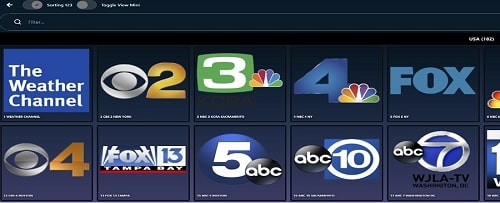
How Do I Watch IPTV on Windows (IPTV for Windows)
If you are entirely new to all of this, I want you to know that you will learn some of the basics here. I will help you find the IPTV app that suits your specific needs. In the end, you’ll be able to sign up to get the trial or subscription, and activation. Also, you might want to sign up to get our Free IPTV Setup Guide to learn the basics and more.
You need an IPTV service subscription or opt into a free trial if there’s one available. As I explained earlier, the IPTV service delivers all the streaming TV/VOD content. They provide activation and support. This is where I will be directing you soon. Read on…
What An IPTV Service Provider
When talking about the app for Windows, we must also talk about the IPTV service provider. Both work hand and hand, one cannot do without the other. I could have easily said streaming TV service. However, I want you to familiarize yourself with IPTV services which are also streaming TV services but IPTVs add another layer.
The IPTV service is an all-in-one entertainment source. You get access to both streaming live TV and VOD content. No IPTV download for PC whether free or paid delivers any streaming content on its own. The IPTV service or provider activates the app for you to use to watch TV online. You go to them get support when needed.
No antenna, receiver, or set-top box is required — at least not with the IPTVs that I’m recommending. What is required are as follows: A compatible streaming device such as a computer; a high-speed Internet connection; an IPTV app Windows PC install or Web TV Player; IPTV subscription.
What it’s not and What You Get
This is not cable or satellite TV or any affiliation with those companies. IPTV services deliver the following streaming content but all of them are not created equally:
- Live Channels: Premium, some local/regional, with or without global channels; major TV networks to watch movies, news, sports, kids shows, documentaries, and other TV shows; live sports package with PPV events; music and religion channels
- VODs: Movies with new releases and genres; TV series with seasons and episodes
- Extras May or May Not Be Included: 24/7 TV shows; CatchUp TV, adult 18+, Netflix, sports replays; and more
- TV App(s): IPTV TV app; Web Player app for web browser
You must pay the subscription fee to get access or enter into the trial if available to test. Once the subscription ends, you must return to the IPTV service or IPTV for Windows service website to renew.
Below, you will find links to IPTV service providers that support a TV app and web player that opens in your web browser. You can watch TV online both ways. But you need the IPTV app download for PC which is exactly what you’ll get. As I said before, there are many different TV apps. The IPTV service will tell you which one they support.
Click Any Link Below to Signup, Subscribe, and Activate…
Includes IPTV for Windows…
Top 10 IPTV Comparison Chart – Check ‘Compatible Device‘ section for IPTV services for computers. Explore and review to find the best for you. The name of the IPTV app for Windows will be listed in the ‘Type of IPTV Service & Apps‘ section. Again, the IPTV service you choose will tell the app name and provide download/installation instructions.
IPTV Service #1 Signup – See content numbers above Includes #1 Live Channels plus North/Central/South American TV; #2 VODs; #3 Extras, only adult; #4 IPTV apps but computer users can only use web player app. Note: CatchUp TV was not working as of 1/9/23. Read Full Review Here.
IPTV Service #2 Signup – #1 Live Channels plus US, Canada, and Spanish; #2 VODs; #3 Extras only adult and CatchUp TV; #4 IPTV apps but computers can use web player. Read Full Review Here.
IPTV Service #3 Signup – #1 Live Channels plus US, Canada, Espanol, Colombian, Mexico; #2 VODs; #3 Extras, only CatchUp TV and adult; #4 IPTV apps but computers PC users can use web TV player app. Read Full Review Here.
Remember, you can use an IPTV app for a Laptop computer as well. But read about the web player app below. Things are about to change going forward and you need to be made aware.
Web Player IPTV app for Computer
Computer users will love using a web player. For starters, it does not require any IPTV download for PC. When paying the IPTV service subscription for any of the ones listed above, they will provide the TV app name and URL link to download, including the web player link. I want you to focus on the latter.
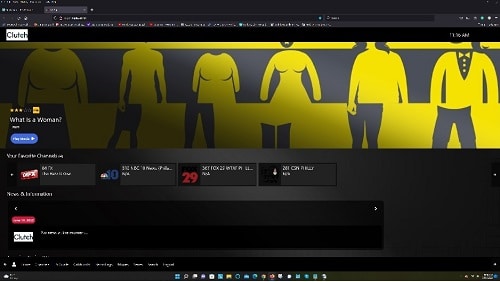
When using the web player link, the web player app opens in your web browser. See the image above. A web browser can be Google Chrome, MS Edge, Firestick Safari, Opera, etc. You can use your favorite browser. There is no download, installation, or setup. You can save storage space on your computer.
The streaming performance can be better and you get all the same streaming content as you would with the IPTV app for PC. You can use anyone’s computer no matter where you are in the world to access the web player app. Simply put, with a TV app, you have to install it. With a web player, there is no installation.
Additional Info…
Watch the video at the top including the videos that follow. They will automatically play. You will be introduced to the recommended IPTV service provider. The video tutorials will allow you to see everything including what’s inside the web player app. The TV app is only compatible with Android devices and devices with an Android operating system. The player is compatible with computers.
I do think you will like the web player app. Other IPTVs for computers have you install the VLC media player app on your computer. There are TV apps for computers out there. But I recommend that you test one of the 3 IPTVs above that also provide a web player app. They have a free trial to test everything.
IPTV for Windows Continues…
IPTV Download for PC Requirements
I have listed 4 requirements whereas you may already have some of them:
- High-Speed Internet Connection. You will need a minimum of 30 Mbps to download speed but 60 Mbps is better. If you want better streaming performance, then you should have 100 Mbps or more. Read this article on Why You Need At Least 100 Mbps in Today’s World.
- Windows PC Compatible or Any Compatible Device. I suggest having a new or relatively new streaming device with an up-to-date operating system. However, you should have no problem using an IPTV app for Windows 10. As for Windows 7, there may be an issue downloading the app but shouldn’t be an issue using an IPTV web player that opens inside your web browser.
- IPTV for Windows. In most cases, this will be a free download but you need to identify the IPTV service provider first so that you know the name of the app to install. Usually, the IPTV service will have instructions on how to install it. The IPTV app can’t deliver streaming content by itself. You need an IPTV subscription.
- IPTV service subscription. You need to pay to get the activation/login credentials or enter into the trial if there is one. They tell you what TV app they support as well as provide support for the app and streaming content they deliver. They also provide IPTV download for PC instructions.
How Do I Connect My IPTV on My Laptop
If you are asking this question, it’s obvious you have not identified the IPTV service or paid the subscription yet. I suggest you go to the section above and click the link to visit the IPTV service website. One of the three IPTVs that also comes with a web player IPTV app.
If you already completed the IPTV app install and found out you can’t watch TV online right after, then you have one of two choices: Either search online to try to find the IPTV service that supports that app.
But you don’t have to waste any more time when choosing one of the IPTV services above. Of course, you will need to use the app they recommend and support.
Additional Info…
If you already installed an app on your computer, you can check our Top 10 IPTV Providers Comparison Chart to see if there’s an IPTV service that supports that app. But you will be lucky if that happens. If you don’t see an IPTV provider, don’t waste any more time. Just follow what I’m guiding you to do.
IPTV App for PC Reviews
I have tested and reviewed many IPTV services with all kinds of apps they support. This also included testing the IPTV for Windows over the years, both app download and web TV player. You will find a top IPTV app for your Windows computer) including other compatible streaming devices.
Just visit our Top 10 IPTV Comparison Chart and click the Review link to read the full review with pros and cons. The review covers the IPTV service with the app connected.
In the Comparison Chart, you will find a Visit Site link that takes you directly to the IPTV service website. They provide the IPTV download for PC instructions and other compatible devices. I also provided IPTV app for PC download/install instructions but mostly for Firestick, and sometimes smart TVs and computers. This can be a video tutorial and/or written step-by-step instructions.
Best IPTV App Windows: What to Look For
The IPTV app is only one part of it. Of course, you want an app with very good technology. However, the IPTV service delivers all the entertainment. The app connects to the IPTV service servers where all the streaming TV/VOD content comes from.
There are apps out there with EPG, CatchUp, Add to Favorites, PIP, or Record technology included. Of course, there are other features that I have not mentioned. But it all comes down to the IPTV service where the streaming content comes from.
The best IPTV on Windows and IPTV services supporting the app are No IP Lock IPTVs. They have fewer restrictions whereas you can change your IP address. You are not locked into just one primary IP address. You can use a VPN service to hide your IP address if you want.
Most of all, you can travel with any compatible device connected to the IPTV service and watch your favorites. It doesn’t matter where you travel or how far, worldwide if you want to. As long you can obtain and maintain an Internet connection. So the IPTV for Windows web TV player also works well when traveling.
Is There a Free IPTV App
There are plenty of free IPTV apps out there. But when I say free I’m talking about free downloads. One you pay an IPTV subscription and the other you don’t. You can find several free streaming TV websites online. But that’s not what should interest you unless just can’t afford to pay a very low cost.
What should interest you is a low-cost all-in-one streaming TV/VOD medium that has most of your favorites to watch online. Comes with support, regular updates, multiple device connections, and uses a No IP Lock system.
If you can find a free IPTV service that provides everything I told you about including PPV, then by means go that route. But I never came across any one of them that can beat a top IPTV app for PC service.
If you found a freebie, I say compare it with a low-cost IPTV service trial and test. You can enter into a free trial for the IPTV services that we test reviewed. You can pay as little as $10.00-$30.00 for a subscription and get access to the most entertaining streaming content from the web.
In Closing…
Hopefully, this article helped you understand there are two types of IPTV apps. One you download and one that opens inside your web browser. When you get to the Comparison Chart (see the link below), take your time. There’s a lot of information on each streaming TV/VOD service listed–both tried and tested. It’s best to use a computer or tablet to read and navigate the Comparison Chart.
Once the IPTV service sends you the email with info and web browser link. You simply click the link or copy/paste that link into your web browser address bar. Use the login details (Service ID, Username & Password) and sign in. That’s it! You now have access to all the streaming content inside.
As for the IPTV app for Windows, the web TV player app for Windows may be the best way to watch TV online. This also applies to Mac and Linux computer users as well. Watch the video tutorial above where I take you inside the web player IPTV app. You’ll watch me navigate around and play some of the streaming content.
Click Here to Visit Our Top 10 IPTV Comparison Chart

I’m an Internet TV researcher, tester, reviewer, and enthusiast that enjoys sharing and delivering information to like-minded individuals interested in watching TV online using their smart TVs and streaming devices.